What to know
- With the iOS 17 update, you can recover any password you recently deleted from your iPhone.
- To recover a password you deleted recently, go to Settings > Passwords > Recently Deleted, select a password to retain, and then tap on Recover to add them back to your Passwords list.
- Deleted passwords will appear inside the “Recently Deleted” section on the Passwords screen, where you can recover any password you deleted within 30 days.
What are Recently Deleted passwords on an iPhone?
Apple offers a way to restore passwords that you deleted from your iPhone from the dedicated Recently Deleted section (available on iOS 17) inside iOS settings. This allows you to recover passwords of apps and services that you may have deleted knowingly or accidentally by giving you a specific timeframe to regain access to them.
When you delete a password from your iPhone, iOS will send it to the “Recently Deleted” section instead of removing it permanently from your device. This way, you won’t lose your passwords forever, when clearing up multiple account passwords from your phone.
Related: How to Share Passwords Safely With Family on iPhone
How to recover deleted passwords on an iPhone
- Requirements: iOS 17 update (check under Settings > General > Software Update).
You can delete any password from your iPhone and recover them easily. To recover a password you deleted recently, open the Settings app on your iPhone.
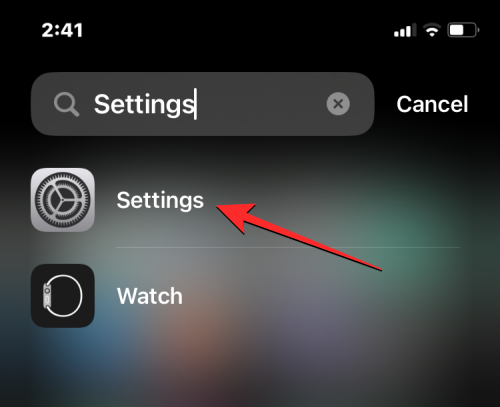
Inside Settings, scroll down and select Passwords.
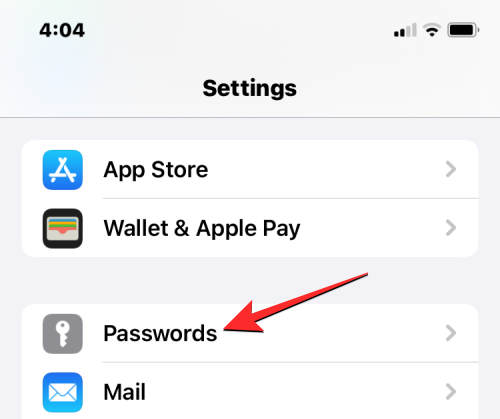
You’ll now be asked to authenticate your identity using Face ID or Touch ID.
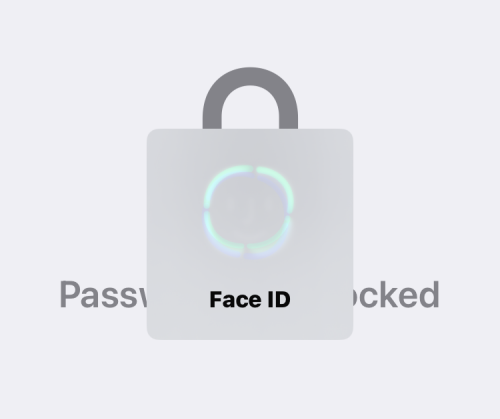
Once you do that, you’ll arrive at the Passwords screen. Here, tap on Recently Deleted.
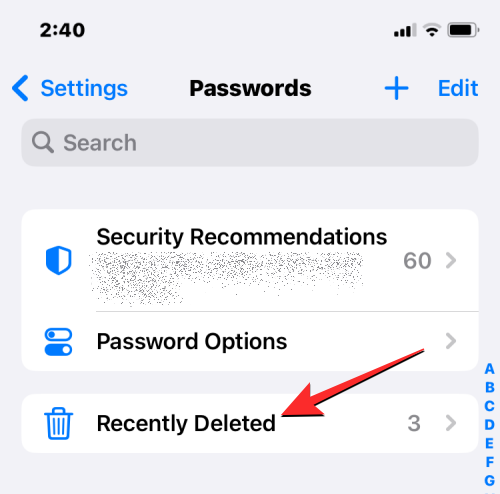
This will open the Recently Deleted screen on your iPhone. Here, you’ll see a list of passwords you deleted from your iPhone in the past 30 days.
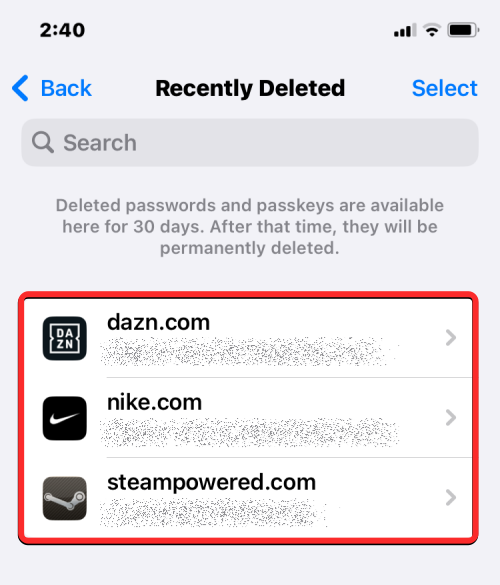
If you wish to recover the password for a single account, tap on the website or app you want to recover from the Recently Deleted screen.
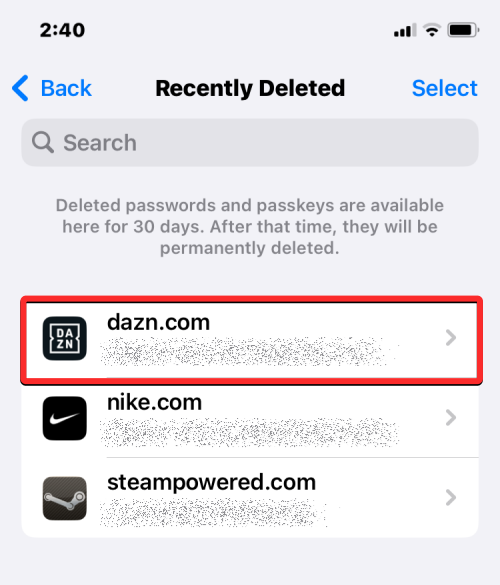
On the next screen, you’ll see the username and password for the selected app or website. To restore this password to your iPhone, tap on Recover.
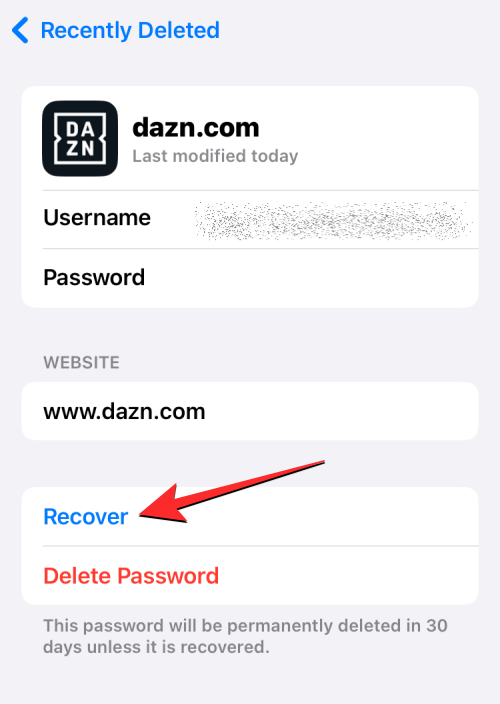
iOS will move the selected password back to your iPhone’s “My Passwords” section.
If there are a bunch of passwords you wish to recover, you can restore them by first tapping on Select at the top right corner of the Recently Deleted screen.
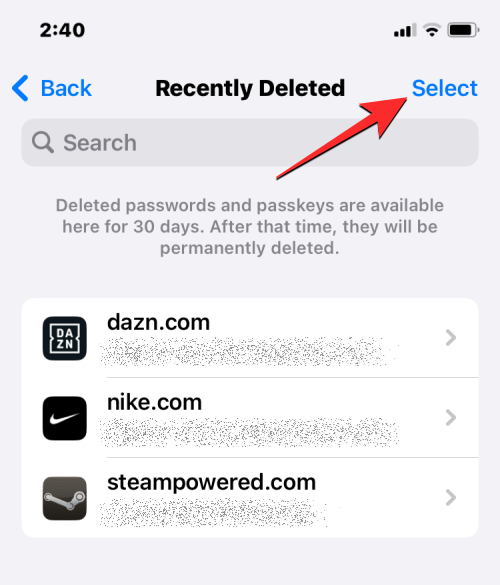
When the screen goes into edit mode, select the accounts you want to recover passwords by tapping on them. When you select the desired accounts, you should see blue tick icons on their left.
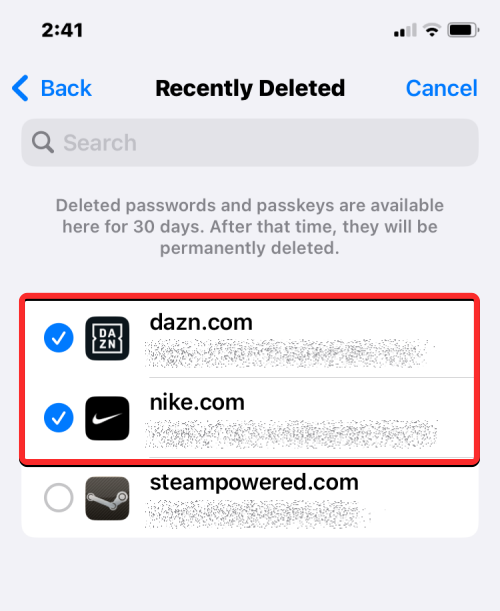
Once you’ve selected the accounts to restore, tap on Recover at the bottom left corner.
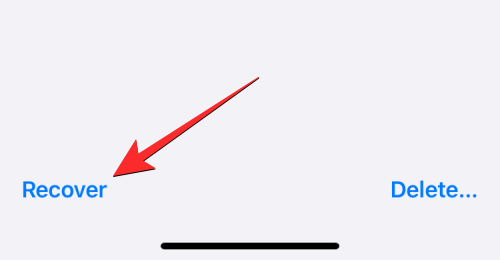
The selected passwords will now move back into the Passwords screen on iOS.
For how long can I recover deleted passwords?
At the time of writing, Apple allows you to recover any passwords you deleted for up to 30 days since you deleted them on your device. Passwords exceeding this timeframe will no longer appear inside the Recently Deleted screen. The 30-day limit only applies to passwords you delete after your iPhone is updated to iOS 17. Any password you remove from your device before performing the update won’t appear in this section.
I don’t see a “Recently Deleted” section on my iPhone. Why?
You can view your recently deleted passwords on an iPhone inside the Passwords screen after you authenticate your identity using Face ID or Touch ID.
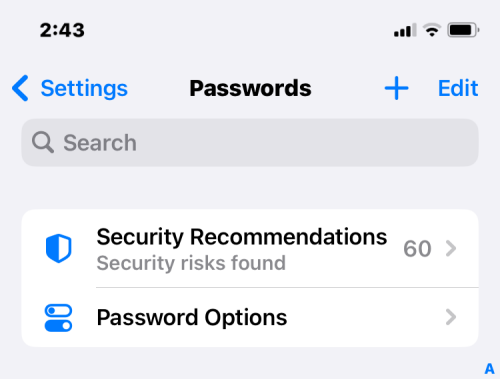
In case you’re unable to view or access the “Recently Deleted” section, it might be because:
- You haven’t updated your iPhone to iOS 17.
- The passwords you deleted date back to when your iPhone wasn’t running on iOS 17.
- You are yet to delete a password on your iPhone. The Recently Deleted section only shows up if there are passwords you removed from your iPhone.
- There are no passwords to recover if it has been over 30 days since you last deleted a password. Since the passwords you delete from an iPhone only remain available for up to 30 days after removing them, you won’t see the Recently Deleted section if you haven’t deleted any passwords in the last 30 days.
That’s all you need to know about recovering deleted passwords on an iPhone.
RELATED

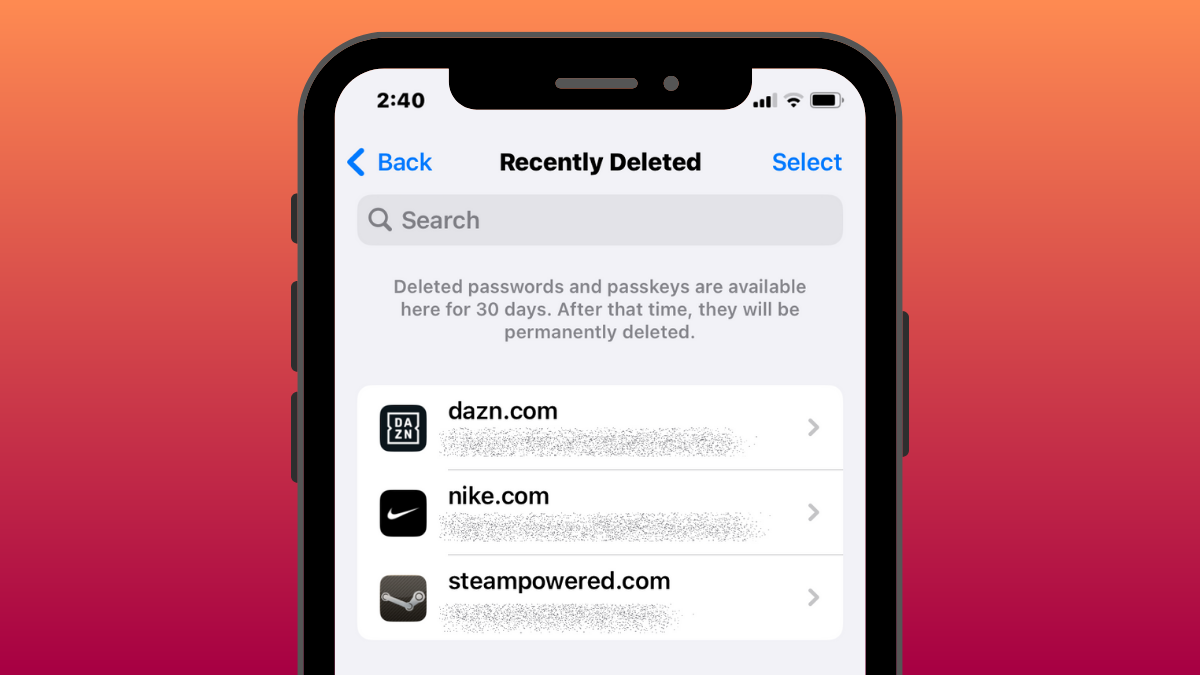



![Solution For Quiz - Where Did the Dragon Hall Deal a Major Blow to the Khitan Navy [Where Winds Meet]](/content/images/2026/01/1-15.png)







Discussion