With the abundance of messaging apps available, texts you receive on the native Messages app on the iPhone may typically go unnoticed. If you’re like us, you may often find it difficult to search for something important among the sea of irrelevant messages you get daily. Although you can remove these messages from your iPhone, sometimes you may end up accidentally deleting a text that was of some significance.
Fortunately, Apple lets you keep deleted messages in the Recently Deleted section which can be accessed at a later time when you need them. In this post, we’ll explain everything you need to know about Recently Deleted messages on iPhone.
Related: How to schedule a text message on iPhone
What are Recently Deleted messages on iPhone
Recently Deleted is a dedicated section inside the Messages app that hosts any messages you deleted from your iPhone in the last month. All the messages you delete from your iMessage account will show up in this section. This includes text messages, pictures, voice messages, or files shared by you or others.
Messages inside the Recently Deleted section would include both single messages you removed from a conversation as well as entire conversations. With this feature, you can easily access the messages you delete and even recover them for a limited time before they’re permanently deleted from your iPhone.
Related: How to Edit a Message on iPhone
How to move messages to Recently Deleted on iPhone
- Required: iPhone running iOS 16 or newer versions.
Messages can be moved to Recently Deleted when you delete them from the Messages app on your iPhone. There are three ways to delete messages – delete an entire thread, delete a single message from a thread, or delete multiple threads at once.
Method 1: Delete an entire message thread
- Open the Messages app on your iPhone.
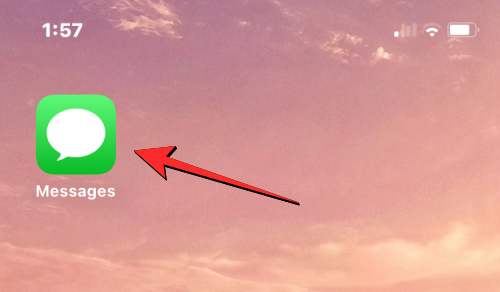
- Inside Messages, locate the thread you want to remove a message from. If you wish to move an entire message thread, tap and hold on the preferred thread.
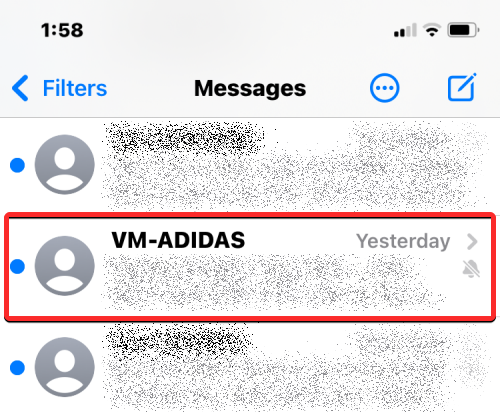
- In the overflow menu that appears, select Delete.
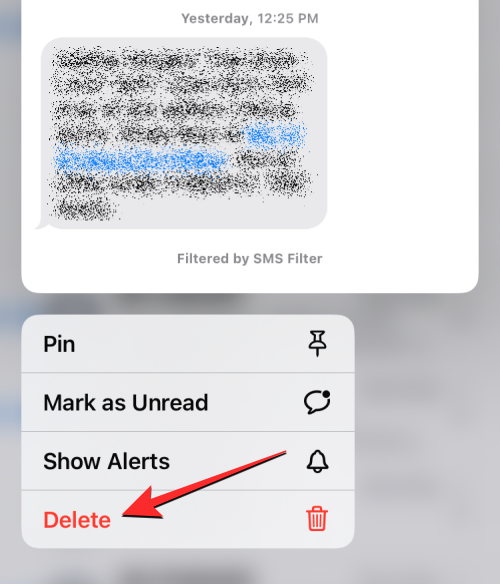
- In the prompt that appears at the bottom, tap on Delete to confirm your action.
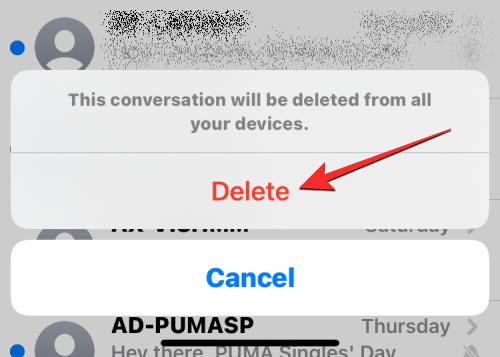
Method 2: Delete messages from a single thread
- Open the Messages app on your iPhone.
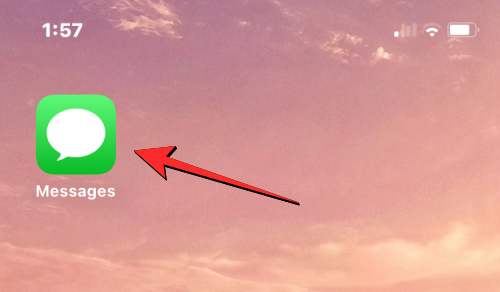
- If you wish to delete a single message from a thread, open the thread by tapping on it.
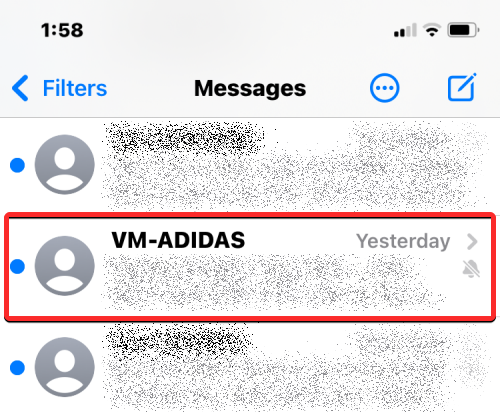
- When the conversation loads up on the screen, tap and hold the single message you wanted to move to the Recently Deleted section.
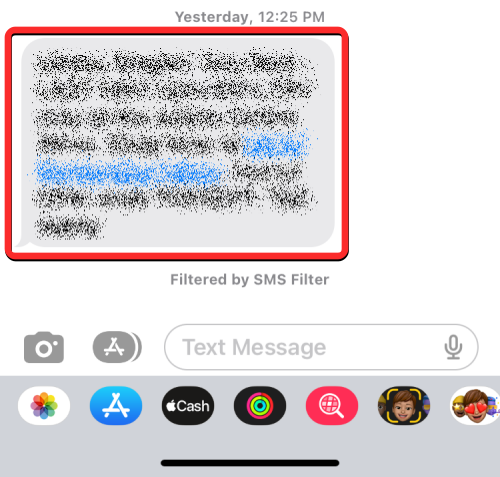
- In the overflow menu that appears, select More.
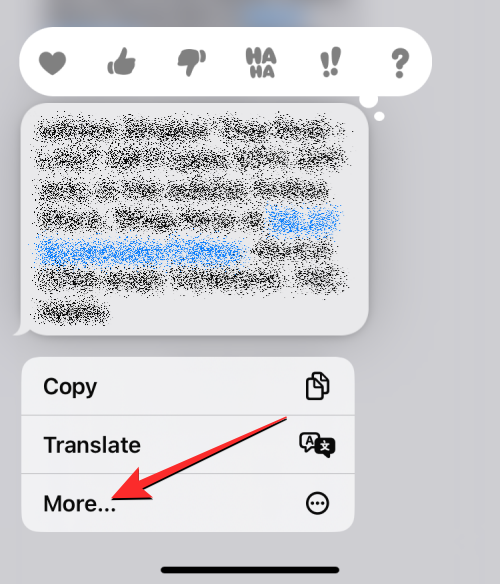
- The selected message will now be highlighted with a blue tick icon on the left-hand side. From this screen, you can select more messages from the thread you wish to move to the Recently Deleted section. Once you’ve selected the messages you want to move, tap on the trash icon at the bottom left corner.
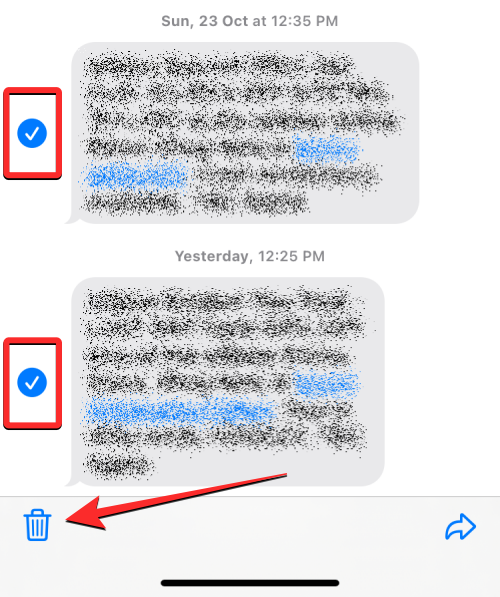
- In the prompt that appears at the bottom, tap on Delete Messages.
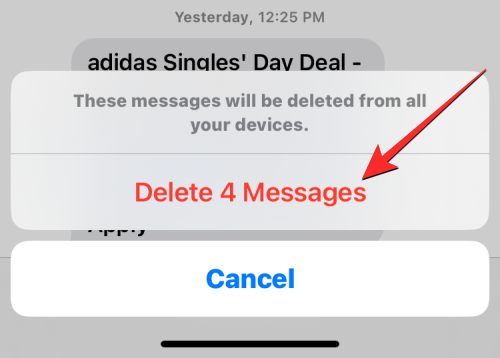
The selected messages will now be sent to the Recently Deleted section inside the Messages app.
Related: How to Unsend a Message on iPhone
Method 3: Delete multiple message threads
If you have a bunch of conversations you want to move to the Recently Deleted section, you don’t need to long-press and manually delete these messages one by one. You can move entire message threads to the Recently Deleted section by first selecting them and then deleting them.
- Open the Messages app on your iPhone.
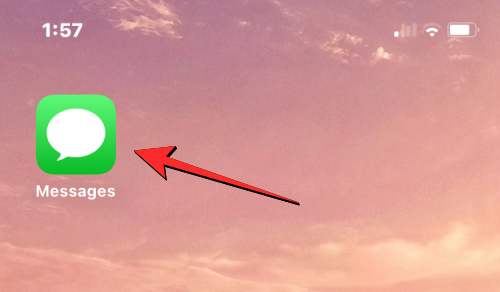
- Inside Messages, tap on the 3-dots icon at the top right corner.
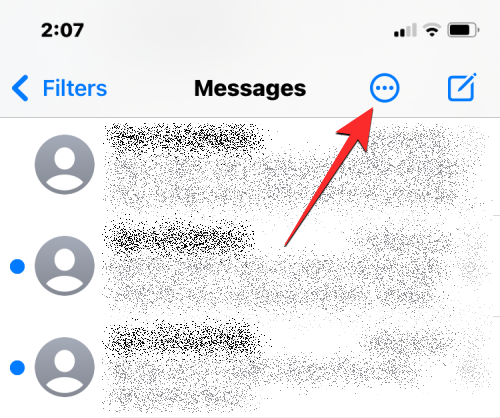
- In the overflow menu that appears, tap on Select Messages.
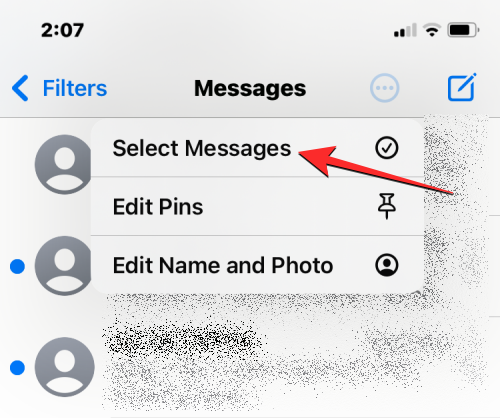
- You will now be able to select multiple messages that you want to move to Recently Deleted. To make your selection, simply tap on the desired messages and you will see blue tick icons appear on the left-hand side.
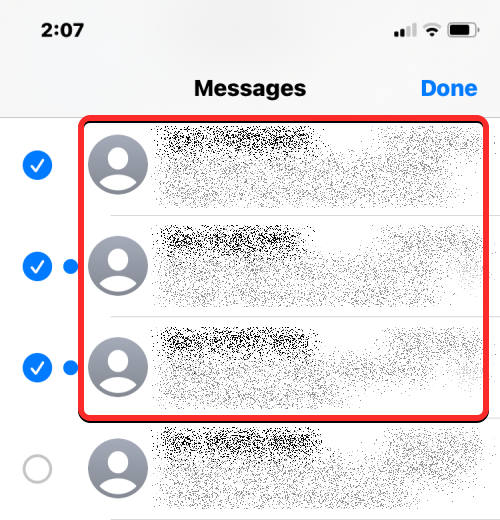
- Once you’ve selected the messages, tap on Delete at the bottom right corner.
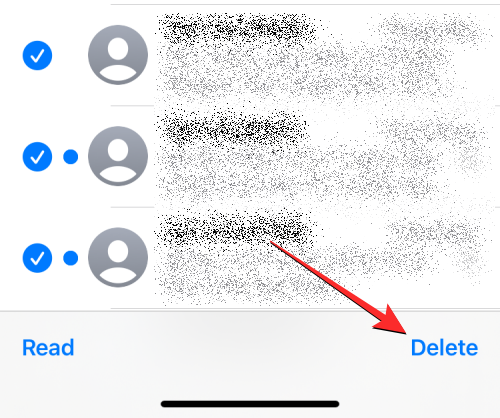
- In the prompt that appears at the bottom, tap on Delete.

The selected message threads will now be sent to the Recently Deleted section.
Related: Does Deleting a Message on iMessage Unsend It?
What happens when you move messages to Recently Deleted?
When you delete a message on your iPhone, the selected message or thread will instantly move to the Recently Deleted folder inside the Messages app. iOS stores all of your recent messages inside this section for up to 30 days from the time you deleted a message.
During this time, you can access any of the messages you sent to Recently Deleted, bring them back to your conversations, or delete them manually from there to permanently erase any trace of these messages.
Once a message is older than 30 days, iOS will remove it from the Recently Deleted folder and delete it forever. Apple mentions that it may take up to 40 days on some occasions for the messages to get deleted.
How long can you view a message inside Recently Deleted?
As mentioned above, messages and conversations you move to the Recently Deleted folder will be accessible inside the Messages app for up to 30 days from the date you deleted a message from the Messages screen. After this time expires, the Messages app will permanently delete the expired messages from your account and you won’t be able to view them or recover them from any device.
If a message you moved to the Recently Deleted folder is nearing its expiration date, you can move it back to the main messages screen and then delete it again to renew its expiration date to another 30 days.
Related: How to Share Focus Status with Everyone on iPhone
How to find Recently Deleted Messages on your iPhone
The messages you deleted from the Messages app won’t appear alongside your active conversations on the app. Instead, they will be accessible inside a separate Recently Deleted folder that can be accessed within the Messages app.
- Open the Messages app on your iPhone.
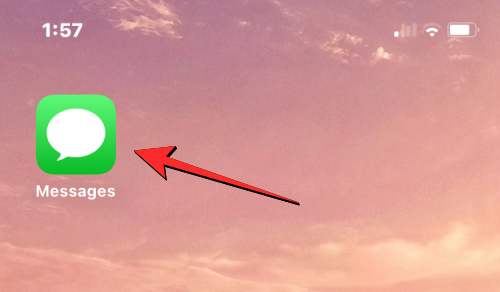
- Inside Messages, tap on Filters at the top left corner.
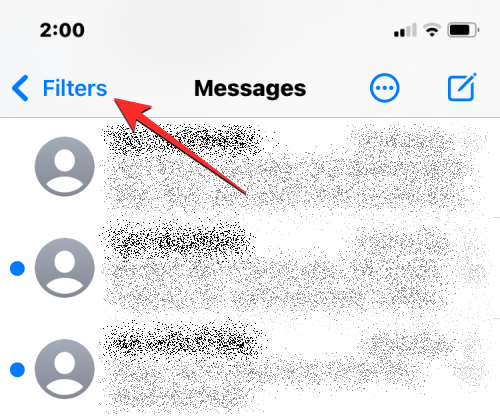
- On the next screen, you’ll see all the different filters that your texts are categorized into. From here, tap on Recently Deleted at the bottom.
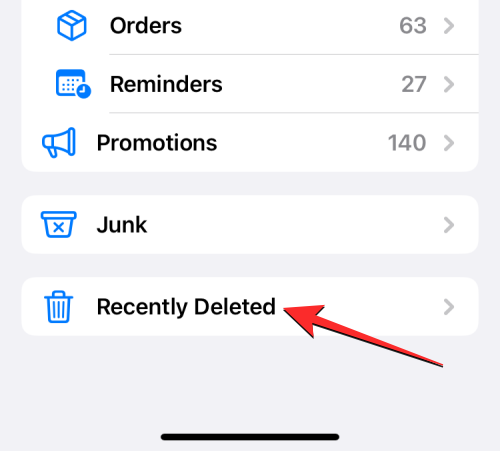
- In the Recently Deleted screen that appears, you’ll see a list of messages you deleted in the last 30 days.
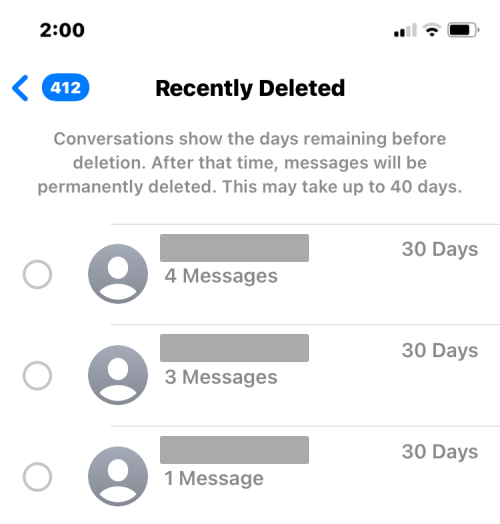
You won’t be able to open a conversation or a message directly from this screen. If you wish to open a deleted message, you will need to recover it back to your conversations.
How to recover or delete Recently Deleted Messages from your iPhone
Apple lets you recover any text or conversation you deleted in the last 30 days from the Recently Deleted section or you can choose to delete them permanently from your iPhone if you no longer wish to keep them.
Recover messages from Recently Deleted
To view a message you sent to the Recently Deleted folder, you will need to recover it first.
- Access the Recently Deleted section by opening the Messages app and going to Filters > Recently Deleted.
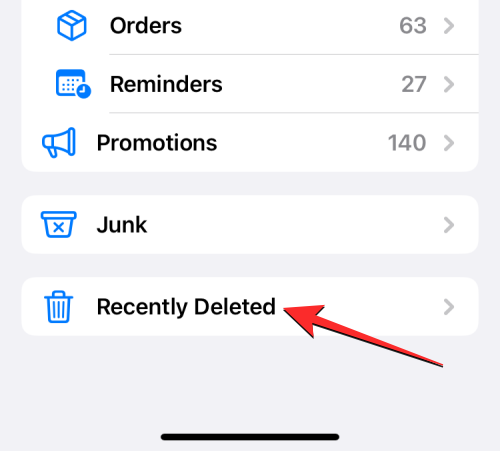
- In the Recently Deleted screen, you’ll see a list of messages that you deleted within the last 30 days. If you wish to recover a message from this screen and send it back to your active conversations, select the message from this list. You can select multiple messages from this list and when you make your section, you will see a blue tick icon appear on the left-hand side of the selected messages.
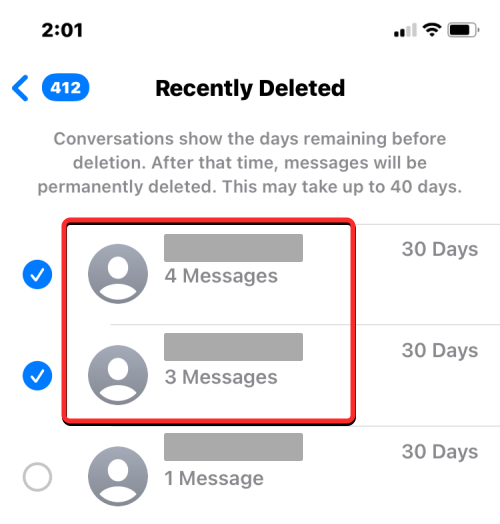
- Once you’ve made your selection, tap on Recover at the bottom right corner.
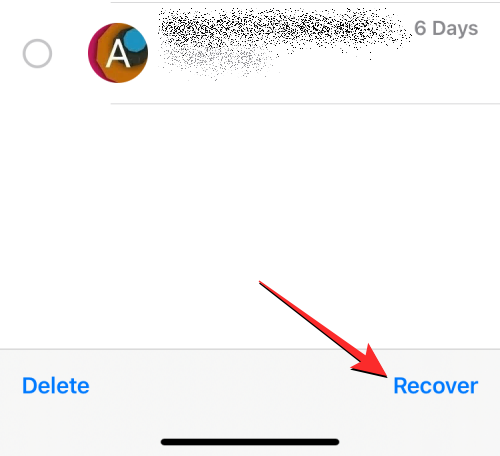
- To confirm this action, select Recover Messages in the prompt that appears at the bottom.
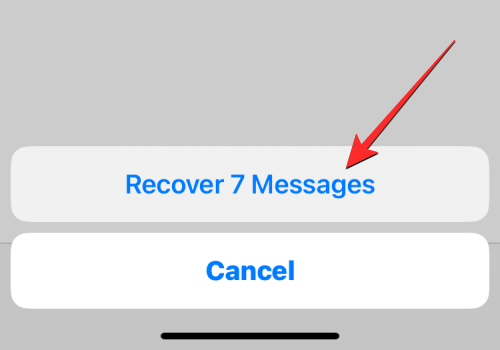
The selected messages will now move back to the main conversations screen inside the Messages app. - You can also recover all the messages from the Recently Deleted screen and move them back to your conversations by tapping on Recover All at the bottom right corner.
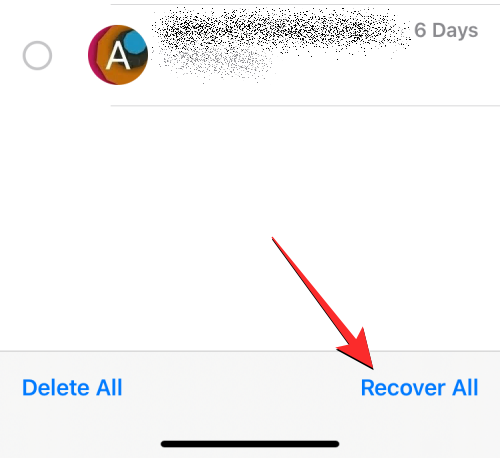
- To confirm this action, select Recover Messages in the prompt that appears at the bottom.
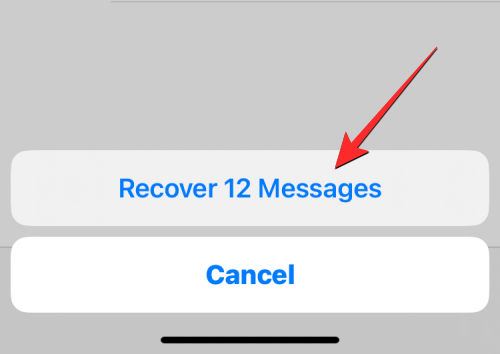
This will recover all of your recently deleted messages and move them back to the messages screen; thus emptying the Recently Deleted section.
Delete messages from Recently Deleted
If you no longer wish to keep the messages sent to the Recently Deleted section, you can remove them permanently from your iPhone.
- Access the Recently Deleted section by going to Messages > Filters > Recently Deleted.
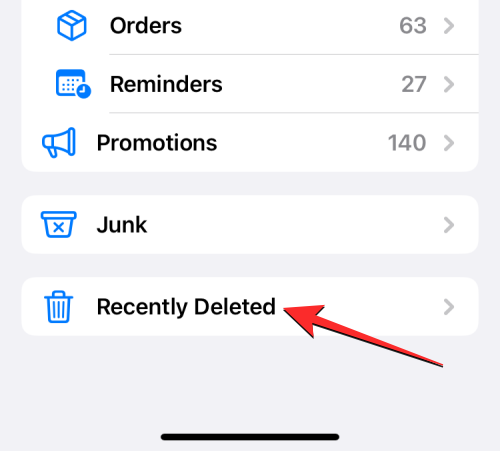
- Inside the Recently Deleted screen, you’ll see a list of messages that you deleted within the last 30 days. To delete one of the messages from this section, select a message you want to remove and a blue tick icon will appear on its left-hand side. You can select as many messages as you want to delete to remove them in bulk.
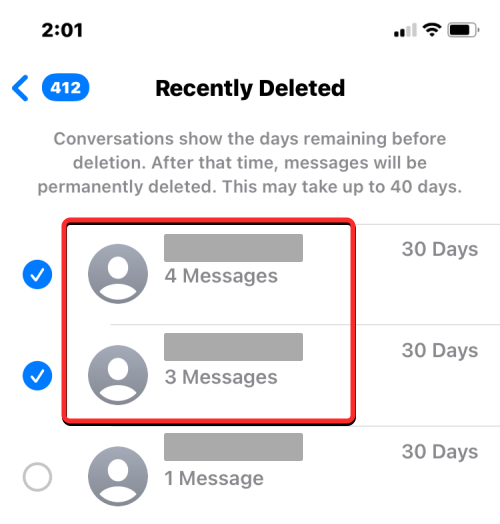
- Once you’ve made your selection, tap on Delete at the bottom left corner.
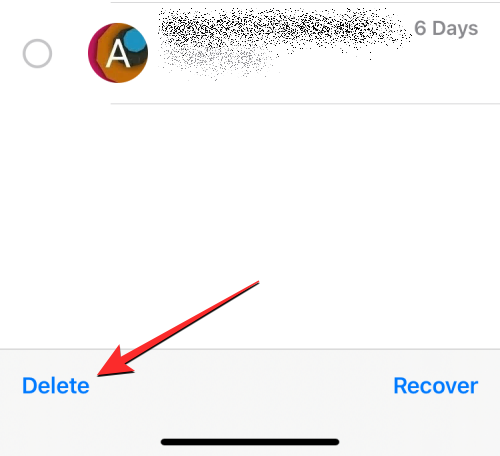
- You will see a prompt at the bottom asking you to confirm your action. In this prompt, select Delete Messages.
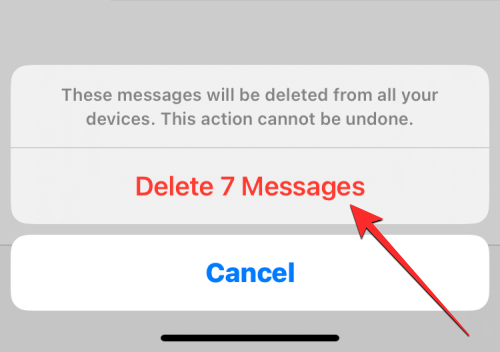
When you do that, the selected messages will be deleted from all your Apple devices and will not be recoverable at any point in the future. - You can also delete all of the messages you moved to the Recently Deleted section by tapping on Delete All at the bottom left corner.
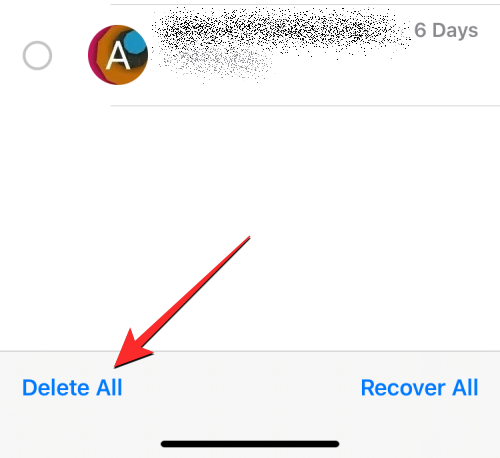
- In the familiar prompt that shows up, tap on Delete Messages to confirm your action.
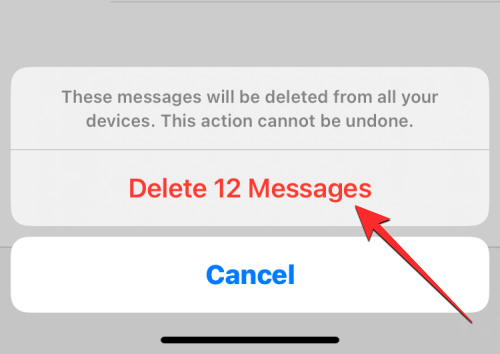
Since the Recently Deleted section has been emptied, you will be taken back to the list of filters where you will no longer see a Recently Deleted folder on the screen.
I cannot see messages I moved to Recently Deleted. Why?
The Recently Deleted screen will show all the messages you deleted from your iPhone as well as the ones you removed from other Apple devices. However, this feature works only on iPhones running iOS 16 or newer versions; it won’t be accessible on devices running older iOS versions.
In case you cannot see the deleted messages inside the Recently Deleted section, it could be because:
- The message you’re looking for has already reached its expiration date (i.e. 30 days) and iOS has automatically removed it permanently from your iPhone.
- You had manually recovered the message that you deleted before which means this message will be accessible inside the main Messages screen alongside your active conversations.
- You have already deleted the message (intentionally or by mistake) from the Recently Deleted section at which point there’s no way you can recover it back.
- Messages you deleted before updating to iOS 16 (or later versions) won’t show up inside the Recently Deleted folder as they may have been removed permanently from your iPhone.
If you’re unable to access messages you recently deleted:
- You need to look for them inside the Recently Deleted section as instructed earlier in this post.
- The Recently Deleted screen is unavailable because your iPhone is running on iOS 15 or an older version.
That’s all you need to know about Recently Deleted Messages on iPhone.
RELATED

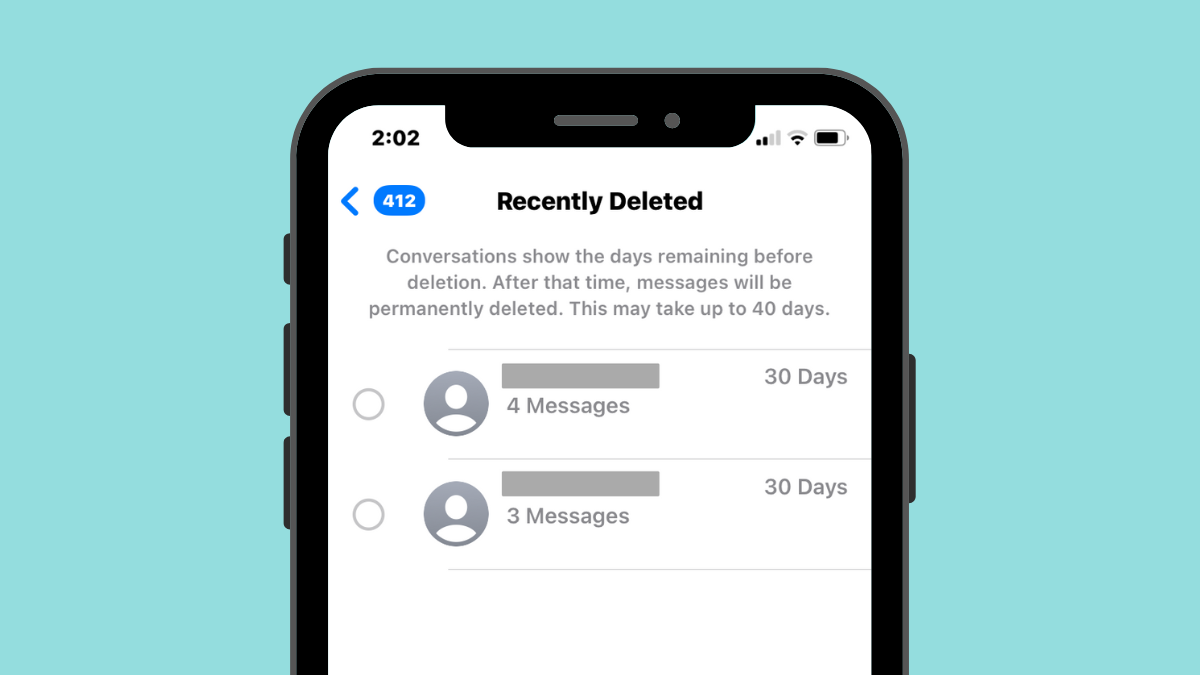











Discussion