When it comes to being influential, Twitter is the one platform after Facebook where news stories break, announcements are made, and celebrities and brands interact with their fans. If you had deactivated your account accidentally or wanted to avoid distraction in the past but are looking to get back to Twitter, then the following post should help you regain access to your account with ease.
Can you reactivate a Twitter account?
Well, yes and no. If you are reactivating your account within 30 days of deactivating it, then you can do so. But if it’s been more than 30 days since you deactivated your Twitter account, then you can’t reactivate it now. You will have to create a new account now.
What happens when you reactivate a Twitter account?
Twitter allows you to reactivate your account while preserving your existing account data with certain restrictions when doing so. So, before you go ahead and regain access to Twitter, you should know the following things:
- You can use your existing username or email address to log in to the account provided you haven’t gone beyond the reactivation deadline.
- You can get access to all your previous tweets, followers, and following within 48 hours of reactivation.
- Account reactivation doesn’t work for those accounts which have surpassed the reactivation deadline.
- You need to create a new account when you have exceeded the deadline.
- You can only reactivate accounts on Twitter on the web. You can’t use the Twitter mobile app for this.
Related: How To View Twitter Without Account
How to Reactivate Twitter account
Once you have gone through the above info, you can start reactivating your account by going to the Twitter Login page on your web browser.
On this page, enter the login credentials that you have previously used for Twitter. This could either be your Twitter username or the email address you used to sign up on it alongside the account password. After you have entered your username and password, click on the ‘Log In’ button below.
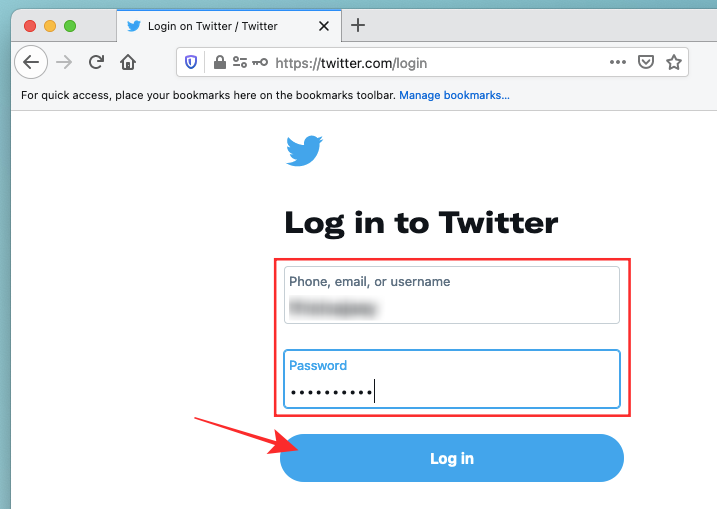
As part of the reactivation process, you will be asked if you want to confirm if you want to reactivate your account. You will also be able to see when you deactivated your account and how long you have to reactivate it back to its existing data.
To confirm the reactivation, click on the ‘Yes, reactivate’ button on the screen.
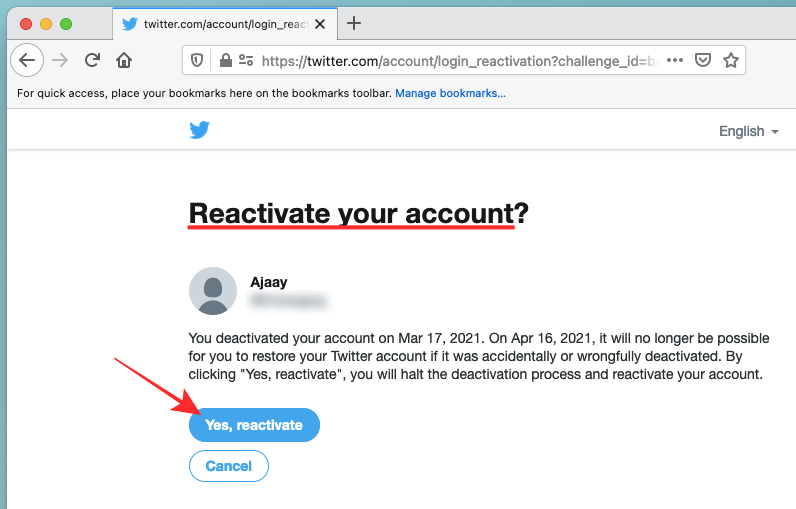
Twitter will now log you into your account like you normally would.
Related: How To Tell Who Muted You on Twitter?
Can you use your existing email address/username for reactivating your account?
Yes. You can use your existing email address/username when logging in back during account reactivation. However, the ability to reactivate Twitter with your existing email address or username is only possible if you reactivate it within the reactivation deadline.
For how long can you reactivate your old Twitter account?
Twitter lets you restart using your old account after reactivation as long as it’s within 30 days of deactivating your account on the platform. Your Twitter account information is only preserved when you reactivate your Twitter profile within 30 days of deactivation.
If you’re trying to reactivate an account after 30 days of having deactivated it, you will no longer be able to reactivate your account. At this point, your only option is to sign up for a new account on Twitter which you can do by clicking here.
Related: How to View Sensitive Content on Twitter
Can’t reactivate a Twitter account? Why and what should you do?
If you’re encountering problems when trying to reactivate your account, then here are a few reasons why that might be happening and what you can do when an issue occurs:
- You have exceeded the reactivation timeline for your account: Users on Twitter who deactivated their account more than 30 days ago cannot reactivate their account, even if they contact Twitter support for the same. You may be able to sign up using the same email address but your previous account and all its details will no longer be available for access.
- You’re trying to reactivate using the Twitter app: Twitter’s help page reveals that account reactivation isn’t supported when using Twitter on mobile devices. This means you cannot reactivate your Twitter account from your iPhone, iPad, or Android device. For reactivating your account, you need to log in to Twitter on the web.
- Your account might have been hacked: If you’re unable to log in with your username and password and you suspect that your account might have been hacked, you can request Twitter to reset your password and if that didn’t work, you submit a request to contact Twitter Support. When choosing the latter, select the “Hacked account” from the options that are available to you.
- Account reactivation is disabled: If you’re shown the message that reads “account reactivation is disabled”, then you must know that this is a temporary issue. You can try logging in to your account sometime later to see if you’re able to reactivate it. If you’re not able to get past account reactivation and you’re nearing the 30-day limit for reactivation, you should check this Restore account support page to try to solve the issue yourself or raise your issue to the support team.
That’s all you need to know about restoring your account on Twitter.
RELATED













Discussion