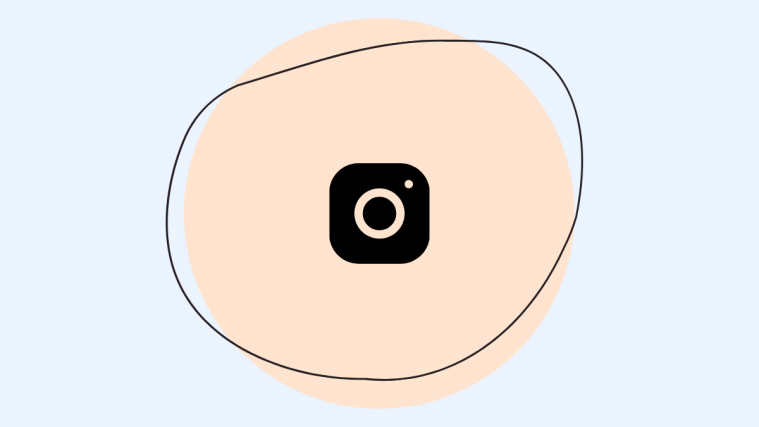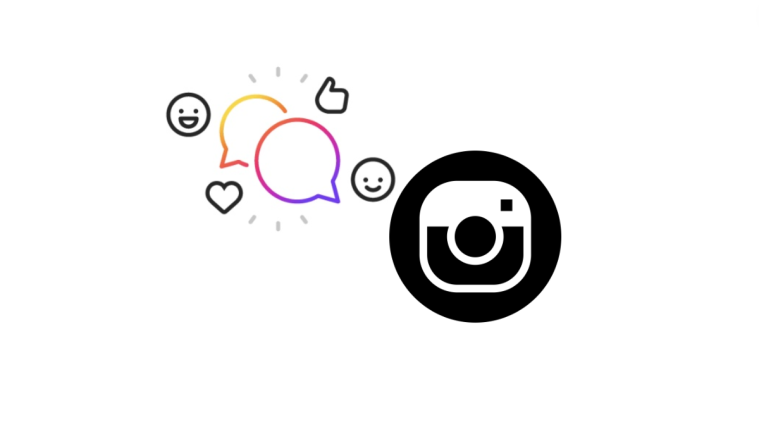Instagram is one of the most widely used social platforms in today’s day and age after twitter. It has billions of users from around the globe that use Instagram to share their daily clicks. Instagram has evolved over the years incorporating new and improved features that help enhance the user experience including the likes of stories, direct messages, dedicated business dashboards, and much more.
Naturally, something as widely used as Instagram is bound to get the attention of online scammers and phishing agents who end up introducing ingenious ways of robbing users. The latest scam being run by such unwanted individuals is the Instagram picture picker scam. Let’s take a further look at it.
Related: Ugly photos Instagram scam: What is it and how to avoid it?
What is the Picture Picker scam
The Picture Picker scam is an ingenious and lucrative scam that gets you to click on phishing links by playing on your insecurities. The scam starts when you receive a message in your inbox from one of your friends on Instagram claiming that your photos have been selected by Picture Picker. These messages will start with phrases such as;
- “amazing, they just choose your pics” (Notice the typo)
- “look they are right at the top!”
- Your pictures were selected, you are among the top choices!
These messages will also contain a link at the bottom to the picture picker page with the title ‘picture picker (we pick pics)’. The latest version of these messages includes the account’s preview which states the following stats.
- 33.9m followers
- 5 following
- 8 posts
Naturally, anyone not familiar with these scams will end up clicking on such links thinking that it’s their lucky day but alas, all you will see is a blank page. By the time you realize you have been scammed, hackers will have already gained access to your account and similar messages will have been sent out to your friends from your account. And the cycle continues this way.
Related: Sugar daddy Instagram scam: What is it and how to avoid it?
How to save yourself from such scams
There are a few telltale signs of such scams that have been listed below. You can verify these facts before clicking on the link which should help you spot such picture picker scams.
Check-in with your friend
Although you will receive the message from your friend’s account, the actual sent message will never show up in their DMs. Contact your friend and ask him/her about the message. If the message is not visible to them and they don’t remember sending it to you, then your friend has been hacked and you should not click/tap on the link contained in the message.
Search the page
Naturally, if you receive such a message, the first thing that you should do is to look for the concerned page on Instagram by using the search function. If the page linked in the message in the scam then it will never show up in the search results. If that is the case then refrain from visiting the link at all costs.
These two tricks should help prevent you from falling victim to such scams.
What to do if you have fallen for such a scam
Reset your password
The first thing that you should do is reset your password. Follow the guide below to easily reset your password on Instagram.
For mobile users
Open the Instagram app on your mobile device and tap on your profile icon in the bottom right corner of your screen.

Now tap on the ‘hamburger‘ icon in the top left.

Select ‘Settings‘ at the bottom to access your Instagram account settings.

Tap on ‘Security‘.
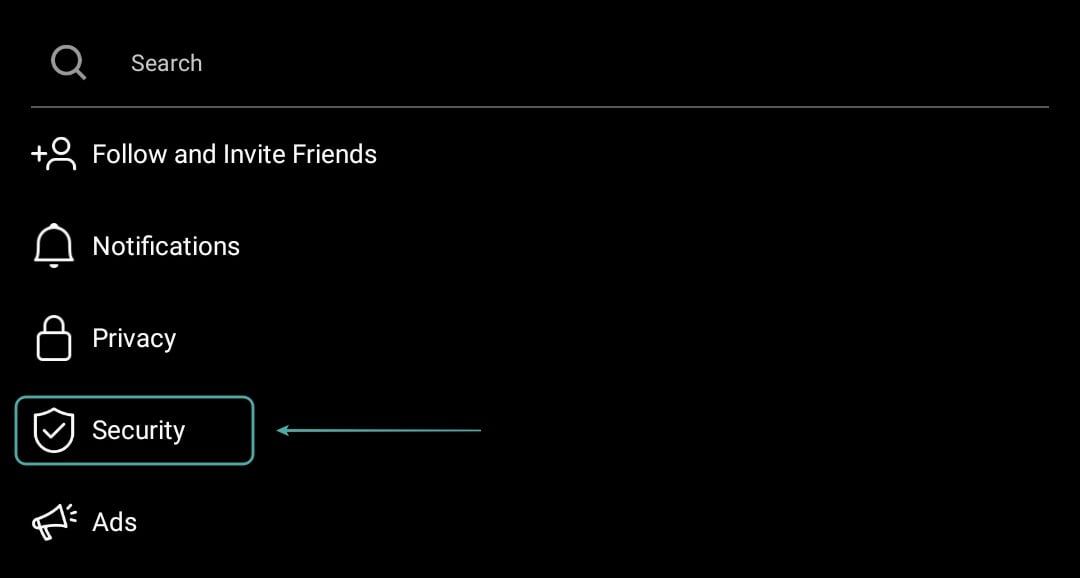
Choose ‘Password‘ to access your password settings.
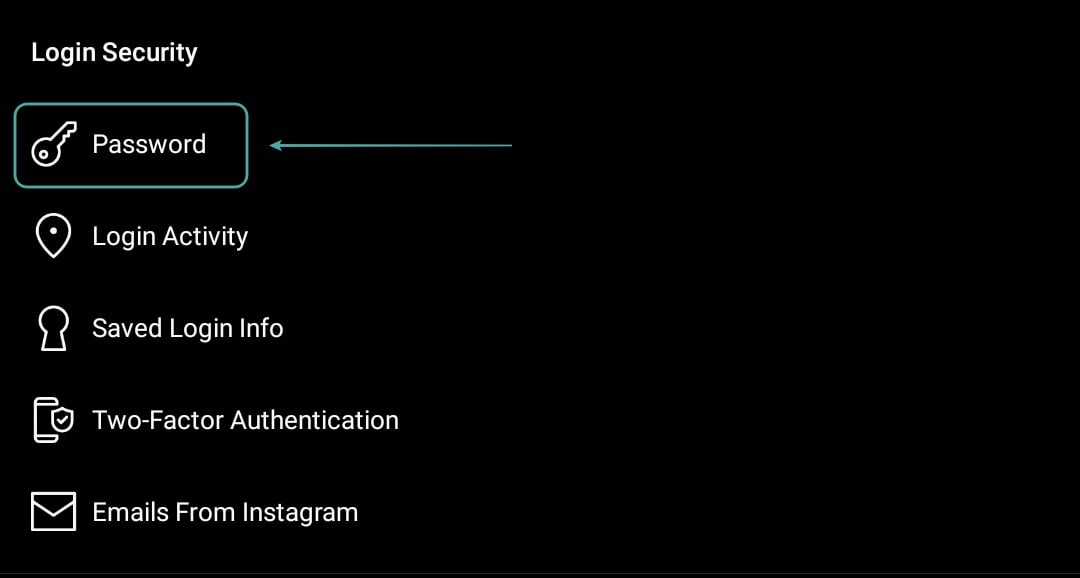
Now enter your current and new password in the designated fields.
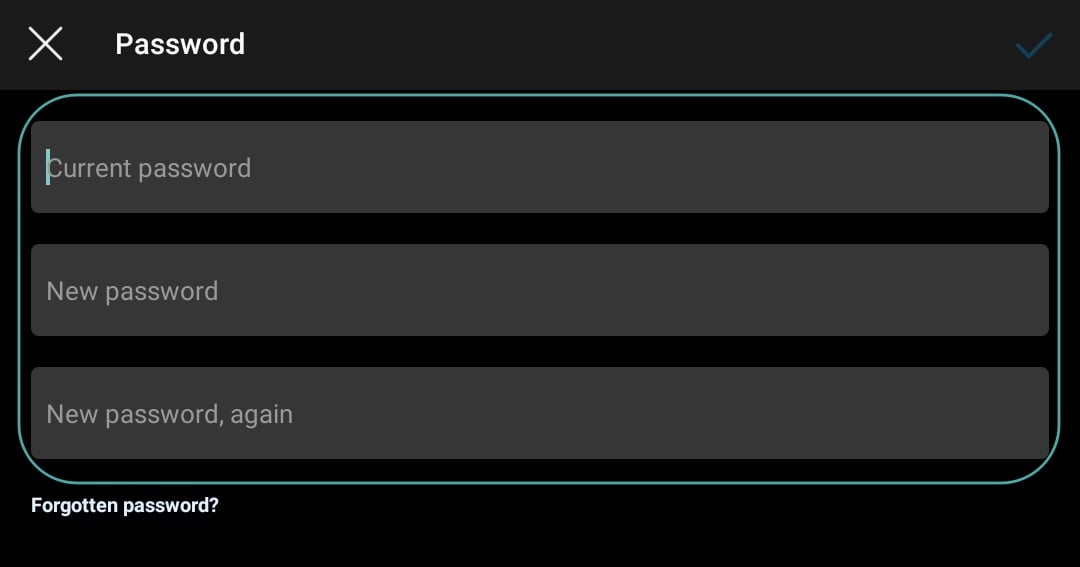
Once you are done, tap on the ‘tick‘ in the top right corner of your screen.
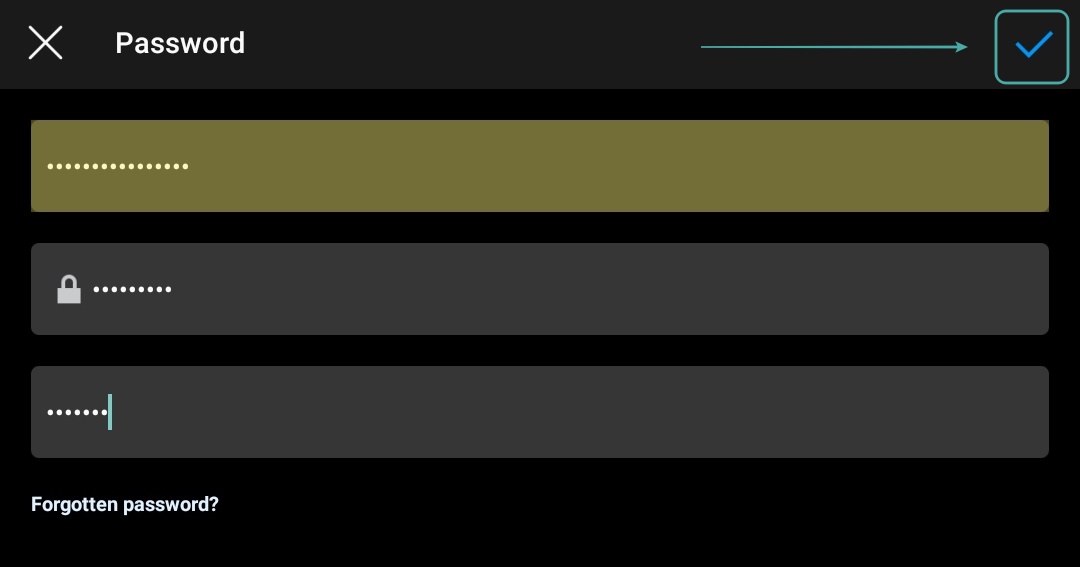
Note: The tick will only be available if your new password matches the retyped password.
Instagram will now automatically change your password. Once the change has taken place, you will be taken back to the ‘Settings’ page. You can confirm the password change by logging out and logging in again on your mobile device.
For desktop users
Open and login to your Instagram account in your desktop browser. Once logged in, click on your profile photo in the top right corner of your window.

Click on the ‘Gear‘ icon beside your profile name.

Now select ‘Change password‘ at the top of the sub-menu.
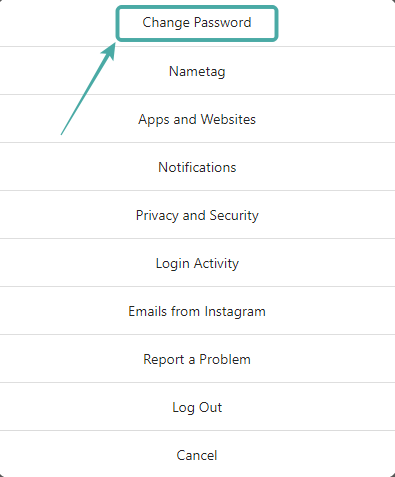
Enter your old password and then enter your new password in the designated fields.

Once you are done, click on ‘Change Password‘ at the bottom.

Your Instagram password will now be changed.
Check your login activity
The next thing you should do is to check your login activity and sign out of any unrecognized devices on your list. Follow the guide below to check your login activity and remove unauthorized users.
For mobile users
Open the Instagram app on your mobile device and tap on your profile picture in the bottom right corner.

Now tap on the ‘Hamburger‘ icon in the top right corner of your screen.

Select ‘Settings‘ at the bottom to access your account settings.

Tap on ‘Security‘.
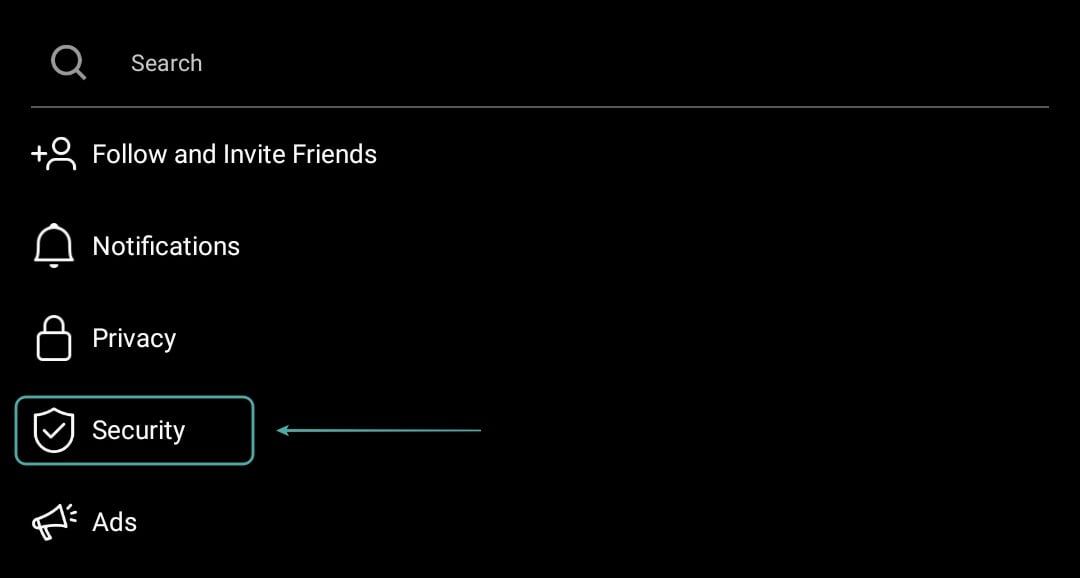
Now select ‘Login Activity‘ and you will be shown a list of all the locations that you are logged in to.

If you see any unauthorized locations that you don’t remember signing in to, then tap on the ‘3-dot‘ menu icon beside the listing.

Select ‘Log out‘.

You should now be able to remove all the unauthorized logins on your Instagram account.
For desktop users
Open your favorite browser and log in to your Instagram account. Now click on your profile picture in the top right corner of your browser window.

Click on the ‘Gear‘ icon beside your profile name.

Select ‘Login Activity‘ from the sub-menu that appears.

Now verify all the logins for your account on the list. If you spot any unauthorized login locations, then click on the listing and select ‘Log out‘.

You should now be able to remove all the unauthorized logins for your Instagram account.
Turn on two-factor authentication
If you do not have two-factor authentication enabled on your Instagram account then we highly recommend you turn it on, especially if you have clicked on the ‘Picture Picker’ link. Follow the guide below to turn on 2-factor authentication on your Instagram account.
Note: We recommend doing this only if you were able to remove unauthorized access from your account using one of the above-mentioned methods. If your account is still hacked and you are unable to change your password or remove unauthorized logins then two-factor authentication might not help you and instead might expose your contact info to the hacker.
For mobile users
Open the Instagram app and tap on your profile photo at the bottom.

Now tap on the ‘hamburger‘ icon in the top right.

Select ‘Settings‘ from the sidebar.

Tap on ‘Security‘.
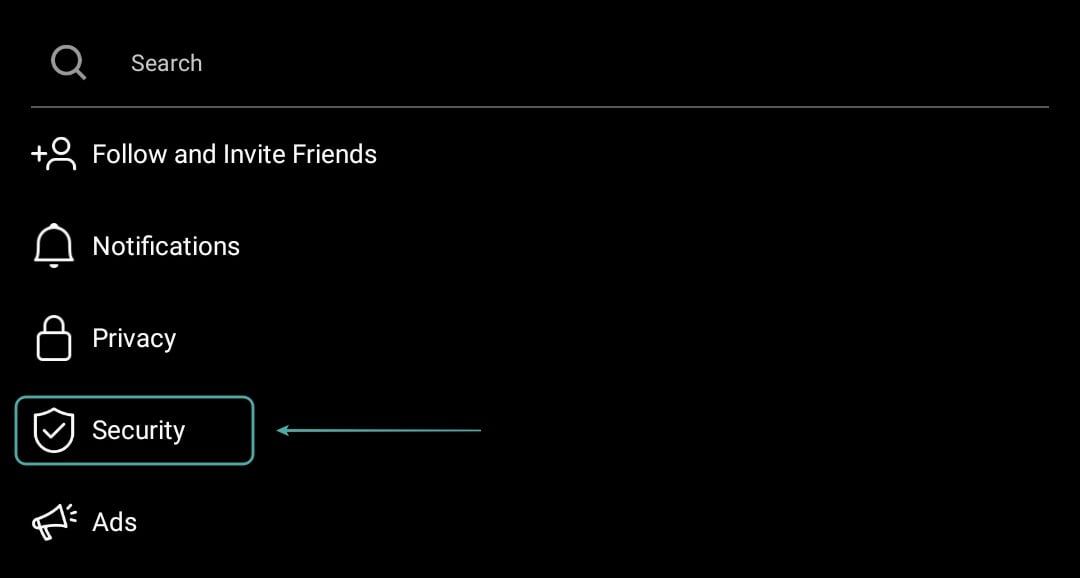
Finally, select ‘Two-Factor Authentication‘.
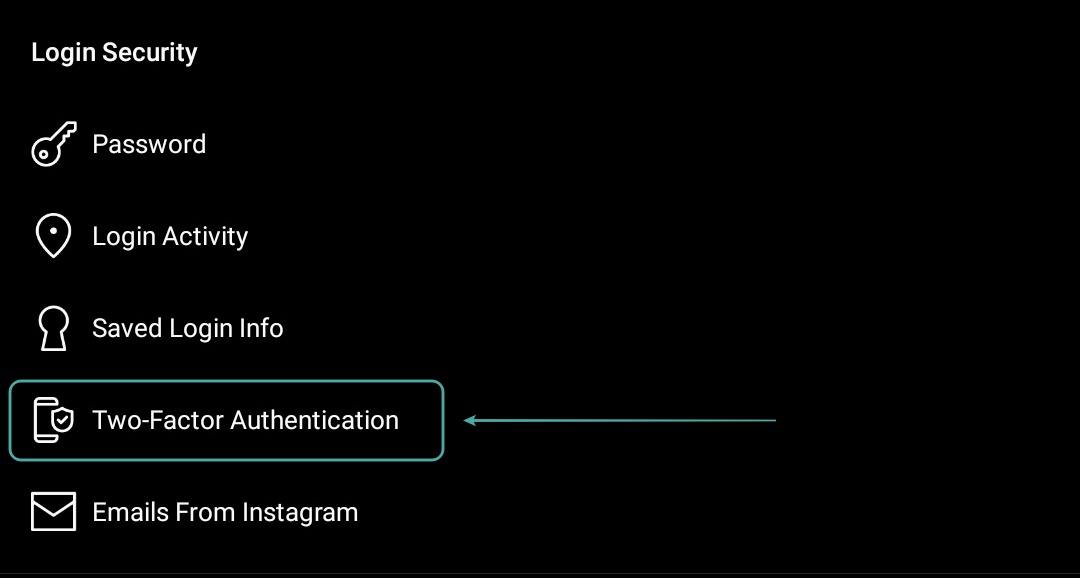
Tap on ‘Get started‘ at the bottom of your screen.
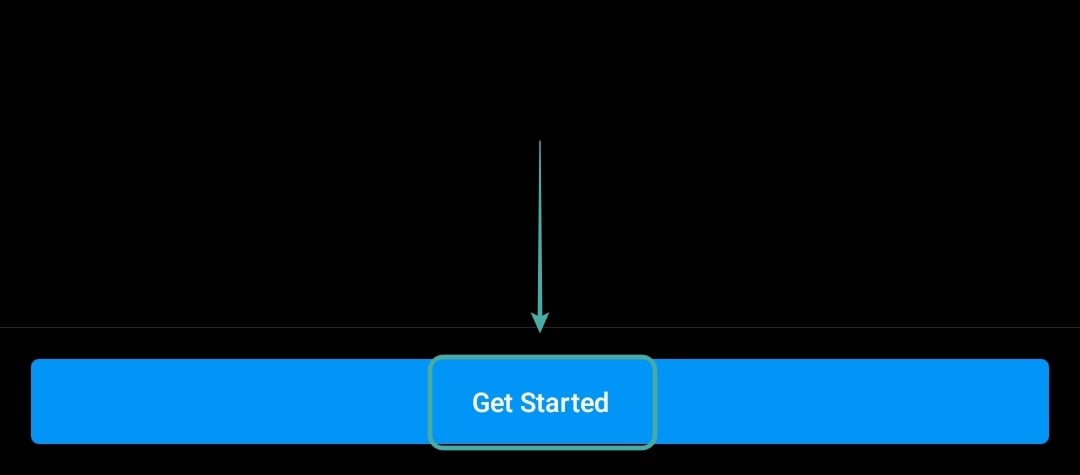
Now select your method of authentication and toggle on the switch beside it.

Follow the onscreen instructions depending on the method you chose and two-factor authentication should get set up on your account without any hitches.
For desktop users
Login to Instagram in your favorite browser and click on your profile icon in the top right to access your profile page.

Now click on the ‘Gear‘ icon beside your username to access settings.

Select ‘Privacy and Security‘ from the sub-menu.

Scroll down to ‘Two-factor Authentication‘ and click on ‘Edit Two Factor Authentication Setting’.
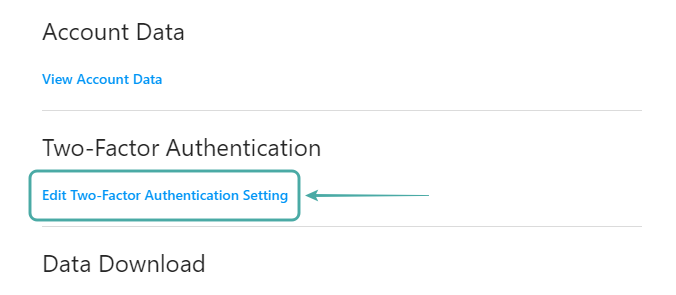
Instagram only supports text messages on the desktop version of the app. Check the box beside it to activate the method. Confirm your selection by clicking on ‘Turn On‘ in the dialog box.

Enter your phone number in the designated field and click on ‘Next‘ once you are done. Instagram will now send a verification code to your phone number. Enter the code in the designated field.

Click on ‘Done‘.

Instagram will now give you a bunch of backup codes for your account that you should store it someplace secure. These codes can be used to gain access to your account in the future if you end up not owning your registered phone number.
Two-factor authentication should now be turned on for your Instagram account.
Scams are a common thing on Instagram and other social media services. You should keep yourself informed and as a thumb-rule, should never click on hyperlinks that you do not trust.
We hope this guide helped you learn everything you needed to know about the Picture Picker scam on Instagram. If you have any questions for us or face any issues during the process, feel free to reach out to us using the comments section below.
RELATED:
- How to ‘Swipe up’ on Instagram
- How to mute anyone’s posts and stories on Instagram
- How to stop being added to groups on Instagram
- How to cancel an upload on Instagram
- How to delete Instagram comments in bulk
- 7 Tips to Enhance Your Instagram Experience