Ever since the preview builds for Android 8.0 Oreo came out last year, the community had been craving to get a taste of Oreo. It has taken months for devices like the Galaxy S8 and even longer for the Galaxy Note 8 to get the update, but it seems that everything isn’t perfect just yet.
One grave issue that users have been facing recently on their newly updated devices running Android Oreo is that they’re unable to access their devices. The issue seems to be persistent on Galaxy devices where the Samsung keyboard unexpectedly crashes, thus barring users from being able to enter the PIN or passcode to unlock their devices.
Related: How to fix the slow charging issue on the Galaxy S8
Method 1: Reboot the device
While turning off the screen and turning it back on again can offer a soft reset, rebooting your Galaxy S8 and Galaxy Note 8 can give it a fresh kick-start that it needs. Press and hold the Power and Volume Down button simultaneously for 10 seconds until the device powers off. You can then press and hold the Power button once again until the device reboots. This is also ideal for situations when your device screen becomes unresponsive, which also seems to be a recurring issue.
Method 2: Delete device cache
Sometimes, actually many a times, the old code remains on the device’s cache partition that causes issues like this. It’s good to clear the cache partition on the device, thus, before attempting the mother of all solutions, the factory reset (below).
Here’s how you can clean the cache partition of your Android device.
Method 3: Perform a factory reset
If simply rebooting your Android device doesn’t work in helping you fix the crashing keyboard issue, you only have the nuclear option left on the table. Make sure that you create a backup of all your important data before going ahead and using the factory reset option on the device.
→ How to factory reset an Android device
This is why we recommend that before you install a major firmware update such as Android 8.0 Oreo, factory reset your device beforehand to avoid such annoyances.
Related: How to fix moisture warning problem on the Galaxy S8
Do check out our AIO pages on problems and solutions for the Galaxy S8 and Galaxy S9 to find fixes for more of such problems.

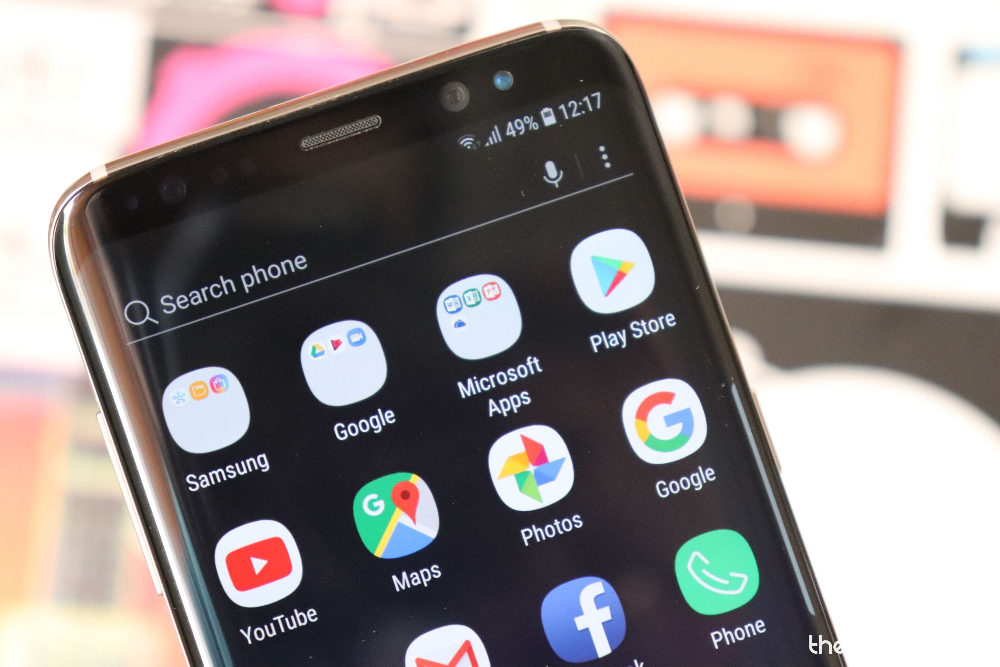










Discussion