While setting up Google Allo on your Android device or on an PC via Android emulators, you might get the following error:
Oops, we can’t reach Allo servers. Please check that you are connected to the internet and try again.
As it clearly states, the app is having trouble connecting to Google Allo servers because of internet connectivity issues on your device. But there could be more to this error than just internet connectivity issues. We’ll just quickly list out all the possible solutions that can go with fixing this issue on Google Allo.
- Check that you’re connected to Internet.
- Switch to 3G/4G Mobile data if your WiFi internet isn’t working with Allo OR vice versa.
- Clear app Data & Cache for Google Allo: Go to Settings » Apps » Google Allo » and Clear Data and Cache.
- Check that Google Play Services are functional on your device.
└ If you’re running Google Allo on an Android emulator. This could probably be the issue. - Reboot your device.
If the error persists even after following the steps above, do let us know in comments below.
Happy Androiding!

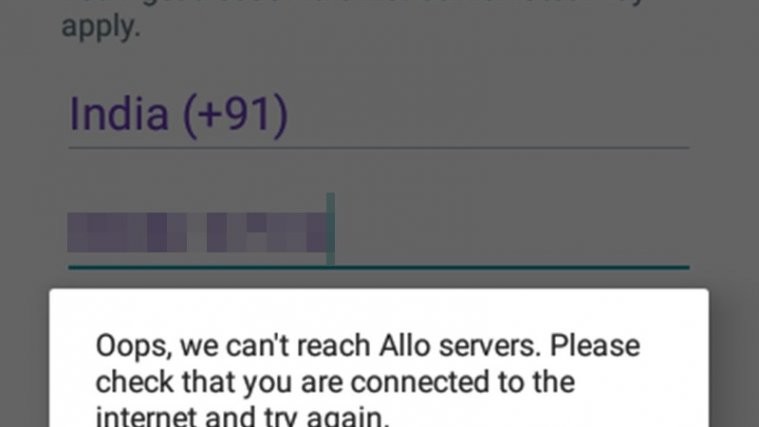
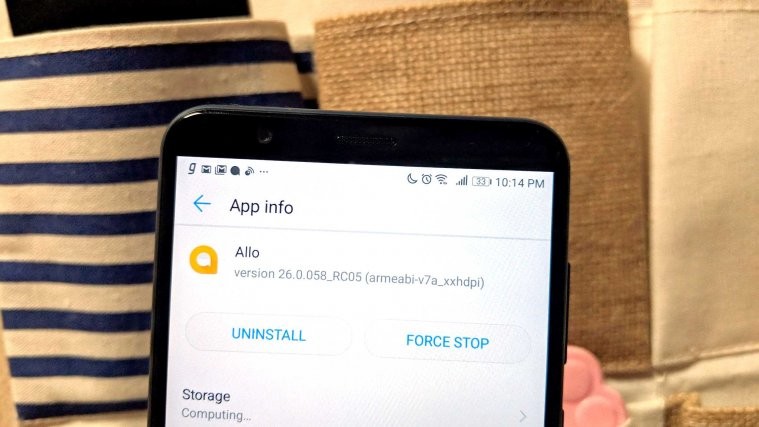
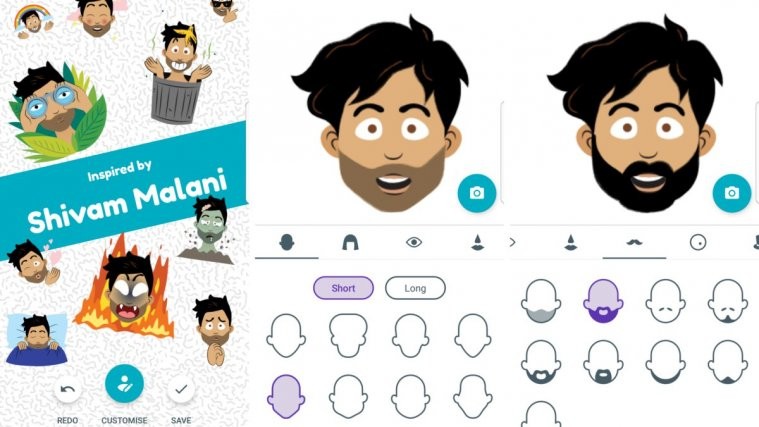
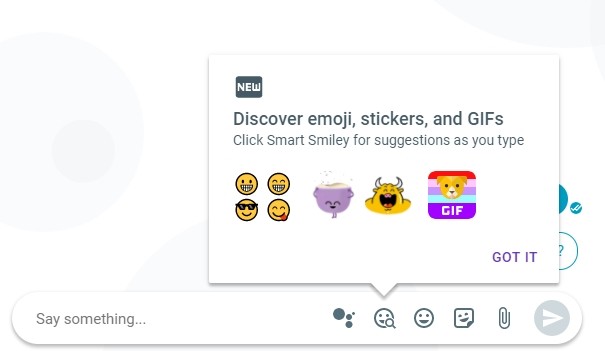

still occurs
still occurs
Mine not working
Mine not working
Still didn’t fix it :/
Still didn’t fix it :/
Still nothing
Still nothing
Still not working for me, either
Still not working for me, either
stil occurs
stil occurs
Google servers are just slow due to high traffic volume. Allo is timing out before the phone got the sms with code.
Google servers are just slow due to high traffic volume. Allo is timing out before the phone got the sms with code.
Not working for me either.
Not working for me either.
solution: keep trying
solution: keep trying
Worked earlier. Then it said the service was set up on another device and defaulted back to the phone verification screen where it Oopses me.
Worked earlier. Then it said the service was set up on another device and defaulted back to the phone verification screen where it Oopses me.
Didn’t solve it. I actually received two codes via SMS and it asked once for the code, but neither one worked. Before and after that I only got the error message.
Didn’t solve it. I actually received two codes via SMS and it asked once for the code, but neither one worked. Before and after that I only got the error message.
Not working still…
Not working still…