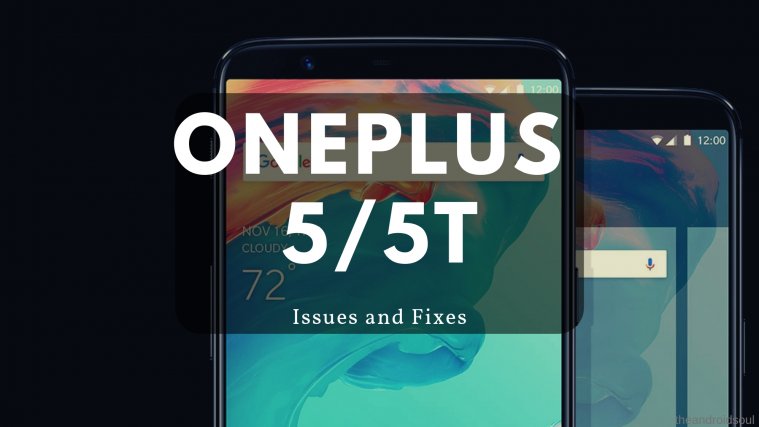Just like their devices, the OnePlus team too is super quick to roll out new updates for their devices. OnePlus 6 users were among the first to enjoy the latest Android 9 Pie update after Google Pixel users. Not long ago, the company released the Android 9 Pie beta update alongside its skin over Android, OxygenOS 9.0, for OnePlus 5/5T users.
If you’ve installed the Open Beta update on your OnePlus 5/5T or are on the edge thinking and are deciding whether or not to install the Android 9 Pie with OxygenOS 9.0 Open beta on your device, then you may want to know about the issues which you might encounter while on the Open beta 22/20 on your OnePlus 5/5T.
Since this is simply beta software, it’s normal for you to notice a few bugs and issues while using the device. So let’s check out the few issues and bugs that users have come across while on the Open beta 22/20 update on their OnePlus 5 or 5T and how to solve them as well.
Related:
1. Brightness too low
We’ve seen the same issue being reported by several users not only on the OnePlus 5 or 5T but from users who have recently updated their devices with the Android 9 Pie update. The same issue was reported by OnePlus 6 users as well after installing the Android 9 Pie update.
Well, it turns out that new auto brightness feature uses machine learning methods to figure out the optimum brightness levels for certain situations based on the users’ preference, hence, the brightness slider would adapt to the users’ preference over time. If you find the screen too dim for your eyes, we’d suggest to turn off the ‘auto brightness’ feature and manually set the brightness to your preference.
2. Fingerprint unlock stops working

A few users have been reporting that they are unable to unlock their OnePlus 5/5T using the fingerprint scanner. If you too are experiencing the same issue after updating to the Open beta 22/20 on your OnePlus 5 or 5T, then here are a couple of ways to work-around the issue.
Possible solutions:
- Go to Settings > Battery > Advance optimization > Toggle off ‘Standby optimization’.
- You could also unlock the device by simply pressing the power key and then using the fingerprint scanner to unlock the device.
Since this is a known issue, we expect OnePlus to roll out an update in the near future to solve the problem.
3. Not receiving notifications
This does not seem to be a common issue since not many users have been reporting to have noticed the issue, however, a couple of users have reported that after installing the OxygenOS Open beta 22/20 build on their OnePlus 5/5T they aren’t receiving a few notifications.
Possible solutions:
- We’d suggest turning off the ‘Do not disturb’ mode since this might prevent you from receiving notifications. To turn off the feature, pull down the notification panel and locate the do not disturb toggle and toggle it off.
- Chances are that you might be using the ‘battery saver‘ feature on your device which is why you aren’t receiving the notifications. The ‘battery saver’ can be toggled off from the notification panel too.
- The battery optimization feature may also be the reason why you aren’t receiving notifications. To turn off the feature for a specific app you aren’t receiving notifications on, head over to Settings > Apps > Advanced > Special app access > Battery optimization. If the app you aren’t receiving notifications on is listed in Optimized, simply toggle the feature off.

4. Battery drain issue
Battery drain issues often affect many users after installing a new update on their device hence, this is not an uncommon issue. Several OnePlus 5/5T users have been claiming that they are experiencing battery drain issues after installing the Open beta 22/20 update on their device.
Possible solutions:
- Uninstall any third-party device management applications, these applications often are not optimized well and end up draining more power rather than saving battery. To do this simply head to Settings > Applications > Scroll to the battery management app and tap it > Uninstall.
- Uninstall any app that seems to be draining too much battery. You can check this by heading to Settings > Battery > Battery usage. Check the list to see which app is consuming most of the battery. If you notice any app which is consuming too much battery. Simply tap the application and you will reach the app info, now tap the uninstall option.
- You might also want to try an perform a factory reset if none of the above methods help solve the issue. To factory reset your OnePlus 5/5T, head over to Settings > Backup & restore > Factory data reset.
Note: Before you begin resetting your device, we’d suggest you take a backup of the files on the device since resetting your smartphone would wipe all data on the device.

5. Unable to make calls with wired earphones
This issue seems to be affecting several users after installing the Open beta 22/20 update on their OnePlus 5/5T. Currently, there does not seem to be an effective fix for the issue except for the issue, however, here are a few things to try to out.
Possible solutions:
- Go to Settings >Apps and Notifications> Permissions >Microphone and then toggle off permission for Google App.
- Reboot the device: Simply hold down the power key and then tap on Restart. Wait for the device to reboot and then go ahead and try calling a contact once again while keeping the earphones plugged in.
- You could also factory reset your device which should solve the issue. Go to Settings > Backup & restore > Factory data reset.
If none of the methods work for you, then, unfortunately, you might have to wait for OnePlus to roll out an update to fix the issue.
6. PUBG voice chat issue
A few OnePlus 5/5T users have reported that they aren’t able to use the PUBG voice chat feature after the update since other players cannot hear their voice while playing. Luckily, this issue isn’t OnePlus 5/5T specific instead is caused by a bug within the game itself.
Possible solutions:
- Simply closing the game and then relaunching PUBG should help solve the issue.
- If by any chance you still aren’t audible while using the PUBG voice chat feature, then launch the game and while in the loading screen you would notice a repair option towards the right. Tap on repair and then launch the game once again and wait for the new updates to be downloaded.

7. Device lagging
This seems to be a bizarre issue since OnePlus is known for its snappy devices and easily competes with Google’s very own Pixel devices. Even though the OnePlus 5 and 5T are now a year old, both devices pack in the Snapdragon 835 chipset which is still fairly powerful even today and hence, the device should not lag especially while performing simple tasks.
A few users have been noticing seldom lag after installing the Open beta 22/20 update on their device.
Possible solutions:
- If you’re using any third-party phone manager application, then we’d suggest uninstalling the app since most third-party phone managing applications run in the background constantly and use up more power rather than helping boost the performance of the device.
- Close apps running in the background as several apps running in the background may lead to slowdowns and lags while using the device.
- Restart your phone to get rid of the cached data in the system which could build-up if you don’t restart your device often. We recommend restarting your device once a week for the best performance.
- Uninstall apps which you don’t use and deleting any images or videos which aren’t important to you. Clearing up the device storage and having sufficient free space allows the device to function smoothly and avoid any lag or stutter.
8. Google Play Store “uncertified” issue
Several users are reporting that after launching the Google Play Store, they are receiving an “uncertified” notice. OnePlus has already acknowledged the issue and have confirmed that users would receive the same message until the stable build rolls out with Android 9 Pie along with OxygenOS 9.0.
So until then, unfortunately, the “uncertified” warning would be visible in the Google Play Store.
9. Apps crashing
After every major Android version update, there are always a few applications which aren’t updated to support the latest Android version and tend to crash, however, some apps are updated to support the newer Android version yet still crash.
If you too are annoyed with apps crashing left and right on your OnePlus 5/5T after updating to the Open beta 22/20 build, then here are a few things to do to stop apps from crashing on your device.
Possible solutions:
- Clear the app cache: Go to Settings > Apps & Notifications > Tap the app which crashes > Storage > Clear cache. Clearing the app cache should fix the issue.
- If the app still isn’t stable, try uninstalling the app and then download it again from the Google Play Store.
- If neither of these quick fixes works, we’d suggest waiting for the app developer to release an update to fix the issue or wait for OnePlus to roll out a quick fix.
10. Audio tuner issue
This seems to be a very common issue with users who have installed the latest Open beta 22/20 update on their OnePlus 5/5T. Users are reporting that the Audio tuner does not function properly and the sliders are broken as well as the device lags too while using the audio tuner feature.
Unfortunately, this bug might be baked into the software itself since there does not seem to be any fix available yet. However, you could try downloading the OnePlus 5/5T Open beta 22/20 ROM files and flashing the ROM on your device again. If you aren’t willing to go through the trouble once again, then we’d suggest waiting a bit for OnePlus to roll out an update to fix the issue.
11. Unable to watch videos on Netflix
Several users are left disappointed after the Open beta 22/20 update on their device since they aren’t able to watch videos on Netflix as the users claim that the screen goes black and the device becomes unresponsive.
We understand that thing might be a tad bit frustrating, so here are a few things to try out to help solve the problem.
Possible solutions:
- Clear app data and cache: Go to Settings > Apps > Netflix > Storage > Clear app cache and data. Clearing the cache and data would log you out from the app so you would have to login once again to continue watching your favorite shows.
- Reinstall Netflix: Try uninstalling the application and then download the latest version of the app via the Google Play Store.
12. Data connectivity problems
After updating to the Open beta 22/20, a few users are also facing issues while trying to use the mobile data on their device.
If you too are facing the same problem, then here’s what to do.
Possible solutions:
- Turn on Airplane mode and leave it on for 15 seconds then, turn it off and wait for a few seconds. This should fix the issue and your mobile data should now be working.
- If you are traveling and your sim is on ‘roaming‘ we’d suggest you go to Settings > Sim card & mobile network > Enable data roaming
- Reset the APN to enable mobile network again. This could be done by heading over to Settings > Mobile Network > Access Point Name and entering your carrier APN settings. You could confirm this by calling your carrier’s customer support.
13. Android Oreo styled recents menu
A few OnePlus 5/5T users have noticed that their recents menu hasn’t changed along with the Android 9 Pie update. OxygenOS 9 brings along the Android 9 Pie like recents menu which looks a lot more cleaner than the recents page on Android Oreo devices.
Possible solution:
- The issue seems to present for those who have installed the launcher from an APK file. To fix the issue simply update the launcher by downloading the latest APK file available by clicking here.
14. VoLTE issues
Some users are reporting that after updating their OnePlus 5/5T to Android 9 Pie are reporting that they aren’t able to activate the VoLte feature on their device.
Possible solutions:
- Reboot your device: Try rebooting your device since this could fix any bug which might be preventing you from turning on the VoLTE feature.
- If you still aren’t able to use the VoLTE feature on your device, then we’d suggest contacting your carrier support to have them help sort out the issue.
15. Horizontal recent apps menu revert
Google revamped its recents menu with the launch of Android 9 Pie and made it far more minimal and appealing, however, not all users are pleased with the redesign. Some OnePlus 5/5T users are asking the same question regarding whether or not they can switch back to the old recents menu instead of using the new recents page that comes along with Android 9 Pie.
Unfortunately, unless you roll back to Android 8.1 Oreo, you won’t be able to revert back to using the previous recents page.
16. Navigation bar issue
Some OnePlus 5/5T users are disappointed since the navigation bar issue faced while using the beta build of Android 9 Pie is still present in the stable version as well. Users are reporting that the navigation bar remains white even when using dark mode applications.
Generally, the navigation bar should automatically turn black when using dark mode applications; however, this does not seem to be the case for some users.
Possible solutions:
- Reboot the device: Usually, rebooting the device helps in fixing most issues on a device. Press and hold the power key, then tap on restart.
- If you can’t stand the white navigation bar, you could use a navbar application app from the Play Store which overlays any color or image you’d like on the navigation bar. This would help you get rid of the white bar without having to sacrifice the functionality of the navigation bar.
- In case you have disabled the stock OnePlus launcher, reactivate the launcher again and this should solve the concern for good.
- If the navigation bar isn’t working out for you, we’d suggest using the new gesture-based navigation. To turn it on simply go to Settings > Buttons > Navigation bar & gestures > Select Navigation gestures.
- If you’re not a fan of gesture-based navigation and reactivating the stock launcher didn’t solve the issue, factory resetting the device should definitely work but we’d suggest you try the other listed methods first. To perform a factory reset we’d suggest you follow our in-depth guide on how to factory reset your Android device.
17. Wipe cache option missing
Several OnePlus 5/5T have noticed that the option to clear all cache is now missing after updating to Android 9 Pie. If you too are wondering where to find the clear cache option, then, unfortunately, we have to inform you that the option would not be available after updating to Android 9 Pie.
Google has removed the ability to wipe the cache entirely with Android 9 Pie. You would have to clear the cache for applications individually by heading over to Settings > Apps & Notifications > ‘Select the app’ > Storage > Clear cache.