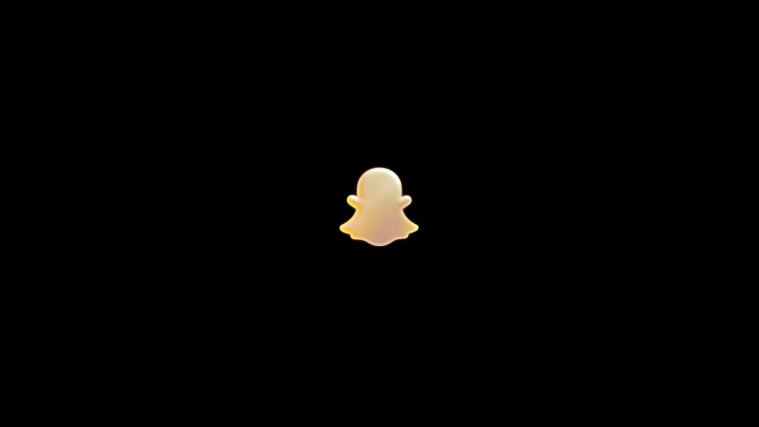After the Samsung Captivate, Vibrant and the Samsung Fascinate got official Codename Android (CNA) support, how could their international best-selling sibling sit behind and watch? The Galaxy S i9000 has now been officially added to Codename Android’s supported list, so now owners of the i9000 can enjoy official updates of Codename Android ROM for their devices. CNA ROM is an AOSP based Ice Cream Sandwich Android 4.0 ROM that brings speed, faster performance and an array of customization options via the inbuilt Codename Settings mod.
The ROM is a beta version and in the nightlies stage, where a new update of the ROM comes out every 24 hours (ideally), bringing all the changes made to the ROM by the developers in those 24 hours. This lets you get updates on a regular basis. However, due to the beta/nightly status of the ROM, bugs and issues are to be expected and new bugs can also crop up from time to time.
Read on to find out how you can flash Codename Android ROM on your Galaxy S i9000.
Compatibility
This ROM and the guide below is compatible only and only with the Galaxy S, model number I9000. It’s not compatible with any other device and may render an incompatible device unusable. Check your device model in Settings » About phone.
Warning!
The methods and procedures discussed here are considered risky and you should not attempt anything if you don’t know exactly what you are doing. If any damage occurs to you or your device, we won’t be held liable. You have been forewarned!
ROM Info
Developer/Maintainer → rtfpessoa
Screenshots
Pre-Installation Requirements
- This procedure will wipe all your apps, data and settings (but it will NOT touch your SD cards, so don’t worry about those). Backup your Apps and important data — bookmarks, contacts, SMS, APNs (internet settings), etc. This Android backup guide would help you.
- Sufficiently charged battery, at least 50% is recommended.
How To Install Codename Android ROM on Galaxy S i9000
Important Note: If you are on CM7, MIUI or any ICS (Android 4) based custom ROM, you can skip steps 2 and 3 below. If unsure of what ROM you are on, follow all the steps.
- Remove sim card lock, if you have set it earlier. Go here: Settings » Location and Security » Sim card lock » checkbox should be clear (not selected).
- Flash the stock XXJVU firmware by using → this guide.
- Root XXJVU to obtain Clockworkmod recovery (CWM) by using → this guide.
- Download the latest version of the ROM from the original development page.
- Download the latest version of the Google Apps package. This will install apps like Market, Gmail, etc. which are not present in the ROM.
Download Link - Transfer the downloaded zip files from step 1 and step 2 to the root of the internal SD card (not micro SD).
- Turn off your Galaxy S and wait for complete shutdown (wait for vibration and check capacitive button lights).
- Then, boot into CWM recovery. To do so, press and hold these 3 buttons together: Volume Up, Home, and the Power button till the screen turns on, then let go of the buttons. In recovery, use Volume keys to scroll up and down and power key to select an option.
- Select “wipe data/factory reset”, then select “Yes” on next screen to confirm data wipe (will NOT wipe your SD cards).
- Now select “install zip from sdcard”, then select “choose zip from sdcard”. Scroll to the ROM file on the sdcard and select it.
- Now confirm installation by selecting “Yes — Install **your_rom_file_name**.zip. The ROM will start installing.
- The phone might reboot into recovery in the middle of installation and then continue installing the ROM. However, if it simply reboots but doesn’t continue installation, repeat steps 10 and 11.
- After the ROM finishes installing, select “go back” to go back to the main recovery menu.
- Now repeat step 10, but this time select the Google apps package file you downloaded in step 2 to install the Google apps package. Confirm installation by selecting “Yes” on the next screen.
- After the installation is complete, select “go back” and then select “reboot system now” to reboot your phone.
Updating to Newer Versions of the ROM
As a new update of the ROM comes out regularly due to the nightly status, updating to newer versions can be done by doing the following:
- Download the latest update from the development thread.
- Also download the Google apps package.
- Copy both the zip files to the internal SD card and install it as described in steps 5 to 10 in the main procedure above to update to the latest version of the ROM.
There you have it. You are now running the official Codename Android ROM on your Galaxy S i9000. Visit the original development page to get more info and to get the latest updates on the ROM. Share your thoughts on the ROM in the comments below.