What to know
- Midjourney’s current version (v5.1) allows you to specify any aspect ratio inside your input prompt.
- Aspect ratio values should always be whole numbers, values with decimals won’t be registered as input.
- You won’t get the exact dimensions as you specified with an aspect ratio parameter, some images will have closely-matching aspect ratios to the one you added as input.
- Older versions of Midjourney only support a limited range of aspect ratios.
Midjourney has become one of the preferred AI art generators online as it allows you to convert your ideas and concepts into digital art with just a few keywords. One way to create your perfect picture is to know how to align it either in portrait or landscape style and that’s where aspect ratios come into play.
By default, Midjourney produces images in 1:1 square format but you can change this setting to your preferred aspect ratio by specifying it inside your input prompt. In this post, we’ll help you understand what aspect ratios can you add inside Midjourney, how you may specify your desired ratio, and show you a list of prompts of popular aspect ratios that you can use on the image generator.
Related: How to Use RAW Mode in Midjourney
What aspect ratios can you add inside Midjourney?
Midjourney supports a wide range of aspect ratios to create images of different layouts. When you enter an input prompt on the image generator without specifying its aspect ratio, all the images that get generated will come out in a 1:1 aspect ratio, i.e., you will get square-shaped images. If you want to create content for a specific use, you may want to generate images with a different aspect ratio other than the default 1:1 setting.
The current version of Midjourney (version 5.1) supports any aspect ratio of your choice as long as you enter whole number values on either side of the double colon (:). For instance, Midjourney will accept 100:179 as an input for aspect ratio but it won’t consider 1:1.79 as a supported aspect ratio. You can mix and match different ratios to get your pictures in landscape or portrait mode as you prefer.
You need to keep in that custom aspect ratio may sometimes not generate accurate results but will create images that are close to the ratio that you specified. Midjourney notes that any aspect ratio above 2:1 is “experimental” and can “produce unpredictable results”. This is especially true for older models of Midjourney, which only support a limited range of aspect ratios.
Related: How to Upload an Image to Midjourney
How to specify aspect ratio on Midjourney
As explained above, all images on Midjourney are created with a 1:1 aspect ratio set as default. To make sure Midjourney only shows images of a certain aspect ratio, you need to make sure you specify your desired aspect ratio when entering your input prompt.
To choose an aspect ratio for your generated images, you will have to add any of these parameters at the end of your input: --aspect <value 1>:<value 2> or --ar <value 1>:<value 2> where value 1 and value 2 are whole numbers that you assign to the image’s width and height respectively.
Let’s say, for instance, you wish to create an image with an aspect ratio of 5:4, your input should include any one of these prompts:
--aspect 5:4 or --ar 5:4.
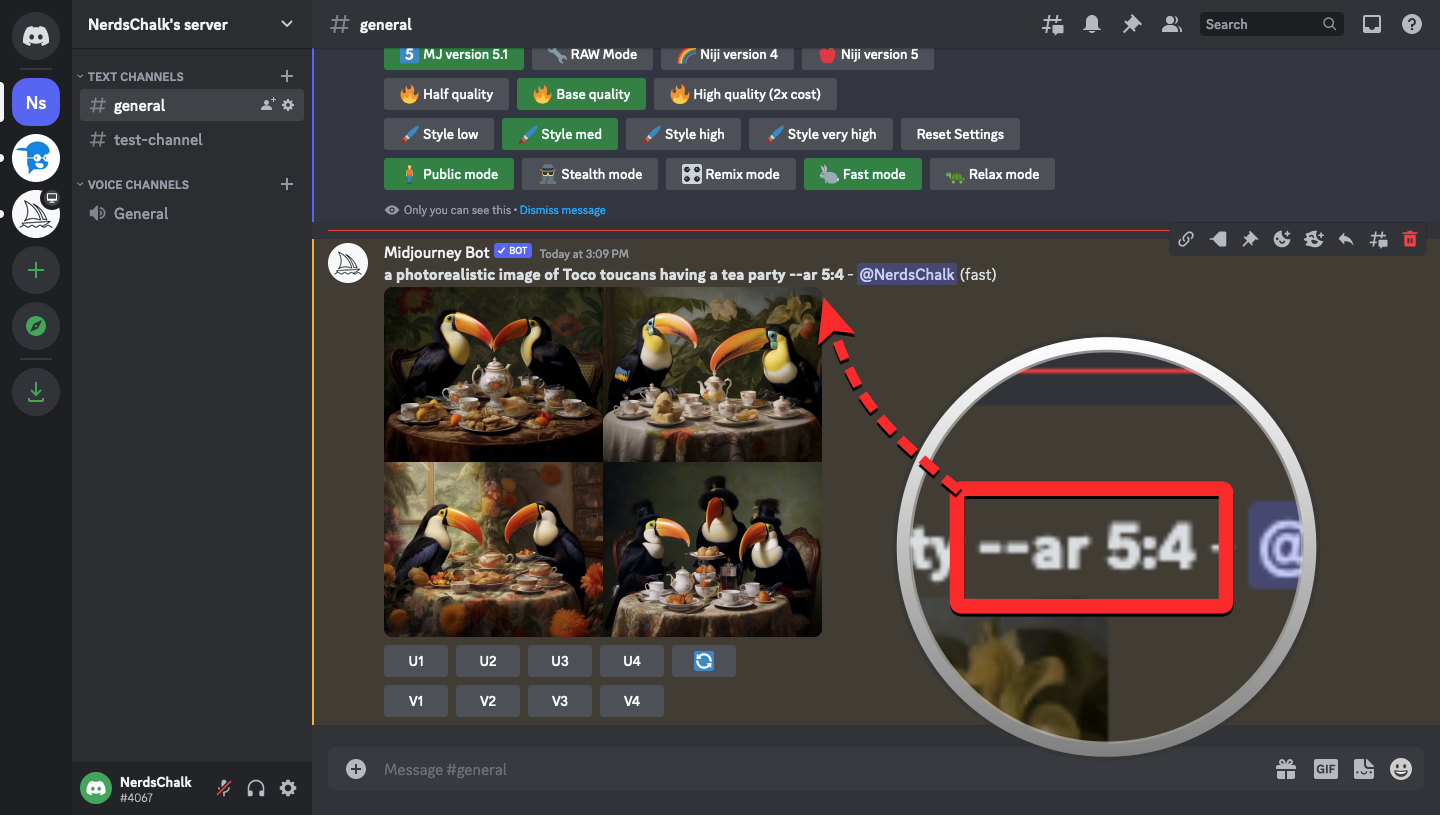
Midjourney aspect ratio prompts
As we explained above, you can specify any sets of values inside your input prompt on Midjourney, provided these values are whole numbers. You can use either of these parameters to specify your aspect ratio – --aspect <value 1>:<value 2> or --ar <value 1>:<value 2> but we recommend using the latter as they’re shorter and easier to type when entering inputs.
If you wish to generate images in square style, you don’t need to specify an aspect ratio on Midjourney as the default set of images will be created in square format.
Landscape style prompts:
Here’s a list of prompts of the most used aspect ratios that you can use to generate landscape-style photos on Midjourney. This style can be suitable for images that you create for canvas prints, desktop wallpapers, YouTube thumbnails, Twitter posts, and more.
- 2:1 –
--ar 2:1 - 3:2 –
--ar 3:2 - 4:3 –
--ar 4:3 - 5:2 –
--ar 5:2 - 5:3 –
--ar 5:3 - 5:4 –
--ar 4:4 - 7:2 –
--ar 7:2 - 7:4 –
--ar 7:4 - 9:4 –
--ar 9:4 - 14:11 –
--ar 14:11 - 16:9 –
--ar 16:9
Portrait style prompts:
Here’s a list of prompts of the most used aspect ratios that you can use to generate portrait-style photos on Midjourney. This style can be suitable for images that you create for Instagram Stories, Snapchat, book covers, personal photographs, and more.
- 1:2 –
--ar 1:2 - 2:3 –
--ar 2:3 - 2:5 –
--ar 2:5 - 2:7 –
--ar 2:7 - 3:4 –
--ar 3:4 - 3:5 –
--ar 3:5 - 4:5 –
--ar 4:5 - 4:7 –
--ar 4:7 - 4:9 –
--ar 4:9 - 9:16 –
--ar 9:16 - 11:14 –
--ar 11:14
Maximum aspect ratios for different Midjourney models
As stated above, version 5 or higher of Midjourney supports the inclusion of any aspect ratio but if you wish to create your images on an older model, there are only certain aspect ratios that are supported on the platform. If you’re wondering whether the Midjourney model you wish to use can generate images in a certain aspect ratio, take a look at the supported ranges listed below:
- Version 5: Any range of aspect ratio but in some cases, generated images may have a slightly different but closer value.
- Version 4a and 4b: Only supports 1:1, 2:3, and 3:2 aspect ratios.
- Version 4c: Supports aspect ratios between 1:2 and 2:1.
- Version 3: Supports aspect ratios between 5:2 and 2:5.
- Version 2: Supports aspect ratios between 5:2 and 2:5.
- Version 1: Supports aspect ratios between 7:2 and 2:7.
Related: How to Unsubscribe From Midjourney
Midjourney doesn’t change the aspect ratio. Why?
In its documentation, Midjourney specifies that although the current version 5.1 allows you to specify any aspect ratio value, anything greater than 2:1 will generate “unpredictable results”. However, the images that are created will have an aspect ratio that’s relatively closer to the one you specified in your prompt.
For instance, if you specify an aspect ratio of 16:9 inside Midjourney using the --ar 16:9 parameter, the AI tool will generate images in a 7:4 aspect ratio. It’s important to note that while these aspect ratios aren’t the same, their dimensions will be more or less similar which you can find out by dividing the width values by the height values. For 16:9, this value is 1.77 which is pretty close to 1.75 as is the case with the 7:4 aspect ratio.
What this means is that, while Midjourney lets you add any desired aspect ratio in the input prompt, the images that end up getting generated may not always have the same aspect ratio but the closes supported aspect ratio that it finds suitable to the one you specified in your input.
That’s all you need to know about using aspect ratios inside Midjourney.
RELATED

![All the Midjourney Aspect Ratio Prompts [v5.1 Updated]](/content/images/wp-content/uploads/2023/05/all-the-midjourney-aspect-ratio-prompts.png)











Discussion