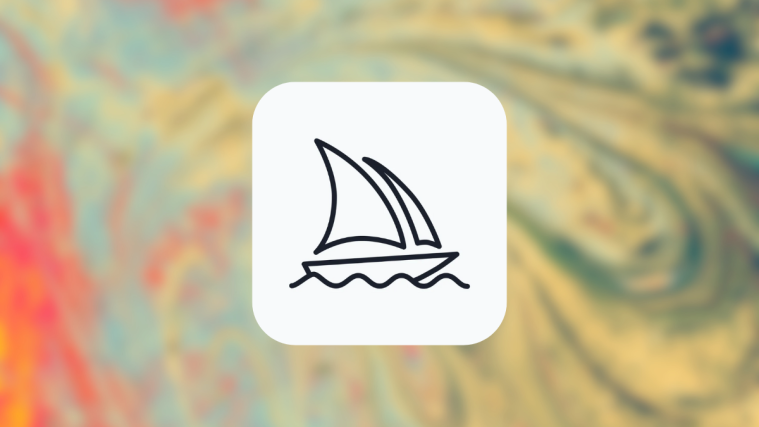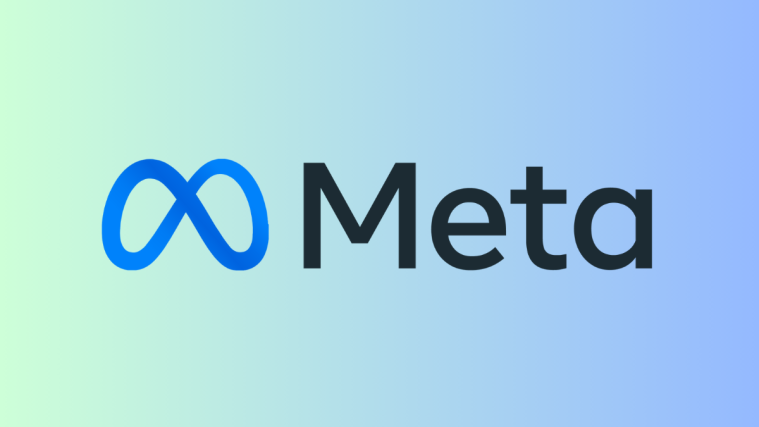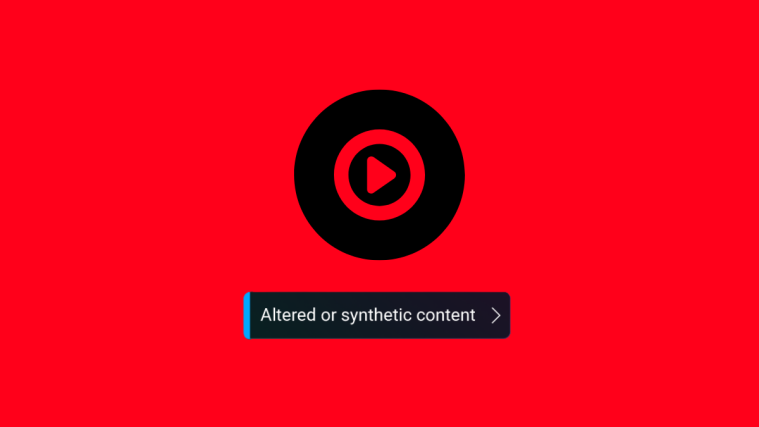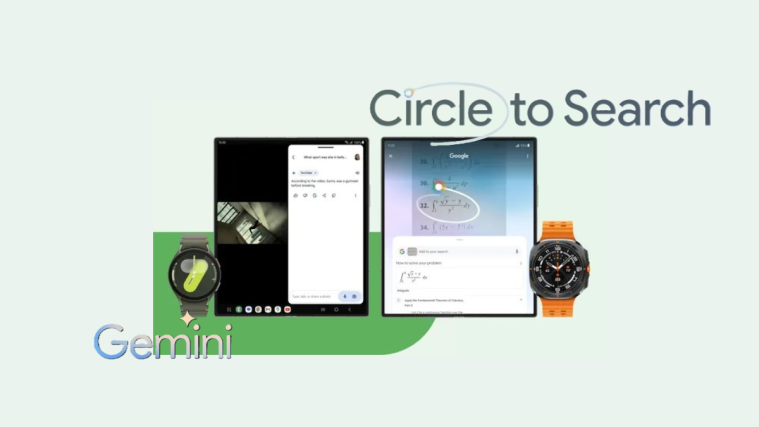What to know
- Midjourney Remaster is a new feature that enhances the quality of old images using a new algorithm that focuses on coherence and detail.
- Remaster option can be accessed when creating images on older versions of Midjourney, i.e., v3 or older (at the time of writing).
- You can either remaster one of the generated images or create an image using the experimental parameter “–test –creative” manually.
When you enter your ideas on Midjourney, the AI tool creates different samples of images for you to select. Based on the results generated, you can upscale or make variations to one of the images or refresh the whole bunch with a brand-new set of images. In addition to these tools, Midjourney also offers a Remaster function that lets you rework an image created by running it through more algorithms.
In this post, we’ll explain what Remaster on Midjourney is all about and how you can use this feature.
Related: Midjourney Cheat Sheet: Become a Pro at Using Midjourney!
What is Midjourney Remaster?
Midjourney Remaster is a new feature that allows users to enhance the quality of their old images, especially those that were created with older versions of Midjourney. It accomplishes this by employing a new algorithm that is more attentive to coherence and detail.
Remaster can take your old images and make them look like new. It can sharpen the details, remove noise, and correct colors. It can even add new details, like hair or fur.
Related: Midjourney V5: How to Use It
The Remaster function only works when you create images on Midjourney’s older versions. At the time of writing, Midjourney runs on version 4; so if you created images using v3, or older models, you will be able to use the Remaster option to generate an enhanced version of the original image. Being an experimental feature, the remastered image may either look more refined or may entirely change the elements present in the original image.

Related: Can Midjourney Make NSFW?
How to use Remaster on Midjourney
There are two ways you can use the Remaster function inside Midjourney – one is using the Remaster button that will be accessible when you upscale your preferred image and another is by entering certain prompts inside Midjourney.
Method 1: Using Remaster option
The option to remaster images you generate on Midjourney is only available when you create them using an older version of the AI tool. This is because Remaster runs the work created on the older version and processes it through the algorithms of the current version in order to rework it. So, to access the Remaster option, you can use a prompt that looks like this:
/imagine [art description] --v 3

Notice the “–v 3” prompt we added at the end? This is to make sure Midjourney is using version 3 of its AI model instead of the current version (v4, at the time of writing). You can use older models as well to generate your desired set of images.
When Midjourney processes your input to generate a set of images, choose the image you want to upscale and click on the relevant Upscale button (between U1 and U4) to request the AI tool to do the same. In this instance, we clicked on U1 to select the first image of the bunch.
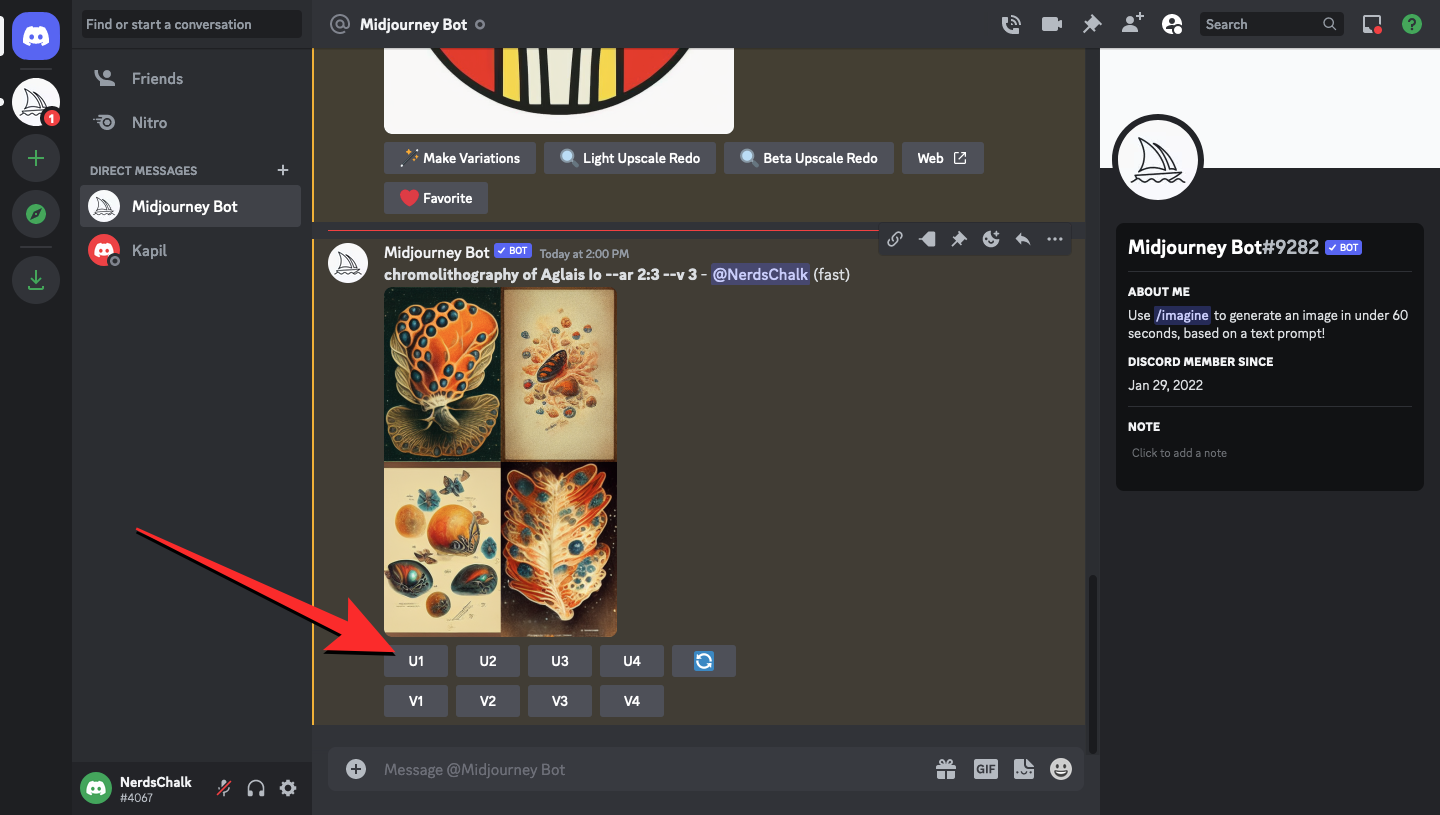
Once the upscaled image is available, you will see a bunch of options under it. Here, click on the Remaster button to request Midjourney to rework the selected image with the latest algorithms.
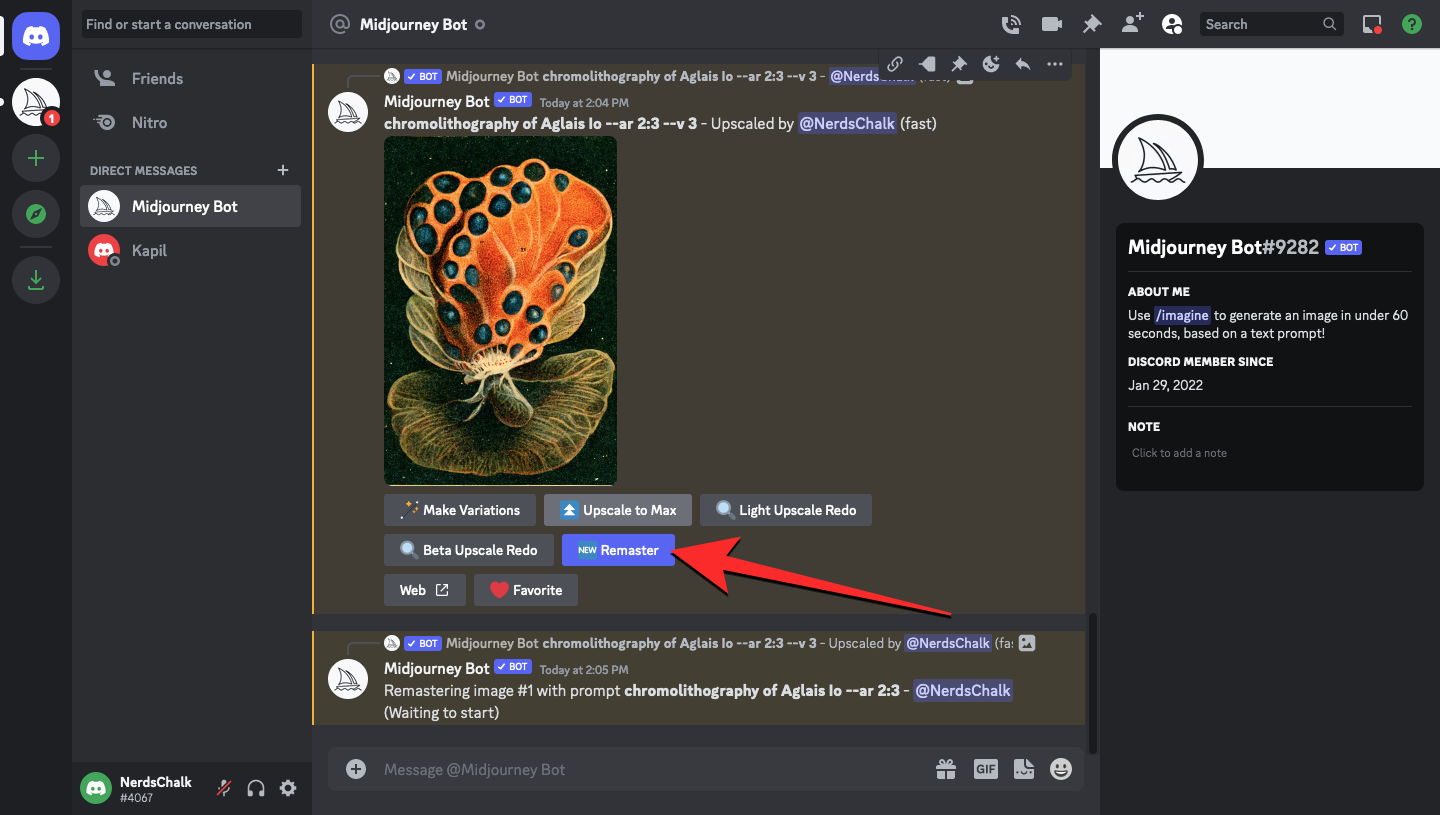
Midjourney will now process your request and start generating the remastered version of the existing image. Once the processing is complete, you should see the remastered image on the screen. You can click on the relevant Upscale button (U1, in this case) to upscale the remastered image.
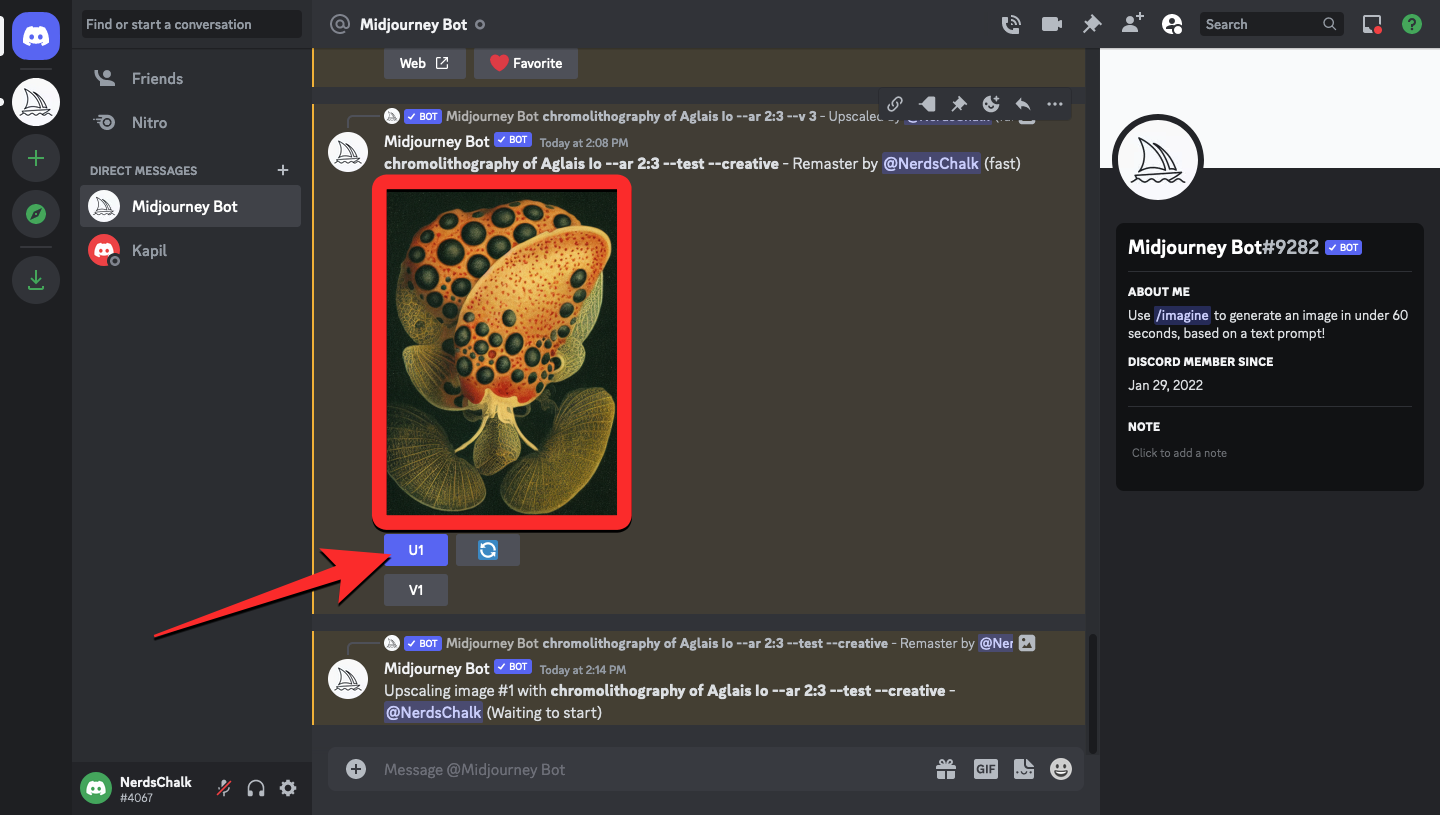
You can then expand the upscaled remastered image and see how it compares to the original version of the image. Here’s an example of the remaster option we used when creating “chromolithography of Aglais lo” (Aglais lo is a rare species of butterfly).

Related: Can Midjourney Images Be Used Commercially? Midjourney License Explained
Method 2: Using prompts to remaster manually
If you don’t wish to use Midjourney’s older version to remaster images, you can directly use the remaster function using additional prompts that you’ll have to enter manually when tying your input prompt. Remastered images can be generated using the “–test –creative” prompt that you can enter alongside the input. For reference, you can follow the syntax below to generate a remastered image of your concept:
/imagine [art description] --test --creative
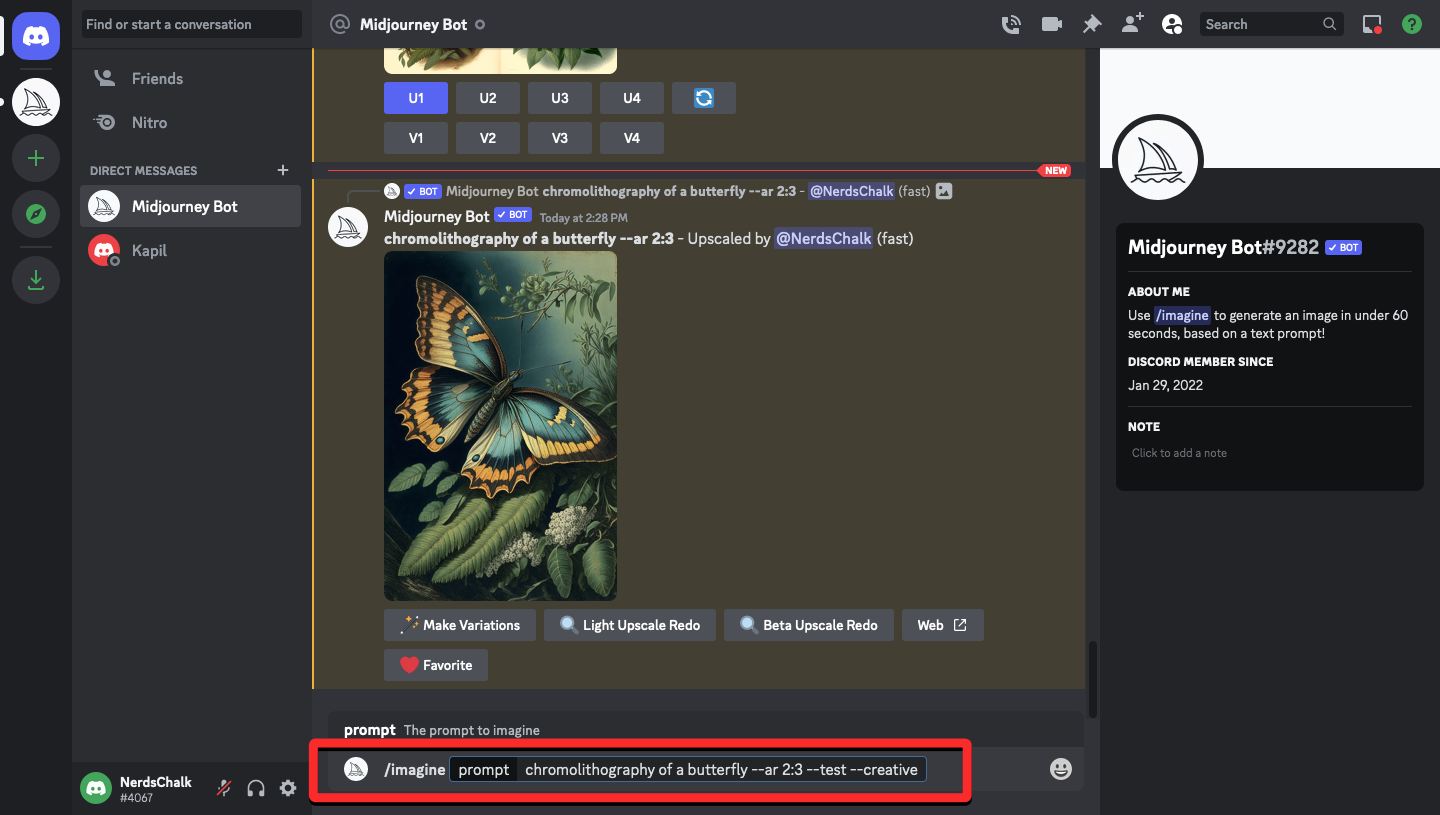
Midjourney will now directly create the remastered images with its experimental algorithms and show you the results. Depending on the description you entered, you may sometimes see less than 4 versions in the generated output (in contrast, you always get a set of 4 images ideally on Midjourney). In our testing, we couldn’t generate more than 2 variations of an idea using the “–test –creative” prompt manually. To upscale one of the images, click on the relevant Upscale button (between U1 and U4).
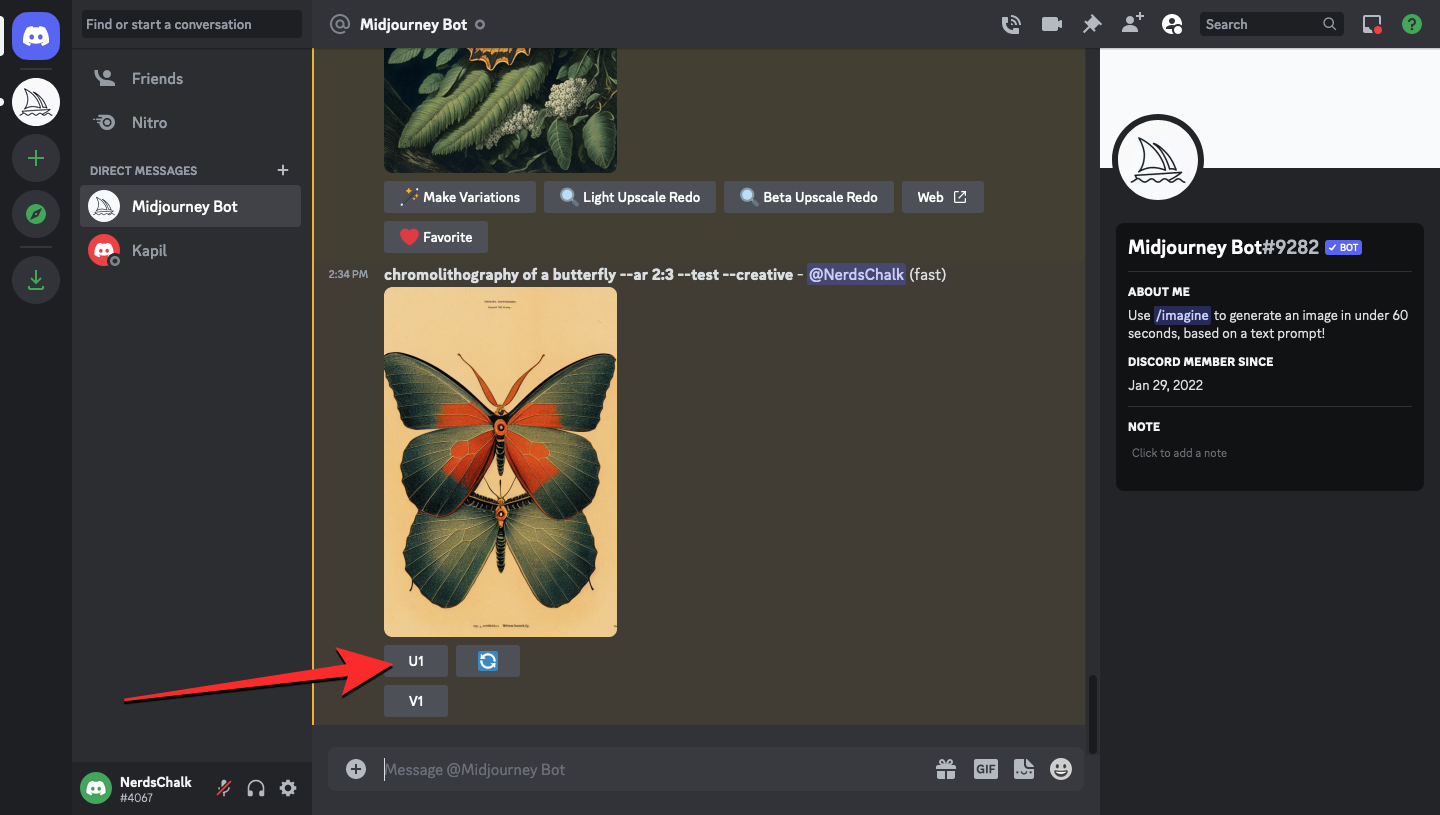
The upscaled image should now show up on the screen. You can expand it and save it on your device from here.
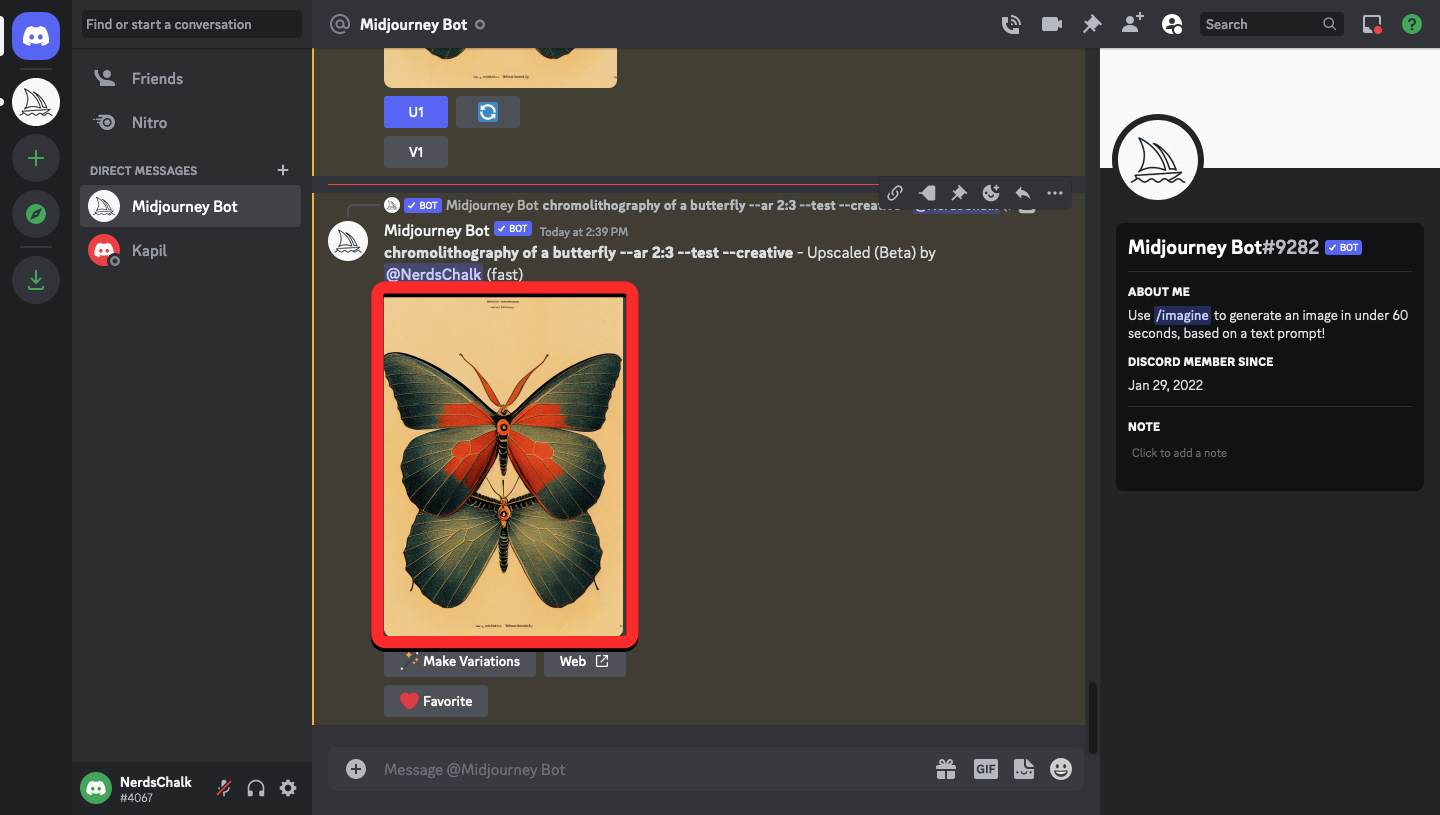
If you want Midjourney to rework your idea once again, you can repeat the same prompt as input, and upon each run, you should see different iterations of your concept. You can also add other experimental parameters like “–beta” and “–testp” to get more variations to the image you want to generate.
Related: 3 Ways to Upload an Image to Midjourney
I cannot access the Remaster option in Midjourney. Why? And how to fix
The Remaster option on Midjourney is an experimental feature, meaning it may not work best every time you use it, or on some occasions, won’t even show up as an option. If you’re unable to access the Remaster button:
- Make sure your input prompt includes the parameter “–[version number]”; for eg. “–v 3”. This is important because Midjourney can only remaster those images that were created using its older versions. If you don’t include this parameter at the end of your input prompt, images will be created using Midjourney’s current version and these images cannot be remastered as they have already been processed through the newest version’s algorithms.
- Some images/art simply won’t show the Remaster option. This could be because Midjourney wasn’t able to create or process another iteration of the concept you entered.
- If you entered the “–test –creative” parameters manually, Remaster wouldn’t show up as an option as these parameters themselves are creating remastered images on Midjourney.
That’s all you need to know about Midjourney’s Remaster option.
RELATED
- 5 Best Midjourney Prompt Generator Tools Right Now!
- How to Subscribe to Midjourney: 2 Methods Explained
- Midjourney ‘Failed to Process Your Command’ Error: 4 Ways to Fix