iOS 15 brings along tons of new features and additions. One of them is the ‘Shared With You’ section in common apps like Photos, Podcasts, Apple News and more. So what exactly is this section? Is this content Shared With You by the app? Let’s find out!
What is ‘Shared With You’?
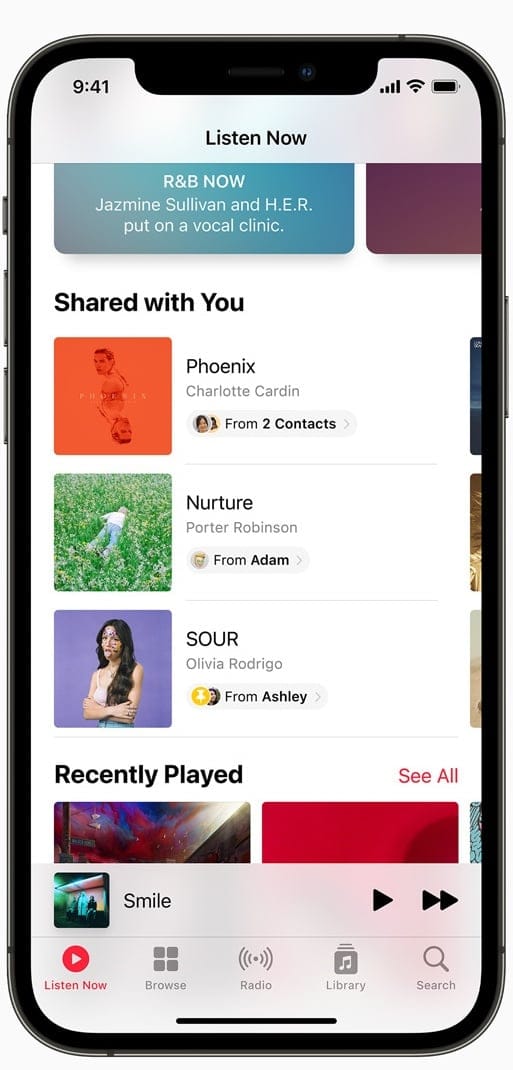
Shared with you is a new category for default Apple apps that have shareable data. When you send or share content from such apps with your contacts in iMessage, Apple will automatically categorize it in the ‘Share With You’ section. This will help you keep your library organized while making sure you can easily differentiate between personal and shared content on your device. This is useful for shared photos, music, files, podcasts, news stories and a lot more.
Where is ‘Shared With You’ in photos? How to find
Shared With You has a dedicated section or ‘album’ in the Photos app. You can easily find it in the ‘For you’ section where you will usually find you memories and Featured Photos. Shared With You will also have a dedicated section on this page now. Head over to Photos > For You to take a look right now.

Related: Where is ‘Do not Disturb’ on iOS 15 on iPhone?
How to remove images from ‘Shared with you’
In case the Shared With You section has content that you would like to remove and keep private instead then you can do that as well. Simply navigate to the ‘Shared with you’ section and tap and hold onto the thumbnail. Now tap on ‘Remove’ and the selected photo or image will be automatically removed from the ‘Shared With You’ section.
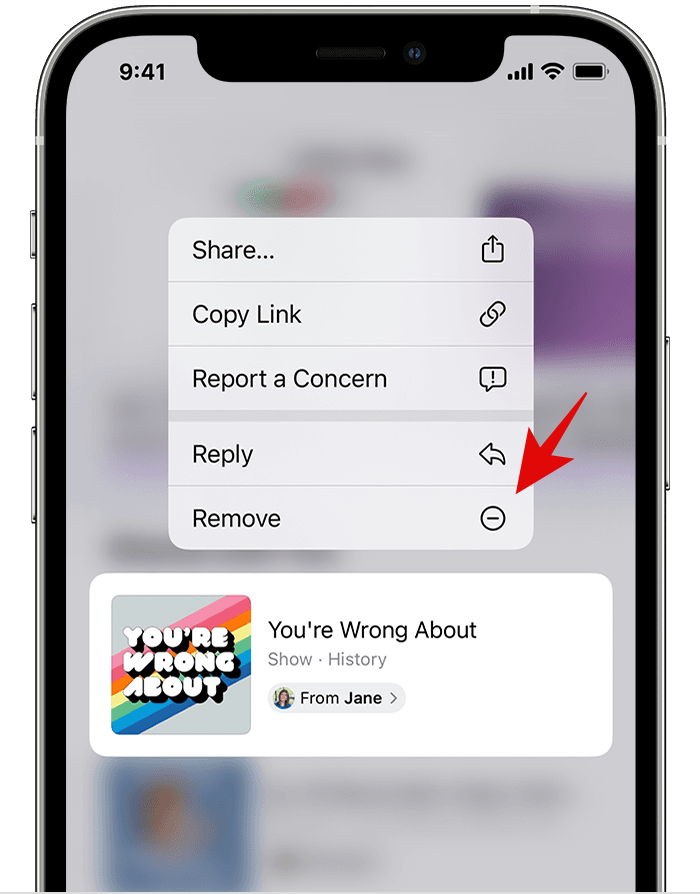
How to block images from a contact showing up in ‘Shared with You’
You can turn off ‘Shared With You’ for a particular contact if you wish to block content from them. Follow the guide below to get you started.
Open iMessage and navigate to the concerned contact. Tap on their contact details at the top of your screen. Scroll down and turn off the toggle for ‘Show in Shared With You’.
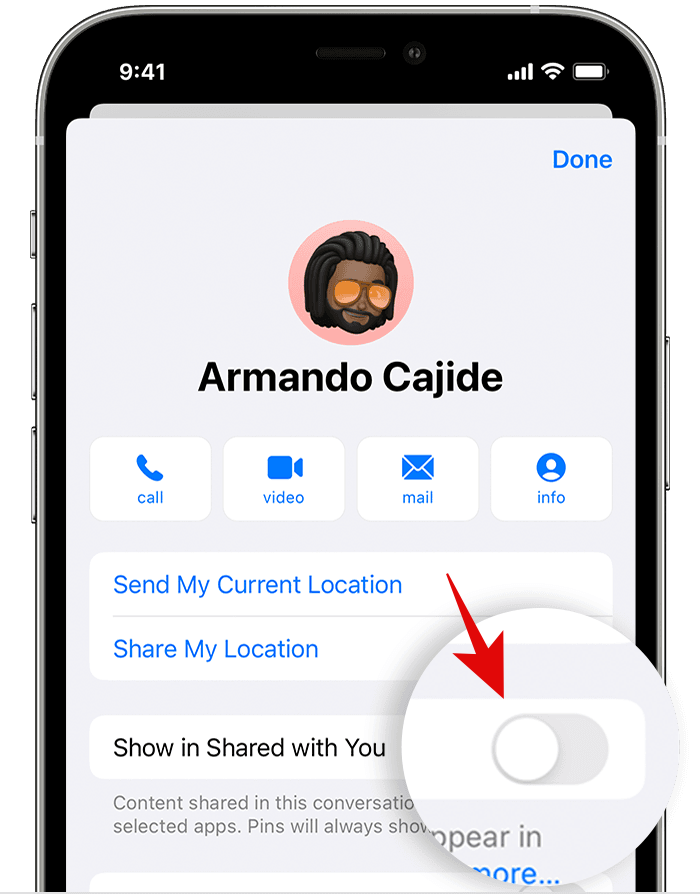
And that’s it! Content shared by this contact will no longer show up in the ‘Shared With You’ sections for your device.
We hope this post helped you get familiar with ‘Shared With You’ in iOS 15. If you have any more questions or face any issues, feel free to reach out using the comments below.
Related:
- List of iOS 15 Focus Mode Issues
- iOS 15 Do Not Disturb Messages Issues: How to fix
- What is ‘Time Sensitive Notifications’ on iOS 15?
- iOS 15 Live Text Not Working on Pictures? How to Fix
- iOS 15 Focus ‘Share Across Devices’ Not Working? How to Fix
- Outlook Notifications Not Working on iPhone on iOS 15: How to fix
- How to Fix iOS 15 Swipe Right Notifications Issue
- How To Share Focus Status on iOS 15
- How to Disable Focus on iOS 15 [6 Methods]











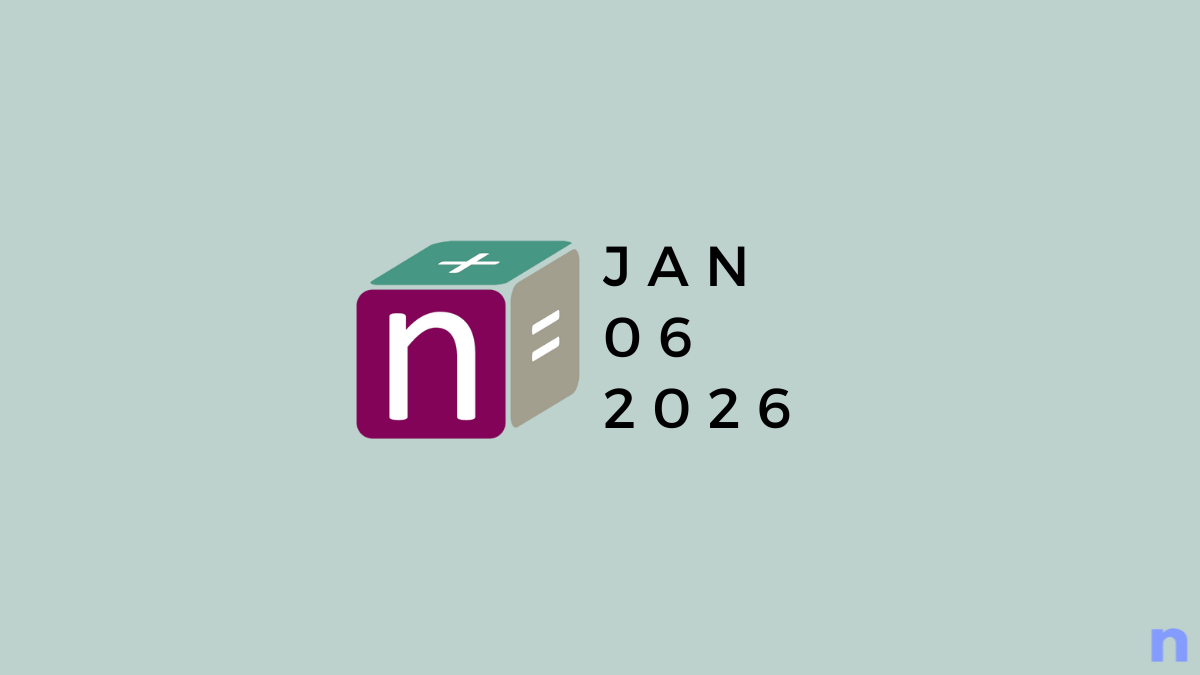

Discussion