The next version of Apple’s mobile platform – iOS 15 is bringing a ton of features to FaceTime, Photos, and Safari but to make it easier to search for stuff, the Cupertino company is also making Spotlight search feature more functional than ever. With the new and improved Spotlight features like new search cards, wider image searches (animals, people, places, and more), recent conversations, appointments, shared photos, files, and more.
Among the new additions to ‘Spotlight’ search is the ability to move apps directly from Spotlight to your Home Screen, thus negating the need to go to the App Library to do the same. In this post, we’ll help you learn how you can move apps from Spotlight to your iPhone Home Screen with minimal effort.
How to Move Apps from Spotlight to Home Screen on iOS 15
Moving an app from Spotlight to your Home Screen on iOS is pretty easy but the steps may differ depending on the iPhone you own.
On iPhones without the home button (iPhone X and newer models)
Before you move your desired apps to the Home Screen, open Spotlight on your iPhone by swiping downwards on your Home Screen. When Spotlight opens you will be able to see a bunch of apps labeled under ‘Siri Suggestions’.
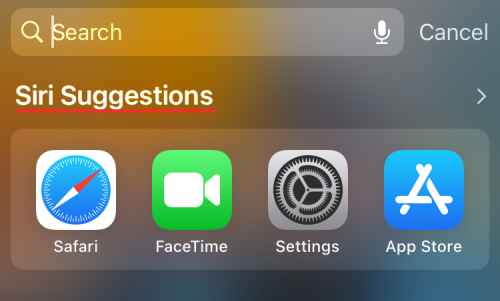
If your desired app isn’t listed here, tap on the Search bar at the top and start typing the name of the app you wish to move to your Home Screen.
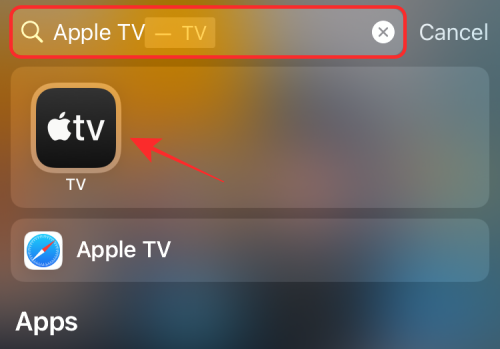
When you find your desired app, tap and hold on its icon and drag it towards an empty space.
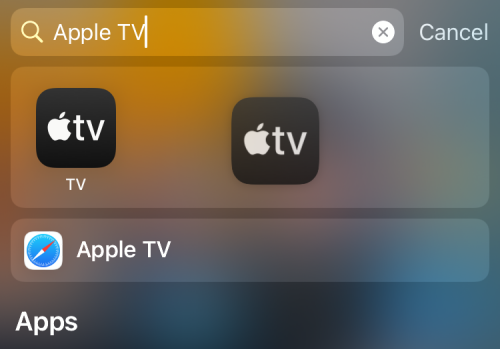
The Spotlight screen will disappear in a moment and when it does, drop the app’s icon anywhere you wish on your iOS Home Screen. Before you place the app on the Home Screen, it will be marked by a green ‘+’ icon at the top right corner.
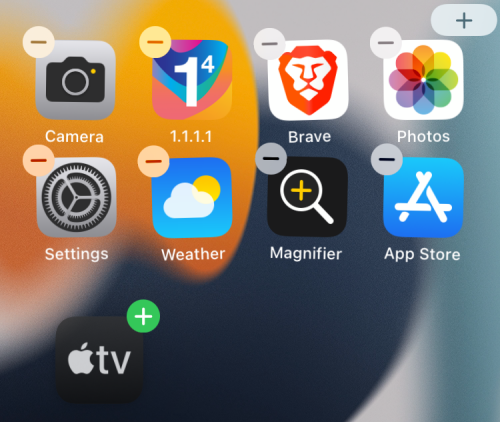
When you drop an onto the iOS Home Screen, the ‘+’ mark should disappear. Tap anywhere on your Home Screen to confirm your changes.
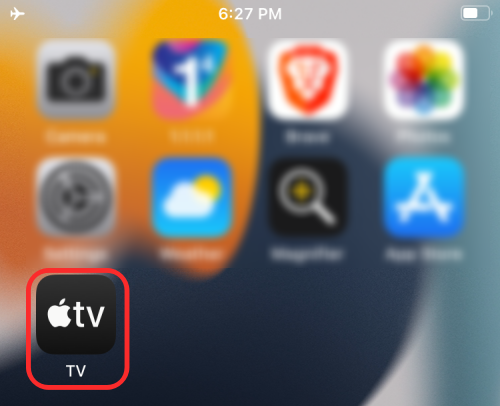
On iPhones with Home Button (iPhone 8 and earlier models)
The means to drag apps from Spotlight to Home Screen differs slightly between different iPhone models. We noticed that the aforementioned steps work only if you have an iPhone X or a newer device. The same steps won’t work if you own an iPhone with a Home Button like the iPhone SE (2020), iPhone 8, and older models.
But don’t worry, the steps aren’t drastically different.
On these iPhones, you can access the Spotlight the same way as you would on any other iPhone which is by swiping downwards on your Home Screen.
Once you do that, find/search for an app that you want to move to your main screen.
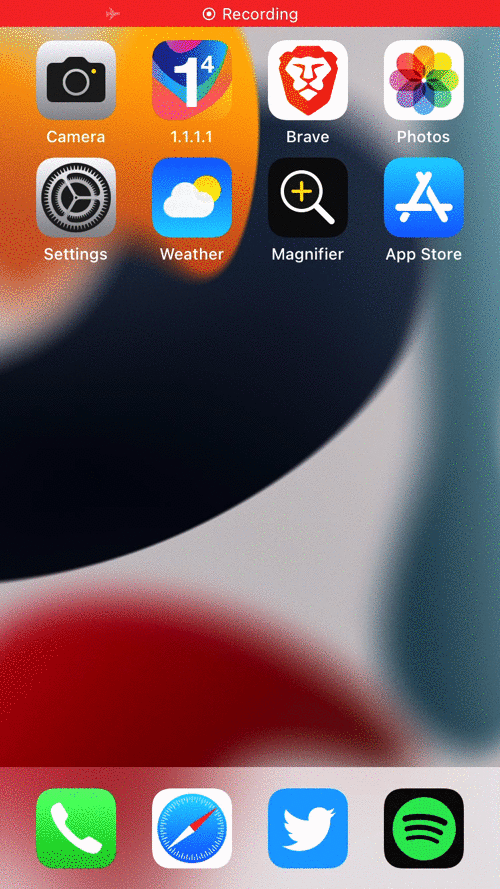
When you find your desired app, tap and hold on its icon and drag it to some other part of your screen.
Unlike on the newer iPhones, Spotlight doesn’t disappear when you drag around an app’s icon. To make it disappear and get to the Home Screen, you actually have to use your other hand to press the Home button on your iPhone.
When you do that, the app icon will now be draggable to any portion of your iPhone’s Home Screen. Drag and place the app’s icon to your desired position and then tap an empty space on the screen to confirm the changes.
That’s it. You have successfully moved an app from Spotlight to your iOS Home Screen.
RELATED
- iOS 15 Beta: FaceTime not working or Freezing? How to fix
- iOS 15: How To Remove Someone From Memories or Group Photos in Photos app
- iOS 15 Per-App Accessibility: How To Change Appearance of any App or Home screen
- iOS 15: How To See Shazam History on Your iPhone and iPad
- iOS 15: How To Find the Photos Form Your Camera Super Quickly
- iOS 15: How To Get and Activate Safari Extensions on your iPhone and iPad
- iOS 15: How To Drag and Duplicate Tabs on Safari on Your iPhone and iPad

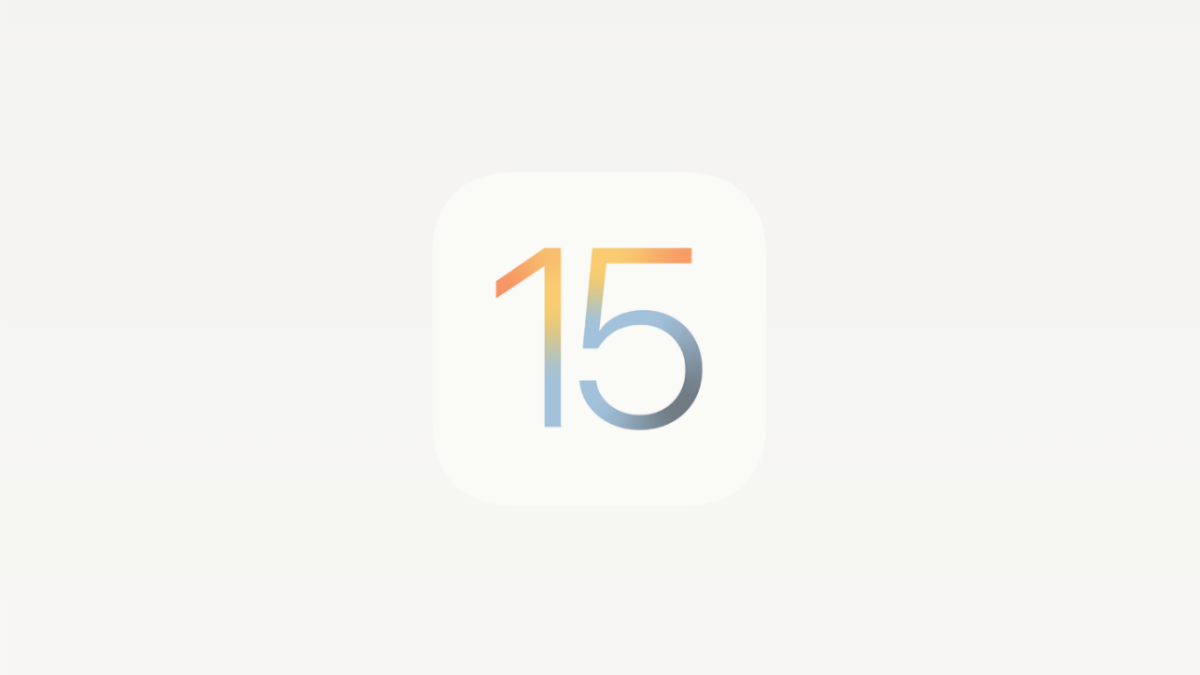










Discussion