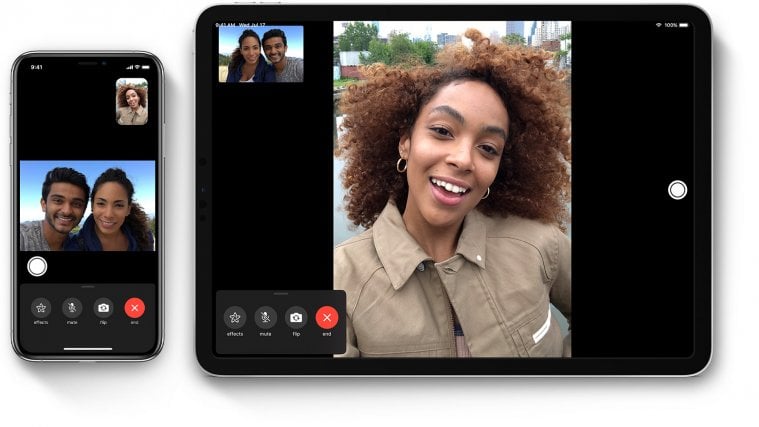Last night, during its annual Worldwide Developers Conference (WWDC), Apple presented non-Apple users with an unexpected gift, revealing that FaceTime would finally be available on Android and Windows. Until last night, FaceTime was only available on Apple devices, as one of the exclusive features that kept users hooked to the Apple ecosystem. Making Facetime available to the two major operating systems is most definitely a step in the right direction.
However, everything isn’t as rosy as many would have you believe. There are a lot of ifs and buts at play here, which is why we have chosen to come up with an all-in-one. So, without further ado, let’s check out how you could join a FaceTime call from Android.
Related: How To Remove Contacts Suggestions When Sharing in Google Photos
Is there a FaceTime Android app on the Play Store? Or an app for Windows?
As per WWDC 2021, FaceTime is finally coming to Android. However, that doesn’t mean it will be as functional as the Apple counterpart. So, at the time of writing, there is no FaceTime app in the Google Play Store. Currently, the only way to use FaceTime — on Android and Windows — is through a browser.
Likewise, there is no FaceTime app for Windows OS either.
Related: How to Change Google Widget Theme on iPhone iPad
How does FaceTime work on Android and Windows?
Since Apple is not publishing a dedicated FaceTime app for Android and Windows users, you will have to use your web browser to join FaceTime calls. Yes, you cannot start a call, you can only join it. So, only after getting the link from an Apple user who initiated the call, can you use FaceTime on Android and Windows.
How to join a FaceTime call on Android and Windows
FaceTime support for Android and Windows has not gone live yet for all users and is only available to use those who are using the iOS 15 developer beta. However, when it does become public — possibly this Fall alongside iOS 15 — non-Apple users would have to rely on Apple users to start a new FaceTime session and give them an invite.
FaceTime on Android/Windows works just like Zoom, Microsoft Teams, and other video collaborative services. First, you will have to get the link through email or chat and then open it on your browser.
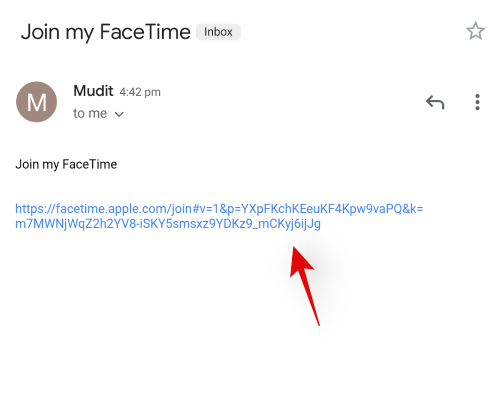
Enter your name or alias in the dedicated field.

Tap on ‘Continue’ once you are ready.

You will now get a preview of your video feed. Tap on ‘Join’ in the top right once you are ready.

Since Apple is focusing on privacy and security, there would be a waiting room as well where you’ll be screened by the host of the meeting.

The host will need to tap on ‘Review’ on the top once he or she receives the joining request.

Tap on the green checkmark to approve the joining request.
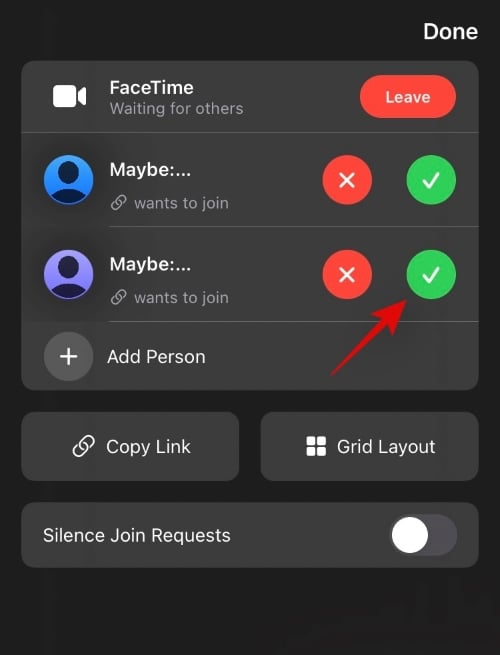
After the host decides you admit you to the session, you would be able to see the other participants of the meeting.
Can you use Facetime only through a browser?
Yes, FaceTime, at the time of writing, is only available through a web browser for Android/Windows users. After getting the video call link from the host, you will have to paste it — or click to open it — to the browser’s address bar. This will take you to a waiting room — a place where you’ll have to reside until the host decides to let you in. Once approved, you would be able to join the meeting.
FaceTime supported Android phones
FaceTime on Android currently works as a web app and is supported by almost all devices on the market. Unless you are running an ancient build — Android O or even older — you should be able to use FaceTime on your Android device. Of course, you’ll need to have a working front video camera and microphone to use the service.
Do you need Safari browser to use FaceTime on Android and Windows?
Apple’s very own Safari browser is not available for Android users. And the company was not going to make an exception to facilitate FaceTime on Android. So, as of now, you do not need Safari — nor can you download it — to use FaceTime on Android. Just open the video call link using any of the built-in browsers (like Chrome) on your Android device, and you would be able to join the meeting in an instant.
Although not mentioned, the most popular browser on the planet — Google Chrome — seems to be Apple’s preference when it comes to FaceTime calls.
On Windows too, you can simply use any browser, and using Safari — although available in this case — is not required.
Can you join FaceTime calls on Firefox?
Well, nope. Apple is supporting FaceTime calls only Chrome and Safari for now. But we tried to use a chromium-based browser or two, and it worked fine. So, besides Safari, you can use any chromium-based browser like Google Chrome and it shall work.
Can you use SharePlay from Android and Windows?
During WWDC 21, Apple also announced a service called “SharePlay.” This FaceTime enhancement would allow users to watch and play together with their friends, while remaining in sync, virtually.
As an Android or Windows user, you can partake in the SharePlay-fun through FaceTime, but you might need a subscription to watch content. For example, if SharePlay is currently streaming Apple TV, you would be asked to log in to your Apple TV account. Only a valid subscription would allow you to be in sync with your friends and join in on the action.
RELATED
- iOS 14 Apps and Widgets Not Working: How To Fix
- How to Show Battery Percentage on your iPhone Home Screen
- iOS 14: How to Make Siri Talk When Your iPhone Is Charging
- How to Customize Widgets on iOS 14