Apple announced a bunch of new features and upgrades to all of its platforms including iOS, iPadOS, macOS, tvOS, and watchOS at the WWDC ’21. Some users have even started exploring the newly baked features by installing the new Developer Betas that are available for their Apple devices and as you might have expected, these releases have brought up issues that are preventing core features from working.
One significant issue that many iOS users have been facing with iOS 15 has to do with FaceTime. If you’re one of those users who just went ahead and installed iOS 15 beta on your iPhone, here’s how you can fix the FaceTime freezing or not working issues.
What is this FaceTime issue everyone is facing on iOS 15?
Some users who updated their iPhone to iOS 15 Developer Beta have been facing issues when reaching out to someone over FaceTime. Among the issues present at the moment, the biggest one seems to be unable to make calls or answer them as the FaceTime app freezes moments after you get into a call or stops working before you enter one.
Even if you somehow manage to enter calls, you may get into other issues like constant crashing, the inability to see the other person or show your camera, or being unable to end a call.
The issue appears to be present when making both one-on-one and group calls on FaceTime.
What’s causing these issues?
FaceTime’s inability to function before or a during a call on iOS 15 has apparently got something to do with the presence of Emojis in a person’s contact name. Several users have confirmed that emojis in a contact’s name breaks FaceTime and removing it from their name resolves the issue.
Apple itself has acknowledged in the iOS 15 Beta Release Notes that starting a call on FaceTime with someone whose contact name is saved with an emoji can cause the FaceTime app to become unresponsive.
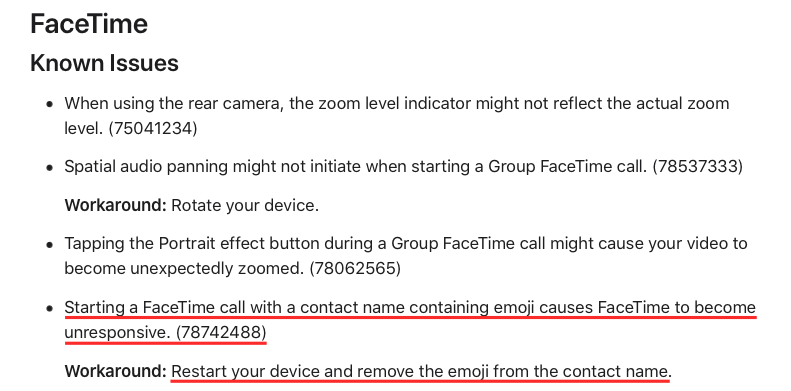
How to Fix FaceTime issue on iOS 15
At the time of writing this, Apple offers a workaround that lets you fix the aforementioned FaceTime issue on iOS 15. As has been explained in the release notes that we have provided above, you will have to edit the contact on iOS and remove emojis from a contact name, if they are present.
To edit a contact on iOS, open the Contacts app on your iPhone, locate the person (with emojis in their name) with whom you want to speak to on FaceTime. When you find the contact, tap on it.
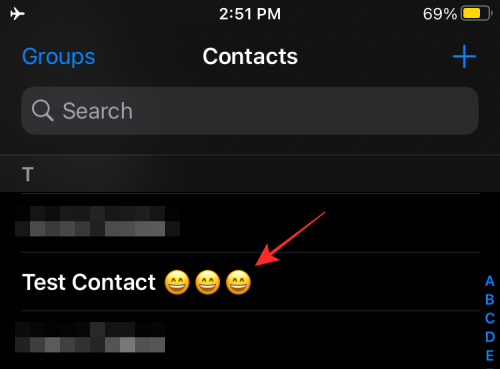
Inside the contact’s info screen, tap on the ‘Edit’ option at the top right corner.
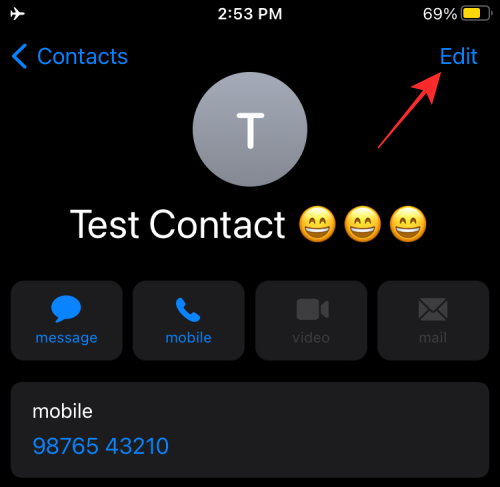
You will now enter Edit mode. On this screen, tap on the contact name.
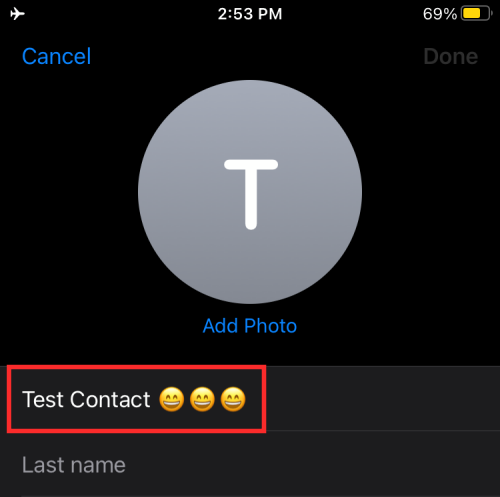
Erase any emojis that are present on the contact’s name and then tap on ‘Done’ at the top right corner.
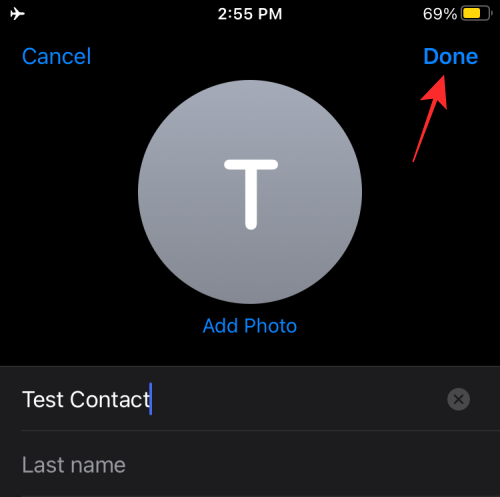
Now, open FaceTime and try calling this contact again. If this was the issue you were dealing with, FaceTime should work as intended.
That’s all we have on how you can solve the FaceTime not work/freezing issue on iOS 15.
RELATED
- iOS 15: How To Enable iCloud Backup Over Mobile Data on your iPhone
- Where To Find New Features in iOS 15
- How To Stop People and Apps From Bypassing Focus On iOS 15 on iPhone and iPad
- Focus on iOS 15: How to Whitelist People and Apps To Allow Interruptions From Them
- iOS 15: What Happens When You Pin Something in iMessage
- iOS 15: How To Disable Notification Summary or Get Less Summaries Per Day
- How To Delete Things From iCloud on Web, Windows, macOS, iPhone, and iPad
- Lastpass vs iCloud Keychain Apple Password Manager: What To Use?
- How to Download Photos From iPhone to Mac


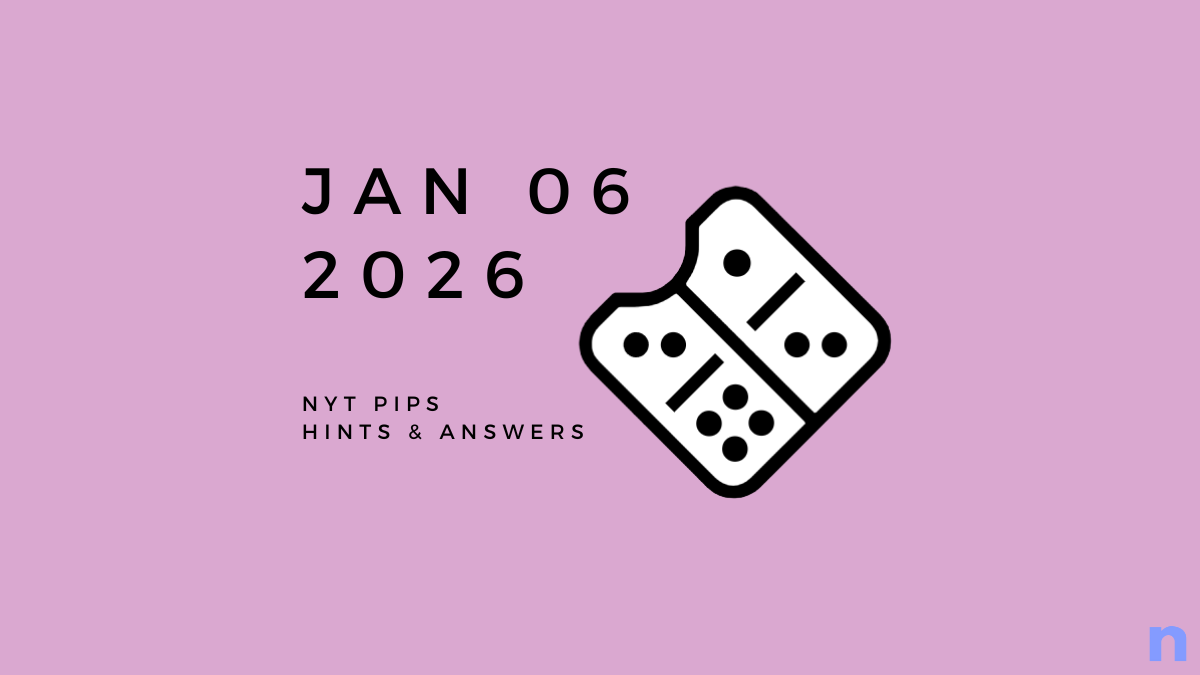


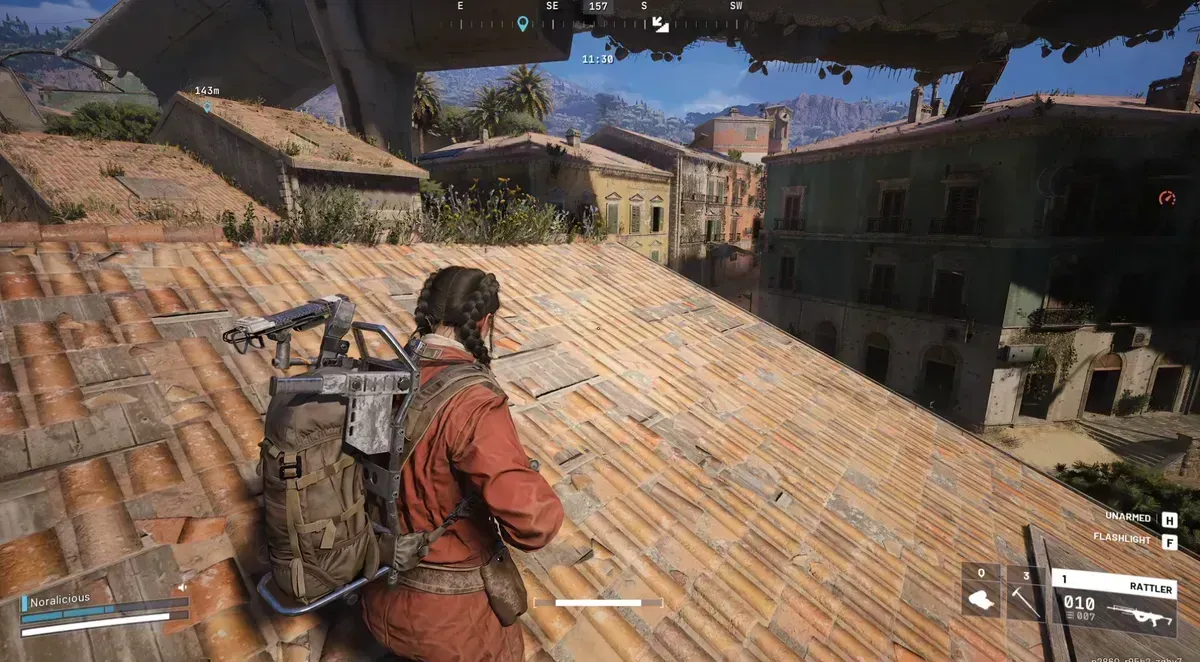



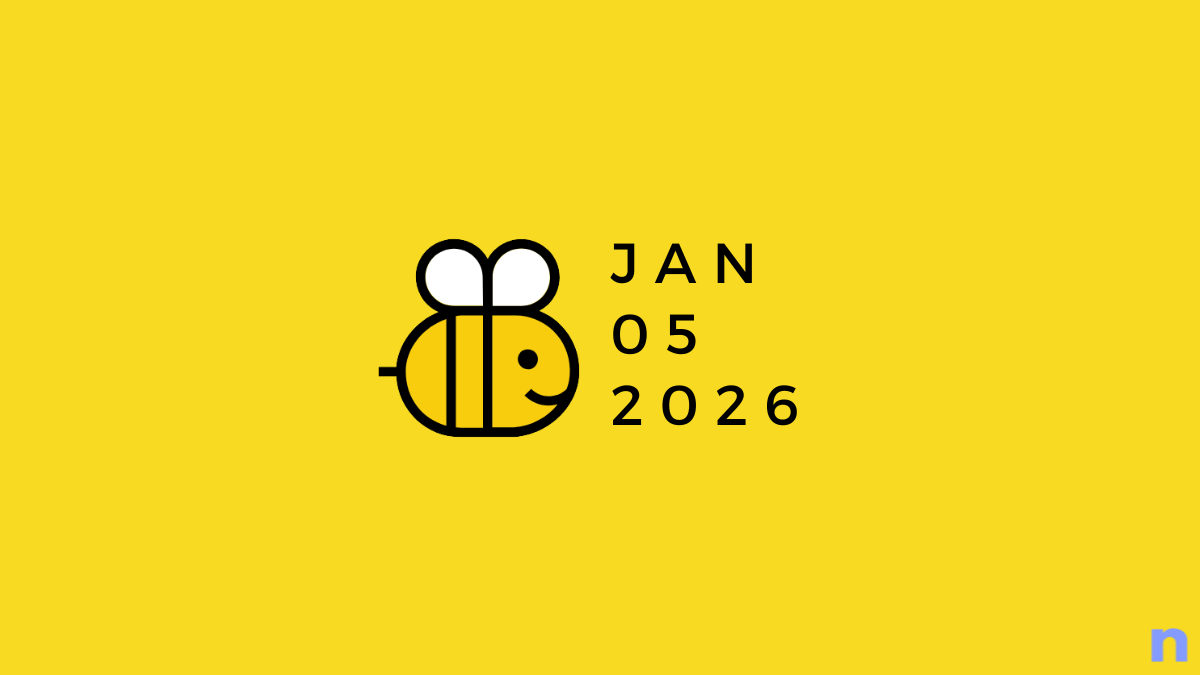


Discussion