The first stock Android 4.1 Jelly Bean ROM for the Verizon Galaxy S3 has finally leaked, having the build number I535VRBLI5, thanks to XDA forum member jucytec. While the leaked ROM had issues for many users, XDA Recognized Developer incubus26jc has released JellyWiz ROM based on it, which remains completely stock except for a bit of theming here and there, and also other changes such as the inclusion leaked Android 4.2 keyboard.
Those looking to get a taste of the official TouchWiz-based Jelly Bean ROM that Verizon will push out (whenever that happens) can try out JellyWiz ROM by following the guide below. Keep in mind that this is a leaked pre-release build so there may be some issues. There are reports of data connectivity being unstable, but things like that are to be expected in such an early build.
Continue reading to find out how the JellyWiz ROM can be installed on the Verizon Galaxy S3.
Compatibility
This guide below is compatible only and only with the Verizon Galaxy S3, model number SCH-i535. It’s not compatible with other US variants or other devices. Check your device’s model number in: Settings » About phone.
Warning!
The methods and procedures discussed here are considered risky and you should not attempt anything if you don’t know completely what it is. If any damage occurs to your device, we won’t be held liable.
How to Install VRBLI5 Android 4.1 on Verizon Galaxy S3
- This procedure will wipe all your apps, data and settings (but it will NOT touch your SD cards, so don’t worry about those). Backup your Apps and important data — bookmarks, contacts, SMS, APNs (internet settings), etc. This Android backup guide would help you.
NOTE: Don’t forget to at least note down your network’s APN settings, which are required to make mobile data work. Go into Settings » More » Mobile Networks, click on the APN that is in use, then note down the setting for each field. While APN settings should be automatically restored from network, you can enter them manually if needed to make mobile data work. You can also find your APN details → here. - [Important!] Unlock the bootloader on your phone by following this guide. This is necessary and will void your phone’s warranty, however it can be relocked (using the same app used for unlocking it) when needed to get warranty back. Skip if you have already unlocked the bootloader.
- Install ClockworkMod recovery on your phone by following the guide → here. Skip this step if ClockworkMod recovery is already installed on your phone.
- Download the ROM.
Download Link | Filename: Incubus26jc_Stock_JellyWiz_VZW_Leak_11_1_12_RLS11_Odex.zip - Also download the modem file, which will update the phone’s modem version to the new one.
Download Modem | Filename: VRLI5.modem.zip - Copy both the ROM and modem files downloaded in step 4 and 5 to the internal SD card. Do not extract them.
- Now, boot into ClockworkMod recovery. To do that, turn off your phone. Then, hold down Volume Up, Home and then the Power buttons together until the screen turns on, then let them go. The phone will boot into ClockworkMod recovery in a few seconds.
- Perform a Nandroid Backup of your existing ROM, so that you can always restore it from recovery if something does not work out with this ROM. To perform a backup, select Backup and Restore –> On the next screen, select Backup again. Go back to main recovery menu after backup is complete.
- Select wipe data/factory reset, then select Yes on next screen to confirm. Wait a while till the data wipe is complete.
- Select install zip from sdcard, then select choose zip from sdcard. Scroll to the Incubus26jc_Stock_JellyWiz_VZW_Leak_11_1_12_RLS11_Odex.zip file on the and select it. Confirm installation by selecting Yes on the next screen. The ROM will start installing.
- After ROM installation completes, select choose zip from sdcard again, then select the VRLI5.modem.zip file to install the new modem.
- After the modem file finishes installing, select go back then select reboot system now to reboot the phone into the JellyWiz ROM.
NOTE: If you want to go back to your previous ROM, boot into recovery (the same way you did in step 7), select backup and restore then restore your previous ROM by selecting it from the list.
The leaked Android 4.1 stock ROM is now installed on your Verizon Galaxy S3. Try it out, and do let us know what works and what doesn’t. Don’t forget to visit the source page for more info and to get the latest updates on the ROM.


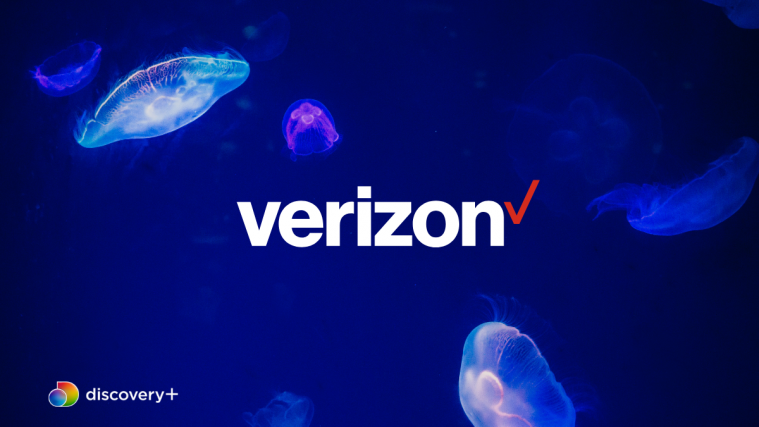


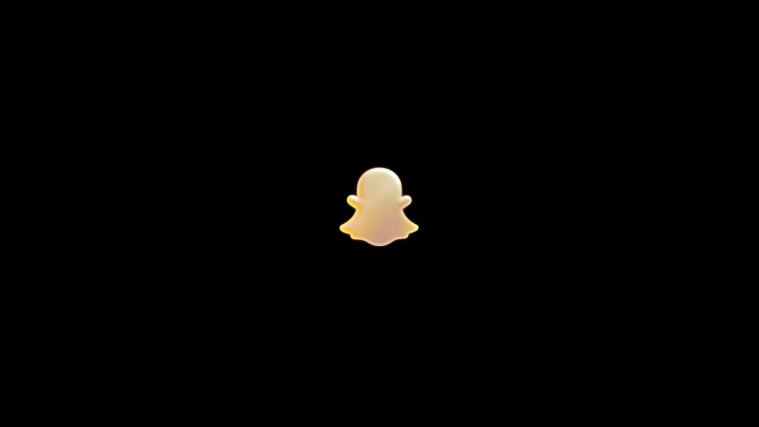
could not get the apn to work in jellybean leak. i have simple mobile sim installed on my verizon galaxy s3 and in ics i am able to use hiapn to get the auto apn settings to work and simple mobile internet works in jellybean hiapn global does not work and everytime i try to adjust the apn the phone locks and reboots ive tryed everything i can think of to get the apn to work. but when i go into the apn settings its blank and i cannot change a thing. i tryed to restore the apn-config.xml file with simple mobile settings intact that does not work it still shows up blank in the apn settings. so if anyone comes up with a solution with the problem let me know.
I have same problem with my GS3.It but cannot change my APN settingsnyouoto get around using Strai and change APN.Please help.Email me if you can help.I am a newbie
could not get the apn to work in jellybean leak. i have simple mobile sim installed on my verizon galaxy s3 and in ics i am able to use hiapn to get the auto apn settings to work and simple mobile internet works in jellybean hiapn global does not work and everytime i try to adjust the apn the phone locks and reboots ive tryed everything i can think of to get the apn to work. but when i go into the apn settings its blank and i cannot change a thing. i tryed to restore the apn-config.xml file with simple mobile settings intact that does not work it still shows up blank in the apn settings. so if anyone comes up with a solution with the problem let me know.
I have same problem with my GS3.It but cannot change my APN settingsnyouoto get around using Strai and change APN.Please help.Email me if you can help.I am a newbie