Huawei has done exceptionally well this year by launching some of the best devices and even edging out Samsung and Google with their Huawei Mate 20 Pro. The company also launched the Watch GT which is one of the cheapest yet one of the best smartwatches you could pick up in the market today.
The company has decided to launch the smartwatch with their own operating system which Huawei has named Lite OS. As the name suggests, the software comes with limited yet useful features and even gives the device a massive battery back up of about 2 weeks as Huawei claims.
The new OS, however, brings a few nasty bugs and issues along which is why a few users are facing a couple of issues with the Watch GT. Luckily, most software related issues are usually ironed out with a few updates or workarounds so there’s no reason to give up hope from your Huawei Watch GT or cross the device out from your wishlist.
Let’s take a look at a few issues with the Huawei Watch GT and how to fix them.
Related:
1. Unable to receive notifications
This seems to be a fairly common issue faced by users of the device. Several users are claiming that they aren’t receiving notifications from their smartphone on the Watch GT.
The issue might be due to various reasons so here are a few steps to perform to help solve the problem.
Possible solutions:
- Make sure the ‘Do not disturb’ feature is turned off on your device. Pull down the notification panel and toggle off do not disturb
- Turn off Bluetooth on your smartphone and then reconnect the Watch GT to your smartphone. This should fix any minor bug which might be preventing the notifications to show up on the smartwatch
- Clear cache and data: Try clearing the Huawei Health application cache and data. Go to Settings > Apps & notifications > Huawei Health > Storage > Clear cache | Clear data
- Reinstall the app: You could also uninstall the application and then reinstall it on your smartphone via the Google Play Store
If none of the steps mentioned above help resolve the issue, then, unfortunately, you would have to wait for Huawei to roll out an update for the Watch GT to fix the issue.

2. Watch GT does not sync with Google Fit
Some users are unable to sync the Huawei Watch GT with the Gooogle Fit application, if you too are facing the same problem, then here are a few steps to try out to solve the issue.
Possible solutions:
- Launch the Huawei Health application and make sure the information is synced from the Watch GT to your smartphone.
- Now open up the Google Fit application and pull down to refresh the data.
- You should now be able to see the information from your Huawei Watch GT show up within the Google Fit application.
Since the Huawei Watch GT is running on Lite OS instead of Google’s own Wear OS for smartwatches, there isn’t any seamless connectivity between the device and the Google Fit application hence, you would have to manually update stats from the Watch GT to the Google Fit application.
3. No vibration when receiving notifications/calls
One of the main points of having a smartwatch is to have it alert you with a vibration if you receive a call or notification so that you don’t have to constantly check your smartphone. Unfortunately, all Huawei Watch GT users aren’t receiving vibrating feedback when receiving notifications or calls.
Currently, we aren’t aware of any fixes for the issue since this seems to be a one-off case and there seem to be no solutions for the problem.
‘Common Honor View 10 problems and how to solve them‘
4. Weather not updating
Several Huawei Watch GT users have raised concerns since they have noticed that the weather is not being displayed correctly on their smartwatch. Fortunately, this seems to be a minor bug and can be fixed within a minute.
Possible solution:
- The issue seems to be caused when the weather widget is removed from your Huawei device’s homescreen. We suggest restoring the pre-installed weather widget on the homescreen.
- Restart the Watch GT after adding the weather widget to your device’s homescreen.
Once the Watch GT is restarted, you should now be able to see the correct weather information on the screen.

5. Battery issue
Several users are upset after installing a recent update on their Huawei Watch GT. Users are claiming that the battery life on their Watch GT has been greatly reduced after installing the new update.
If you too are facing the same issue on your Huawei Watch GT, then here are a few things to do to help fix the issue.
Possible solution:
- Disable the ‘raise wrist to wake feature.’ The feature now seems to be a bit more sensitive hence, the device screen is turned on a lot more times than before.
Currently, there is no other alternative method to resolve the issue. In case disabling the raise wrist to wake feature does not do the trick for you, then we suggest getting in touch with Huawei customer support to sort out the issue.
6. Unable to view caller ID
Smartwatches are really handy when it comes to receiving notifications and calls since you can take a glance at the watch and know who’s calling without even having to check your smartphone, unfortunately, a few users have reported that they are unable to see any caller information on their Huawei Watch GT.
If you too aren’t able to view the caller ID on your Huawei Watch GT while receiving a call, then here’s what to do.
Possible solution:
- Go to Settings and search for ‘permissions‘.
- Now tap on Call logs.
- You would now see a list of applications which require the call log permission. Simply find the Huawei Health application and toggle on the permission to view the call logs.
That’s it! Now when you receive a call while your Huawei Watch GT is paired with your smartphone, you would be able to see the caller ID.
Are you facing any other issue on your Huawei Watch GT? Let us know in the comments below.




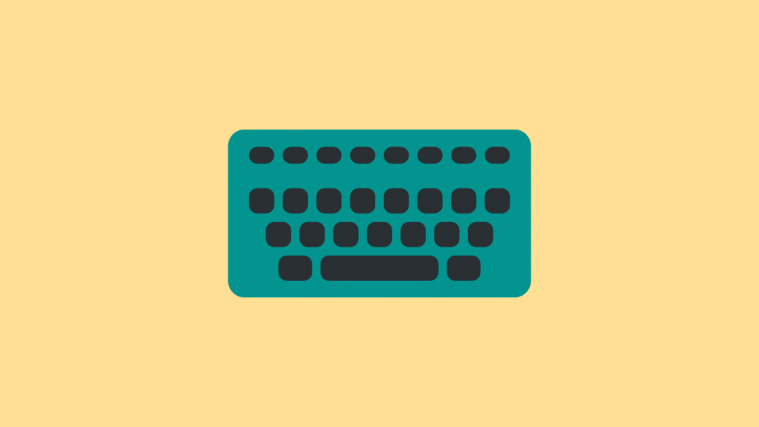

Cant get the sleep settings to work on the GT and also the hearts not registering the BPM on the GT watch have tried to reset everything on the GT watch and on phone been trying to get this sorted for 5 days and I am getting frustrated with it. Also alarm is not working.
I am running android on phone
Please offer the option to always switch the display on.
Hopefully in the next update in mid-April.
Thanks
Its already there, please check ur settings
Good day,
after updating my OnePlus5 phone on Android 9.0.4 I noticed 2 bugs:
1. if it does not have the GPS turned on, it cannot connect to the watch
2. even if I have the permissions set I do not see my caller ID
before it worked
After the recent firmware update (1.0.9.2), when I get a call on my phone, it keeps ringing on my watch even when I’ve answered and dropped the call. This usually lasts for about a minute.
my huawei gt watch is not working after updating the app. on 25-06-2020. just huawei logo comes and thats it. it goes black after that. and that logo also comes only when i press n hold both of the buttons for 30 seconds. plz help.
Good morning!
I have a Huawei GT-9CE watch since 2019 and I have recently bought a Samsung A52 mobile phone( updated to Android 11 recently). The watch’s firmware is also updated. Everything is working just fine except for the incoming calls that aren’t visible to me. When I activate the mobile’s bluetooth and search for available devices, the watch is not in the list.
Everything that is mentioned above as steps for the troubleshooting is not working.
Any opinion/suggestion?
Regards,
Ioannis
Green tri band not reading on my Huawei gt2?