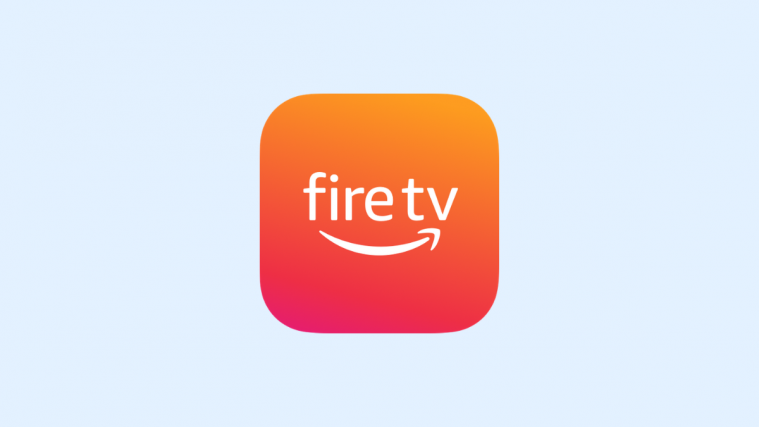Discovery Plus is the latest streaming platform with a rapidly growing content library. Apart from having older episodes of fan-favorite Discovery network shows, the platform has promised exclusive content. You can subscribe to the platform for either $4.99 (with ads) or $6.99 (ad-free). Before you subscribe you need to know if you can stream the content on your device.
The good news is that Discovery Plus is available on a long list of devices. You do not need to be limited to the screens of your computer/iOS/Andriod device. You can stream Discovery Plus on your television. If you do not have a smart television you can still get the service with Amazon Fire TV. All Fire TV Sticks, Fire TV Cube, as well as Fire TV Edition televisions, support Discovery Plus. Here is how you can easily install and stream the new service on Amazon Fire TV.
Required: Subscribe to Discovery Plus first
To be able to play content from Discovery Plus, you need to first subscribe to it because it’s a premium service and you do need to pay for it (it’s free, in one case). Yes, skip this part if you are already subscribed to Discovery Plus.
Related: How to Sign Up for Discovery Plus: Step-by-step Guide With Pictures
To subscribe you have to choose the plan that you want and then proceed to create your account. If you already have an account then you have to enter your email and password to sign in.
While Discovery Plus is available on Amazon’s Fire TV, for now, there are plans of it becoming available on Amazon Prime Video Channel as well. The date of availability has not been announced yet. We just have to wait and watch for updates.
For now, all Amazon Fire TV users can stream Discovery network content using the new Discovery Plus app.
How to watch Discovery Plus on Amazon Fire TV or Fire TV Stick
There are basically two ways to watch Discovery Plus on your Fire TV or Fire TV stick. You can download the Discovery Plus app directly on your device, and the second option is to cast the content from Discovery Plus app or web on your mobile phone or PC to your device. Let’s explore both options.
Method #1: Download and install the app to watch Discovery Plus
Here is how you can get Fire TV to stream Discovery Plus content:
Option 1.1: Download on Amazon Fire TV device
You need to first find the Discovery Plus app on your television. You need to navigate to the Search section. Type “Discovery Plus” using the onscreen keyboard.
Once you select Discovery Plus you will be taken to the app’s home page.
Alternatively, you can do a voice search. Hold down the microphone button and say “Discovery Plus”. This too will take you to the app. From there you can download the app.
Once the app has downloaded and installed you can open it.
Option 1.2: Get the app for your Fire TV from Amazon
Aside from getting the app directly on your Fire TV device, you can also add the app from Amazon.
Go to Amazon.com and search for Discovery Plus.
Once you find the Discovery Plus app on the results page click on it.
On the right side of the screen, you can choose the device you want to get the app on.
After selecting the device you can get the app delivered to it.
When you boot your Amazon Fire TV device the app will automatically get installed.
1.2 Play content on your Fire TV device
Open the Discovery Plus app on your Fire TV device now. Sign in, if not done already, and you are good to play content using the device. That’s all.
Method #2: Cast content to Fire TV from your mobile app or web on PC
Make sure you have set up your Fire TV or Fire TV Stick, and that both your phone/PC and Fire TV device is connected to the same network.
Now, open the Discovery Plus app on your phone, or visit discoveryplus.com on PC/Mac, and play any video. Now, tap on the cast icon on your phone/PC.
Now, select the Fire TV device.
Once you do that, the video will start playing from your phone to your PC. Done.