WhatsApp is used so universally now that is difficult to remember a time when it wasn’t around. The instant messaging app lets you share media and even video call your friends and family from anywhere in the world. While you are usually used to setting up WhatsApp using a sim card, did you know that there is a way to do so without one? In this article, we will cover how to verify your WhatsApp account when you do not have a sim card.
Why use WhatsApp without a sim card?
Well, there are many reasons why you may want to set up an extra WhatsApp account. As you know, your WhatsApp account is tied to your phone number. This means whenever you send a message on the app, users can immediately view your number. There is no way to hide your phone number on WhatsApp. That is one big reason why users may want to create an account without a sim card.
Related: How to create a second WhatsApp account without an actual mobile number for free
You are probably annoyed with contact messages from random websites about sales and whatnot. That is because these websites requested your phone number when you signed up. Now they can constantly send you annoying messages. But what if you signed up with a fake number? One that will not be traced to you, and you do not need to access!
Another reason to use WhatsApp without a sim card is if you have an old phone lying around. You don’t want to get a new sim card for the phone just to be able to use it to text on WhatsApp; and WhatsApp won’t let you create an account with a sim card. That is where this tutorial comes in! You can install WhatsApp on your old devices that do not have sim cards in them.
How to verify WhatsApp without a sim card
While it is easy to set up a WhatsApp account, the main part is that verification code. WhatsApp sends you a verification code by SMS on your phone number. You need to input that code into the app in order to complete your account set up. Unfortunately, you cannot use a number that is already registered with WhatsApp. This means you need to be able to receive that verification text on another number. Follow this guide below to set up an alternative number and create a WhatsApp account.
Step 1: Install the Telos app
The first thing you need to do is to install the Telos app (Android | iOS) to generate an alternative phone number. There are a number of apps available online, but this is one that we like. Note: It doesn’t matter which device you install the app on. All you need is the verification code that will be sent through the app.
Launch the Telos app on your device. You will need to create an account to get started. If you do not want to use your number, you can use your email address to create an account. Once you do, you will need to grant the app access to make and manage phone calls.
Step 2: Create an alternative number
Once you have created your Telos account, you can go ahead and pick a country that you would like the number from. It does not matter which one you choose. For best results choose United States, as it has SMS, Voice Calls, and Voicemail.
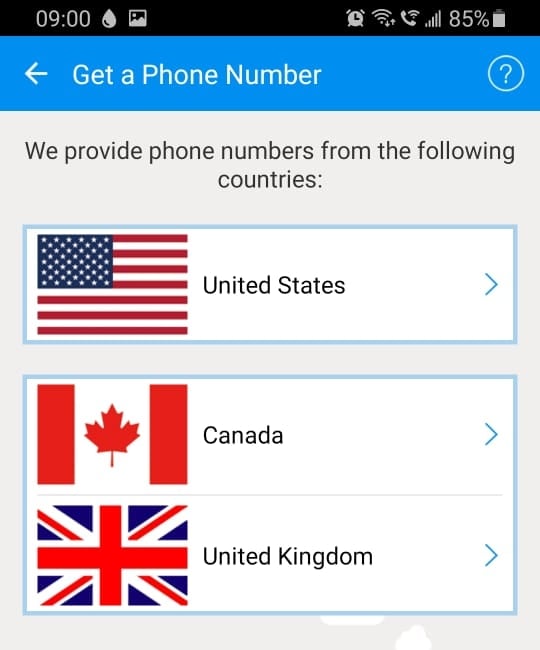
Now enter any U.S. area code and hit ‘Search’.
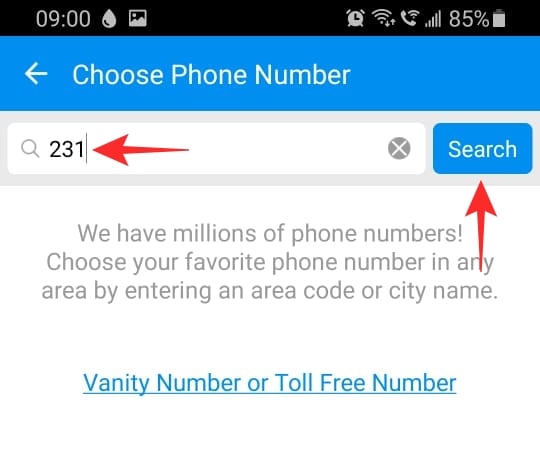
It is time to pick your number! Telos will generate a list of numbers to choose from. Select the one you like, then go ahead and hit ‘Continue’.
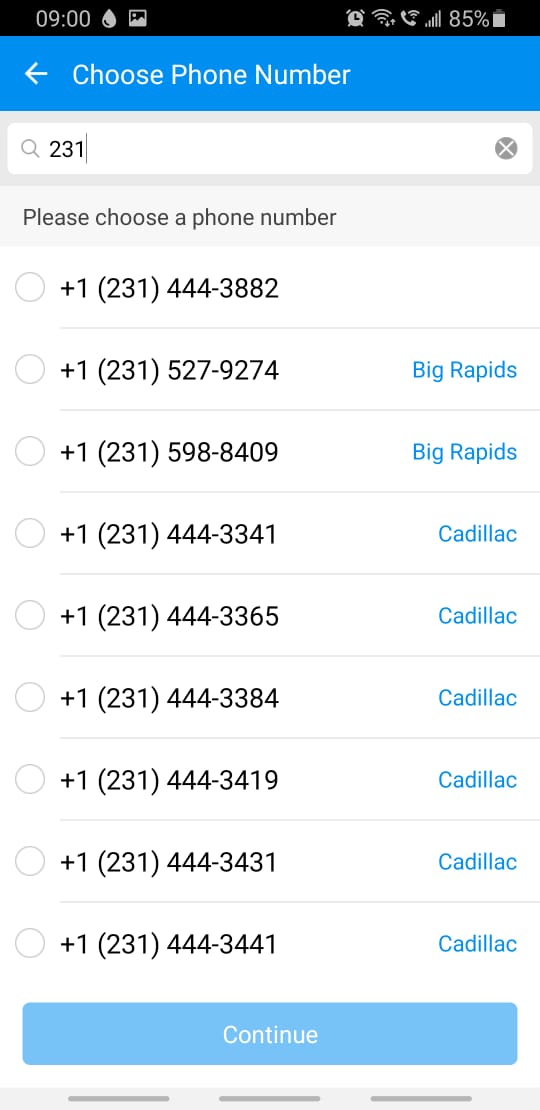
Telos offers a free 3-day trial. You can cancel this at any point. Note: You do not need to keep the number running in order to use it on WhatsApp.
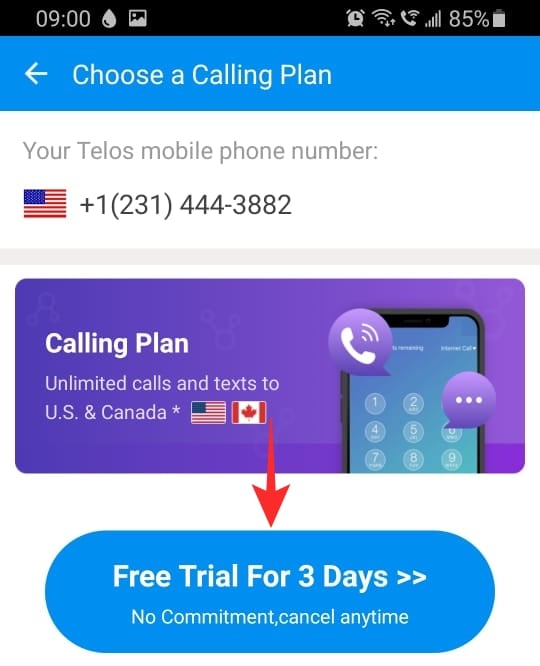
That’s it! You now have a functioning alternative number!
Step 3: Set up WhatsApp
Now install the WhatsApp app (Android | iOS) on the device. Go ahead and launch the app, and tap ‘Agree and Continue’.
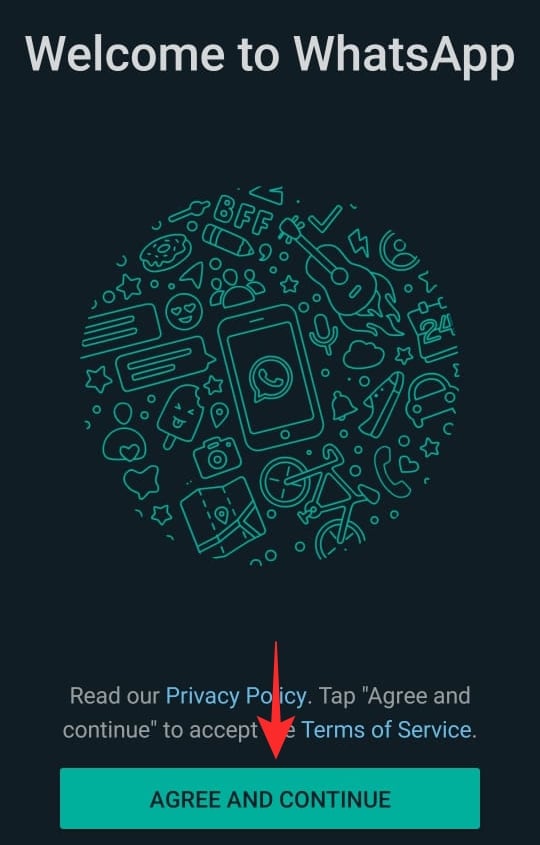
Now this is the important part. Change the country to match that of your new number. Then input the new alternative number into WhatsApp. Hit ‘Next’ at the bottom once you are done.
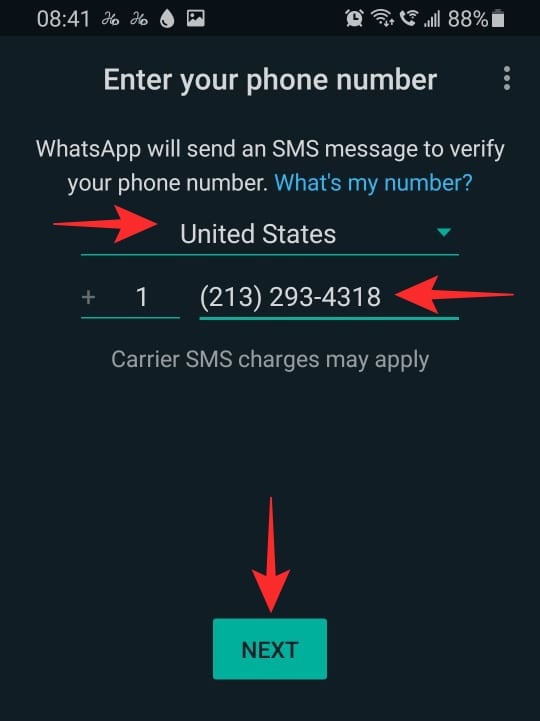
Now you need to wait till WhatsApp sends you an SMS on the alternative number. Your message will be delivered in the Telos app. Input the code you receive into WhatsApp.
That’s it! Now go ahead and set up your profile picture and name on WhatsApp.
Do you need to keep a number active to use WhatsApp?
No, you don’t! Once your account is verified, you can go ahead and end your subscription at any point. WhatsApp does not need to have an active number to work. You only need the number at the beginning for account verification.
Can you make calls on WhatsApp even if the number is not active?
Yes, you can! WhatsApp will let you make calls using the alternative number, even if that number is no longer active. This is because WhatsApp uses the internet to place calls and not mobile networks.
The number displayed when you call will still be the alternative number that you used to set up your account.
What if I delete my WhatsApp app by mistake?
Unfortunately, WhatsApp requires verification each time you install it. So if you uninstalled the app with your alternative number, there is no way to get the account back. Unless of course you still have the number active using a subscription. If you have the number active, simply follow the method above to get a verification code on that number through the Telos app.
However, if you have ended your subscription to the number, you will not be able to get the account back. So be careful when you are uninstalling your apps!
We hope this article helped. If you have any queries, feel free to reach out to us in the comments below.
Related:
- What Is WhatsApp Vacation Mode And How To Get It?
- How to Restore Whatsapp Messages on New iPhone
- What Happens When You Mute Someone on Whatsapp?


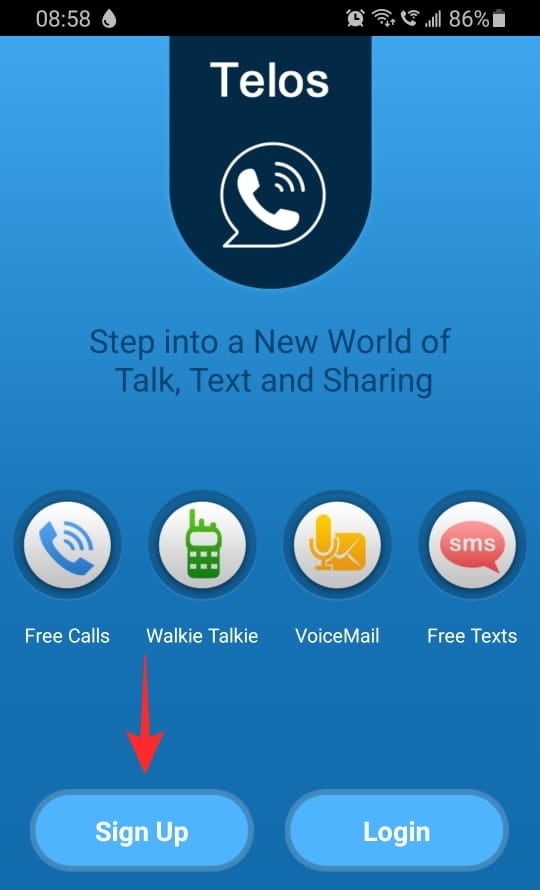
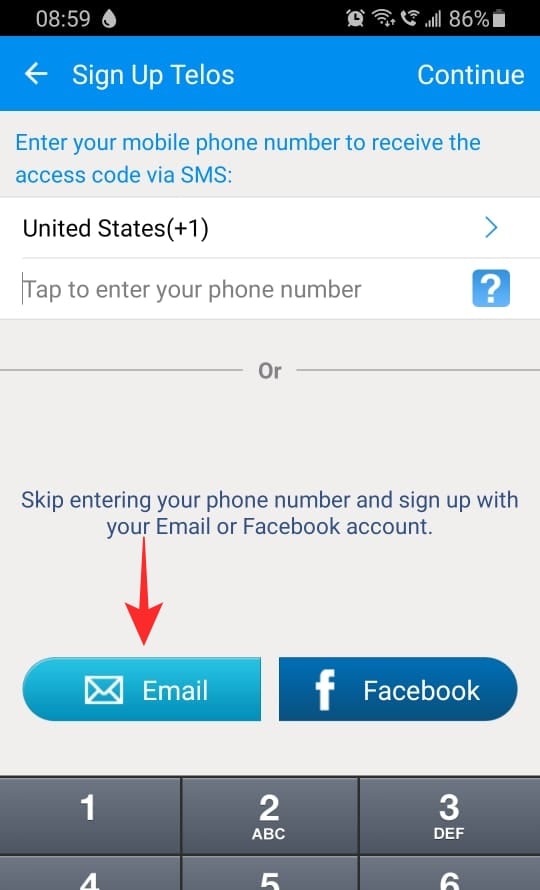


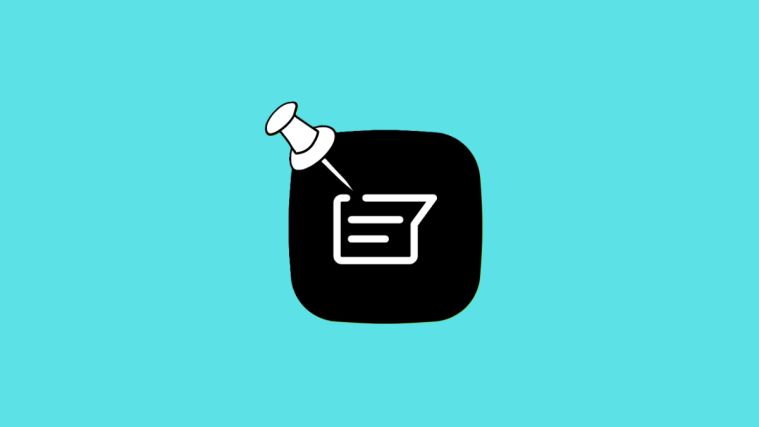

Telos does not work on Whatsapp, at least verify what you write
Worked perfectly for me, had to make a US number with Telos though. Thanks!
After uninstall Telos,
In theory, can anyone else choose the same phone number that I got?
If yes, will he get all my WhatsApp messages (from the past and/or future)? 🙂