WhatsApp is a widely popular instant messenger by Facebook that comes with tons of features including the ability to share media, voice notes, location, and more. WhatsApp is highly responsive and even works on low bandwidth data which is why everyone around the world seems to love it. It also gives you the ability to backup all your data so that you can restore it later on using the same account. Depending on your preferences, WhatsApp can even backup your media and chats to the cloud and restore it whenever you would like.
If you are on an Android device then your data is backed up to Google Drive and when on an iOS device, your data is backed up to iCloud. But how to restore these messages when you buy a new iPhone? And can you transfer backed up data between platforms? Let’s take a quick look at it.
Related: How to create a second WhatsApp account without an actual mobile number for free (or fake number)
How to restore messages to a new iPhone
If you have bought a new iOS device and wish to transfer your WhatsApp data to the new device then there are two steps to this procedure. Storing your data to the cloud and then retrieving it to the new device. If you have already backed up your data, you can skip straight ahead to the ‘Restore backed up data’ section. Let’s take a look at how you can backup your WhatsApp data on an iOS device.
Backing Up Data
Open the ‘Settings’ app on your iOS device and tap on your ‘Apple ID’ right at the top.

Select iCloud.

Scroll down and turn on ‘iCloud Drive’.
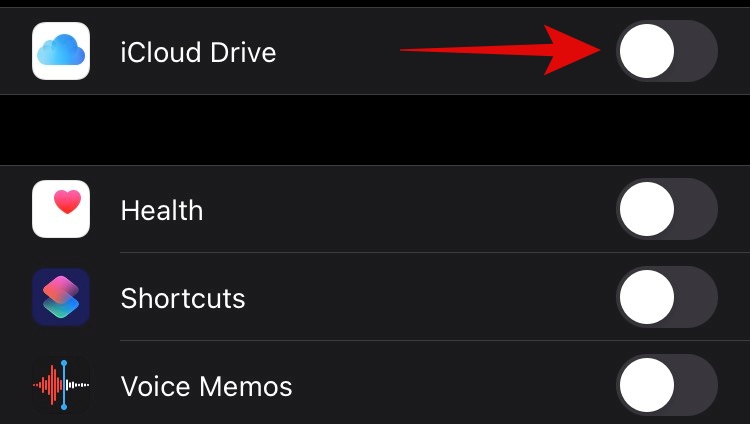
Now enable the toggle for WhatsApp as well.

Close Settings and open WhatsApp. Tap on the ‘Settings’ icon in the bottom right corner.

Select ‘Chats’.

Tap on ‘Chat Backup’.

You should now see an option called ‘Back up now’. Tap on it, and WhatsApp should automatically start backing up your chat and media history to the cloud.

Related: WhatsApp notifications not working on Android? Here’s how to fix it
Restoring backed up data on iOS
WhatsApp allows you to restore backups from your Apple ID once you are logging in to the app. This way you can easily transfer all your data from the previous device seamlessly. Let’s take a look at the procedure.
What if I am already logged into WhatsApp on the new device
Sadly, if you have already logged in to WhatsApp on the new device, then you will have to uninstall and reinstall the app again so that you get the option to restore messages and media. While WhatsApp offered you the ability to logout of your account earlier, that functionality has been taken away. The only way to logout and log back in would be to reinstall WhatsApp on your device.
Note: Before deleting your WhatsApp and reinstalling it, ensure that the backup option is turned on and all your latest data is backed up to the cloud. If it is not, then back it up immediately as there will be no way to retrieve it once WhatsApp is deleted.
Once WhatsApp has installed on your device again, tap and open the app. You will now be asked to enter your phone number. Enter your phone number and verify your account.
You should now get an option to automatically restore your messages from the cloud. Tap on ‘Restore’ in the top right corner of your screen.
Note: If you do not wish to restore media from the backup then you can tap on ‘Restore Chat History’ at the bottom instead.
Your backup will now be restored. Once the process is completed, tap on ‘Next’ in the top right corner.
Related: How to record WhatsApp calls on Android
Can you transfer backups between iOS and Android?
Unfortunately no, due to the differences between the coding language of both the platforms, the backups created on Android and iOS devices have a different structure. They also have a different encryption key which helps keep your data safe. Moreover, Google will store your WhatsApp backup in the Google drive while Apple stores it in the iCloud. Transferring files between the two services is another tedious process that you will have to overcome. Due to these limitations, it is impossible to transfer WhatsApp backups between the two different mobile platforms for now.
Related: Want to make international WhatsApp calls? Here’s all you need to know
Is there any workaround?
Yes, a workaround is available which will allow you to get your older chats on your new device but you will be unable to import them into WhatsApp. You will however have all your messages in one place which you can refer to anytime you would like. This is achieved by using the export chat feature in WhatsApp. Let’s take a quick look at it.
On Android
Open WhatsApp and navigate to the chat you wish to export. Now tap on the ‘3-dot’ menu icon in the top right corner of your screen.

Tap on ‘More’.

Now select ‘Export Chat’.

You will now be asked if you wish to export media along with the chat. Tap on the option of your choice.

You will now be shown the share menu by Android. You can now share/store the file to your desired platform or service.

Your WhatsApp chat should now be exported.
Related: WhatsApp QR code for contacts: How to add a contact easily by scanning a code
On iOS
Open WhatsApp and navigate to the chat you wish to export. Tap on the ‘Profile’ of the contact at the top of your screen.

Scroll down and tap on ‘Export Chat’.

iOS will now ask you if you wish to export your media along with the chat. Tap on the option of your choice.
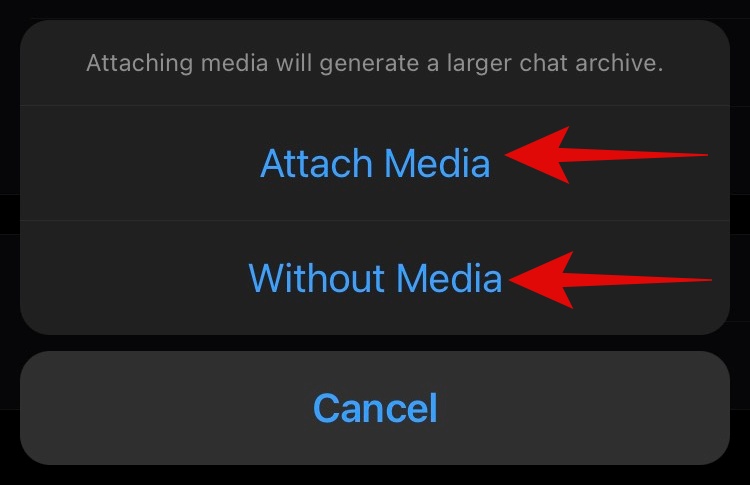
Your chat will now be exported in a .zip format and you can share it with any platform or service that you wish to.

We hope this guide helped you easily restore your WhatsApp messages on your new iPhone. If you face any hurdles or have any questions, feel free to reach out to us using the comments section below.
RELATED:
- How can I delete WhatsApp missed calls?
- Why create a WhatsApp chat with yourself
- How to use WhatsApp Web
- What Is Online On WhatsApp
- How To Create A Messenger Room Group Call From WhatsApp





