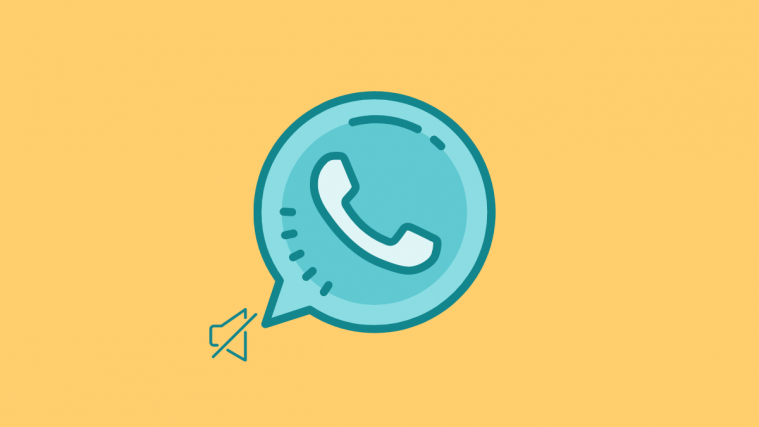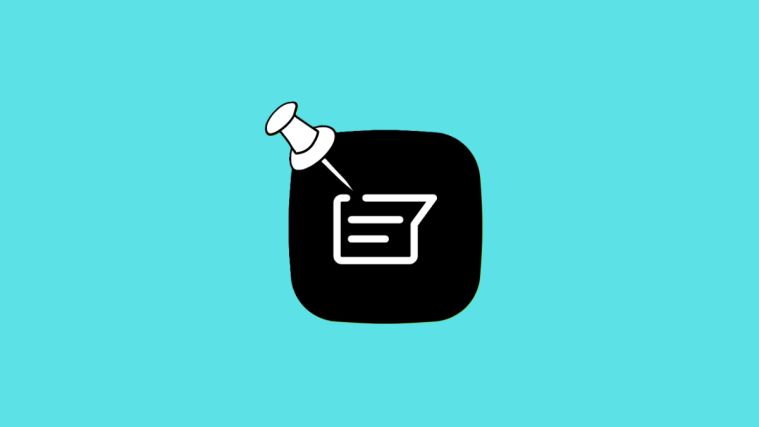Using the most popular cross-platform messaging app has its fair share of pros and cons. On one hand, you get the reassurance that everyone you know is probably on WhatsApp. On the other hand, you run the risk of being pestered with irrelevant messages. Thankfully, WhatsApp lets you ‘Mute’ your most annoying contacts, guaranteeing peace of mind.
Today, we’ll tell you all you need to know about muting someone on WhatsApp, help you decide whether you should hit that mute button.
Related: What Happens When You Delete A Message On Whatsapp?
What does muting do?

As mentioned, muting is one of the tools WhatsApp gives you to keep unwanted users from bothering you. Muting isn’t as grave as blocking someone, as it’s implemented only on your side, but it’s still an invaluable option to have when you’re looking for a temporary solution.
When you mute someone on WhatsApp, none of their messages would pop up as new notifications. You can of course still read their messages, but you won’t get notified when a new message pushes through.
Related: How to create a WhatsApp chat or group chat with yourself
Can you only mute a contact’s chat and not Stories?
Yes, it’s possible to mute chats only. Once you do, you won’t be notified when the user texts you. The person you’ve muted won’t know that you’ve muted them.
What is the difference between muting and blocking?
Muting, as disclosed in the previous section, only works on your side, meaning the user who’s been muted won’t realize that you’re ignoring their messages. You’d only be muting notifications for the user, meaning you won’t be bothered when they drop a message. Blocking, on the other hand, is pretty much the endgame.
When you block someone on WhatsApp, they stop seeing your profile picture, status updates, ‘Last seen,’ and more. Since they can’t see you anymore on WhatsApp, they can’t obviously text or video call you.
Blocking doesn’t work in WhatsApp groups. The person you’ve blocked would still be able to text you in the group, but won’t be able to contact you personally.
Related: What Is Online On WhatsApp?
Muting a WhatsApp Chat:
In this section, we’ll take a look at muting individual WhatsApp chats.
How to mute someone on WhatsApp?
Now that you’re familiar with blocking and muting, let’s see how you could mute someone on WhatsApp. You can do it in two ways.
The first method only requires you to press-and-hold the contact’s name until a little options bar appear. When it does, simply tap on the mute button.

Finally, pick from three options — 8 hours, 1 week, and 1 year — and hit ‘Ok.’
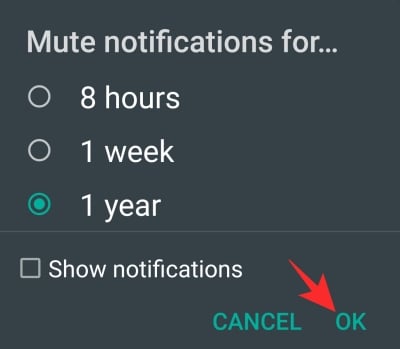
Be sure to untick ‘Show notifications’ for an interruption-free experience.
The second method allows you to mute notifications for a specific user from the conversation. First, go to the WhatsApp contact’s conversation, and tap on the three-dot button at the top-right corner.
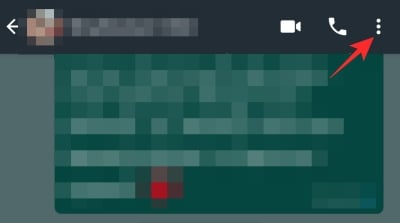
Now, tap on ‘Mute notifications.’
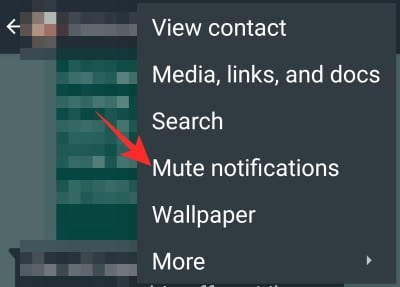
Finally, select the duration, and hit ‘Ok.’
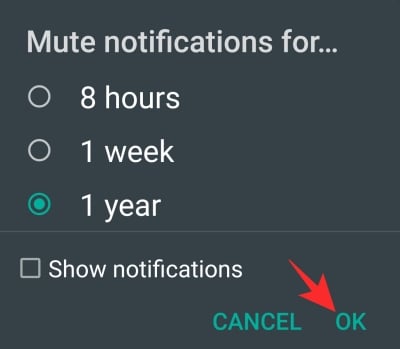
What happens if you share a group with them?
Similar to blocking, muting someone doesn’t apply to WhatsApp groups. If you share a group with someone you’ve muted, they’d still be able to interact with you in that group and you’d be notified just the same. If they try to contact you personally, then only would the muted rules — no alerts, no notifications — come into play.
Will the person know that you’ve muted them?
Unlike blocking, the person you’ve muted won’t know that you’ve decided to take a break. They would be able to text you, as usual, and you, too, would be able to reply when you feel like. It’s the perfect way of ignoring someone you can’t actually block.
Will the muted person be able to see your last seen, status, and profile picture?
Muting someone doesn’t affect the way they see you on WhatsApp. They’d still be able to text you, see your profile picture, last seen, and status updates — unless you exclude them from the list.
How to unmute someone on WhatsApp?
Muted someone by mistake or already missing someone annoying? Follow the guides below to unmute someone on WhatsApp.
The first method, as you may have guessed already, requires you to press and hold the contact — contact’s chat — until an options bar pops up. Then tap on the speaker icon to unmute them.
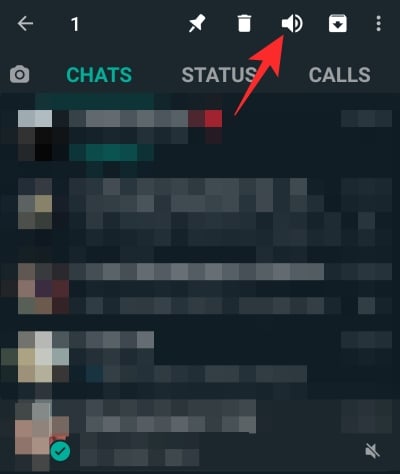
Similarly, you could also open the chat and unmute them from there. All you have to do is tap on the three-dot button at the top-right corner and hit ‘Unmute notifications.’

Muting WhatsApp Status:
Here, we’ll learn all about muting WhatsApp statuses.
Can you mute Status only?
As you might already know, WhatsApp’s new Status (Story) feature isn’t related to or intertwined with any of the app’s other features. What this means is that whatever you do to Stories, doesn’t affect how you use the other areas of the app. So, yes, if you’re super bored or annoyed with the Status updates of one or many WhatsApp users, you can easily mute them and erase them from your Status feed.
How to mute a WhatsApp status?
First, fire up WhatsApp and go to the ‘Status’ tab. Now, locate the contact you want to mute. Then, press and hold their contact until a pop-up appears. Finally, when it does, tap on ‘Mute’ to mute all their future status updates.
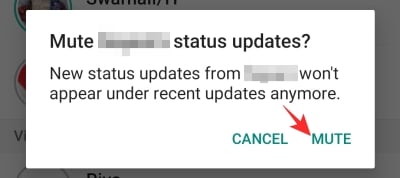
Alternatively, you could mute status updates while viewing them as well. To do so, just tap in the vertical ellipsis icon at the top-right corner when you’re viewing and hit ‘Mute.’

The contact’s status updates would be muted immediately.
How does Mute work in status?
After you’ve muted someone, none of their new status updates would show up under your ‘Status’ dashboard. That way, you can keep them in your contacts while also ignoring their mindless updates.
How to see the status updates that you’ve muted?
Muting someone’s status removes them from your status feed. However, that doesn’t mean that you won’t have the opportunity to sneak around every once in a while. To view the status updates that you’ve muted, all you need to do is go to the ‘Status’ tab, scroll down to the bottom of the page, and tap on ‘Muted updates.’
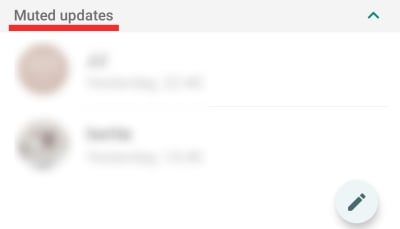
Under the tab, you’ll be able to see all the muted contacts and their active status updates.
How to unmute a status?
You can unmute a muted status update in one of two ways. In the first method, you’re required to go to the ‘Muted updates’ section at the bottom of your ‘Status’ tab and press and hold one of the muted updates. Once a dialog pops up, hit ‘Unmute.’ The status would be moved out of the muted section.

The other method asks you to open one of the muted updates and hit the vertical ellipsis button at the top-right corner. When a little menu opens, simply tap on ‘Unmute,’ and you’d be good to go.
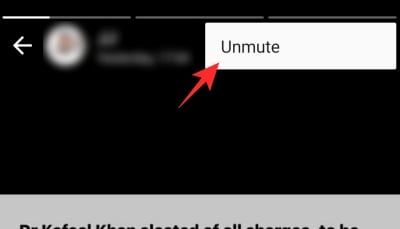
Muting a WhatsApp Group:
In this section, we’ll talk about muting the groups.
How to mute a group?
If you are a part of a chatty WhatsApp group, the incessant notifications can become too old too fast. Thankfully, WhatsApp has thought long and hard about the phenomenon and bundled in the option of muting your WhatsApp groups for as long as a year.
You can mute groups in one of two ways. First, you can simply press and hold the name of the group you want to mute and press the mute icon at the top.
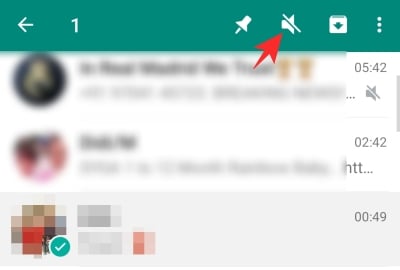
Then, choose the duration of the mute and hit ‘Ok.’

Alternatively, you could mute a group while you’re interacting or have the group open on WhatsApp. First, tap on the vertical ellipsis button at the top-right corner.
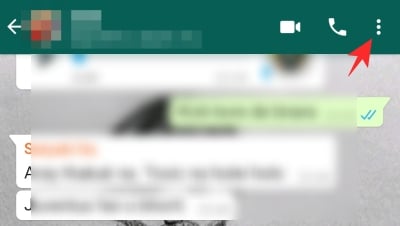
Now, tap on ‘Mute notifications.’
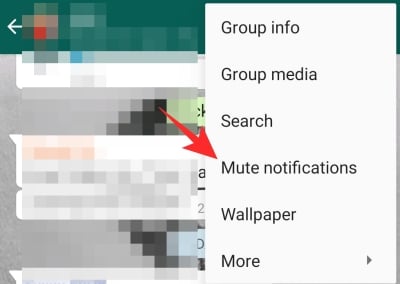
Finally, select the duration, uncheck ‘Show notifications,’ and hit ‘Ok.’

Is it possible to mute individuals in a group?
If you don’t want to be notified when a certain person texts in a group you love, you’d probably be disappointed to know that WhatsApp hasn’t yet come up with the feature. When you mute a group, all members, including the ones you like, are muted. So, whenever a person texts in a group you’ve muted, you wouldn’t be notified. You can’t mute or unmute individuals in a WhatsApp group.
How to unmute a group?
Like muting, unmuting, too, us very straightforward. First, locate the group you’ve muted — you could use the muted speaker icon to locate them. Then, press and hold the name of the group until you get a little menu at the top. Hit the unmute icon to unmute the group.
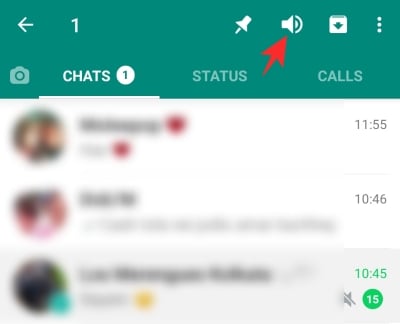
Alternatively, you could open the group you want to unmute, tap on the vertical ellipsis button, and finally, hit ‘Unmute notifications.’
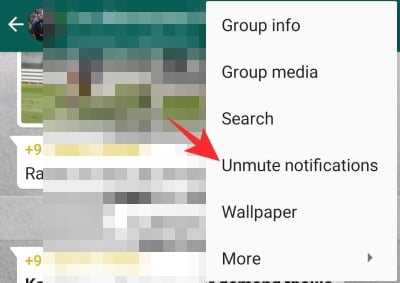
Mute with or without notification: How it works
Whenever you try to mute a group or an individual, you’re presented with the option to ‘Show notifications.’ By default, the option is left unchecked, which means that neither would you be notified nor would the notification pop up under the notification panel. If you’re after complete peace of mind, it’s best to leave the option unchecked. Else, if you don’t mind taking a sneaky look at the chatter you missed, check the option before muting a group/conversation.
Mute in chat, status, and group chat: Is there a difference
Muting in WhatsApp works similarly for all three — Chat, Status, and Groups. All three are relatively easy to use, while the unmuting process is also just as straightforward. As Status updates aren’t intrusive, you don’t get the option to see just the notifications — like the other two. Apart from that, almost everything works just as advertised, and no disparity can be spotted.
Related:
- What is spam reporting on WhatsApp?
- How to add a contact through QR Code scanning?
- How to link your WhatsApp Business account to Facebook Page