Instagram Reels has launched and people are readying themselves to start using the function. But being such a new feature, there is little known about it. Instagram has added a bunch of features to its new Reels function that lets users create short videos of themselves and post it right within the app itself. One of these is the green screen effect. But what is a green screen, and how do you use it? Let’s dive in and find out.
What is a green screen?

The term green screen is quite commonly used. In fact, even some video conferencing apps like Zoom have made provisions for the same. A green screen is basically a single colored background (green in this case) that helps you add layered effects to your video. Since the background is a constant color, it is easy to crop it completely out and substitute it for another virtual background.
While this does work without the single tone background too, you may notice glitches in the virtual background. That is why a green screen is used when adding special effects in movies.
Related: What are Featured Reels?
What is the Instagram Reels Green screen filter?

The green screen filter on Instagram Reels basically lets you superimpose yourself over a virtual video background. So you could be sitting in your house, but make it look like you’re lounging on a beach in Cabo.
The effect lets you upload your own media as your virtual video background. You can use the filter on your primary as well as a secondary camera. The filter lets you add media in the form of a still image or a video.
Related: Do Instagram Reels Disappear?
How to use the Instagram Reels Green screen filter?
There are a number of creators that have made green screen filters for the new Reels function on Instagram. In fact, Instagram itself has an official Green screen filter. Most of these green screen filters are exactly the same. For this guide, we will be using the official Instagram green screen filter.
Use: Official Instagram Green screen filter
Launch the Instagram app and swipe right to reach the camera page. Alternatively, you could tap on the ‘Your Story’ button in the top left corner.
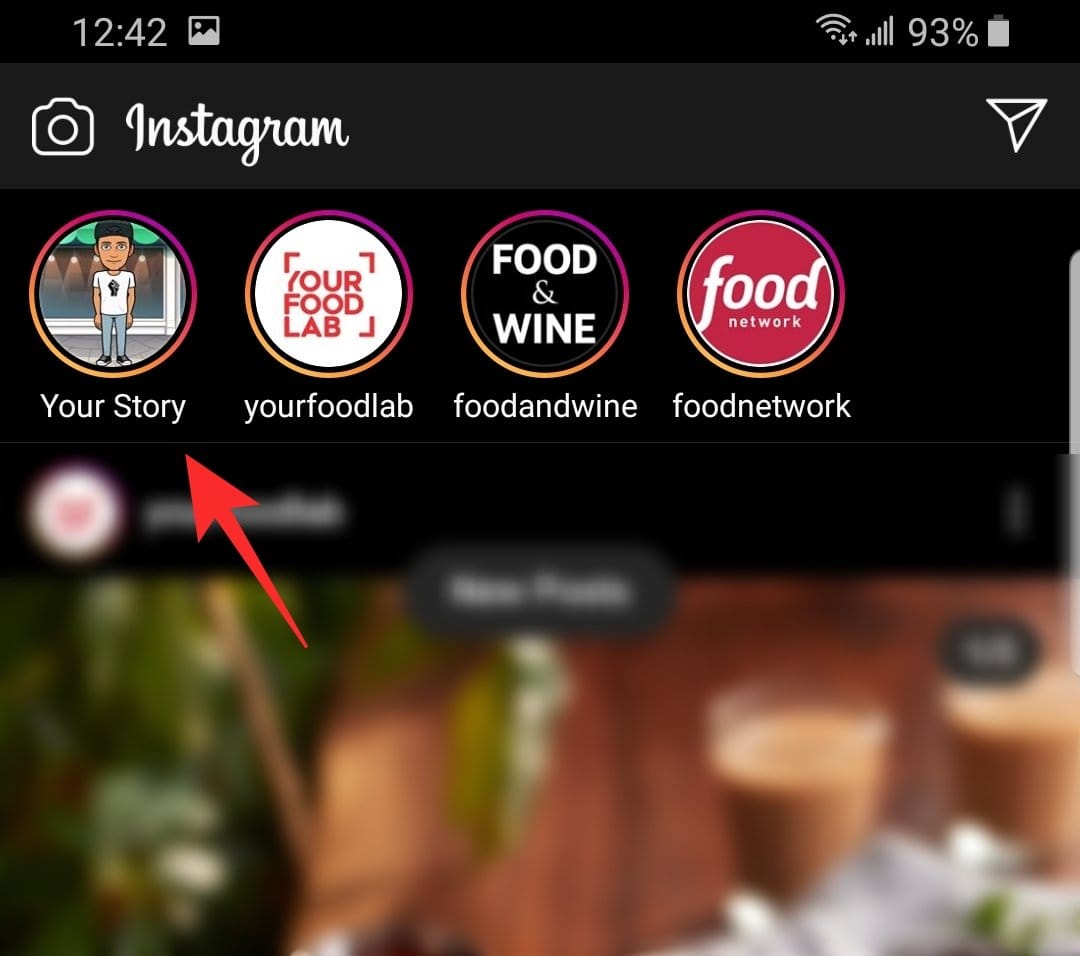
Now select ‘Reels’ from the bottom panel.
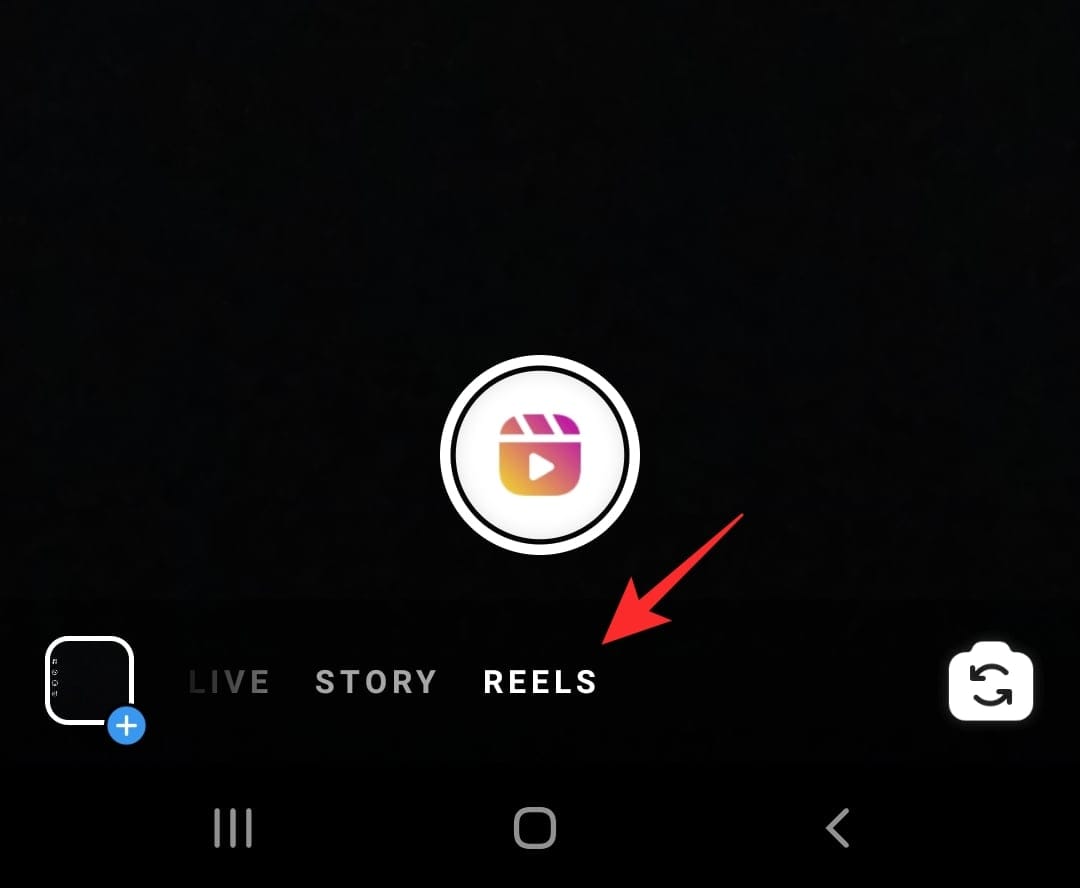
Tap the ‘Effects’ button in the left side panel. The green screen filter is not added by default, so you will have to look it up. Scroll to the end of the list of effects and tap ‘Browse effects’.
In the search box at the top, type out ‘Green screen Instagram’. Tap on the filter from Instagram.
Now tap the ‘Download’ button at the bottom to add it to your list of filters.
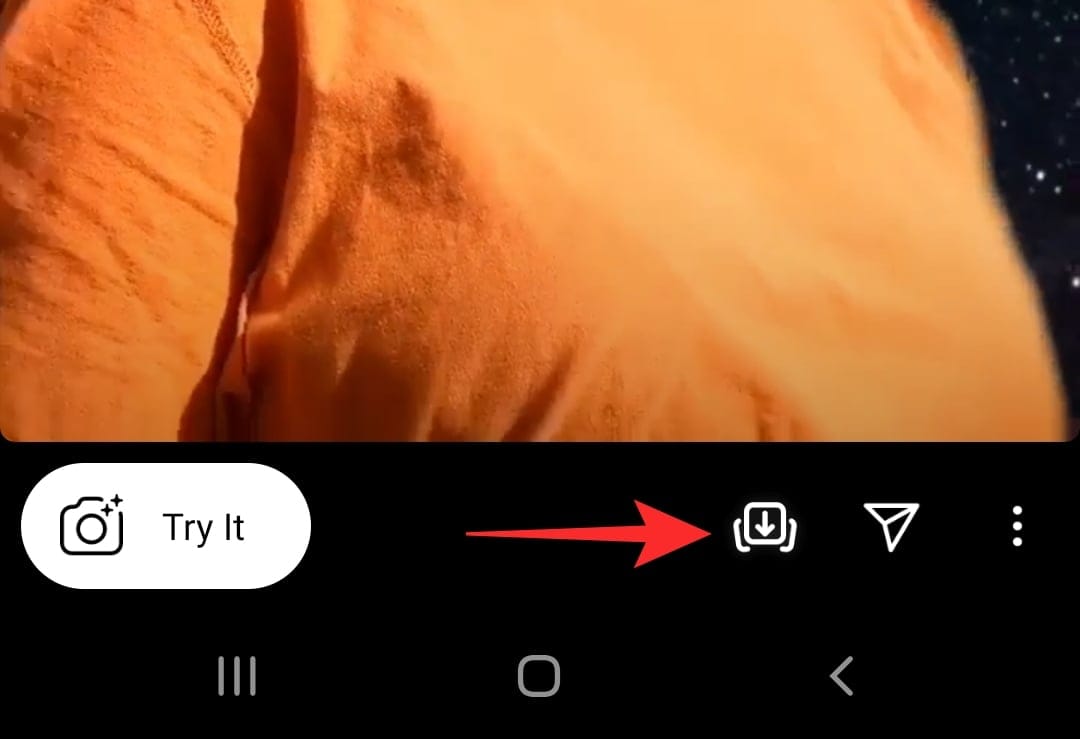
Head back to the Reels function in the camera page and scroll through your filters to find it. Tap the ‘Add media’ button above the Record button and select the video you would like to set as your background.
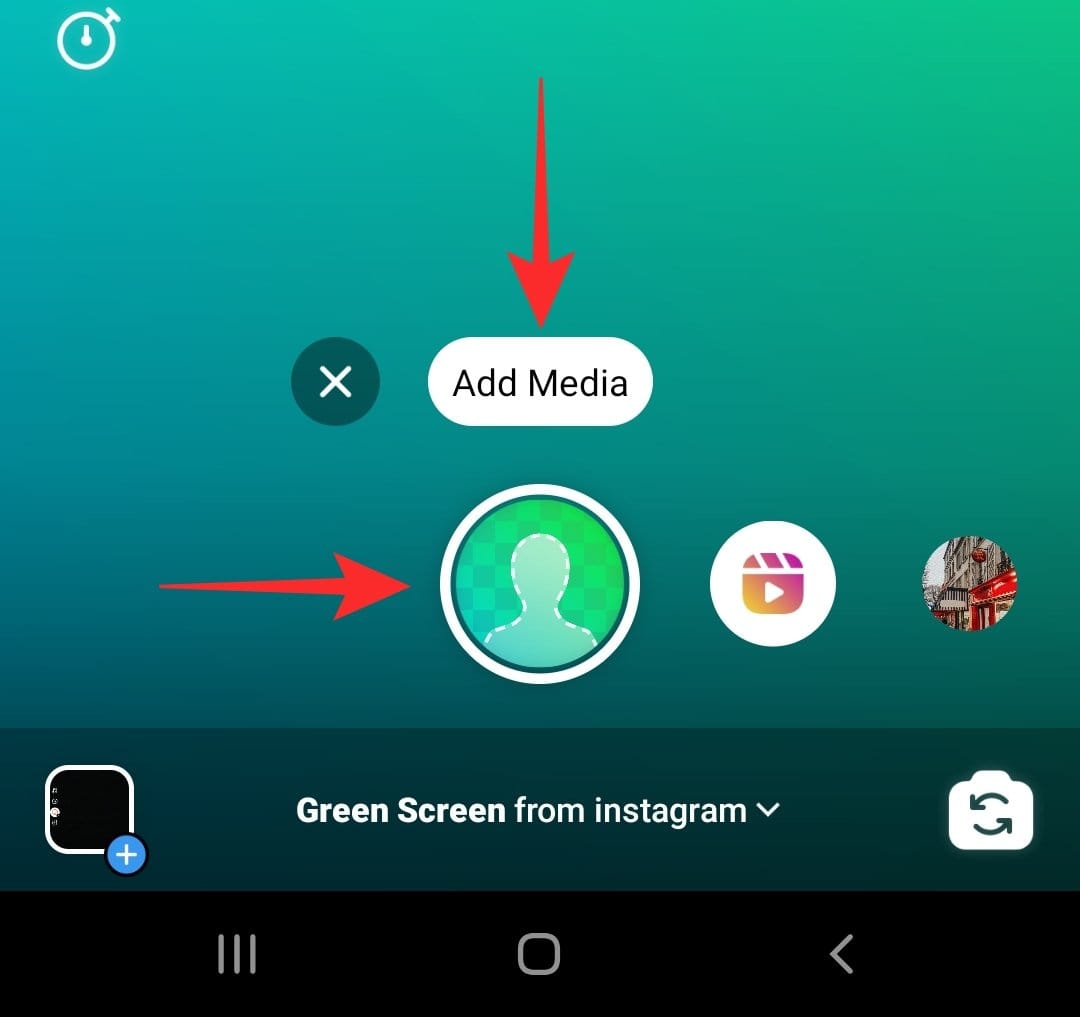
Now go ahead and record your Reels video with your virtual background.
Well, now you know how to use the Green screen filter in your Instagram Reels video. If you have any queries, feel free to reach out to us in the comments below.
Related:

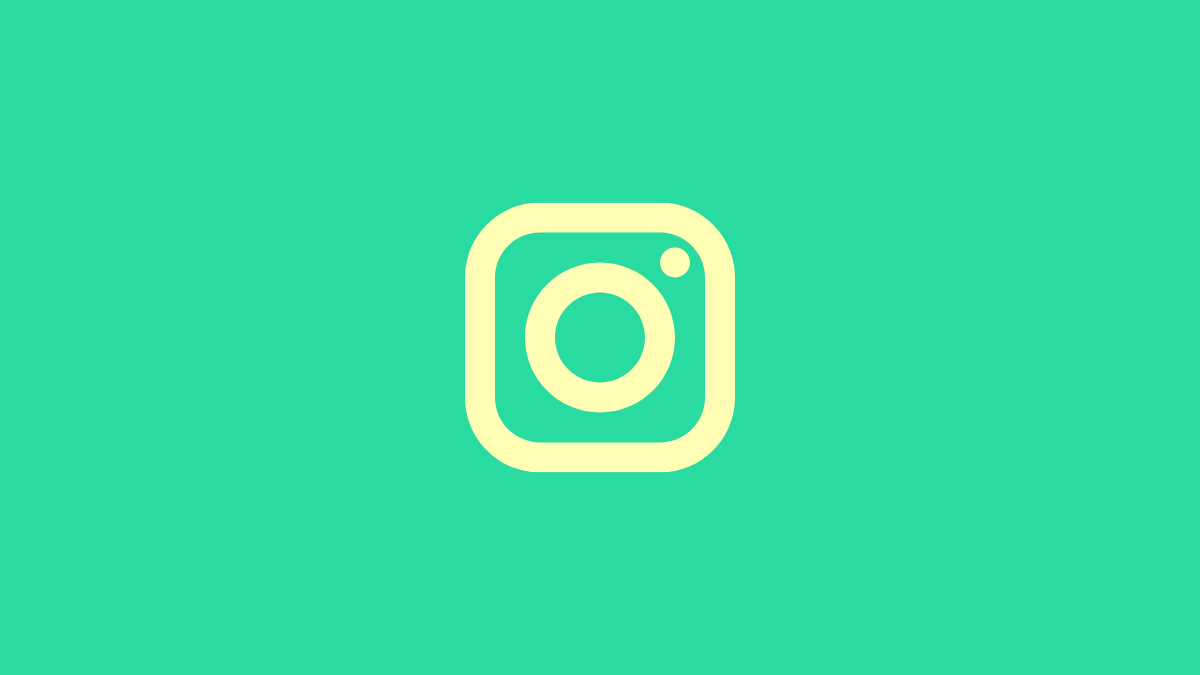
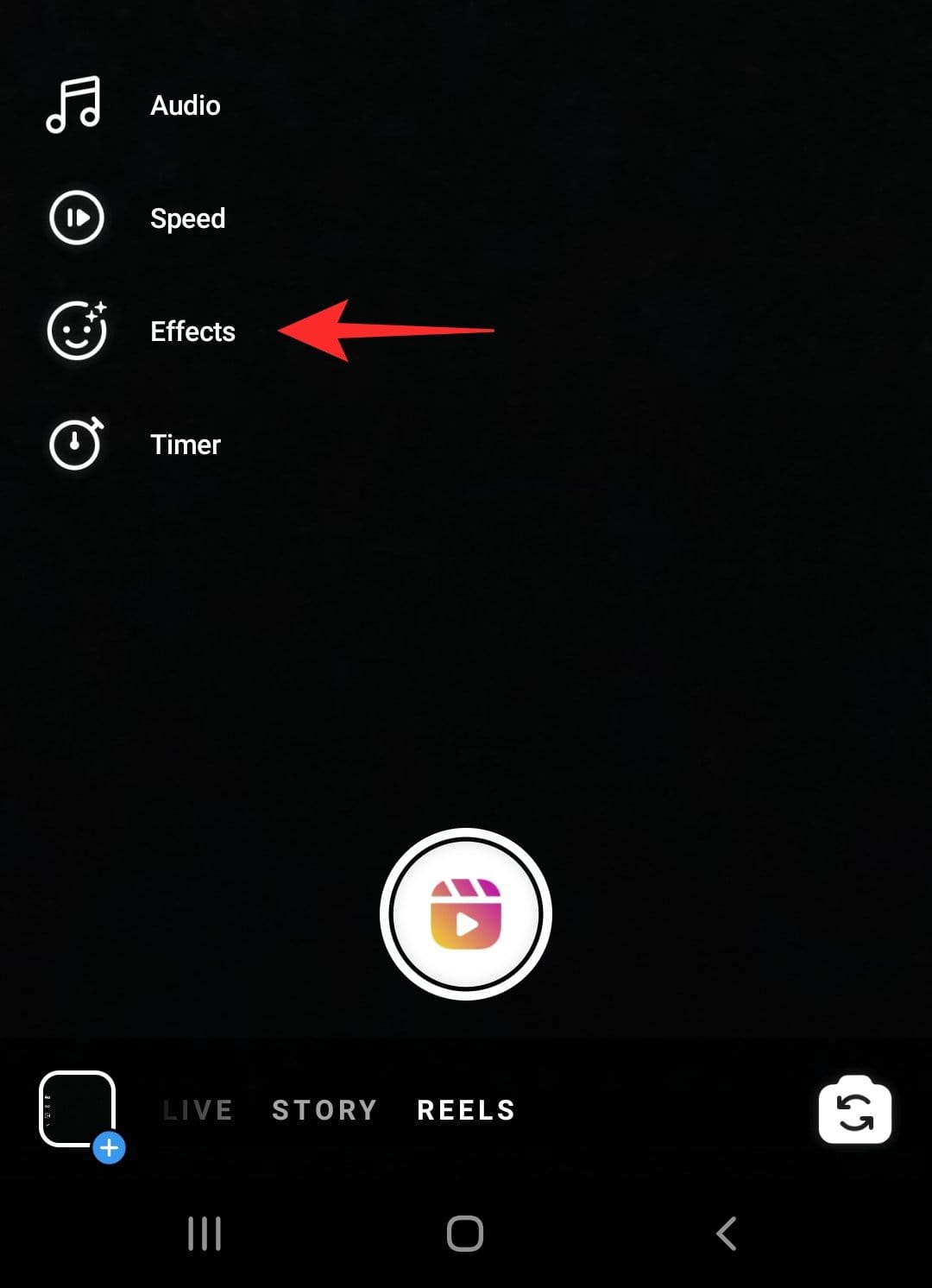
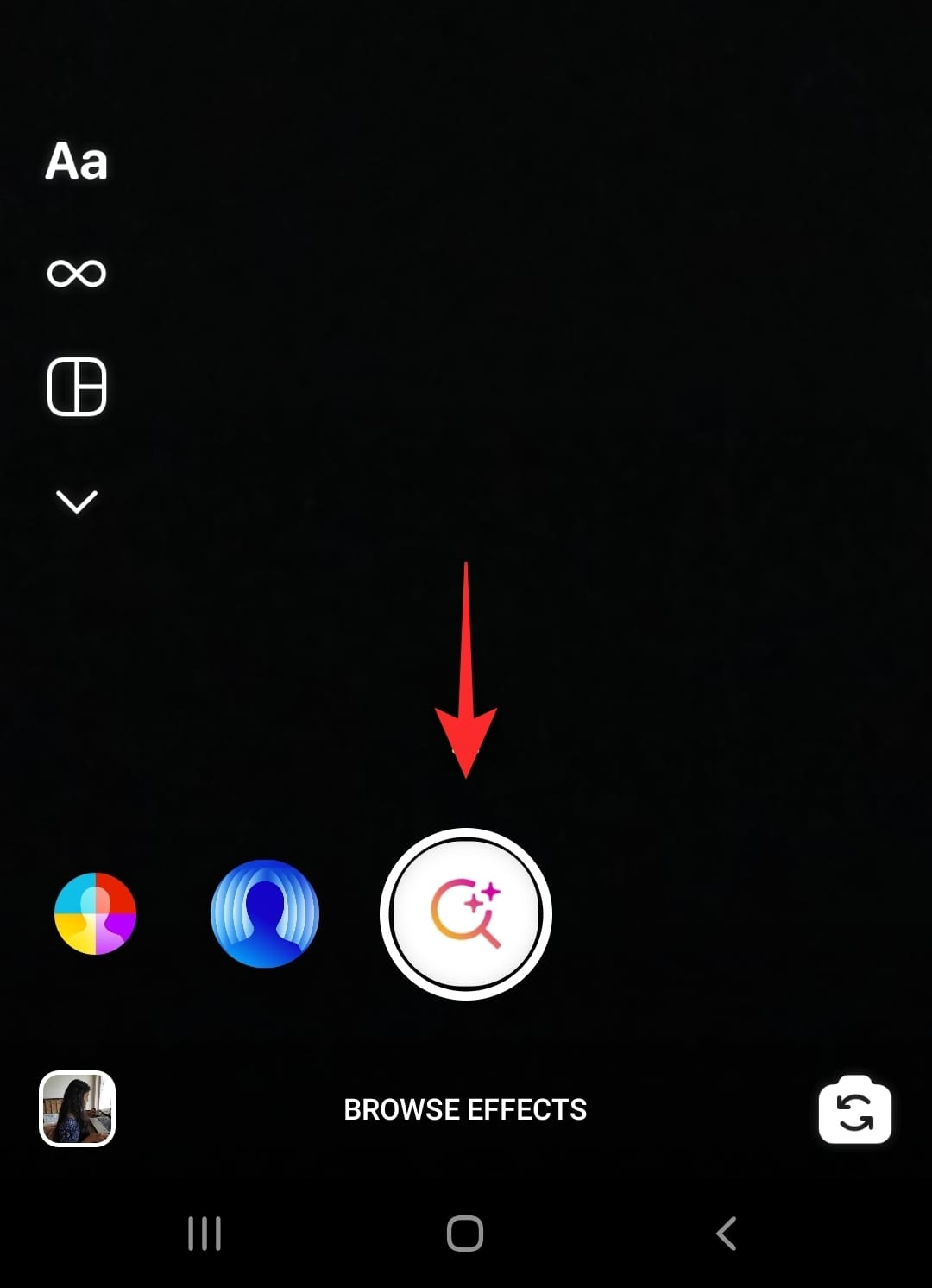
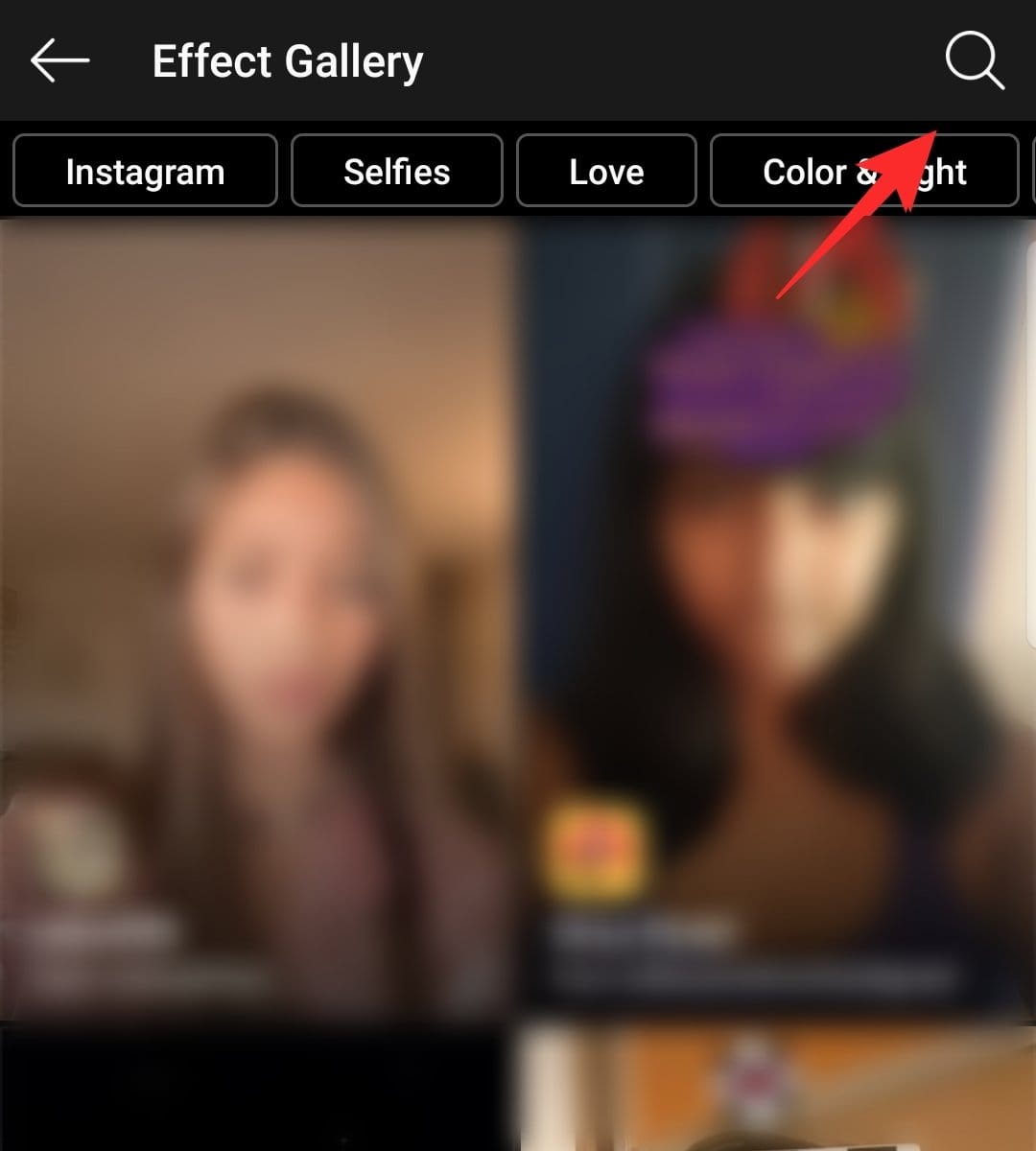
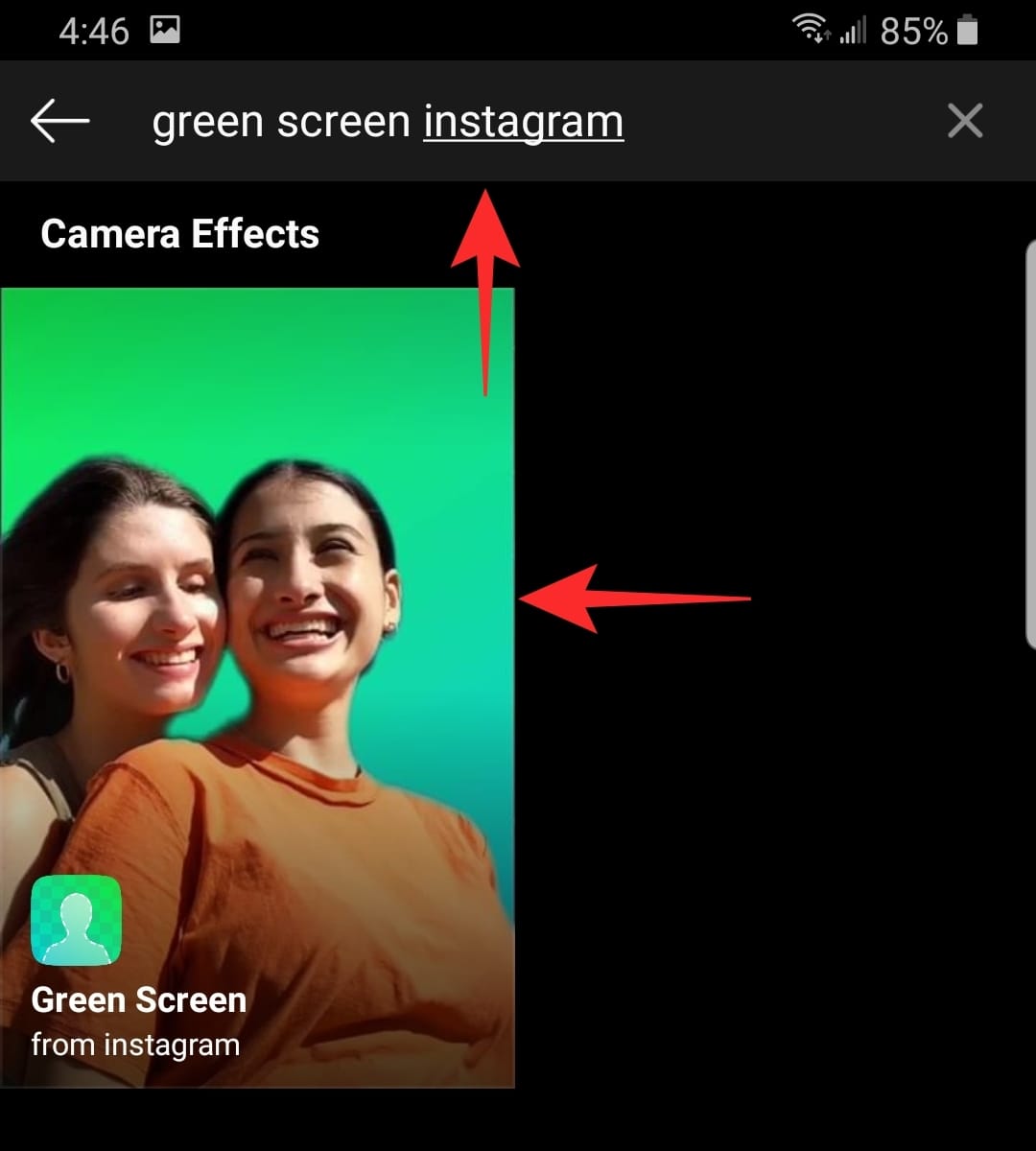




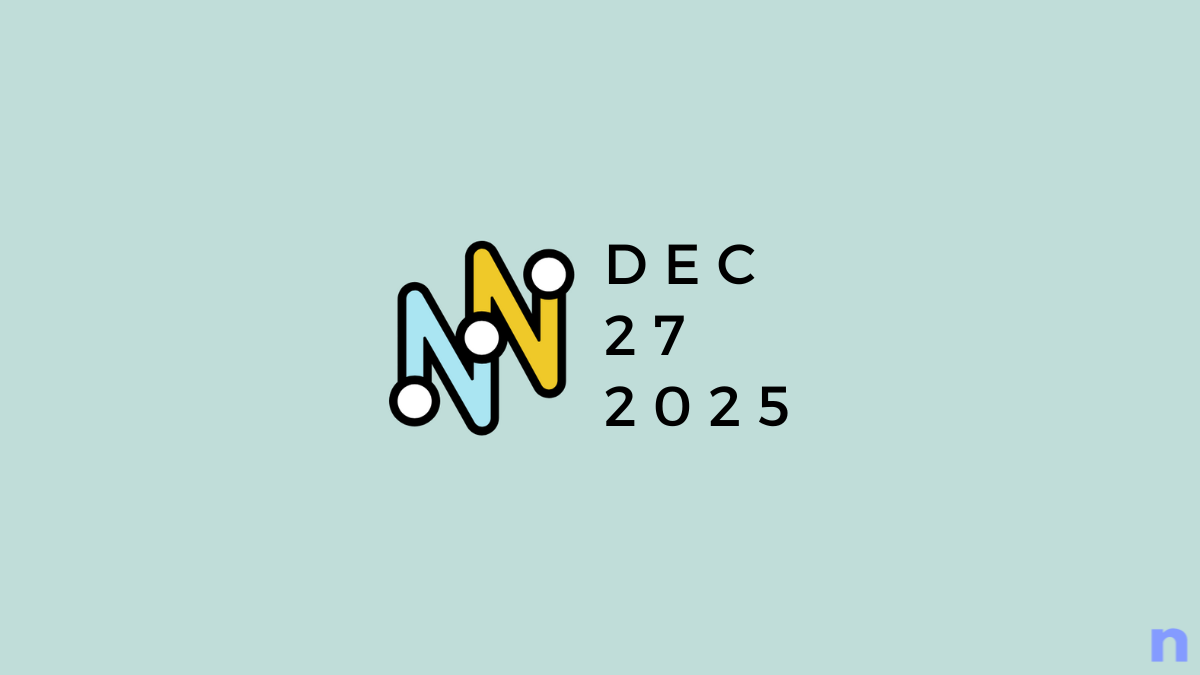
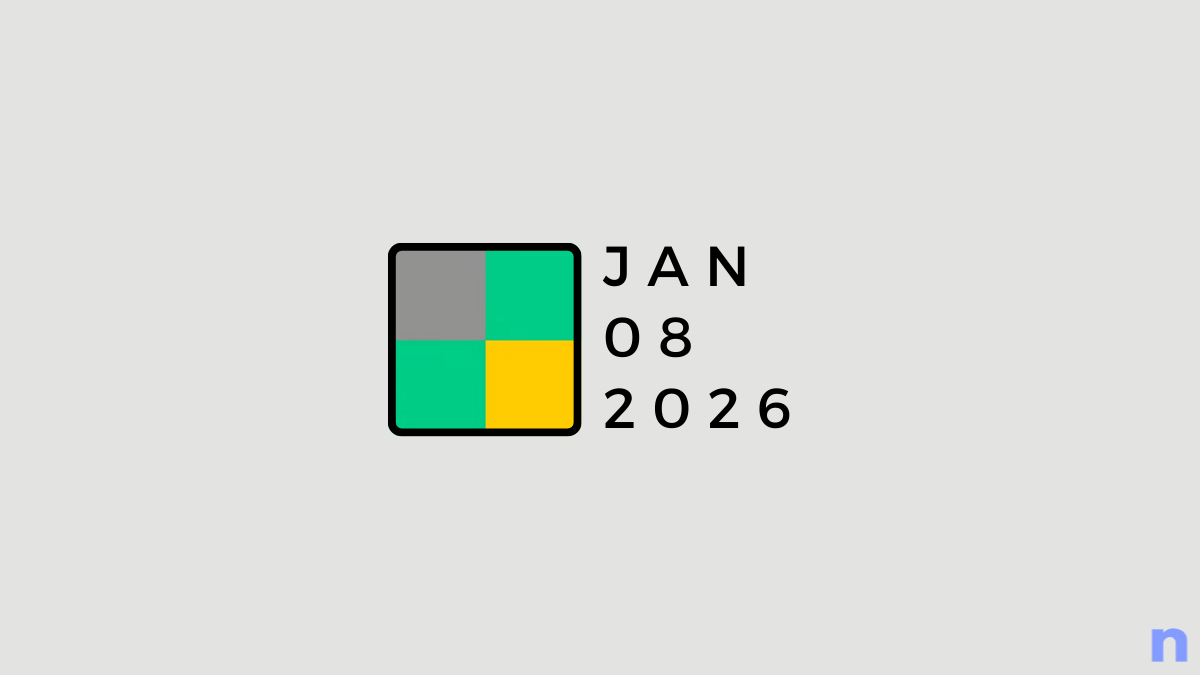
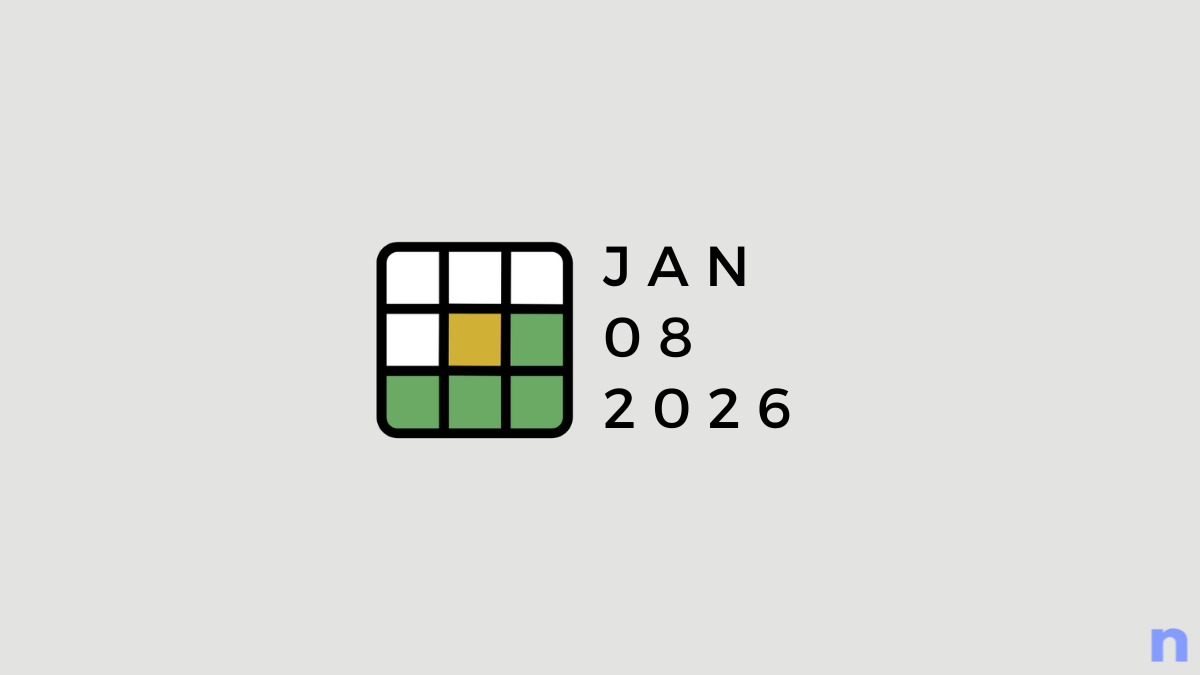
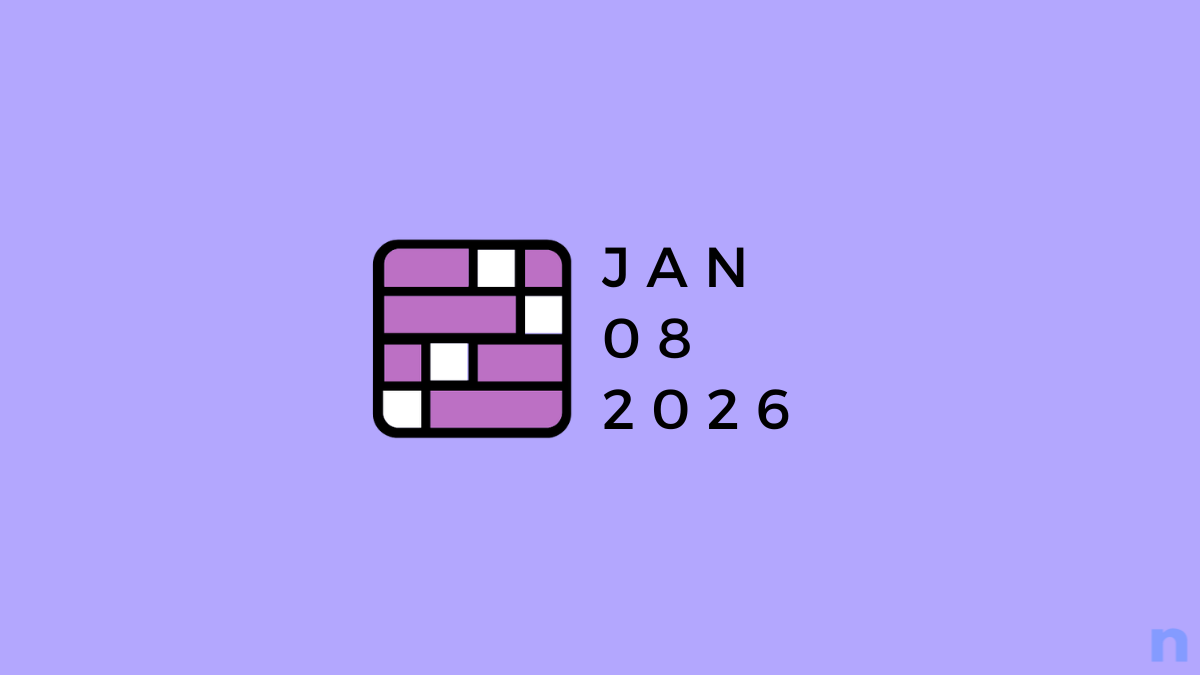
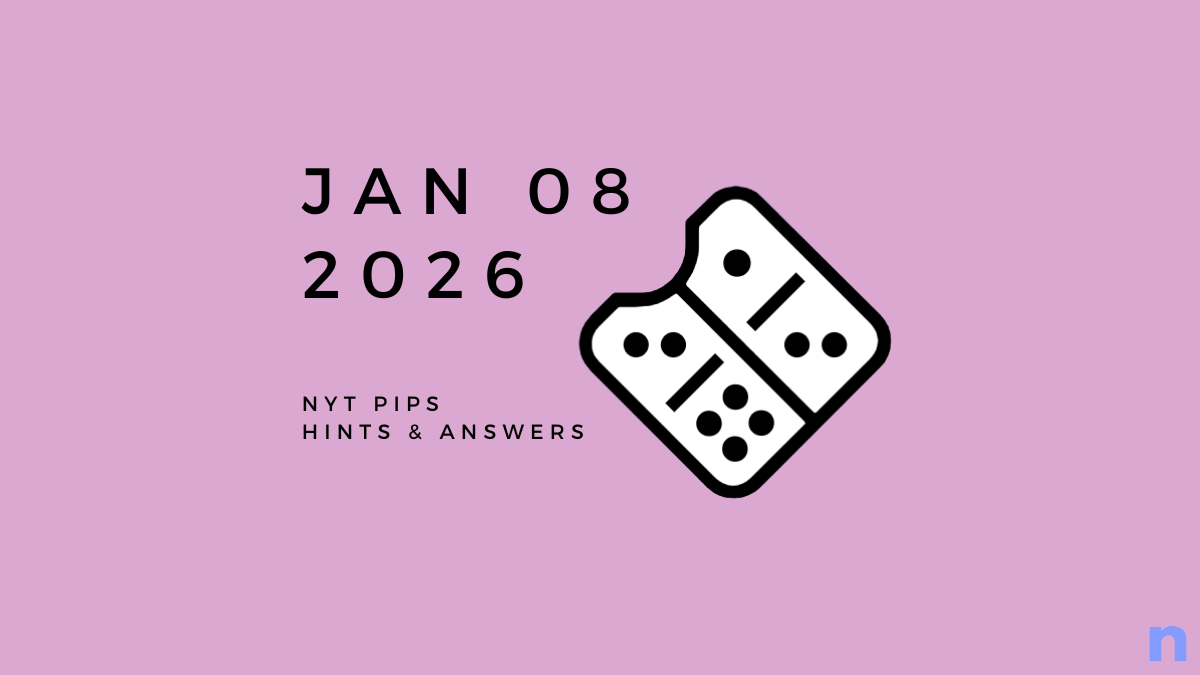
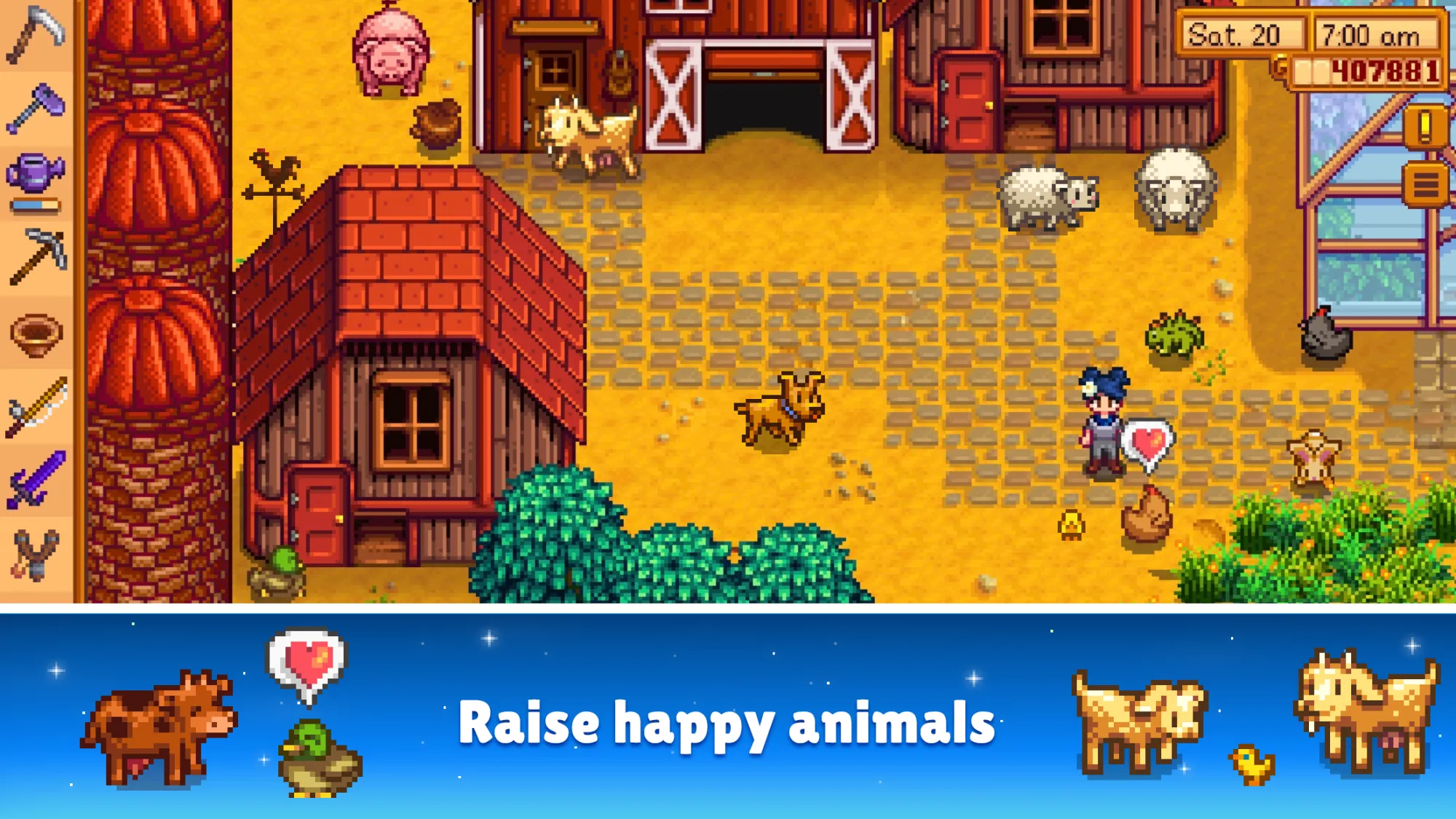

Discussion