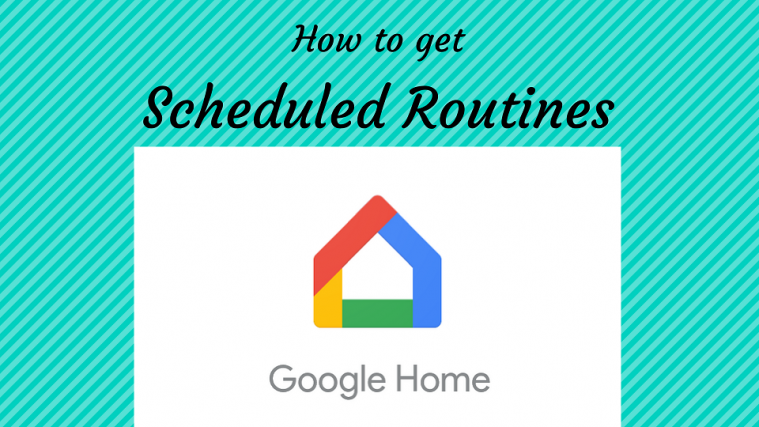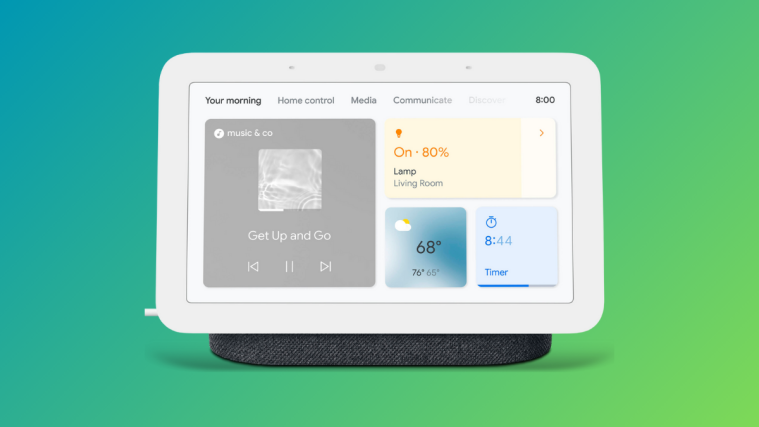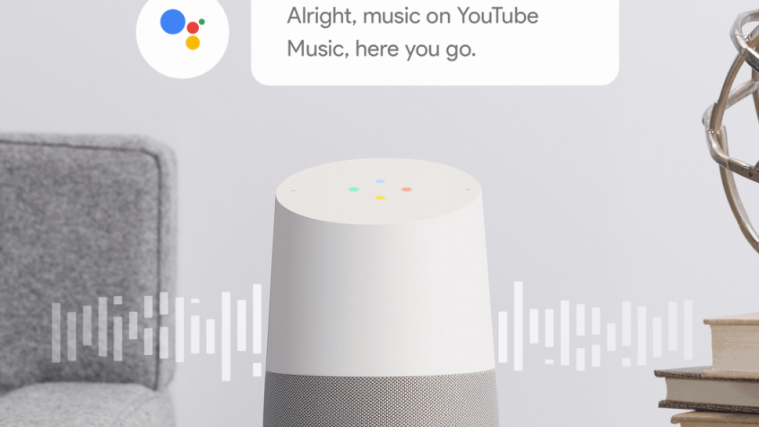Over the years as the role of the world’s largest search engine company has shifted from being a software company to an all-out IT giant. However, with the release of Google Assistant just a few years ago, the company went back to its roots of providing the most useful search results and insightful features, all based on voice commands.
100 Google Assistant commands everyone should know
Google Home has been at the epicenter of the IoT revolution for smart homes, and Google Assistant is its soul. One of the more recently released features of Google Assistant was the Scheduled Routines features which allowed users to create a chain of commands that are based on a timely routine set up by the user.
Scheduled Routines availability
Well, the feature is available only for our U.S. friends at the moment. We hope it reaches across the pond to the UK, and other parts of the world in the coming few weeks and months.
How does Scheduled Routines work?
If you are residing in the U.S. then you should be able to use the feature. Here’s what you can expect the Scheduled Routines feature to help you with.
- Pick up set of actions that need to be performed.
- Set up a time and day to trigger a set of actions.
- Can also set up a command that triggers a set of actions.
Google Home can chain together actions like turning on the lights, turning off a plug, play something on the Chromecast and more, all by a single command or automacially triggered event.
Best Google Home compatible smart home accessories
How to set up Scheduled Routines
If you’ve received the feature for Scheduled Routines already, here’s how you will be able to see it and set it up for use.
- Open the Google Home app on your mobile device.
- Tap on the three-line menu icon on the top-left corner of the screen.
- Scroll down to find More settings icon and then open the Routines tab.

- Tap on the ‘+’ icon to create a new Scheduled Routine.
- Tap on the ‘Add commands’ button to enter a specific trigger phrase for the command.
- Now tap on the ‘Set a time and day’ tab to select a periodic setting to execute the chain of scheduled commands.
- Tap on the ‘Add action’ button to select an action that the Google Home is already equipped to perform.
- Now tap on the ‘Add media’ button to select a music track, video, photo or anything else that you’d like the Google Home to begin playing when scheduled.
This essentially eliminates the need for apps such as IFTTT for several users who put it to work for a chain of commands.
Be sure to let us know how you’ll be using the Google Home Scheduled Routines feature in your living space.