Last year, Google launched its digital Assistant dubbed as Google Assistant along with Pixel devices. Until March 2017, Google Assistant was available only to Pixel devices, however, to everyone’s delight, Google announced that it has started rolling out Google Assistant for all Android smartphones running Android 6.0 Marshmallow and above.
While Google Assistant is really cool and helps you operate various functionalities of your Android device by voice only, it’s also troubling for those who don’t require the assistant’s services but have to deal with its notifications, its integration with the home button and erroneous recognition of “Ok Google” hotword. Well, fortunately, it’s fairly easier to turn off Google Assistant if you don’t want it.
How to turn off or disable Google Assistant
- Open Google app on your Android device.
- Tap the hamburger menu present at the top left corner to open navigation drawer and select Settings from there.
- On the Google app settings page, select Settings again under the Google Assistant section.
- Select “Phone” under Devices.
- Turn off Google assistant toggle to disable it.
That’s all folks, that’s you need to do to turn off Google Assistant on any Android device. To enable it, repeat the steps and turn on Google Assistant toggle.
Happy Androiding!

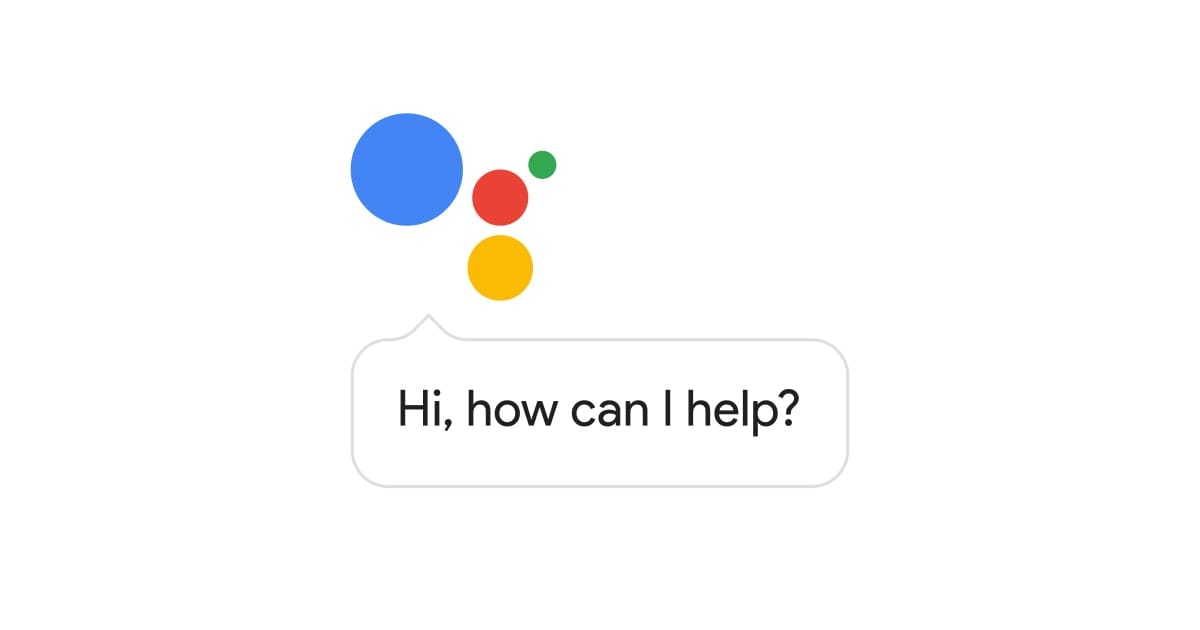
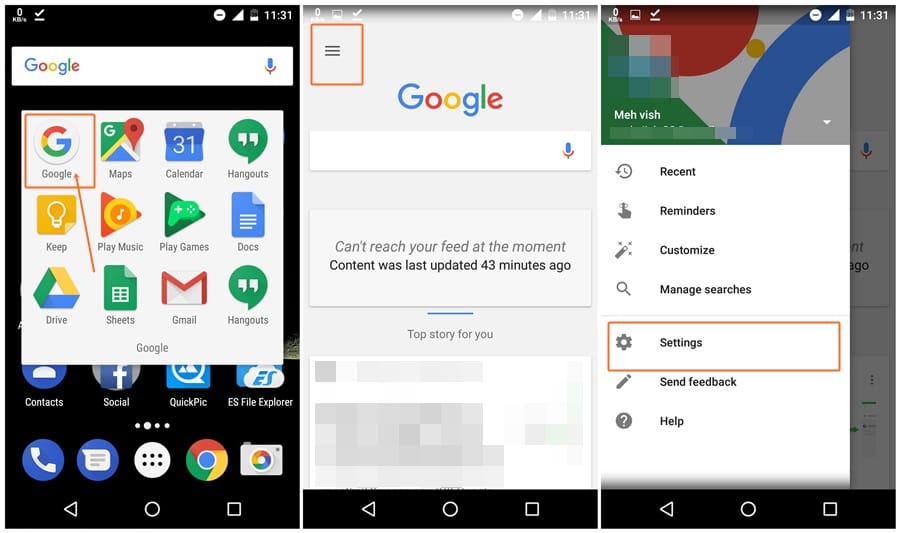
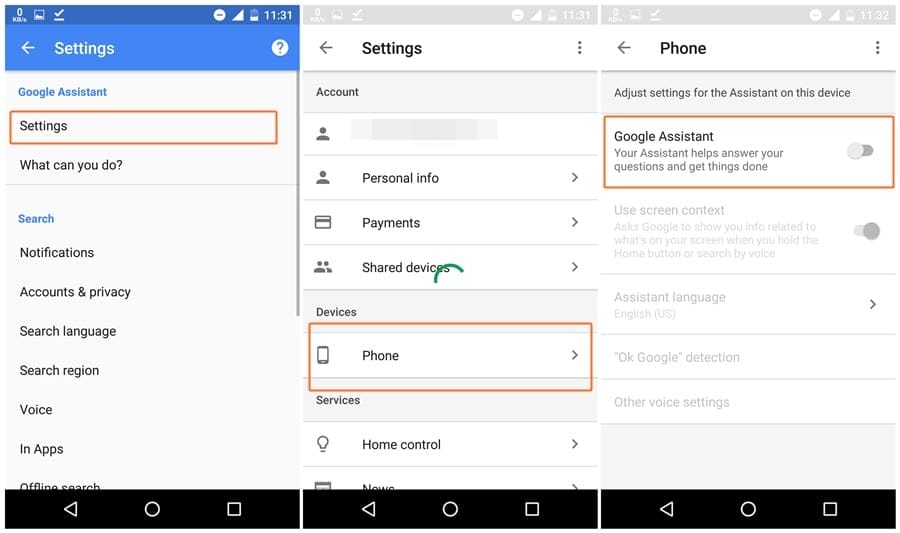










Discussion