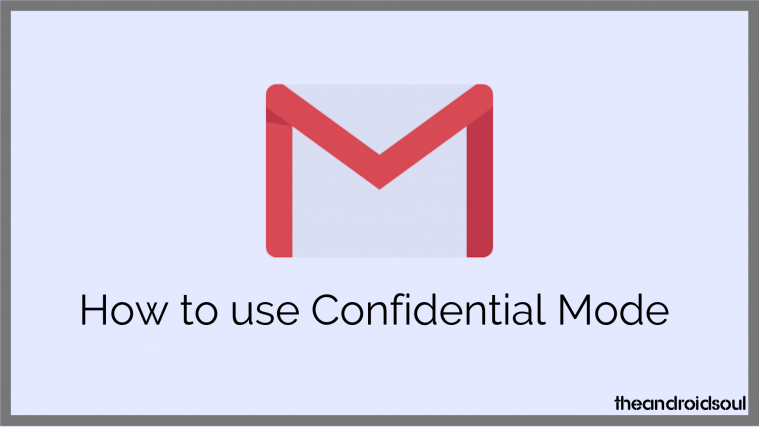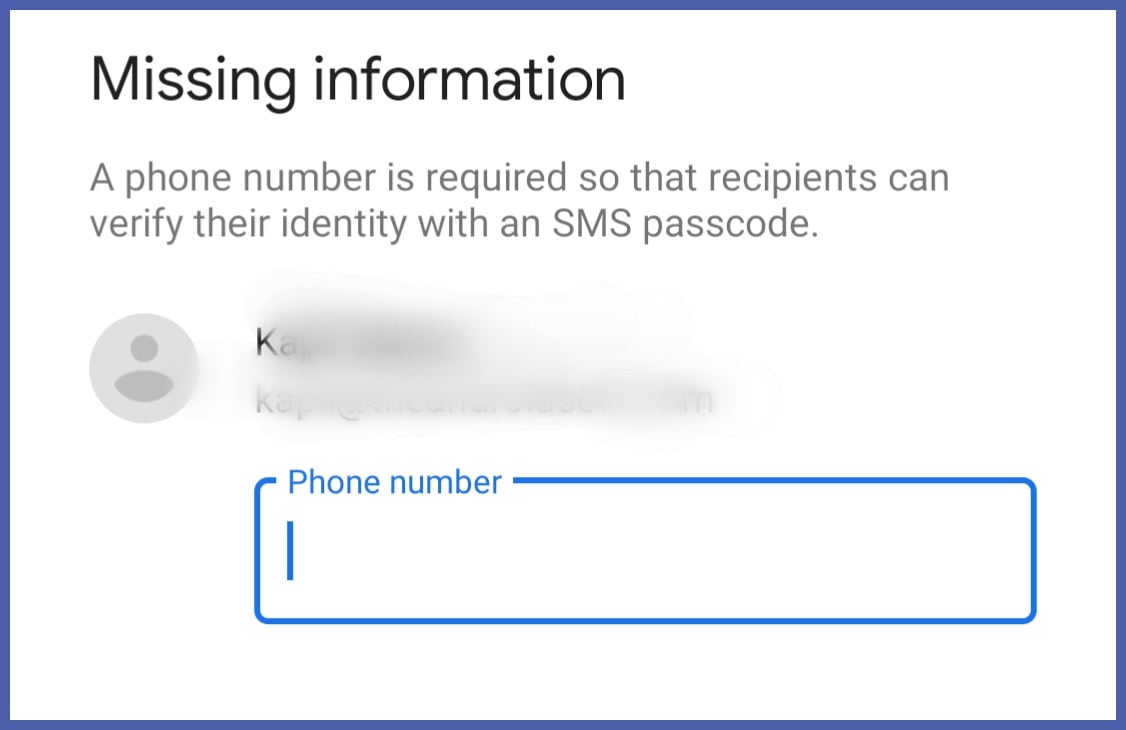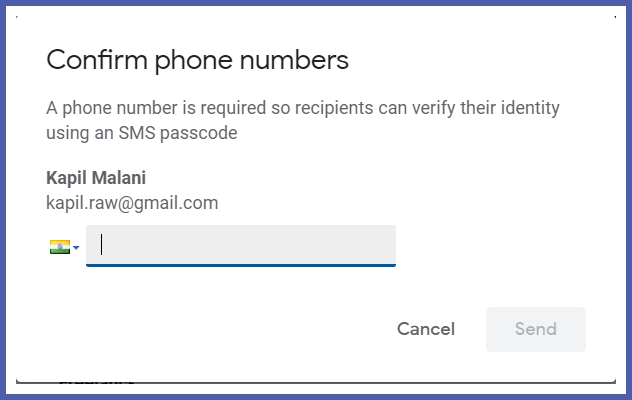Most of us should already have the Confidential Mode on our Gmail by now even though Google announced a full rollout on June 25, 2019. This new feature was introduced by Google last year on April 25, 2018, as part of the major Material Theme redesign which also includes additions and changes to Google Drive and other Google properties. Confidential Mode has been in testing for G Suite in beta for a while now (since March 7, 2019) and has finally been made available to regular Gmail users as well as Admins.
Google’s intention with Confidential Mode was to ensure increased security when you send and receive emails. They’ve introduced a built-in Information Rights Management (IRM) technology that removes the option to forward, copy, download or print messages to protect private emails that have been sent from your end. If you want to start taking advantage of this new feature, we have a guide that will get you started.
How to use Confidential Mode in Gmail
Confidential Mode works on both the Gmail App as well as the desktop version. It’s a fairly simple process once you figure out where the confidential mode option is.
- Select the compose mail option and draft your mail.
- In the app, tap on the three-dot menu icon on the top right.
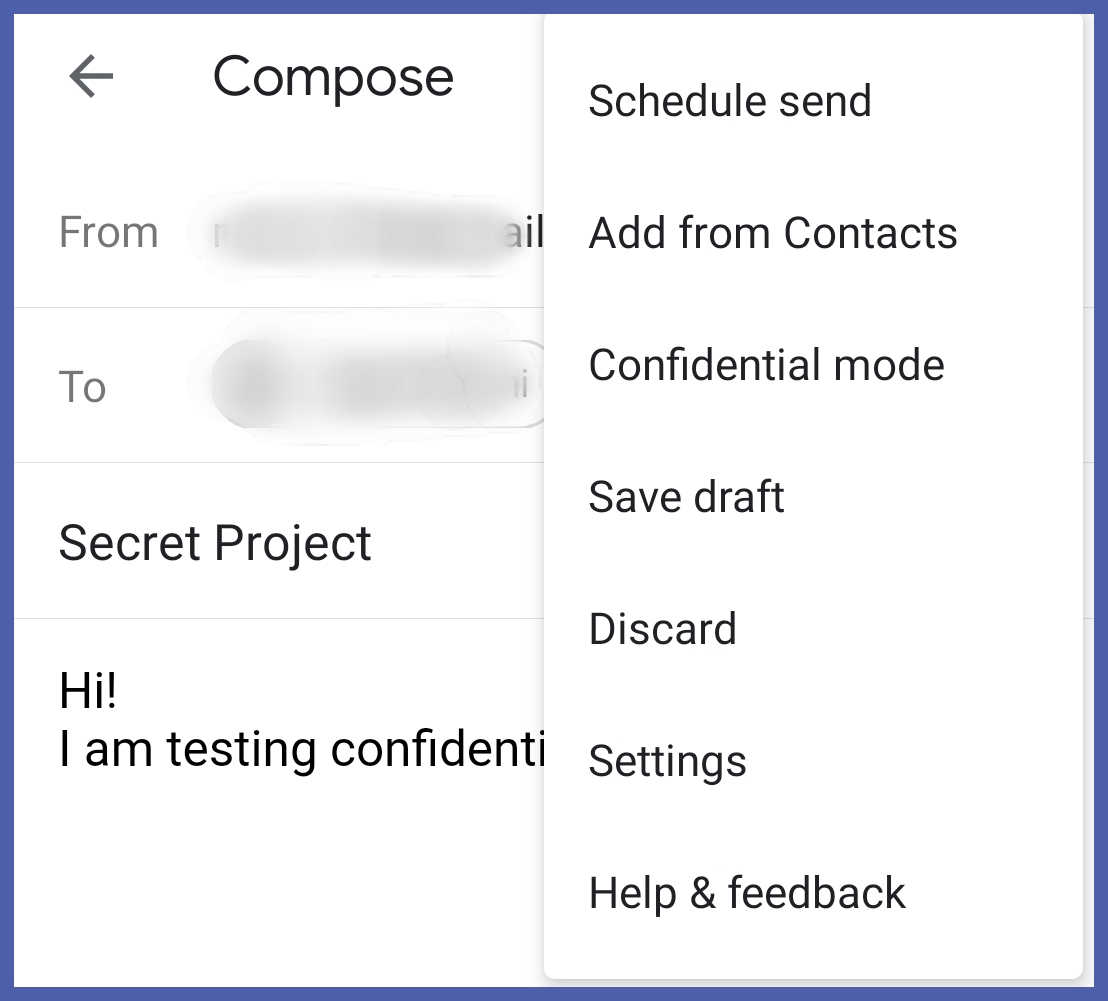
- On the desktop, you will see the confidential mode icon on the bottom of your message.

- In the app, tap on the three-dot menu icon on the top right.
- If you’re on the app, tap on Confidential Mode to configure your settings. Start by choosing the expiry date of the mail.

- You will see a similar option for desktop, it should look something like this:
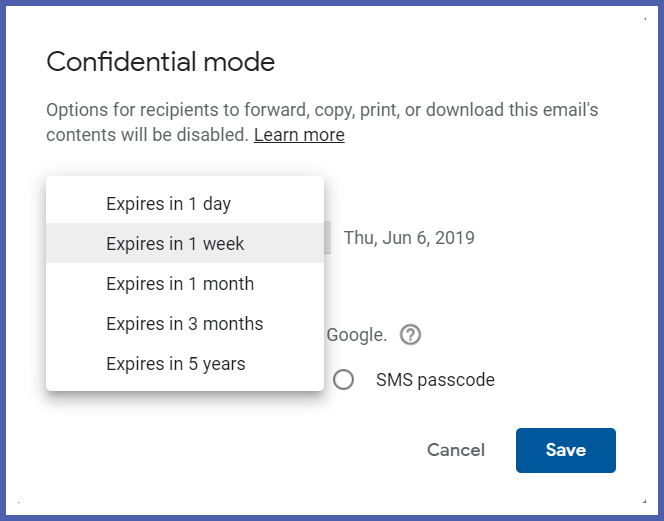
- After this, select your mode of protection. Confidential Mode offers two ways to do this, one is via the Standart method in which Gmail will mail the passcode to the recipient or via an SMS passcode which will be sent to the recipient’s phone.
- After you save the settings, you will be taken back to your mail draft which will look like this in Confidential Mode. You can also see when the content in the mail will expire.
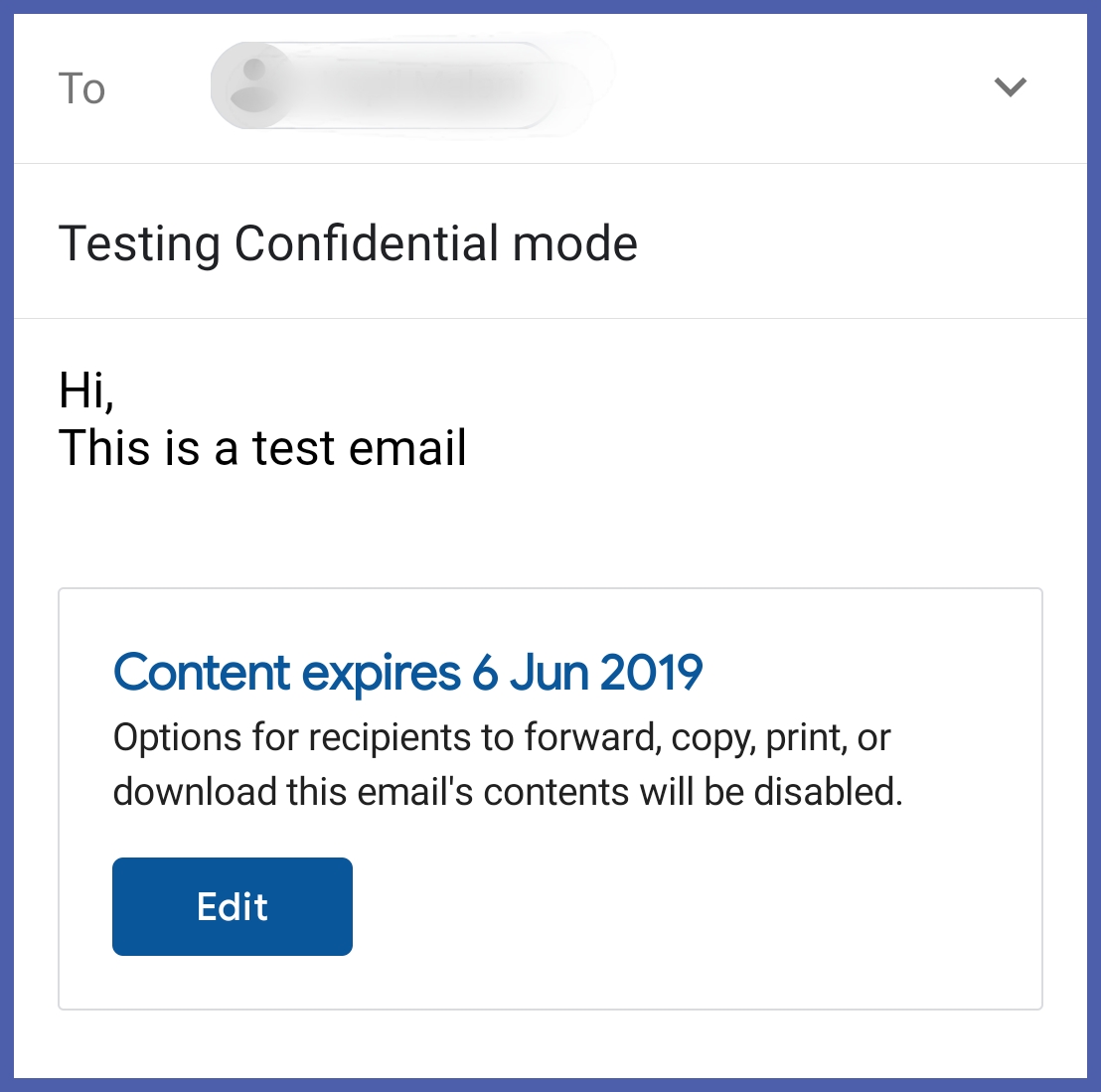
- There is an additional step you’ll have to go through if you have chosen the SMS Passcode option. Simply provide the number and the mail is good to send:
There are still a few issues that create a cause for concern. Users can still take screenshots of mails and they.
In fact, malicious online actors can still make mockups of Confidential Mode to create phishing attacks and take users’ cellphone numbers and other data. Nevertheless, Confidential Mode definitely lets us take a step closer to a safer online world.
Related: