Google Chat and Hangouts are the top two chatting apps in the Google ecosystem. Hangouts, which is set to go out of commission in the next few months, has seen its predecessor, Google Chat, take center stage.
Irrespective of the client you use, blocking comes as a standard feature in both, and we have discussed it in length in a separate article. Today, we will be taking a look at unblocking the users you have blocked, tell you how to go about it. Now, without further ado, let us take a look at how to unblock someone on Google Chat and Hangouts.
Related: How To Block Someone on Google Chat and Hangouts
What happens when you unblock someone on Google Chat or Hangouts?
When you unblock someone on Google Chat or Hangouts, they are moved from your block list and back to your inbox. If you had not conversed with them before, you would be able to, after you unblock them. Remember that if you unblock someone on one Google service, they would be automatically unblocked on all Google applications and services.
How to unblock someone on Google Chat
Blocking someone on Google Chat is a pretty robust process, as the offender is permanently blocked on all Google services, not only Google Chat. So, the chances of regretting the decision of blocking someone are pretty high. Thankfully unblocking is pretty straightforward on Google Chat and the unblocking rule carries over to all Google services. Here is how to unblock someone on Google Chat via computer and mobile.
On Mobile (Android and iOS)
Launch the Google Chat mobile app on your mobile phone and tap on your profile picture thumbnail at the top-right corner of the screen.
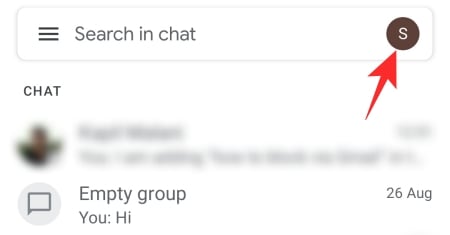
Now, go to ‘Manage your Google Account.’

This will take you to the Google app inside your phone where you can change your Google account settings. Next, tap on the ‘People and sharing’ tab.
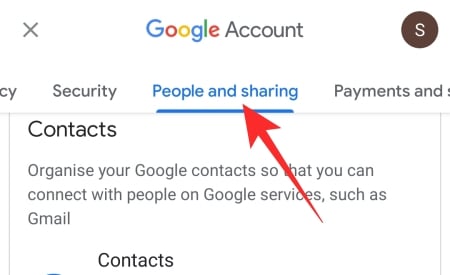
Then, scroll down until you see the ‘Blocked’ tab.

Tap on it to see the users you have Blocked on Google. Under ‘Blocked Users’ you will find the names of the people you have shunned. Tap on the little ‘X’ on the right of the name of the user to move them out of the block list and back into your inbox.

On Desktop
Go to chat.google.com and log in with your Google ID. Now, click on the Settings button (gear icon) at the top-right of your screen.

Now, scroll down until you see the ‘Manage accounts you have blocked’ hyperlink under the ‘Blocked accounts’ banner.

Clicking on it will take you to Google’s ‘Blocked users’ page where you will get the see the accounts you blocked on Google Chat or any other Google service for that matter. Finally, to unblock a blocked user, simply click on the ‘X’ button on the right, and the person will disappear from the list and reappear in your Google Chat inbox.

That is it!
How to unblock someone on Google Hangouts
Google Hangouts might be going away sooner than later, but it is still being used by enthusiasts every single day. Also, since blocking carries over to other Google services, it is important to know how to unblock someone when you need to. Here is how to unblock someone on Google Hangouts.
On Mobile (Android and iOS)
Unfortunately, the Hangouts application on Android or iOS does not let you unblock someone. You will have to go to the Google app and tweak your settings from there. After you have launched the Google app on your phone — it is in Settings for Android users — tap on the ‘Manage your Google Account’ button at the top of the screen.
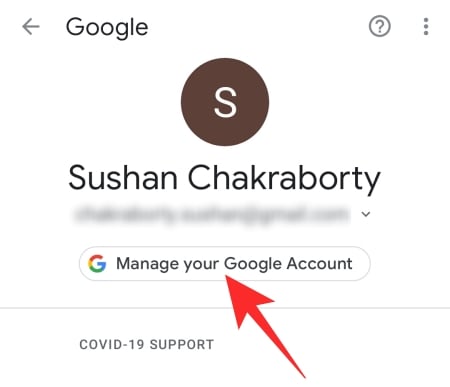
Now, go to the ‘People and sharing’ tab.
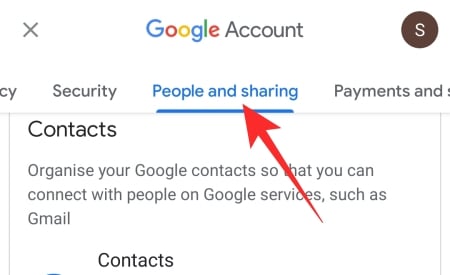
Scroll down until you see the ‘Blocked’ section.

Even before opening it, you will see the number of people who are on the block list as of now. After tapping and opening it, you will get the list of blocked users across Google. Finally, tap on the ‘X’ on the right of a person to unblock them.

Although you have not done it through Google Hangouts, the person in question would be unblocked on Google Hangouts as well.
On Desktop
Go to hangouts.google.com and log in with your username and password. Now, click on your profile picture thumbnail at the top-right corner of your screen and go to ‘Manage your Google Account.’

Next, you will need to look for the people you have blocked. Now, go to the ‘People & sharing’ tab at the top-right portion of your screen.

Then, click on ‘Blocked.’

It will even give you a summary of the people currently on your blocklist. Finally, click on the ‘X’ on the right of the name of a blocked person to move them out of the blocklist.

Frequently Asked Questions (FAQs):
Over the course of the article, we have learned all about blocking and unblocking someone on Google Chat and Hangouts. Now, we will go through the frequently asked questions related to blocking and tell you how to go about it.
Is there a shortcut for unblocking in Google Chat?
Unfortunately, there is no shortcut involved when it comes to blocking or unblocking someone on Google Chat or Hangouts. You can learn all about blocking or unblocking a person by clicking on the link below:
➤ How To Block Someone on Google Chat and Hangouts on Phone or PC
Can you unblock multiple people at once?
No, there is no way to block or unblock multiple people at once. You will have to visit people, one by one, and block them on Google Chat or Hangouts.
Will unblocking in Chat/Hangouts unblock them in other Google services?
The Google ecosystem is very closely knit. The stuff you do in one app reflects on another, and it has been this way since the dawn of time. Blocking on one Google application or service reverberates through the entire ecosystem, meaning you simply cannot block or unblock someone in one Google application and continue talking to them on another.
So, if you choose to unblock someone in Google Chat, they will be unblocked for you in all Google apps. There is no way around it at the moment.
Does blocking delete your old messages?
No, blocking someone does not delete messages. If and when you decide to unblock them, the messages would all come flooding back to your inbox. Blocking has no relation to deleting a conversation or its messages.
Will unblocking bring back your old messages?
Yes, unblocking a person will indeed bring your messages back. Unless you choose to delete the conversation, you should have no issues getting your messages back after you unblock someone.
I hope you were able to easily block someone in Hangouts and Google chat using the guides above. If you face any issues, feel free to drop us a comment below.

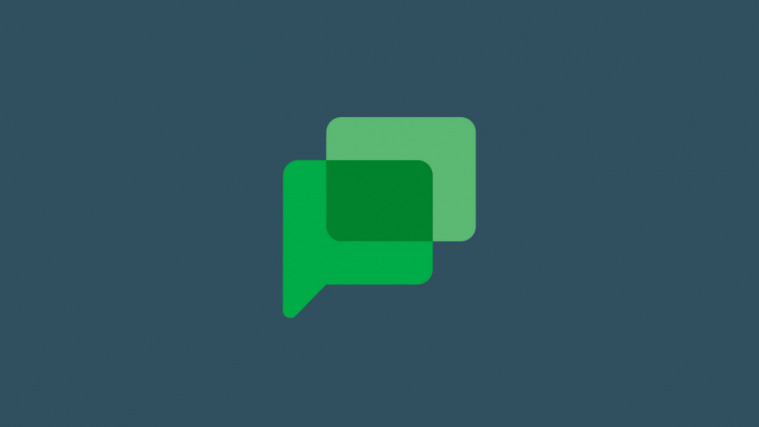




ur mom and ur dad died