Facebook and its invasive ways keep getting tiresome by the day. As if getting bombarded with random inappropriate ads after a private conversation with a friend is not enough, Facebook digs up and suggests you add every person you may have ever encountered. From your former college buddy’s creepy neighbor to the highly opinionated relative you avoid at family gatherings, Facebook wants you to stay connected with EVERYONE!
Being woken up in the middle of the night with Friend suggestion notifications is one of the most annoying features of the app. The friend suggestions can come to you as push notifications, e-mail, and SMS. Not only do you want to avoid such people you also want Facebook to stop giving you untimely reminders of their online existence? There is a pretty simple way by which you can stop the app from giving you Friend suggestions.
Related: How To Change Your Facebook Name
How to turn off Friend Suggestion on Andriod app
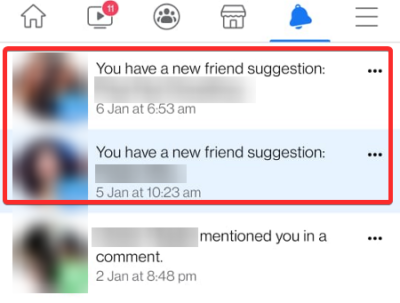
To turn off the feature on your android device you need to go to the Facebook app and tap on the hamburger menu in the right corner.
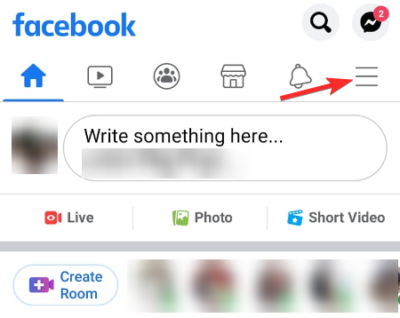
Scroll down and tap on Settings & Privacy.
Tap on Settings.
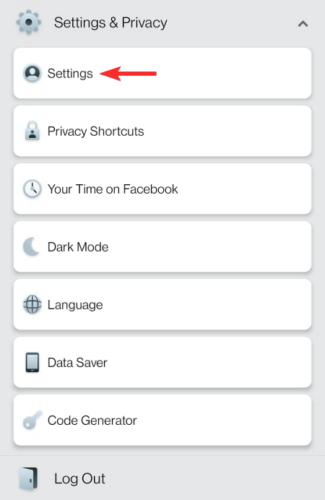
Scroll down to find the Notifications Settings under Notifications. Tap on it.
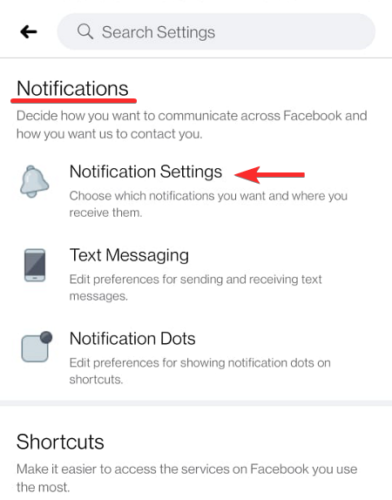
Tap on “People You May Know” from the list of notifications you receive.
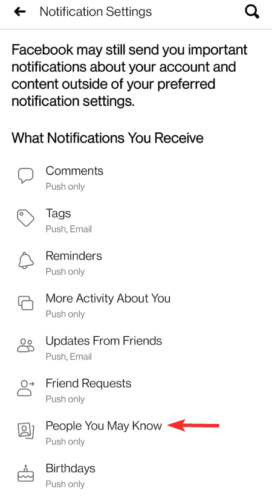
The toggles switched on indicates how you are receiving Friend Suggestion notifications.
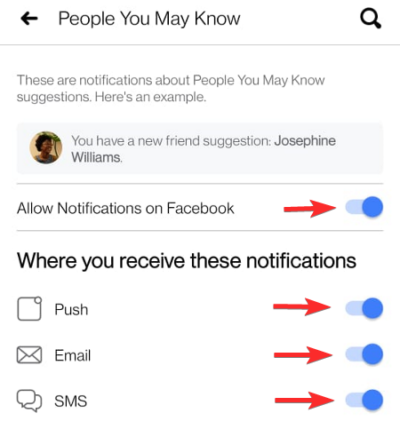
If you wish to stop getting push notifications, E-mail, and SMS of friend suggestions then you can individually turn off the toggle next to the notification options.
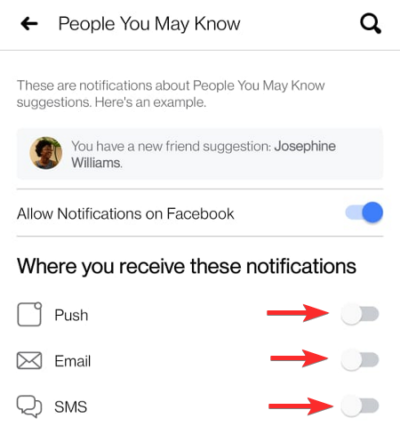
If you do not want to at all see friend suggestions on your app then turn off the toggle next to “Allow Notifications on Facebook”.
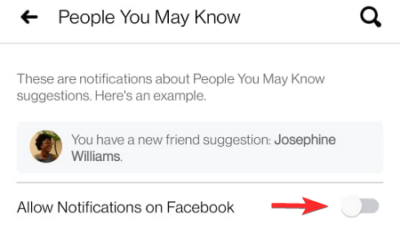
You will be asked if you want to turn the feature off. Tap on “Turn Off”.
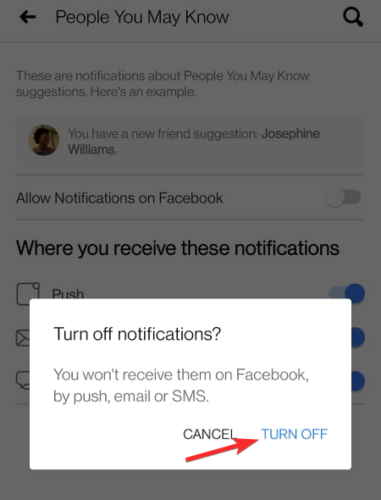
You will no longer get the friend suggestions on your android app.
Related: How To Repost On Facebook
How to turn off Friend Suggestion on iPhone app
NEEDS SCREENSHOTS
Turning off friend suggestions on your iPhone’s Facebook app is also pretty simple.
Open the app and tap on More on the bottom right corner. (please correct this line if needed)
Scroll down to find and open Settings & Privacy.
Open Settings by tapping on it.
Scroll down Notifications and open Notification Settings.
From the list of notification permissions select “People You May Know”.
Here you can either completely turn off friend suggestions or you can stop Facebook from sending the suggestions via E-mail, push notification, and SMS.
These simple steps can stop the app from asking you to add random people that you barely know or have been avoiding.
Related: How To Temporarily Disable Facebook
How to turn off Friend Suggestion from Facebook on the web
Visit facebook.com, and then click on the arrow icon next to the notification bell icon in the top right. Then, click on Settings & Privacy.
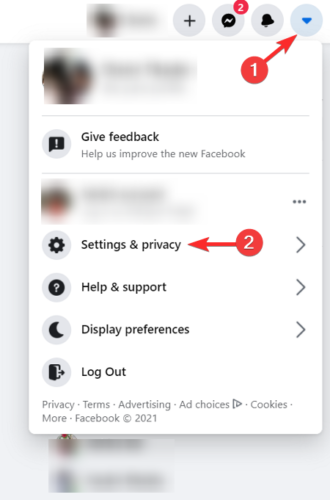
Open the Settings page by clicking on the option.

Scroll down to find and click on Notifications on the left-hand side tab.
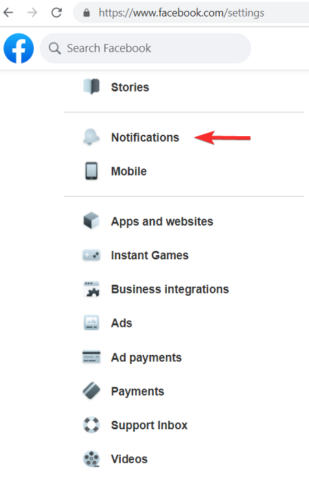
The Notification Settings with the list of notification permission will open on the right side of the screen.
Scroll down and expand “People You May Know”.
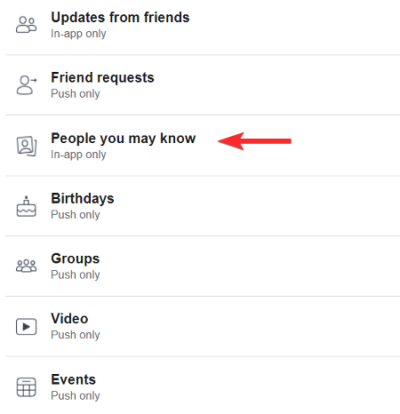
Now just like with the app you will find the options switched on.
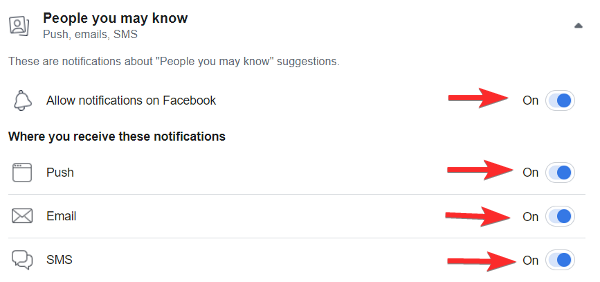
You can switch off push, e-mail, and SMS notifications.
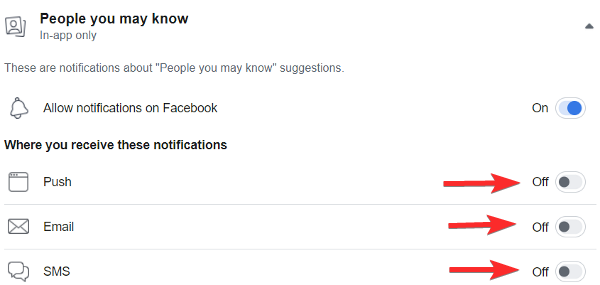
You can also turn off all the notifications using the “Allow notification on Facebook” toggle.
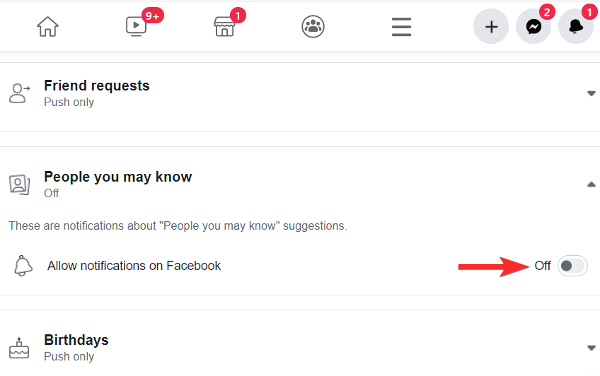
Note: By turning off the friend suggestions feature on your device you cannot avoid being suggested to other people. You can end up getting a friend request from random people as the app has suggested your profile to them.
Let us know what other bothersome Facebook feature you wished to have removed.
RELATED













Discussion