Facebook Live is a great way for creators and businesses to reach a wider audience, or for anyone to get in touch with friends from the comfort of their homes. But it may not always be advisable to have comments enabled.
Regardless of whether you’re going live on a Page, your profile, a group, or an event, there are always rogue users that can distract the viewers from your live stream by posting unseemly comments.
So, if you’ve been wondering how to hide comments while watching Facebook live stream for good, here’s everything you need to know about it.
Turn off comments on Facebook Live (on the Facebook app)
If you’re going live straight from your smartphone, turning off comments is just a swipe away. On the live screen, you will see the comments appear just above the toolbar (as given below).
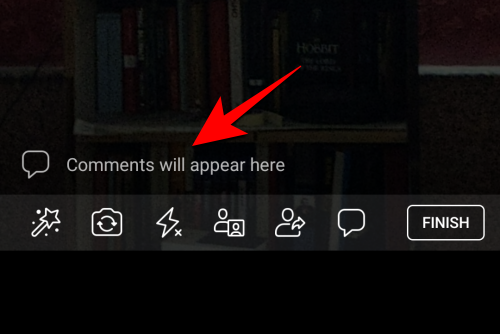
Simply swipe across from right to left and the comments will be disabled.
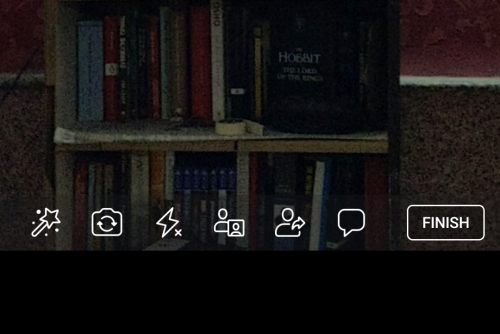
This works for all live streams, be it from your profile, page, group, or event.
Related: How To Read Facebook Messenger Without Them Knowing [6 Ways]
Restrict comments on Facebook Live (on Desktop site)
Many creators find it conducive to go live on Facebook from their PC. But restricting comments on the desktop site is slightly different here. Here’s how you can turn off the comments on Facebook’s desktop site:
Click on the Live button in the “Create Post” section to set up the live stream.
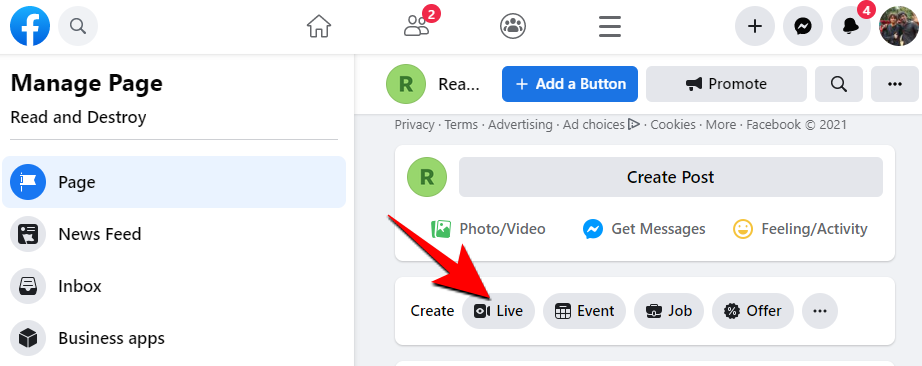
Make sure you’re under the Stream setup tab. Find Comments under “Settings” at the bottom of the screen and click on it to get its options.
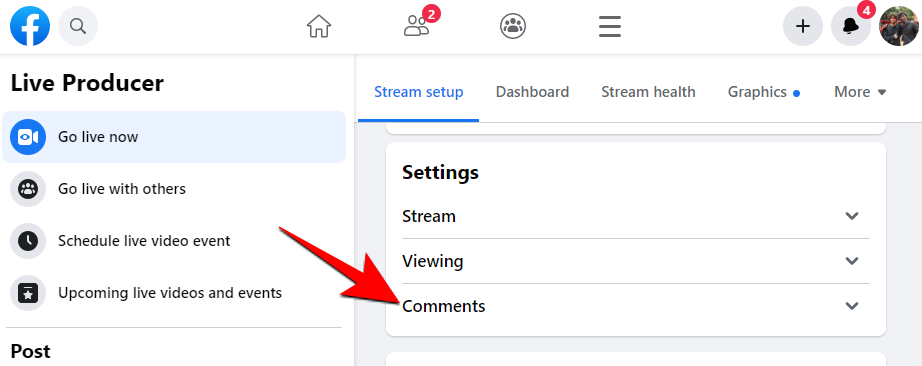
Note that this “Comments” option is not available if you’re going live from your profile. It is only available for pages, groups, and events.
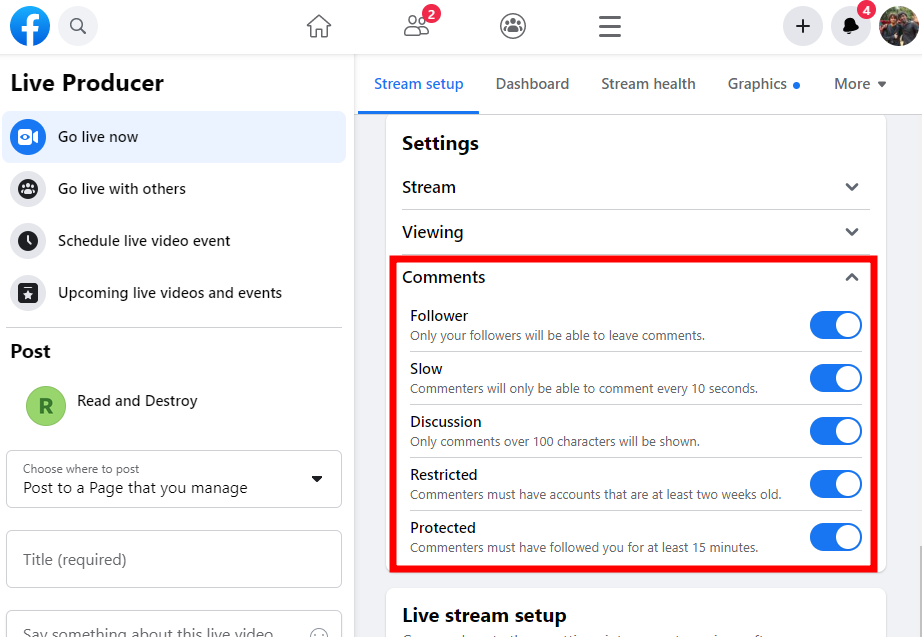
Here, choose how you want to restrict the comments and toggle on the comment-restriction options. Though there is no option to completely turn off comments, if you toggle on all the available options, you can basically achieve the same results.
As a viewer, if you’re watching a live stream on Facebook’s desktop site, disabling (or hiding) comments is a cinch. To do so, hover over the video and click on the “Hide comments and reaction button”.
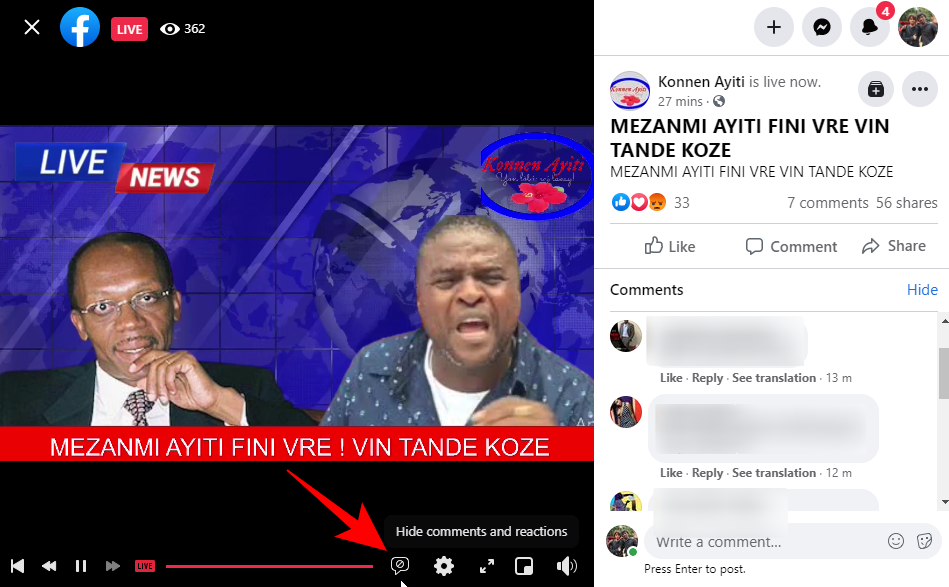
The comments will now be turned off so you can concentrate on the live stream itself.
Related: Secret conversations on Facebook: All you need to know!
Can you turn off comments as a viewer?
If you’re just tuning in to someone else’s live stream from the Facebook app, swiping the screen from left to right will only hide the comments. Though this does not turn off the comments, per se, it does nicely tuck away the comments so they don’t crowd your screen while you’re watching a Facebook live stream. Also, the comments can be turned off for good only by the one that’s going live.
So these were the ways to turn off or hide comments on Facebook live. We hope you were able to make the changes and hide unwanted comments from distracting you from the content of the live stream itself.
RELATED
- How To View All Your Sent Friend Requests On The New Facebook UI
- What Does The Green Dot Mean on Facebook or Messenger?
- How To Find Drafts on Facebook App
- How To Unhide Messages on Messenger app and website (and Facebook)
- How to edit your avatar on Facebook
- What Does ‘Recently Used Dating’ Mean on Facebook?

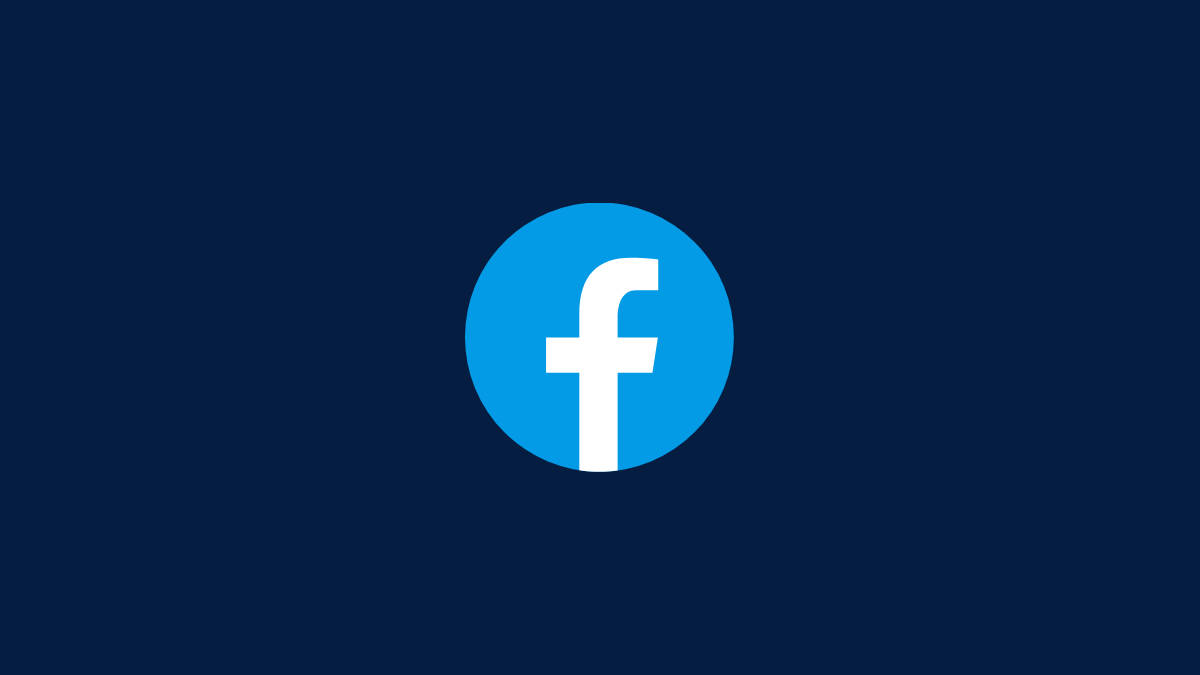



![Solution For Quiz - Where Did the Dragon Hall Deal a Major Blow to the Khitan Navy [Where Winds Meet]](/content/images/2026/01/1-15.png)







Discussion