Facebook Messenger is constantly trying to up its game and compete with the bigwigs in the video conferencing industry. A recent update has added the much-needed function to share your screen with the other person! While the desktop version of the app already sported this feature, it is good to see it arrive on the mobile app, since most people use the mobile app for communication.
Here is everything you need to know about the new screen sharing function on Facebook Messenger.
Related: How to share a single tab on Google Meet
What is Facebook Messenger
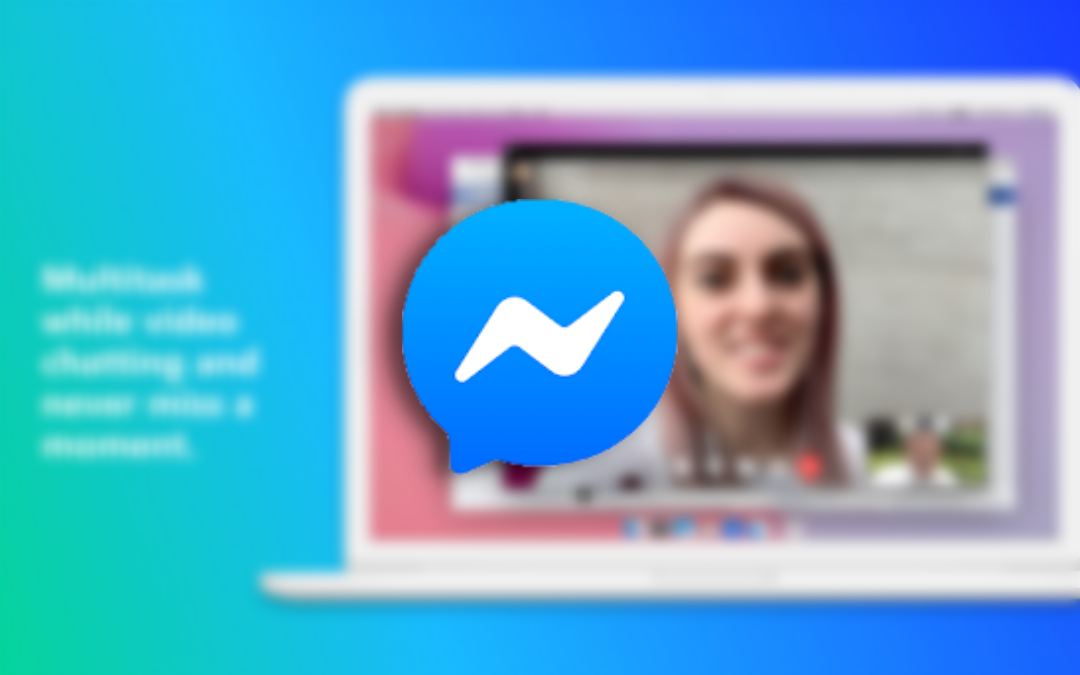
Originally born within the Facebook app, Facebook Messenger took its own independent form in 2011. The app has since been hugely popular with over one billion downloads in the Google Play Store. Messenger is a video conferencing and instant messaging app that uses your Facebook friends list to create a contact book.
Recently, Facebook Messenger launched a function to rival its competitors in the market called ‘Rooms‘. This is basically a video conferencing functionality that lets you add up to 50 people to converse with at the same time!
Related: Best screen sharing video calling apps
What is screen sharing?
As the term suggests, screen sharing is a function that allows a user to share the live contents of their screen with others over a video call. While other apps like Zoom and Google Meet have had the function for a while, Facebook is just introducing it to its Messenger app. The screen sharing function has come to be expected in video conferencing apps, especially for presentation purposes.
It should be noted, that while screen sharing itself is nothing to be worried about, you should always make sure that there is no personal data available on the screens that you are sharing or going to share. Once screen sharing is turned on, the participants on the call can see every move that you make on your phone screen. Basically, if you can see something on your screen, so can the people who you are sharing your screen with.
Related: How to share screen on Zoom
How to use screen sharing on Facebook Messenger
You can use the screen sharing function on both, the mobile app as well as the Windows app of Facebook Messenger. The function can only be triggered once you are in a video call. Here is how you can use the screen share function in Facebook Messenger.
On PC
Launch the Facebook Messenger app on your PC and sign in with your Facebook credentials. Now start a video call with a person from your contact list. Click the camera icon to start a video call.
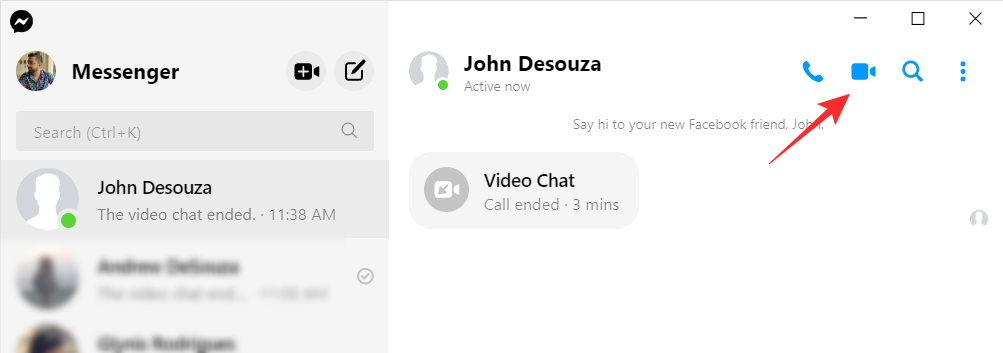
The screen share button is located in the bottom panel.
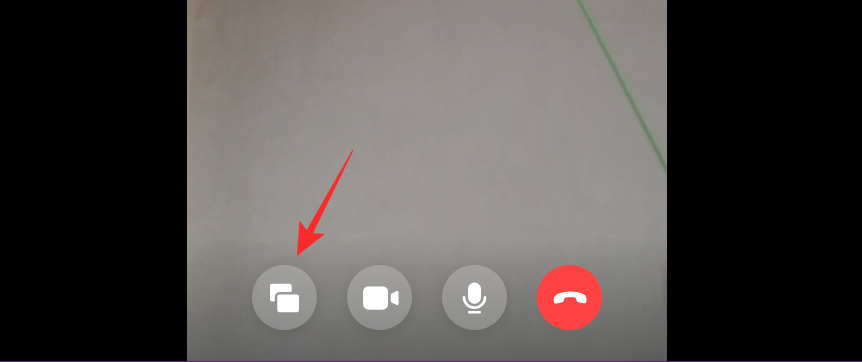
You can choose what portion of the screen you would like to share (entire screen or specific window). If you choose a certain window, then nothing outside of the windows will be shared in your screen share. Even if you open up other apps, the screen share will only show the window that you selected initially.
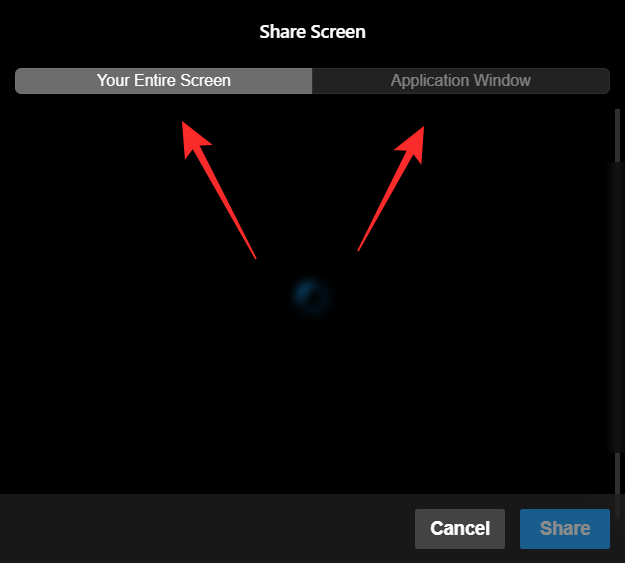
To end screen sharing, simply click the screen share button again.
On iPhone and Android
You can also share your mobile screen while using the Facebook Messenger mobile app. To do so launch the app and select a person to start a video call with. Tap the video button to begin the video call.
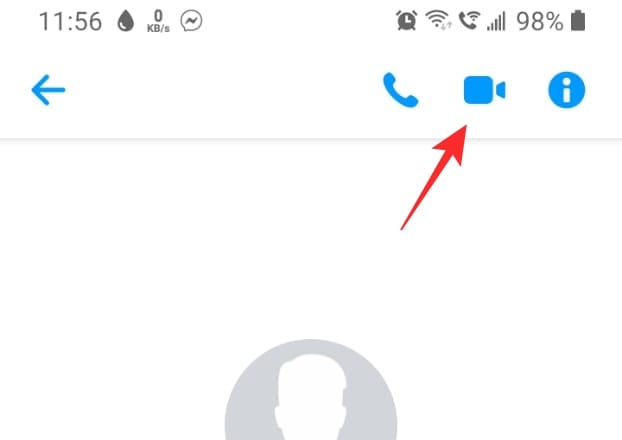
Now swipe up from the bottom of the screen. Tap ‘Share your screen’ under ‘Things To Do Together’. As soon as you switch apps, your screen sharing will begin. You can also simply press the home button to minimize the Messenger app and start sharing your screen.
To stop sharing your screen at any point, tap on the floating video feed and return to the call. Select ‘Stop Sharing’ to end screen sharing on the call.
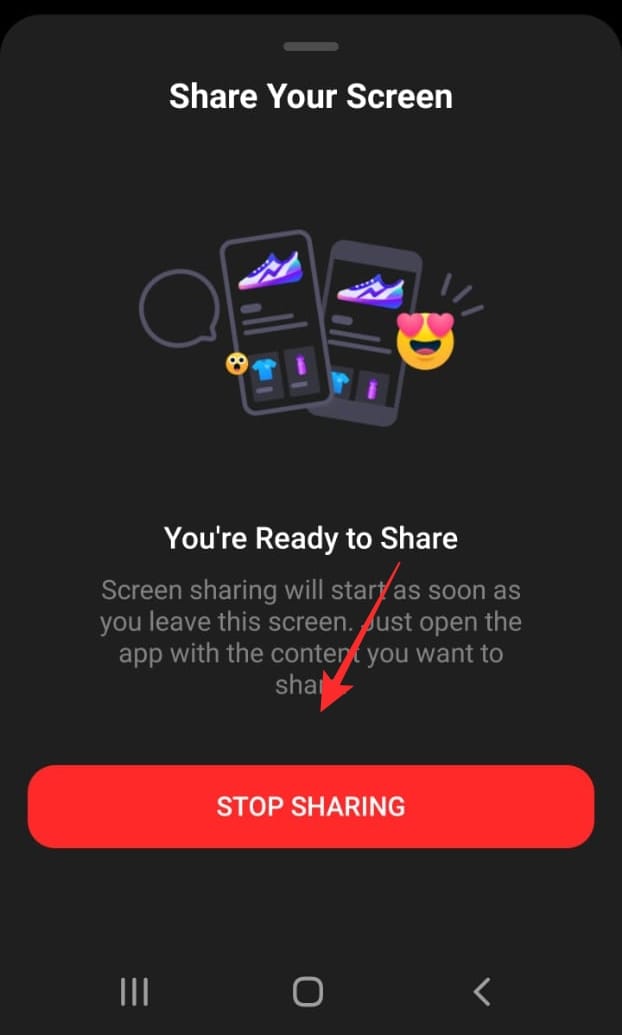
Screen sharing is a great way to show someone what is actively on your screen as opposed to taking screenshots and sending them over. Always make sure that you hide any sensitive data before sharing your screen. If you have any queries, feel free to reach out to us in the comments below.
Related:

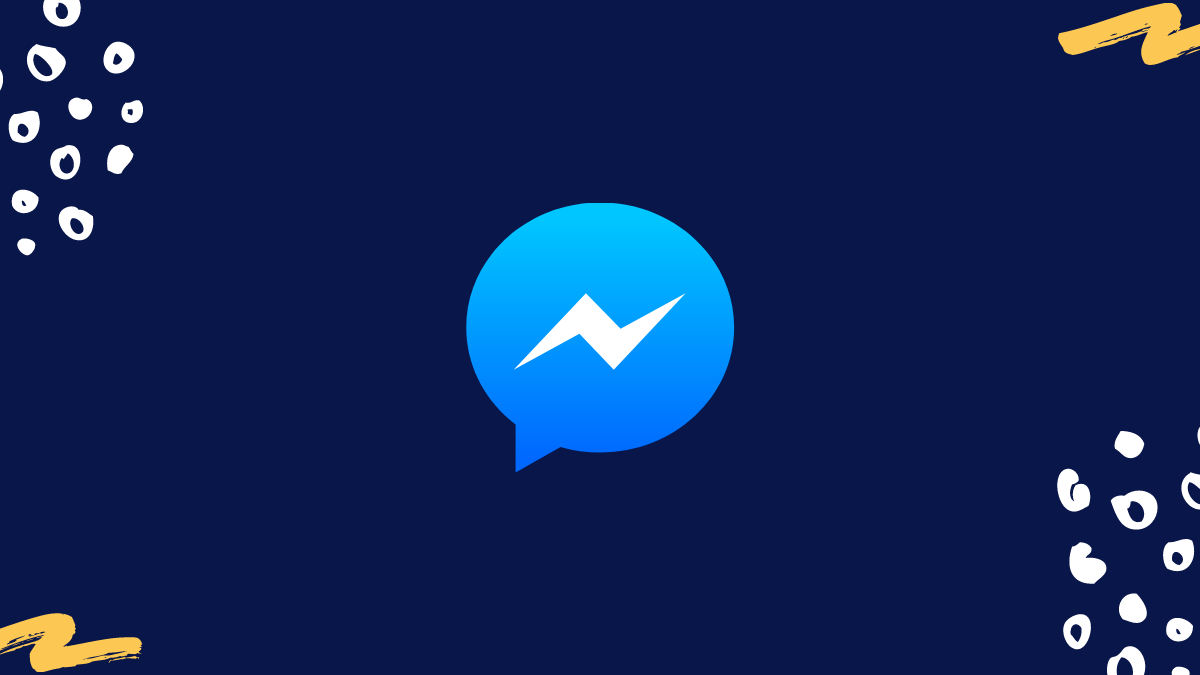
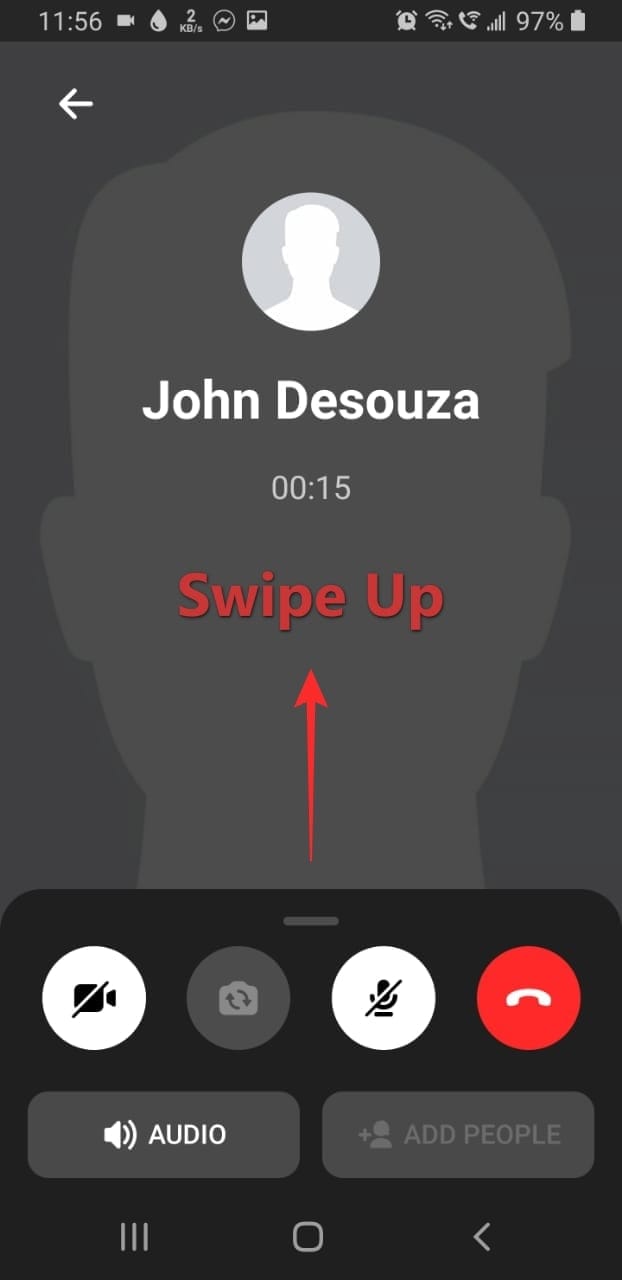
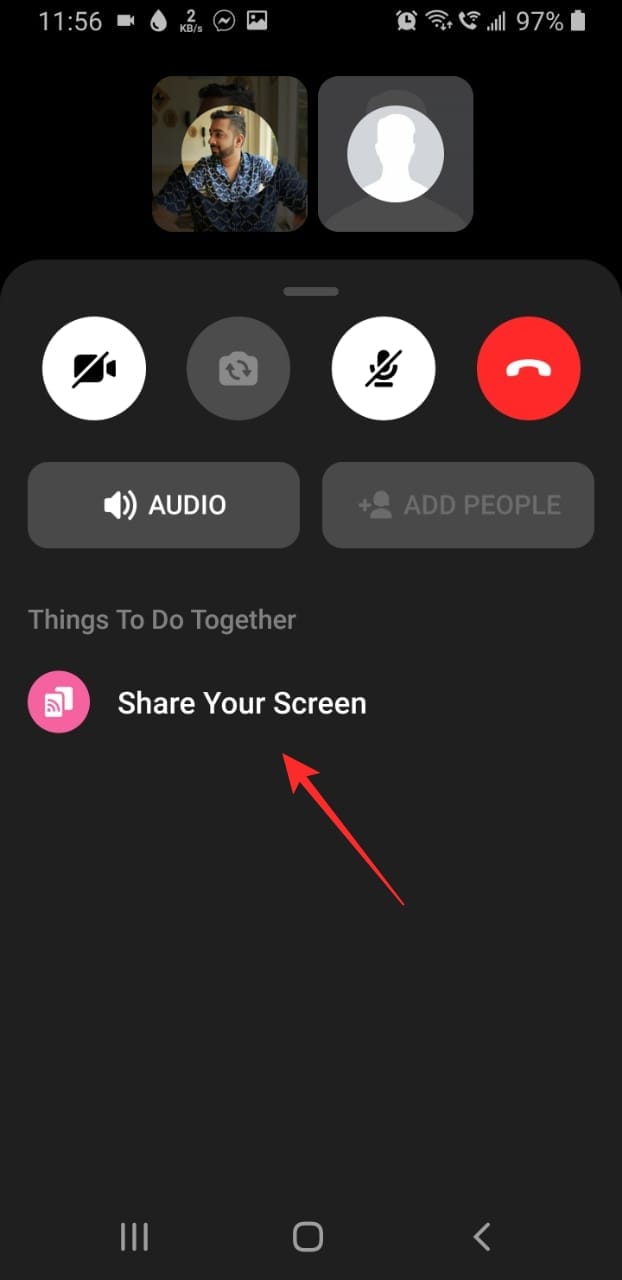











Discussion