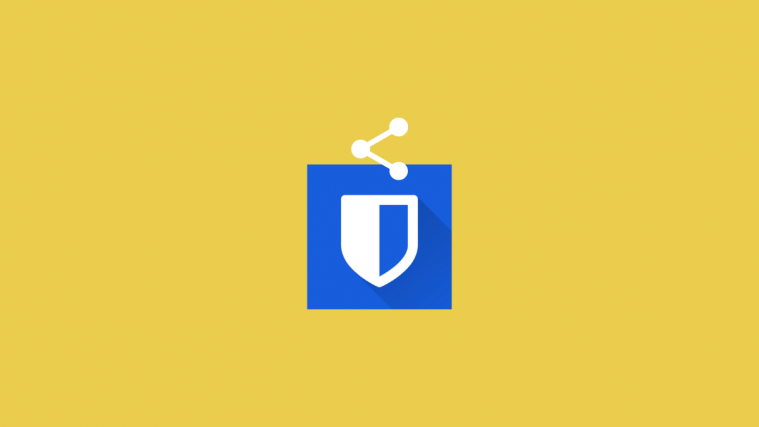In a world full of people desperate to keep their passwords secure and well managed, there is no shortage of password managers to simplify our lives. But hardly do we ever come across a one that is as secure and convenient to use as Bitwarden. Be it its advanced security features, or the ease of use that it affords – Bitwarden has never failed to provide a big bang for the buck.
However, when it comes to sharing your passwords with your trusted others, Bitwarden can be a little complicated. One has to be a part of an ‘organization’, be it for a project or a company, or just your household – a feature that basically brings together all the people you’re sharing your passwords with under a single roof. Here’s how you can do so.
Related: Migrate from LastPass to Bitwarden
Step 1: Create an Organization
First things first, create an organization. For this, go to your Bitwarden web vault, enter your Master Password and click Unlock.
Once you’re inside your vault, click on New organization.
Enter your “Organization’s name”, the “billing email”, and then choose your plan. With free plans, you can have up to 2 users as part of the organization (including yourself).
Scroll down and click on Submit.
Your Organization is now ready. The folders within your Organization setup are called “Collections” and each collection can be customized differently depending on what access rights you want others to have over the shared passwords (read, write, or both).
Step 2: Invite People to the Organization
Now that the organization is ready, it’s time to invite people for sharing the passwords. On your Organization page, click on the Manage tab.
Then click on Invite user.
Enter the person’s email address and their user type.
Then specify their access control – whether to hide passwords or give them read-only authorization with the passwords in your collection. Then click on Save.
Once the invited people have joined your organization, you can start sharing your passwords with them.
Go to your Bitwarden web vault, enter your Master Password and click on Submit.
All your saved login and password information will be shown here. Hover over the password info that you want to share and click on the gear icon.
Click on Share.
Choose the Organization and the Collections that the people invited are going to be a part of, then click on Save.
Once the password is shared, you will get a green band pop-up at the right of your screen for a couple of seconds.
Sharing your passwords through the Bitwarden browser extension and the mobile app is the same as sharing on the web vault. All you have to do is to go to a vault item, tap/click on your username/password info, and then select share. However, the Organization can be created only through the web vault.
Well, as mentioned above, you can create an organization for free with only two people. And you can create only one such free organization. Hence, if you want to share a password with more than two people, you got buy a paid plan. There’s no workaround for that.
Yes, Bitwarden password sharing sucks!
If you are coming from LastPass, this would come as a shock that you can’t do a task as simple as password sharing on Bitwarden, which is otherwise pretty brilliant. Maybe this is how Bitwarden wants you to pay. But is it better than LastPass limiting you to access on either PC and mobile? Well, it depends on how you use the service. For someone like us who primarily uses a password manager on PC (plus Google Autofill and password manager for every device), LastPass will still the job all fine.
Password sharing is a critical feature. You need to be able to share the password without needing to type it anywhere for sharing, especially the messaging app, any chat apps, or any social media apps. Password sharing via LastPass was brilliant thus, and a lifesaver. It’s pretty sad to see Bitwarden not offer the same freedom — worse, even the ownership of the password is handed over to the organization. Losing ownership of a critical password is another issue on a whole level.
So that’s about it. Though the task of sharing your passwords can be a bit complicated, once you’ve set it all up, you can share with everyone that’s part of your organization with a single click.
Related: Lastpass Free vs Bitwarden Free