What to know
- You can turn on Focus Status sharing on an iPhone by going to the Settings app > Focus and turning on the Share Across Devices toggle.
- When sharing is enabled, anyone who sends you a text will see that notifications on your iPhone are silenced.
- Additionally, you can disable Focus Status for someone by going to the Messages app > selecting a conversation > contact name/photo and turning off the Share Focus Status toggle.
With Focus mode, you can customize and schedule how you want to be notified about calls, messages, and apps throughout the day. When a Focus is active, people trying to contact you will see a banner at the bottom indicating that you’re away or busy to receive texts.
In this post, we’ll explain how you can enable Focus Status sharing, how to share it with everyone or specific people, and what happens when you share it on your iPhone.
Related: What does Focus Status sharing mean?
How to enable sharing Focus Status on iPhone
To share your Focus Status, your Focus settings must be shared across all your Apple devices. When you don’t share your Focus routines between your Apple devices, you won’t be able to use Focus Status on any routines; so people who message you won’t see when you’re busy or when a Focus is active on your iPhone.
- To enable Focus sharing, you need to go to Settings > Focus.
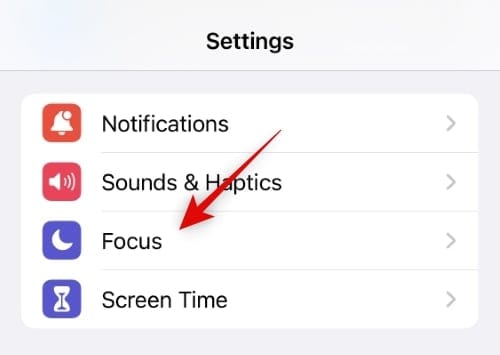
- Now tap and enable the toggle for Share Across Devices at the bottom.
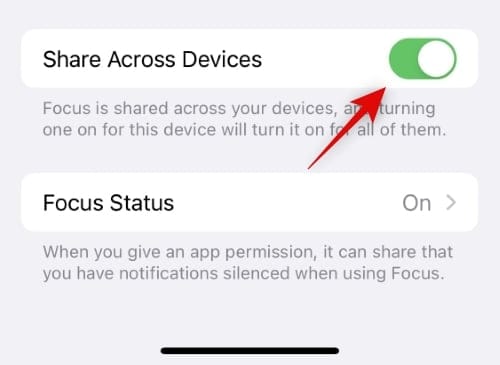
- Tap and select Focus Status.
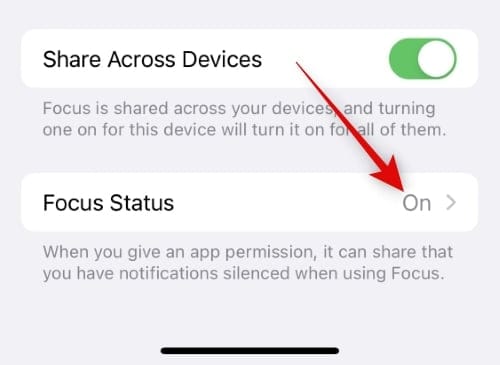
- Enable the toggle for Share Focus Status at the top of your screen.
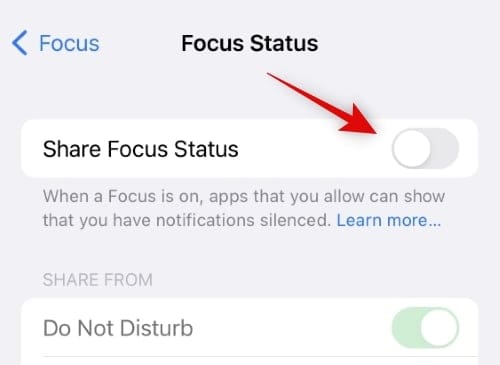
- Now turn on the toggle for specific focus modes you wish to notify your contacts about.
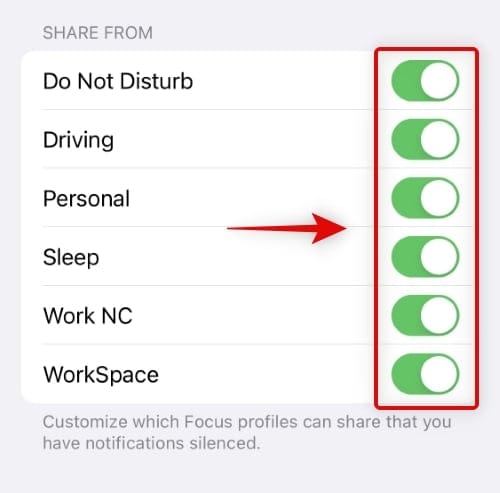
- You will now have enabled Focus Status for your chosen focus modes.
Related: How To Share Focus Status on iPhone
How to share Focus status with everyone
By default, when you enable Focus Status on iOS, it is shared with everyone in your contacts list on your iPhone. So, once you set up a Focus Status, you do not need to do anything more to share it with everyone.
That means anyone who sends you a text during a Focus routine will be able to see that notifications on your iPhone are silenced. This alert will show up at the bottom of a conversation inside the Messages app.
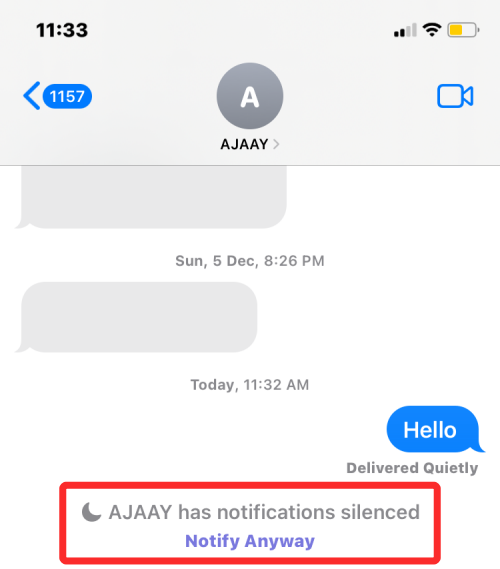
But if you exclude a contact manually from Focus Sharing, then they won’t get the notifications of your Focus Status.
If you know that your Focus Status is not being shared with someone, make sure they are not being excluded from the Messages app. See our guide below for that.
Related: List of iOS 15 Focus Mode Issues
How to disable Focus Status for a specific contact
Since Focus Status is enabled for everyone by default, you may want to disable it for someone you don’t want to share this status with. While you can add this contact to your Allowed People list, you may not essentially want messages from them during a Focus routine.
- You can turn off Focus Status for contact by opening the Messages app and selecting the conversation with that contact you don’t want to share Focus Status with.
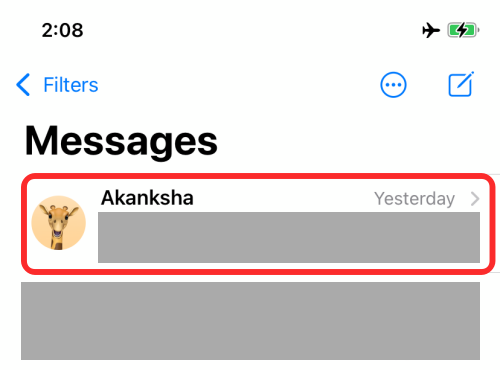
- Inside the conversation, tap on the contact’s name or photo at the top of the screen.
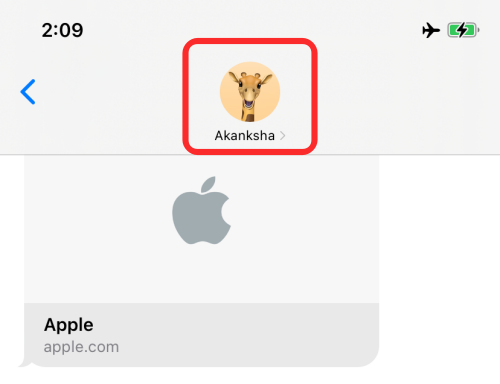
- On the next screen, turn off the Share Focus Status toggle.
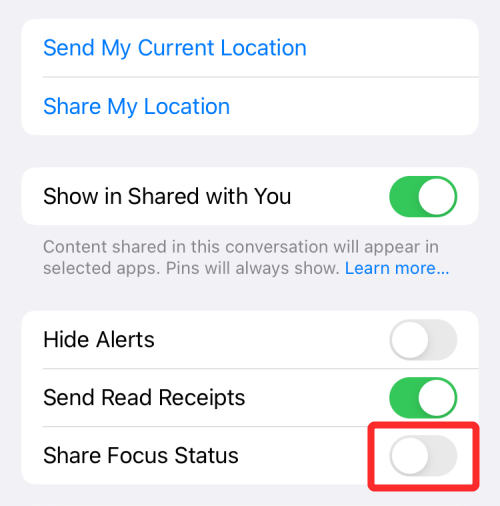
- This will stop your Focus Status from being broadcasted on this person’s screen when they text you. You can repeat the above step to turn off Focus Status for anyone else.
- To enable Focus Sharing with them, toggle on Share Focus Status above.
How to fix Share Focus Status on Messages
If your Focus Status isn’t being shared with your contacts, you can fix it by enabling the feature for the Messages app inside iOS’s privacy settings.
- Open the Settings app on your iPhone.
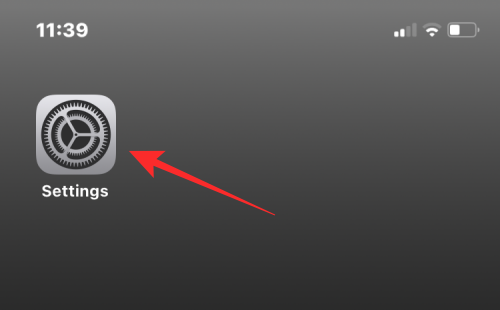
- Inside Settings, go to Privacy & Security.
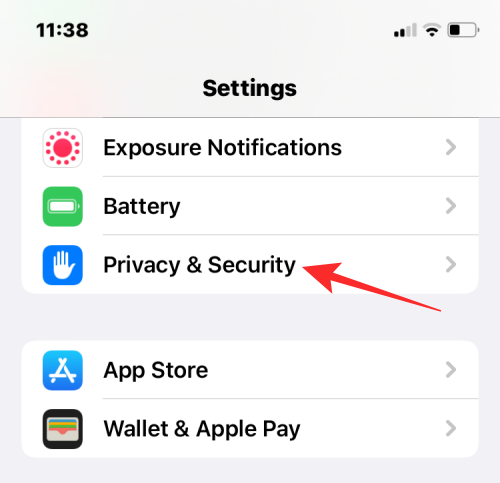
- On this screen, scroll down and select Focus.
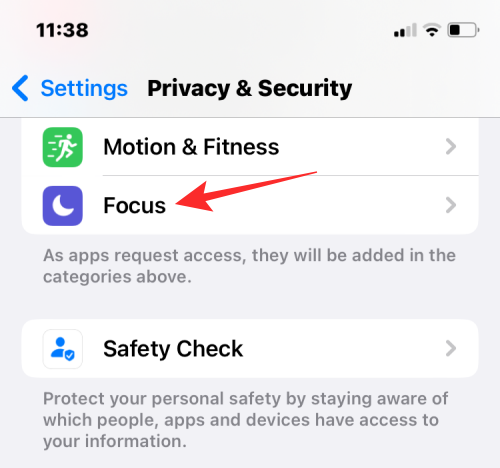
- Here, you’ll see the Messages app as one of the apps where your Focus status can be shared with others. To enable the Share Focus Status feature inside Messages, turn on the Messages toggle under “Shared With”.
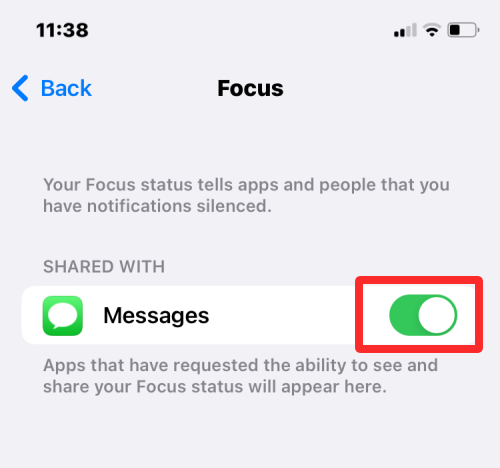
- You can now head back to the Messages app and tap on someone’s contact info to check if the Share Focus Status option is visible on the screen.

FAQs
What is Focus Status?
When you turn on any Focus routine inside iOS, iOS gains the ability to tell anyone who texts you that you’re busy and that any messages they send you will not be notified. This is what Apple calls Focus Status and this is enabled when you select any routine to be activated on your iPhone, iPad, or Mac.
Focus Status adds a banner at the bottom of conversations you are a part of inside the Messages app. However, it’s up to you to decide whether or not you want to broadcast that you’re away or busy to receive texts. Focus Status is a polite way to let people know that you’re busy with something important during which period, all messages will be delivered quietly unless you allow others to bypass it.
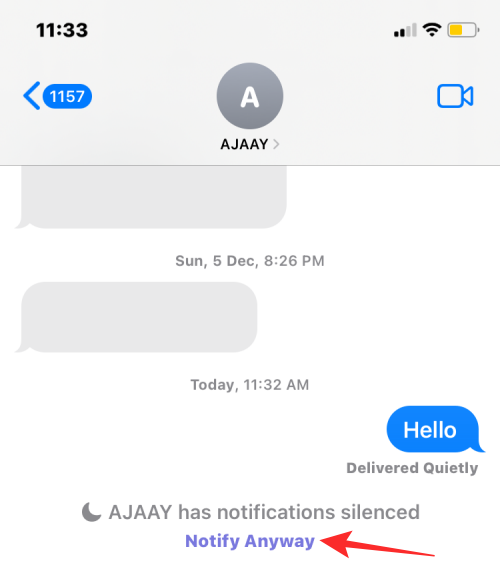
Sharing Focus Status is a good idea with people who respect your downtime and will not bug you unless necessary. If they have something really important to tell you, they can choose the Notify Anyway option that gets their messages delivered to you normally.
Why does the Share Focus Status toggle not show up inside Messages?
If the Share Focus Status toggle isn’t available when you access someone’s contact info inside the Messages app, then the feature may be disabled by default on iOS. This can be because, in iOS 15.6 and newer versions, the ability to share the Focus on the Messages app has been disabled automatically when you update your iPhone to the latest version of iOS.
When disabled, the Share Focus Status option won’t show up at all when you access someone’s contact info underneath “Send Read Receipts”.
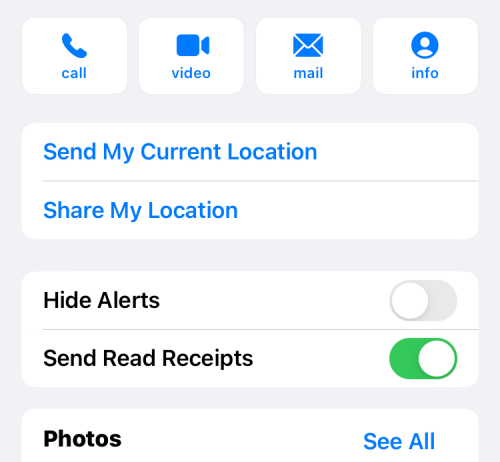
The Share Focus Status option will only show up on Messages when you re-enable the Messages app inside the iOS privacy settings screen. When enabled, the share feature would appear back again, allowing you to share your Focus status with the selected individual.
What happens when you share a Focus Status?
When you enable Focus Status, it is, by default, visible to everyone who sends you a message on iMessage. Only users who have sent you a message via the Messages app recently can see whether messages from them are being silenced or not.
If you add a person to a Focus routine’s Allowed People list, their messages will go through as usual without them knowing if Focus is currently active on your devices. Regardless of this, at no point will the other person know which Focus routine you have enabled on your iPhone.
When can someone see my Focus Status?
Your Focus Status appears inside conversations inside the Messages app for those people you have sent you a text recently. When someone tries to text you while a Focus routine is active on your iPhone, they’ll see a “Delivered Quietly” label just underneath the message they send.
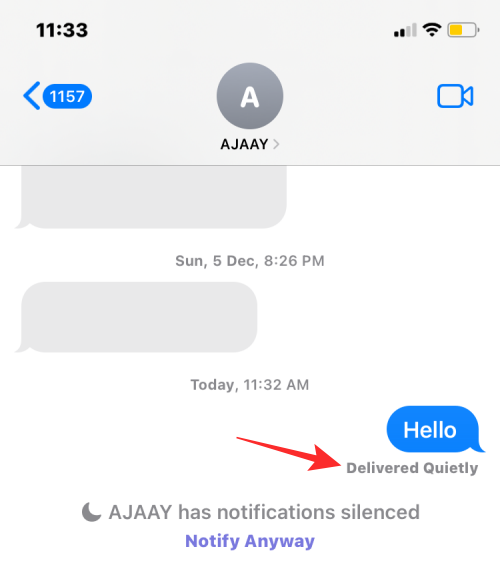
At the bottom of the conversation screen, they’ll also see an alert that says “<your name> has notifications silenced”.
Can whitelisted people see my Focus Status?
No. When you whitelist a contact inside Focus, their messages will bypass any Focus routine you may have enabled. This way, when a person you added inside “Allowed People” on a Focus messages you, you will get their messages instantly the same way you’ll get messages from anyone when no Focus routine is applied on your iPhone.
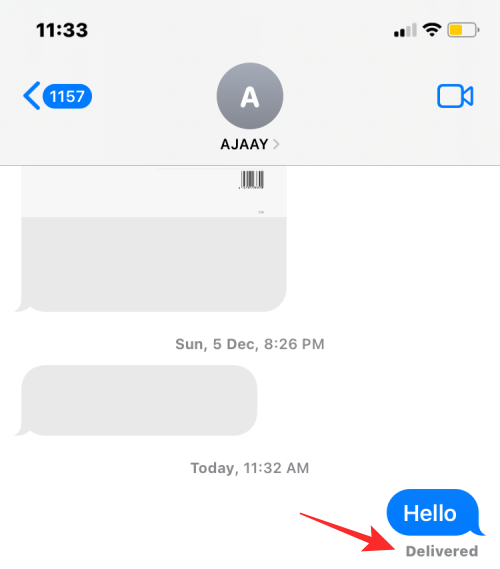
Since messages sent from whitelisted contacts are delivered normally, these contacts won’t see your Focus Status; thus, won’t be able to tell whether a Focus routine has been activated on your iPhone.
Why can’t someone see my Focus Status?
Ideally, Focus Status when enabled will be active for everyone who texts you via the Messages app. If someone isn’t able to see it at the bottom of a conversation thread, it could be for any of the following reasons:
- You haven’t enabled Sharing across Devices inside Focus; this forces Focus Status to get disabled automatically.
- You haven’t enabled Focus Status for a selected routine.
- You have added this person to your Allowed People list, because of which all messages from this person are delivered to you normally.
- You have added the Messages app to your Allowed Apps list. This way, Focus Status won’t be shared with anyone who texts you via iMessage.
That’s all you need to know about sharing Focus Status with everyone on iPhone.
RELATED:
- Focus Not Working on iPhone? 9 Ways to Fix the Issue
- ‘Focus Syncing Requires an iCloud Account’ issue fix
- How to fix Focus ‘Share Across Devices’ not working
- What Does ‘Notify Anyway’ Mean on iPhone?
- How To Disable Focus from Syncing Across Devices
- Fix the ‘Notifications are silenced’ issue
- Visual Look-Up Not Working on iPhone: Fix
- What’s the difference between Focus mode and Do Not Disturb mode?
- iPhone Notifications Silenced? How to Fix

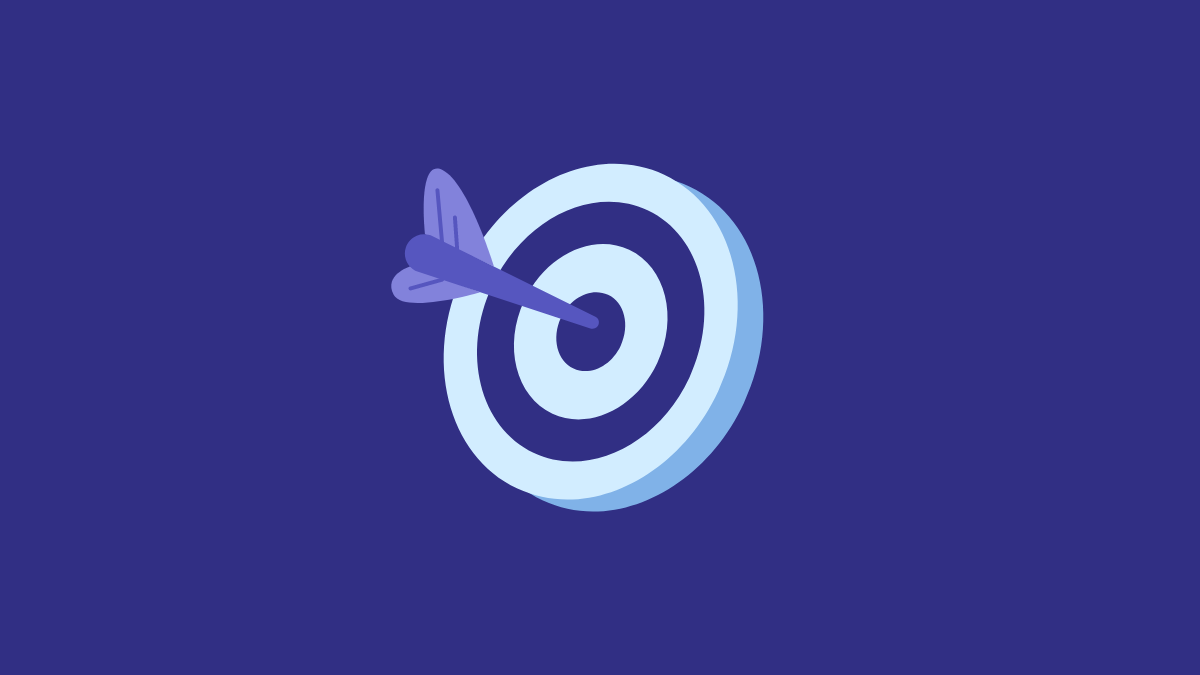










Discussion