Even a couple of months back, messaging giant, WhatsApp, was on the verge of a mass boycott. With the service vouching to exchange data directly with its parent company, Facebook, many users already started looking into the alternatives, such as Telegram and Signal.
Now, in July 2021, WhatsApp has promised to dial down the sharing and is focusing more on serving its users to the best of its abilities, which, we believe, is paying dividends.
WhatsApp recently introduced multi-device support, enabling companion apps on desktop, web, and others to be in working condition even without the main smartphone guiding them. With multi-device out of the way, WhatsApp is now focusing on improving the security and reliability of the cross-platform application. And it is doing so by making chat backups more secure than ever.
Today, we’ll take a look at what the feature means and tell you how you could use it to set a password to your WhatsApp backups.
Related: How to Make Voice and Video Calls on WhatsApp on PC
What does WhatsApp secure cloud backup mean?
As you may already know, your chats and calls in WhatsApp are End-to-End Encrypted, which is widely regarded as the gold standard of security in messaging and data transfer. Thanks to E2EE, no one, except for you, would have access to your data, not even the authorities. This simply means that prying eyes would never manage to get the better of you.
WhatsApp backups, before the update, didn’t get the same treatment. They were pretty secure in their own right but not as neat as E2EE. With this new update, even your WhatsApp backups would be End-to-End Encrypted, guaranteeing top-to-bottom protection.
Is WhatsApp secure cloud backup available in the stable version?
The feature is currently in a testing phase, much like the multi-device system WhatsApp introduced a few days back. You will need to have WhatsApp beta version 2.21.15.5 to have a go at this feature. The best way to get the beta version is through Google Play Store or Apple App Store.
However, if you come across the dreaded “Beta program is full” message you must find a workaround. For Android users, the workaround comes in the form of sideloading. You can simply download the APK file from one of the reputed websites, install it, and get all the goodies right away.
- Click here to download the latest WhatsApp beta (You need beta version 2.21.15.5 or newer)
Once you install it, you should be able to access the feature right away.
Related: How to FaceTime on Android and Windows
How to password protect your WhatsApp backups
Once you have downloaded and installed the application, follow these steps below to make your backups end-to-end encrypted. Launch WhatsApp and tap on the vertical ellipsis button at the top-right corner.
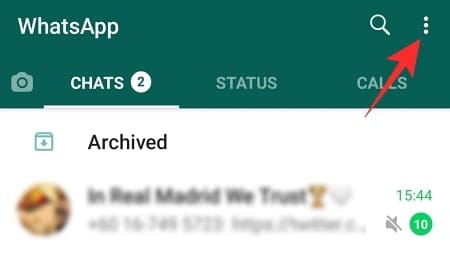
Now, go to ‘Settings.’
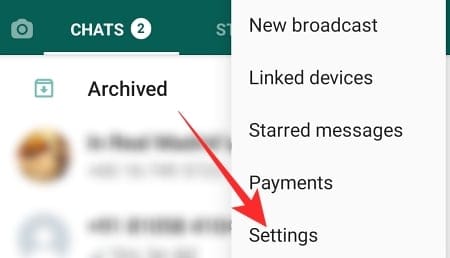
Then, go to ‘Chats.’
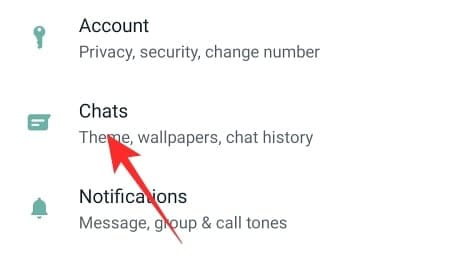
Next, tap on ‘Chat backup.’
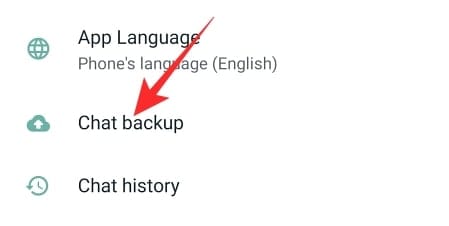
Focus on the section towards the bottom that says ‘Encrypt your Backups.’
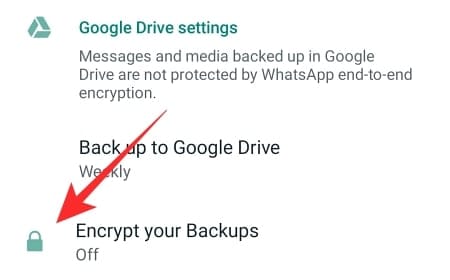
On the next screen tap on ‘Continue.’
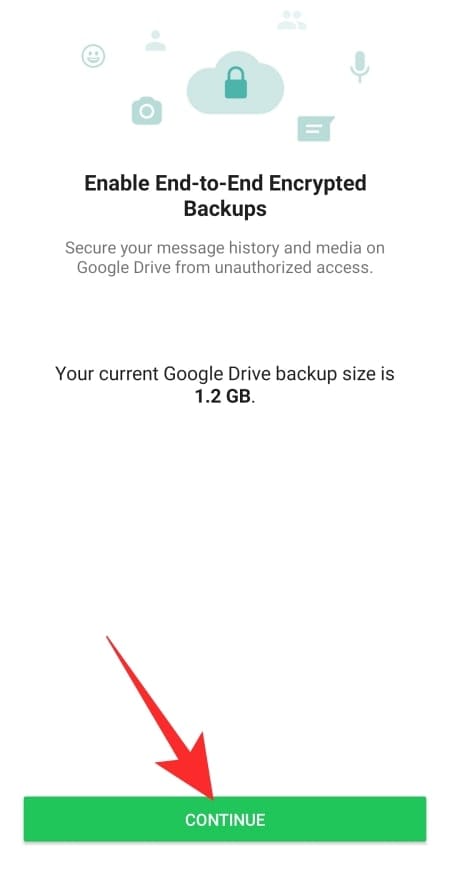
The entire thing hinges upon your memory — the password you create on the next step. Tap on the text field under ‘Create Password’ to create a password that you wouldn’t forget easily.
Create a password that’s at least 6-character long and contains a letter, minimum. Then, tap on ‘Next.’
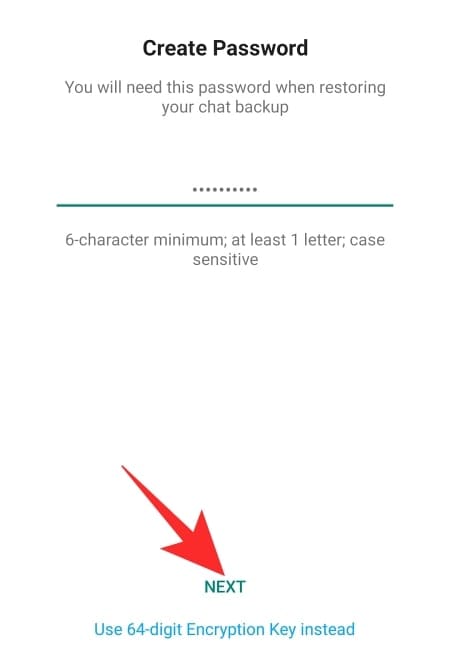
As an alternative, you could tap on ‘Use 64-digit Encryption Key instead’ to generate your unique 64-digit key.
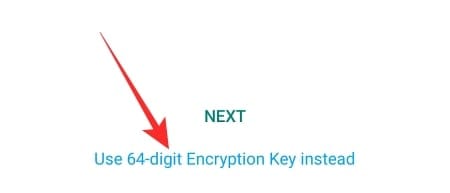
Tap on ‘Show Key’ to get and write down the key.
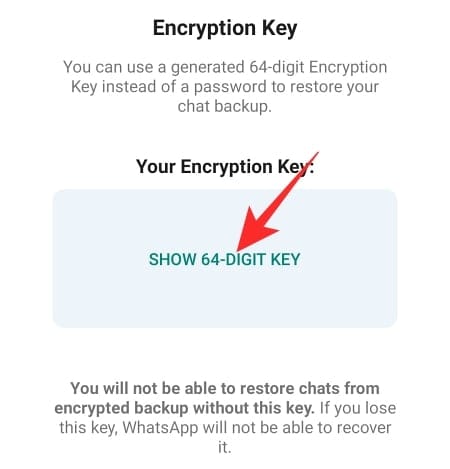
Tap on ‘Continue.’
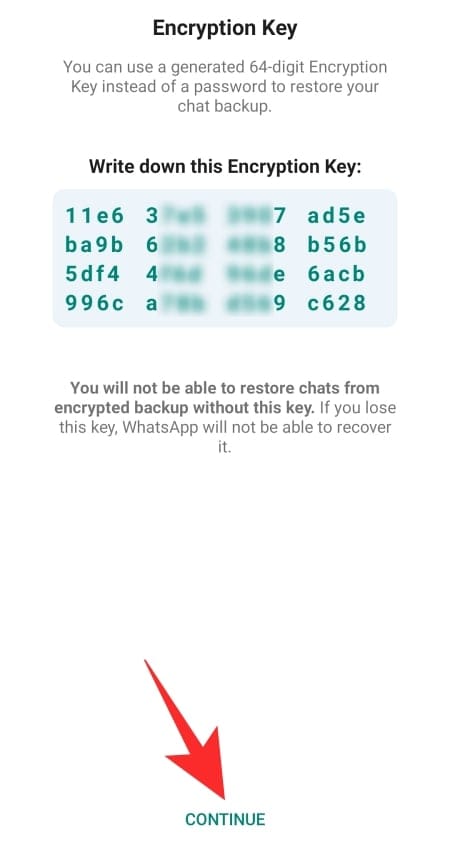
And finally, tap on ‘Yes, Continue.’
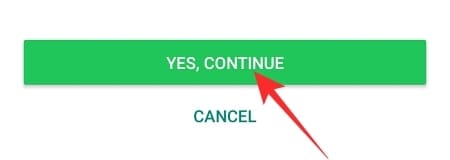
E2EE for your chat backups would be turned on immediately. If you pick the password option you’ll need to repeat it and hit ‘Confirm’ to save it.
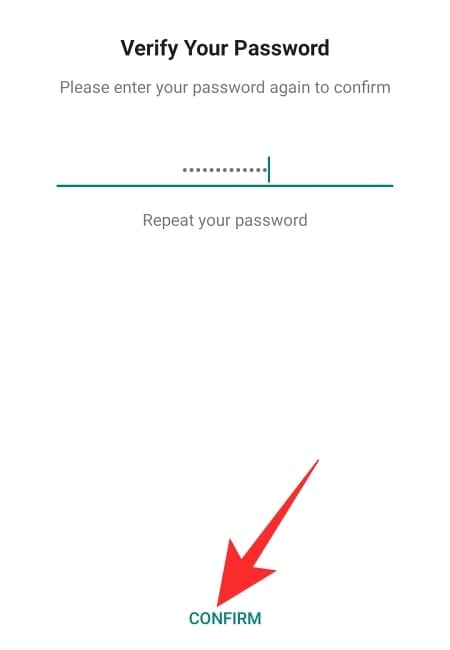
That’s it!
The next time you try to restore your chat backup, you will need to enter your password to proceed.
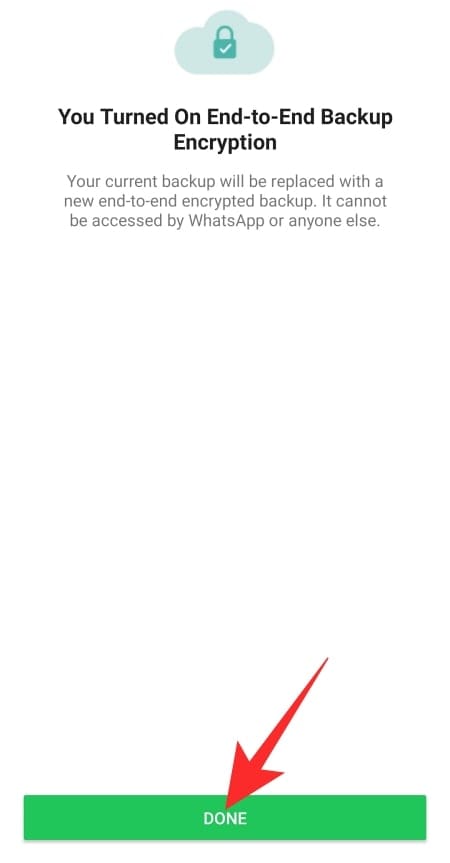
Related: How To Send ‘View Once’ Only Photos and Videos on Whatsapp
How to turn off Encrypted Backups
Don’t feel confident to maintain this robust form of encryption? You’d be pleased to know that it’s pretty easy to disable. First, launch WhatsApp, tap on the vertical ellipsis at the top-right corner and go to ‘Settings.’
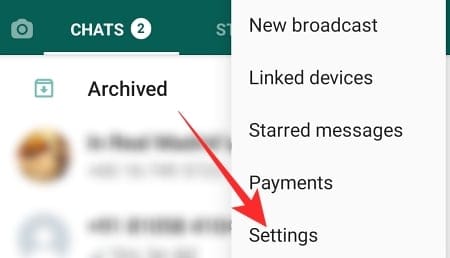
Now, go to ‘Chats.’
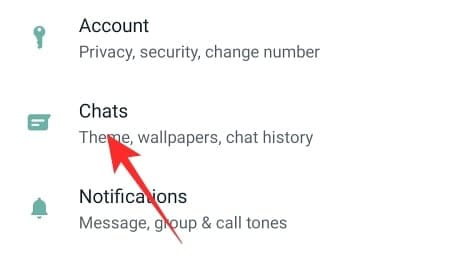
Then, tap on ‘Chat backup.’
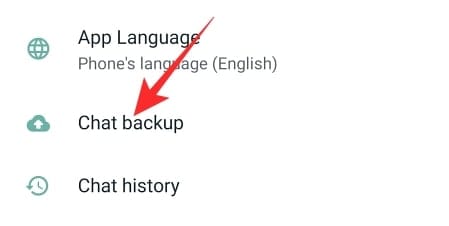
Next, tap on ‘Encrypt your backups.’
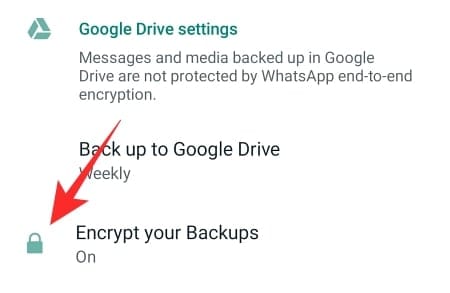
This option would be turned on now. On the next screen, tap on ‘Turn Off.’
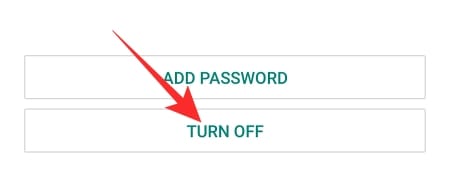
Now, enter either the password or 64-digit encryption key.
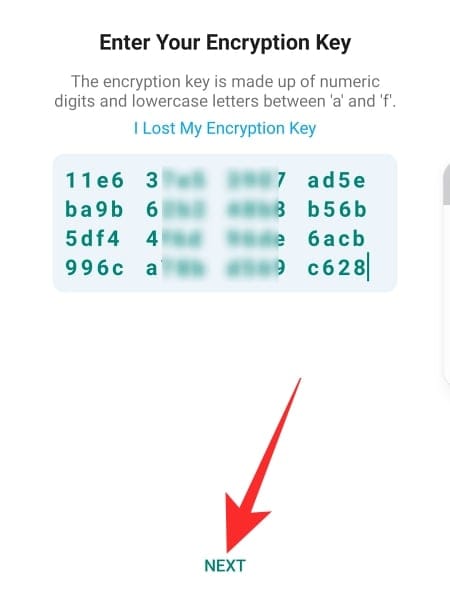
Tap on ‘Next.’ Finally, tap on ‘Turn Off.’
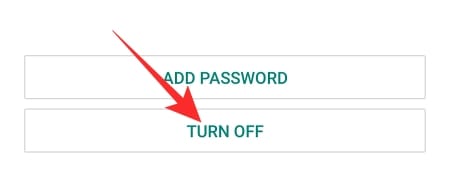
Encryption would be turned off immediately.
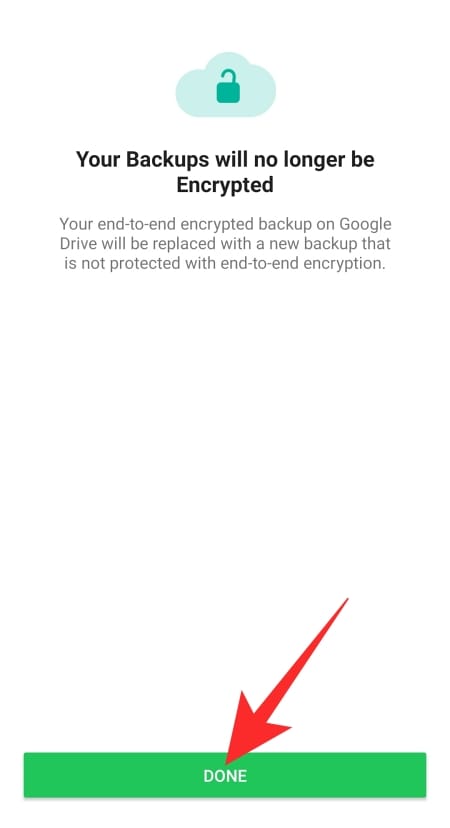
What happens if you forget your password/key?
Forgetting your password would be devastating in this scenario, as there is no way for you to unlock your chat backup without the security key or password. So, if you opt for this option, you better keep the keys in a safe and secure location.
Can WhatsApp help you recover your backups?
Turning on Encrypted Backup will substantially improve the overall security. Unfortunately, such air-tight security comes at a cost, which, in this case, is recovery. If you somehow misplace your password or security key, no one — not even WhatsApp — can bring it back. Since E2EE only uses your key to encrypt, it can only be decrypted with the key alone. So, no, WhatsApp won’t be able to help you out if you misplace your unlock keys.
RELATED

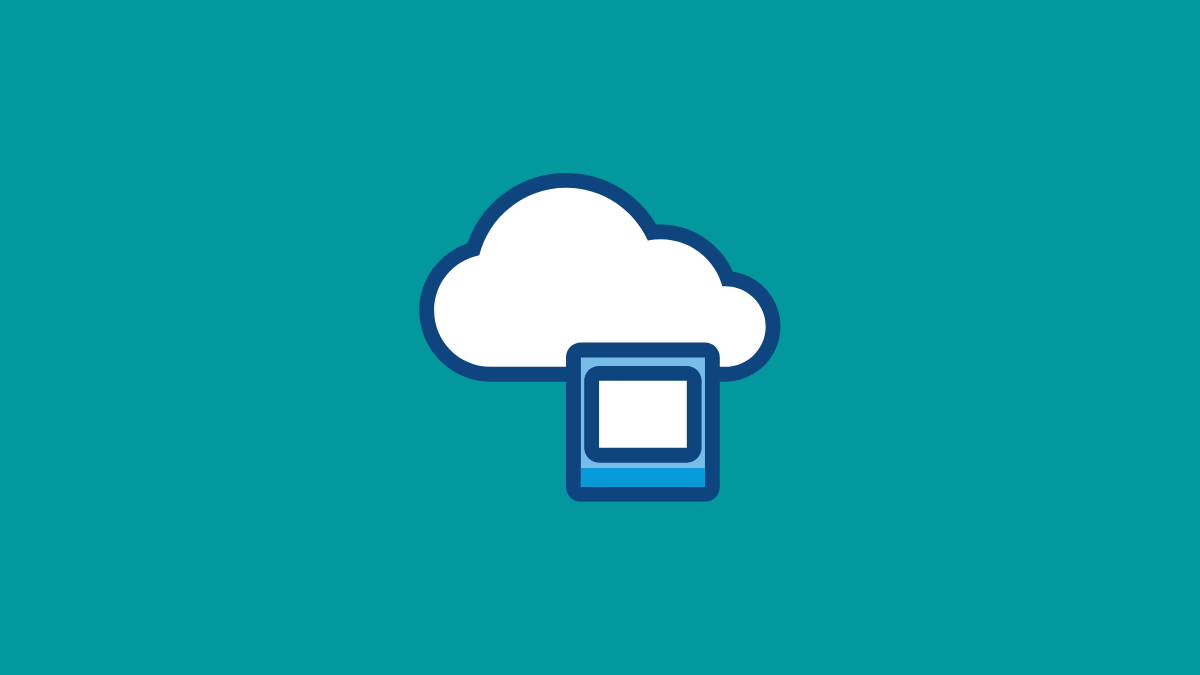











Discussion