Whatsapp faced dire circumstances when it changed its privacy policy last year and gave users the choice to either provide their consent or leave the platform altogether. This caused millions to jump the platform and forced Whatsapp to hold off on its privacy policy changes.
The company now seems to be trying to get back in the good books of its users by introducing new features to Whatsapp. The newest builds of WhatsApp have the ability to send disappearing photos and videos, which will be automatically removed after they have been viewed once by the recipient.
This isn’t the first time Facebook has blatantly lifted off a feature off of Snapchat, and it doesn’t seem to be the last one. Either way, many Whatsapp users are excited about this new feature, and here’s how you can make the most out of it.
How to send ‘View Once’ images and videos
Here’s how.
Method #01: Send a photo or video that you just clicked
Download and install a compatible version on your device and then navigate to the chat where you wish to send a ‘View Once’ photo or video on Whatsapp. Tap on the ‘Camera’ icon in the bottom right corner of your screen.
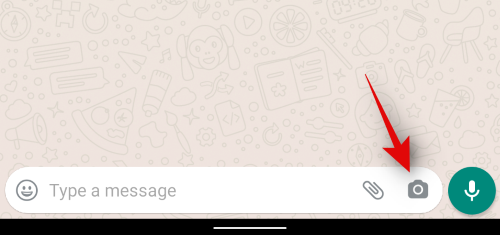
Now click a photo by tapping the shutter button or hold down the button if you wish to record a video. Once done, the media will be automatically saved and you will be presented with the editing screen.
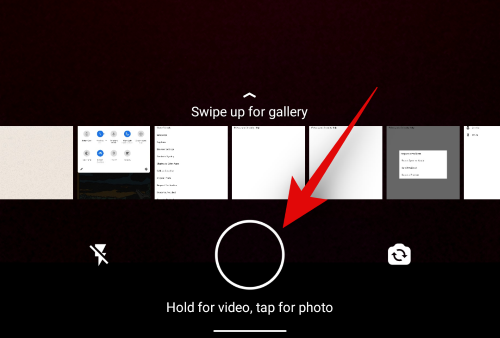
Tap on the ‘1’ icon in the bottom right corner. This will activate ‘View Once’ for the current photo or video.

You can now Swipe up to add filters to your photo or use the options in the top right corner to edit your media or overlay it with elements.
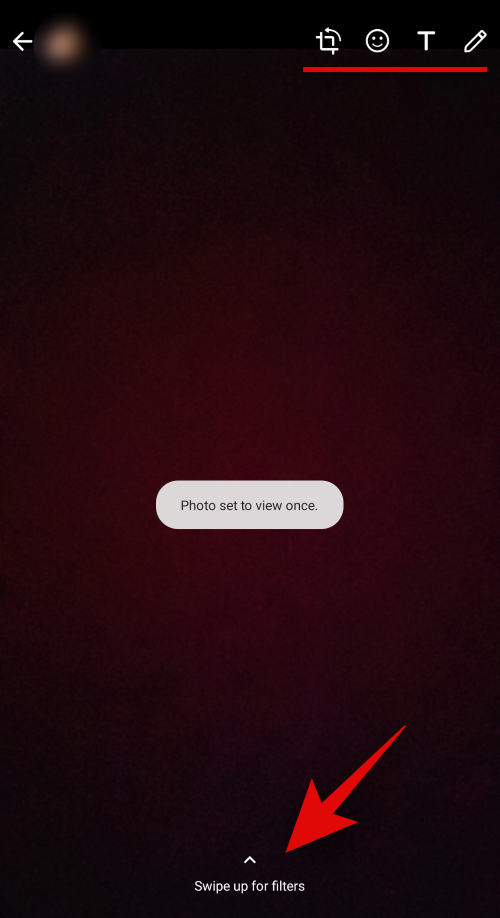
Once you are done editing, tap on the ‘Send’ icon in the bottom right corner of your screen.
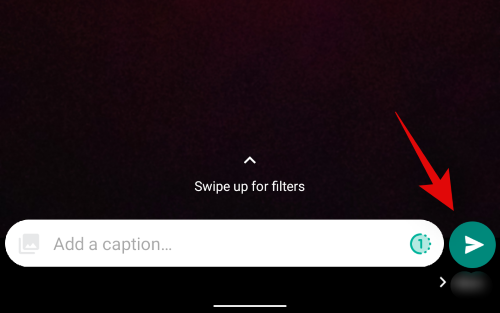
And that’s it! The clicked media be it photo or video will now be sent as ‘View Once’ within Whatsapp for the recipient.
Method #02: Send a photo or video from your gallery
Open Whatsapp and navigate to the concerned chat where you wish to send a ‘View Once’ image or video. Ensure that you are updated to the latest version of Whatsapp as stated above to get this feature. Now tap on the ‘Attachment’ icon.

Tap and select ‘Gallery’.

Now select the photo or video you wish to send to the recipient. Tap on ‘1’ in the bottom right corner, to activate ‘View Once’ for the current media.

Once activated, you can use the options in the top right corner to edit and crop your photo or video. Tap on ‘Send’ in the bottom right corner once you are done.

And that’s it! The selected media will now be sent as a ‘View Once’ media to the recipient.
Things you should know about ‘View Once’ media
As with every new feature in Whatsapp, there are a few things and loopholes that you should keep in mind before you starting using the ‘View Once’ feature for media files within Whatsapp.
- Disabling ‘Read Receipts’ and sending a ‘View Once’ media will allow the recipient to still see the media once, but you won’t be notified when the media has been opened by the recipient.
- However, in groups, disabling read receipts has no effect as any time a ‘View Once’ media is opened by a user, you get notified regardless of the current read receipt status.
- Whatsapp doesn’t notify you when a screenshot is taken. Using this, recipients can store your ‘View Once’ media files indefinitely. Whatsapp doesn’t have a screenshot detection feature and there is no news if one will be included in the future.
- View Once feature works regardless of the recipient’s Whatsapp version or if they have this feature enabled or disabled.
We hope this guide helped shed some light on the new ‘View Once’ media sending privileges in Whatsapp. If you have any more questions, feel free to reach out to us using the comments section below.
Related:
- How To Set Auto Reply in Whatsapp: Step-by-step Guide
- Where Can I Find WhatsApp Backup In Google Drive?
- Whatsapp Transfer Chat History Between iPhone and Android Coming Soon: All You Need To Know
- How To Retrieve Deleted Whatsapp Messages on iPhone and Android




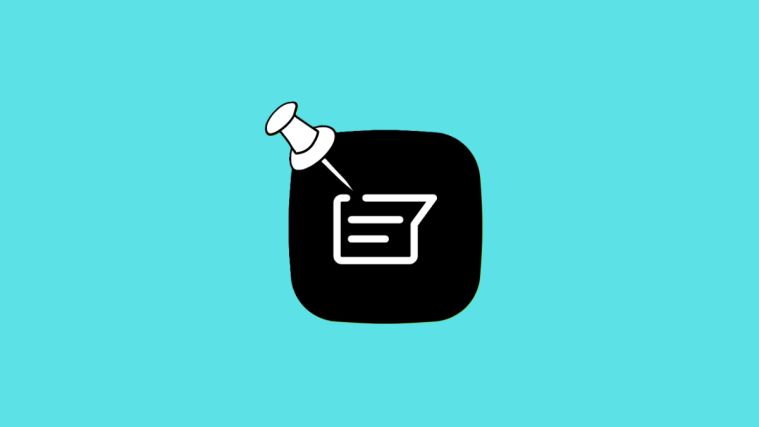

Thanks for pictures, if they are not there I am never going to find solution to this.