If you are looking to share your HBO Max account with your kids then you are probably wondering about setting parental controls on your account. Setting a PIN comes first, so let’s see how to set a PIN to your Let’s take a quick look at how you can enable parental controls on HBO.
How to set parental controls?
On a computer
Open the HBO Max website using this link and log in to your account. Once logged in, click in your profile icon in the top right corner of the screen and select ‘Parental Controls‘ from the right sidebar.

You will now be asked to create a new pin for your account. Enter your desired pin and click on ‘Create Pin‘.
Your parental control pin will now be created. You can now edit the settings for your kids’ profile and have it locked via parental control.
On a phone
Open the HBO Max app on your mobile device and tap on the profile icon in the bottom right corner.
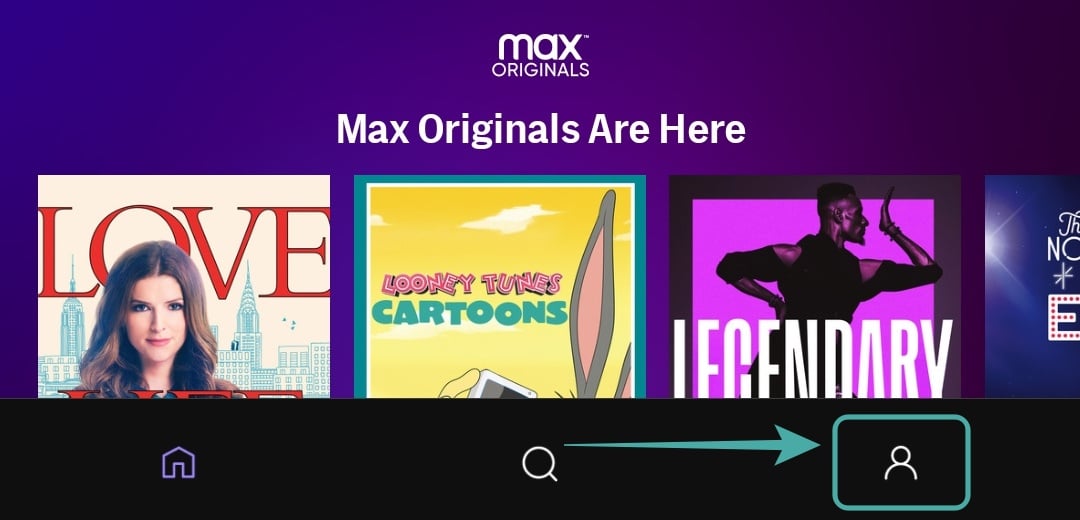
When you are on the profile page, tap on the ‘Gear‘ icon in the top left corner to access settings for your app.

Tap on ‘Parental Controls‘ to access the parental control option on your device.

Enter a new pin for your account on the next screen and tap on ‘Create Pin‘ once you are done.
Your new parental pin will now be created and applied to every kid’s profile associated with your HBO Max account.
What does Parental Lock do?
Setting a parental lock will lock the kids’ profiles associated with your HBO Max account. This means that once the kids’ profile is active, your child will be unable to switch to a different profile without entering the parental lock pin.
This will prevent them from bypassing the TV rating and Movie rating locks on their profile and in turn preventing them from viewing content on HBO Max that is not intended for them.
If you are new to HBO Max then you might want to take a look at this guide for installing HBO Max on your Android TV. If you have a Roku device, you can also use this guide to help you out.
How to edit the ‘ratings’ settings to set what kids can view
You will be given the option to edit the maximum ratings for the content that your kids can watch on their profile while you are creating it. In case you wish to edit these settings later, you can simply follow the guide listed below.
On a computer
Open HBO Max in your browser and click on your profile icon in the top right corner of the screen.

Now select ‘Switch Profiles‘ from the left sidebar that appears.

Once you are on the profile choosing page, click on ‘Manage Profiles‘ at the bottom of your screen.
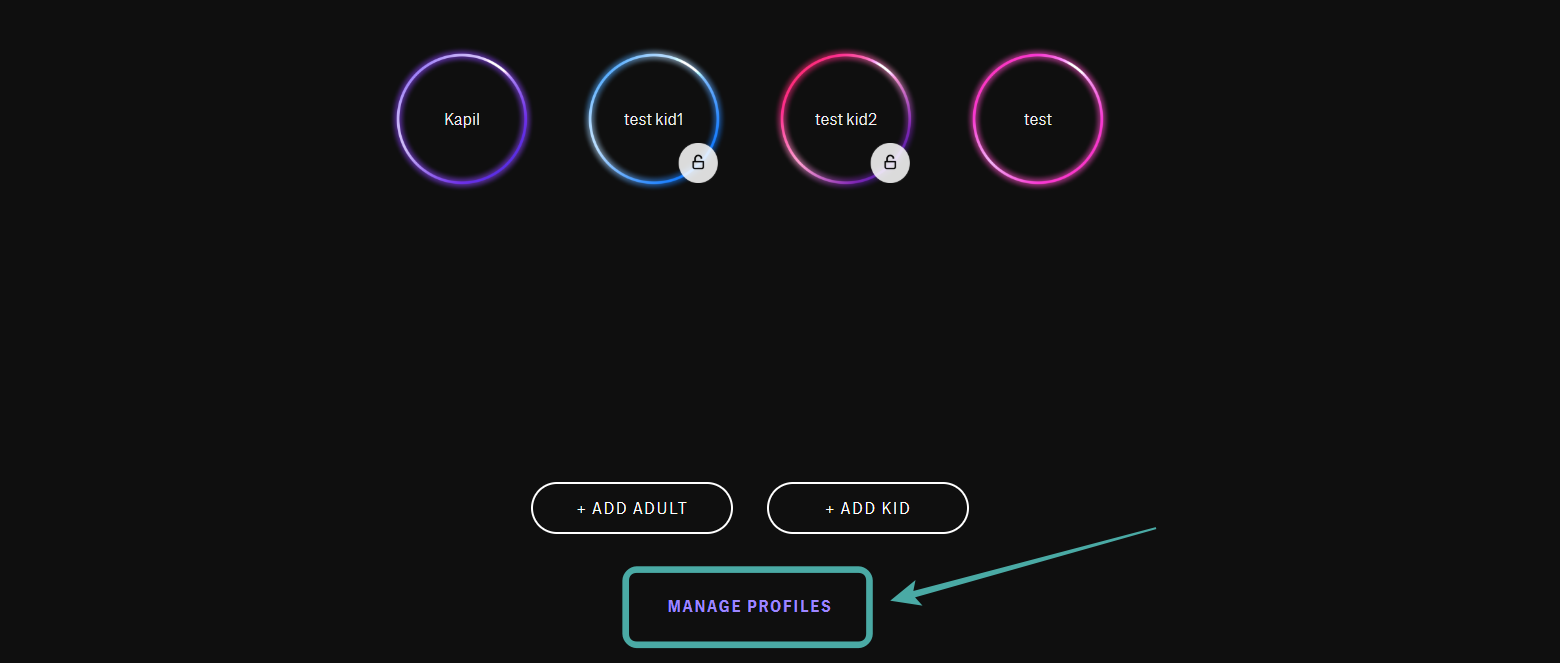
Next, click on the ‘Edit‘ icon on your kid’s profile on the next page.

You will now be taken to the editing page for your selected profile. Click on ‘Edit Age and Parental Controls‘ to edit the rating restrictions for the account.

You will now be asked to enter your parental pin to access the ratings page.

Enter your pin and click on ‘Enter‘ at the bottom of your screen.
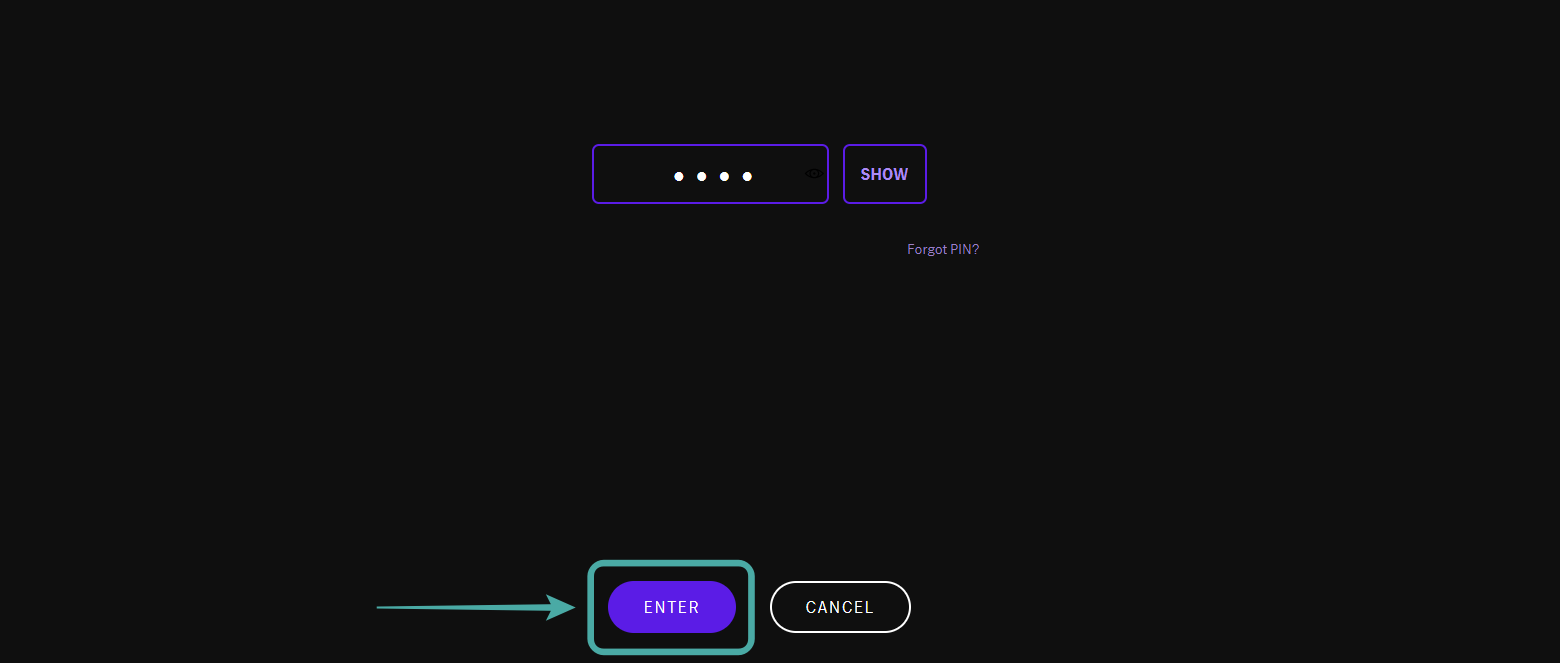
Now select the maximum rating for movies and TV shows that you want to allow on the selected account by clicking on it.

Once you are done, click on the ‘Save‘ icon to save your changes.
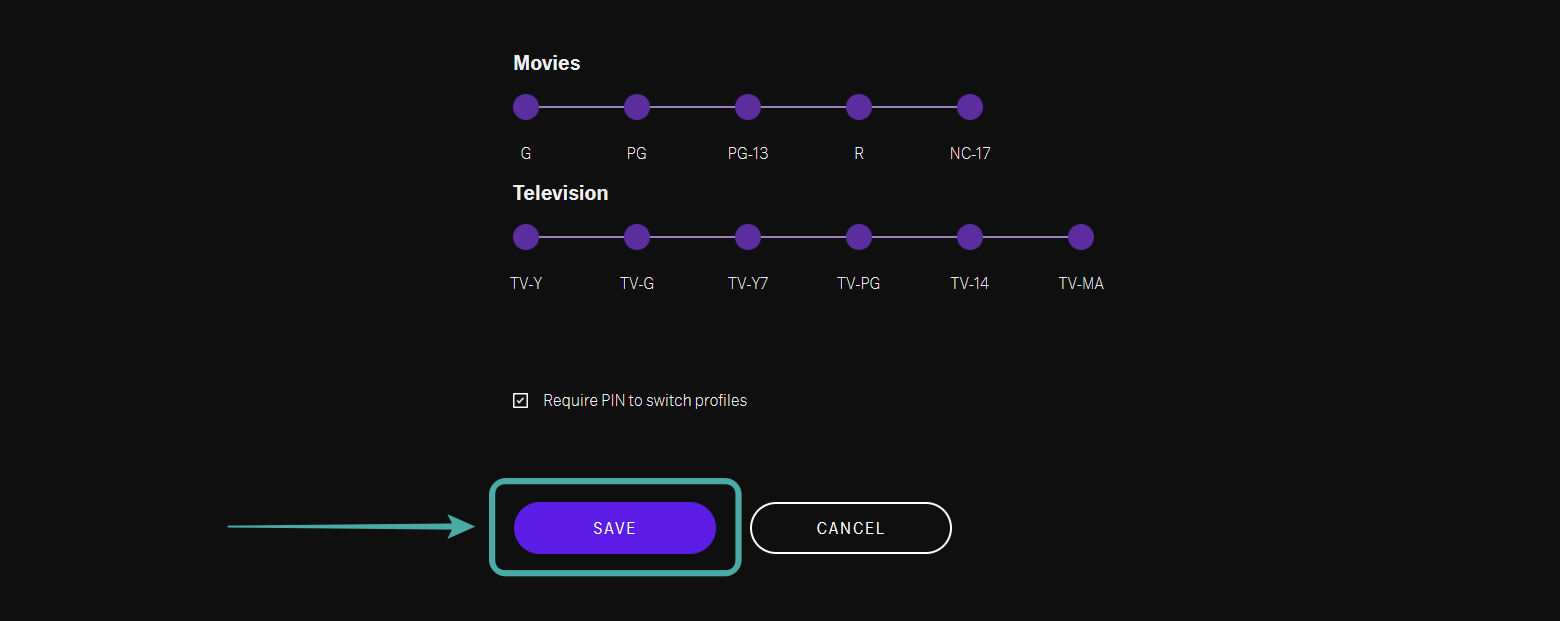
Tip: Ensure that you check the box for ‘Require Pin to switch profiles’. This will prevent your kids from switching profiles during their watch time on HBO Max.
You will now be taken back to the manage profiles page, simply click on ‘Done‘ to exit.

Your TV and movie rating settings for the selected kid’s account will now have been changed.
On a phone
Open the HBO Max app on your mobile device and tap on your profile icon in the bottom right corner to access your profile.
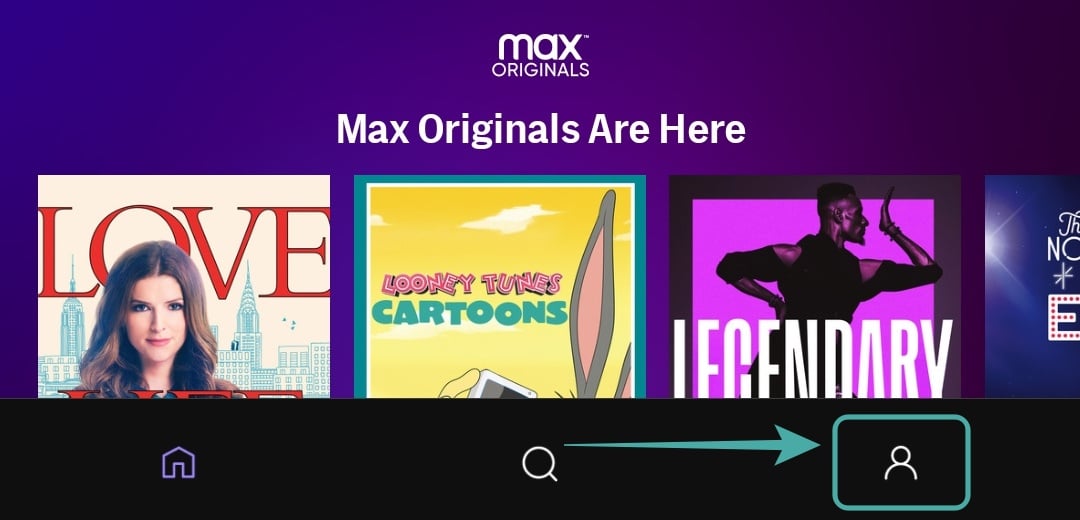
Next, tap on ‘Switch Profiles‘ under your display name.

You will now be taken to the profile switching page. Tap on ‘Manage Profiles‘ at the bottom of your screen.

Now tap on the profile you wish to edit the ratings for, and you will be taken to its editing page.
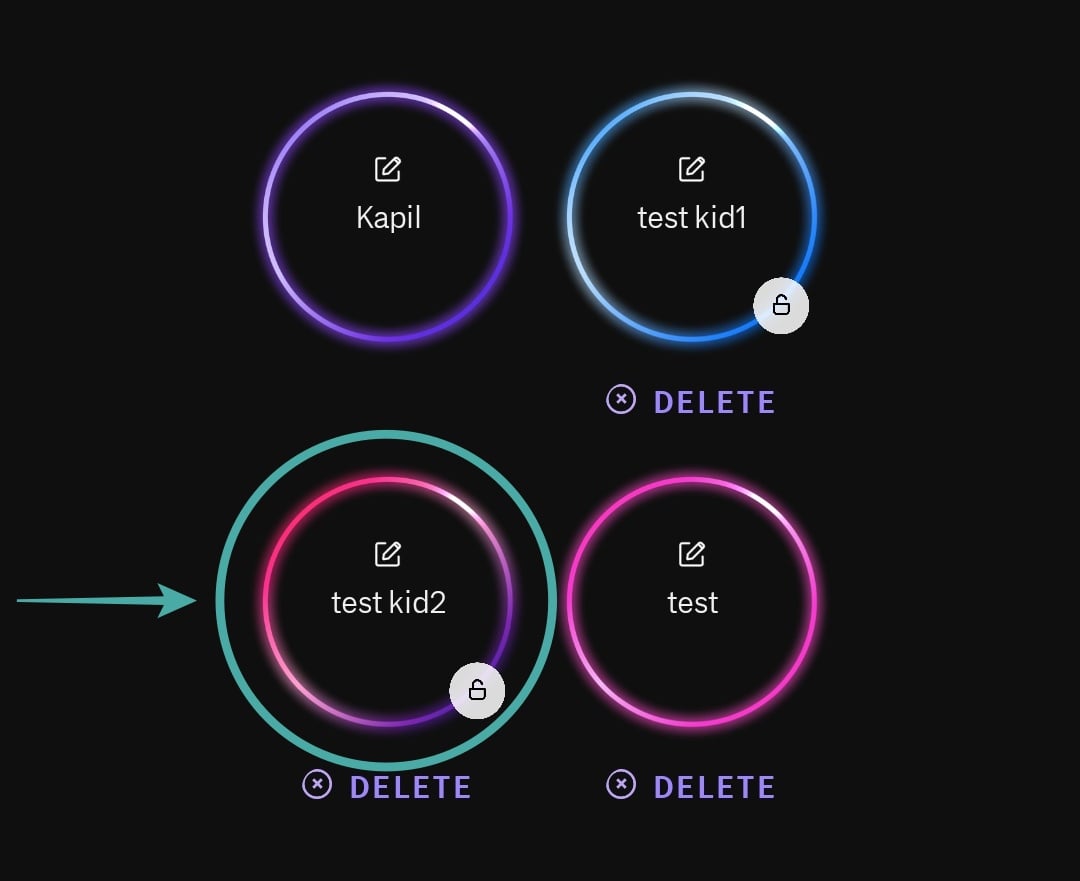
Once you are on the editing page, tap on ‘Edit Age and Parental Controls‘ at the bottom of your screen.

You will now be asked to enter your parental control pin.

Enter the pin and tap on ‘Enter‘ at the bottom of your screen.

You will now be taken to the editing page where you can set new restrictions on TV and movie content based on your preferences. Simply tap on your maximum desired rating to select it.

Tip: Ensure that you check the box for ‘Require pin to switch profiles‘ to prevent your kids from logging in to a different profile without restrictions during their watch time.
Once you have set your desired restrictions, tap on ‘Save‘ to save your changes.
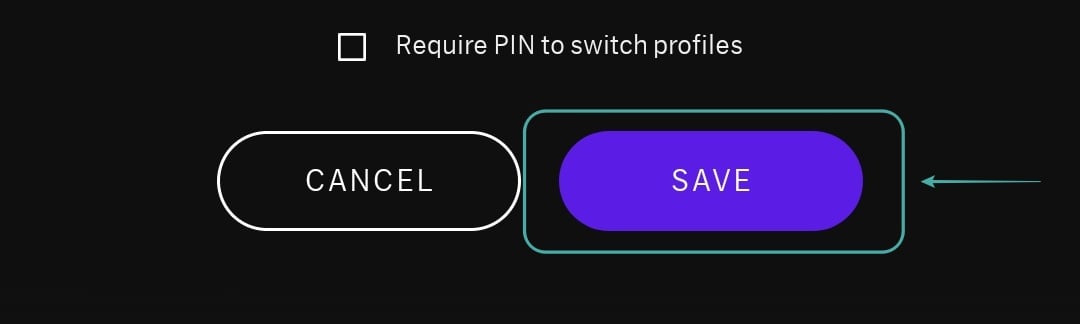
Now tap on ‘Done‘ on the manage profiles page and you are all set with new ratings for your kid’s account.

We hope this guide helped you easily set a parental lock on your HBO Max account. If you have any questions or queries, feel free to reach out to us using the comments section below.






Good info, but on a shared device (i.e a Smart TV or some other media player), if I watch something on my profile, it remains on my profile. So if a kid were to watch HBO Max at a later time, but I didn’t change the profile at the end of my session to a kid’s profile, then they start out on my profile without even needing a PIN. What am I missing here? Do I have to rememeber at the end of each binge session to change the profile ot a kid’s profile just to ensure they can’t use my profile???
Justafew, you are correct and it’s still the same issue in March 2021.
Worse than that – when the child is in the kid profile, they can select different Ages (even tho I specified the child’s age as 7 in the profile) and the ratings are completely ignored.
For example, selecting Ages 13+ will put Reno 911 at the top of the list. Whether this show is appropriate for 13+ is debatable, but it certainly should not be anywhere near a 7 year old.
Quite possibly the worst parental controls for a streaming service. How about instead of locking the kids profile they just use one pin to lock the others that way the only option for the kid is to watch their own. All the kid has to do is exit out of the app and open it back up and they can access any of the other profiles which makes this whole thing completely useless.