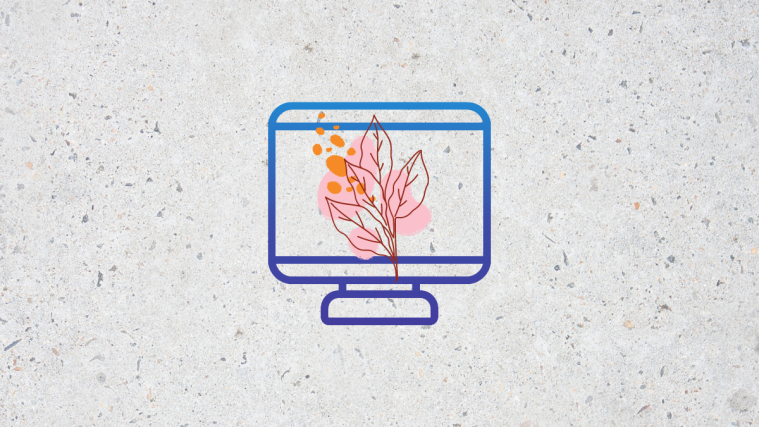People tend to disregard the wallpaper on a PC. Yes, it’s true your wallpaper does not contribute to the functionality of your device; but that being said, isn’t it the clothes that maketh the man? You can use your wallpaper to express yourself without words. Just like you would a room, a PC wallpaper can be used to reflect your mood; since your mood never stays constant, why should your Windows wallpaper have to stay static!
What are dynamic wallpapers?
As the term suggests, a dynamic wallpaper is one that changes and does not remain static. Previously, you could only set a single image as wallpaper. While you could get it to change in a Slideshow format, this simply meant the wallpaper would switch to a new one after a predefined period.
Dynamic wallpapers, however, are different in that they change slowly over time. These wallpapers can be compared to video wallpapers that basically play a sequence of frames. Depending on how you set it up, dynamic wallpapers can be triggered by anything from a click, to the position of the sun during the day. While they do add an extra strain on your CPU, most of the time you shouldn’t notice any difference.
Best ways to set a Dynamic wallpaper in Windows 10
If you want to spice up your PC, you can set a dynamic wallpaper that changes over time. There are a few apps that do this well. Here is how you can set a dynamic wallpaper on your Windows 10 PC.
WinDynamicDesktop
WinDynamicDesktop is a script that was originally posted on GitHub but has now made its way to the Windows Store. This app basically ports the famous Dynamic Desktop feature that was introduced on macOS Mojave to Windows. You can choose to import custom themes, or simply create one from pictures on your PC.
First, go ahead and download the app from the Windows Store. Alternatively, you can get it from this GitHub link.
Once you have downloaded it, launch the app on your device and set it up. The app tries to emulate the sun’s position to change your wallpaper accordingly. You can either choose to grant the app location access or manually input the details. It should be noted that if you use the manual ‘Sunrise-sunset’ option, you will need to change it over time since sunrise and sunset times do not remain the same.
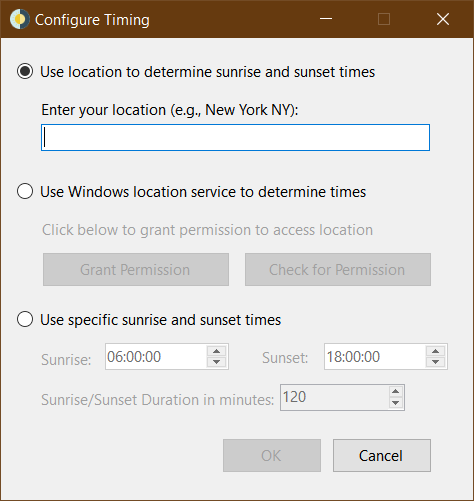
Select the theme you would like to apply and click ‘Apply’. The theme will be downloaded and applied to your PC. The themes aren’t big; usually around 20 MB.
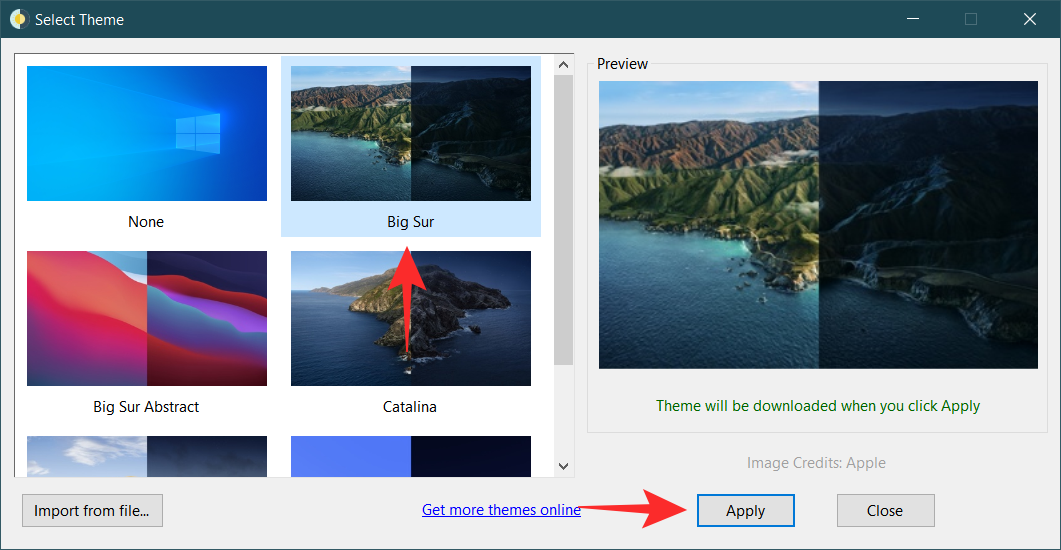
To remove a set theme, simply launch the app and select ‘None’ from the list of themes, then hit ‘Apply’.
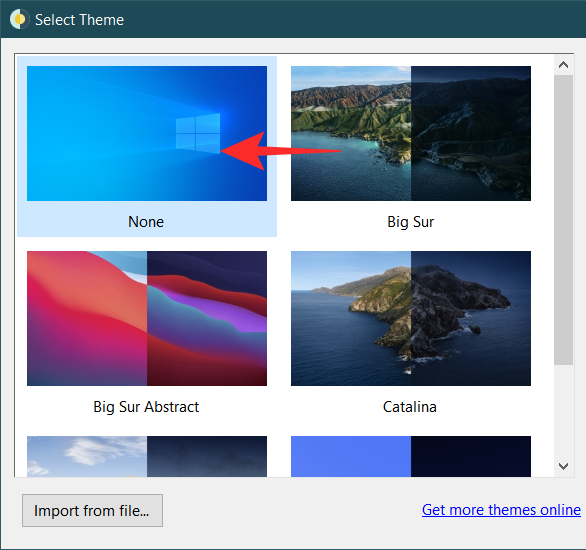
Reddit Wallpaper Changer
Reddit is many things, but did you know that it also has its own dynamic wallpaper app? The Reddit Wallpaper Changer uses Reddit’s API to communicate with the website and vice versa. The best part is that you can use subreddits to source your wallpapers!
Download the latest API right from the Reddit page using the link below and run the app on your device.
Download: Reddit Wallpaper Changer
You can change the subreddits that the app pulls your wallpapers from. You can add multiple subreddits as long as they are separated by a +. Add your subreddits under the ‘Sub settings section in ‘Settings’.

Here are some subs to get you started:
- EarthPorn
- SkyPorn
- CityPorn
- Imaginary Landscapes
- ImaginaryTechnology
- SpacePorn
- Wallpaper Dump
- WQHD Wallpapers
- BackgroundArt
- Ultra HD Wallpapers
- MinimalWallpaper
You can customize the app to look for the latest content in the subreddits you added by clicking ‘Grab Wallpaper By’ and selecting the time period.

Hit save once you are done to kick off the dynamic wallpaper journey.
DesktopHut
If it’s live wallpapers you are looking for, then look no further than DesktopHut. The app comes equipped with its own set of live wallpapers to jazz up that background. Use the link below to download and install the app on your PC
Download: DesktopHut
It should be noted that this app requires you to download content to use as a background. Launch the app and select ‘Wallpaper gallery’ from the top panel. Now click ‘View Wallpaper Gallery’.

This will launch the webpage that contains all the live wallpapers. Select the one you like and click ‘Download Wallpaper’.
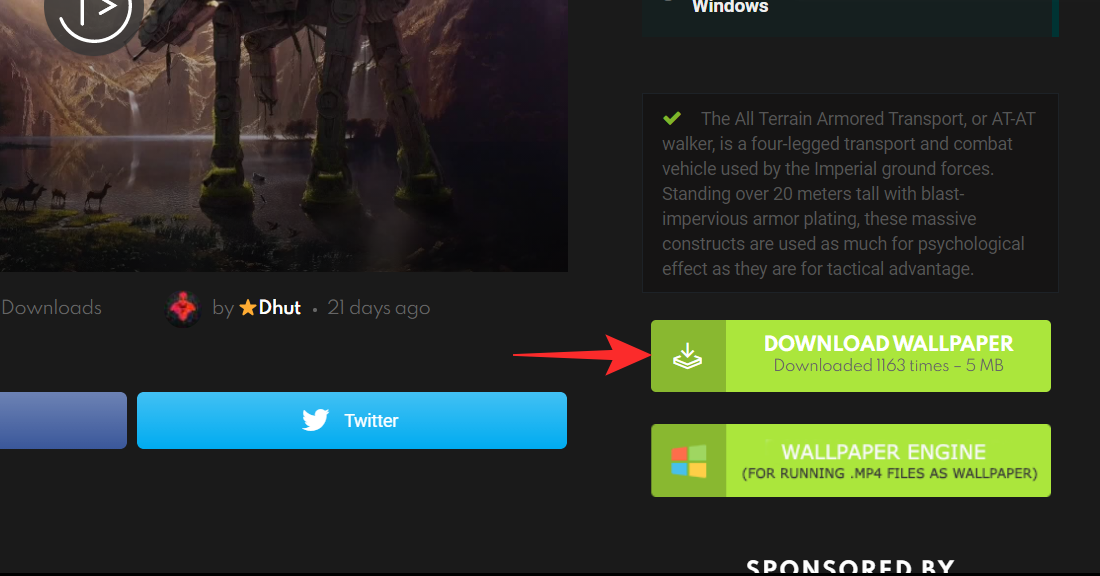
Once you have downloaded the wallpaper, go back to the DesktopHut app and click the + under the ‘Local wallpaper’ tab to create a new wallpaper.
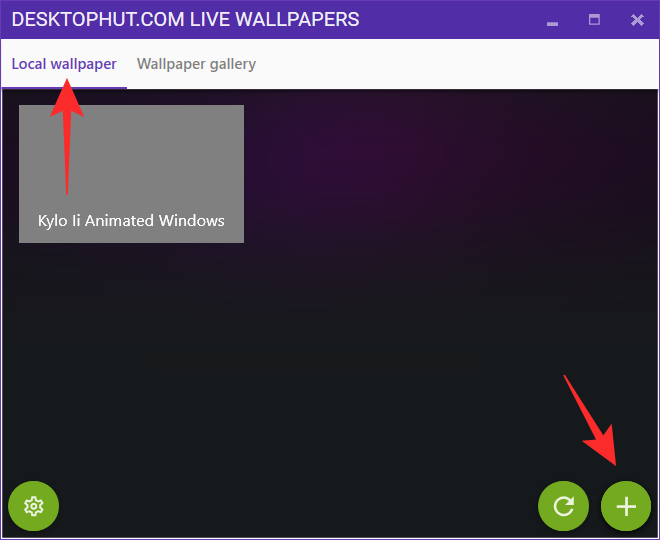
Now click ‘Select File’ and locate the downloaded live wallpaper.
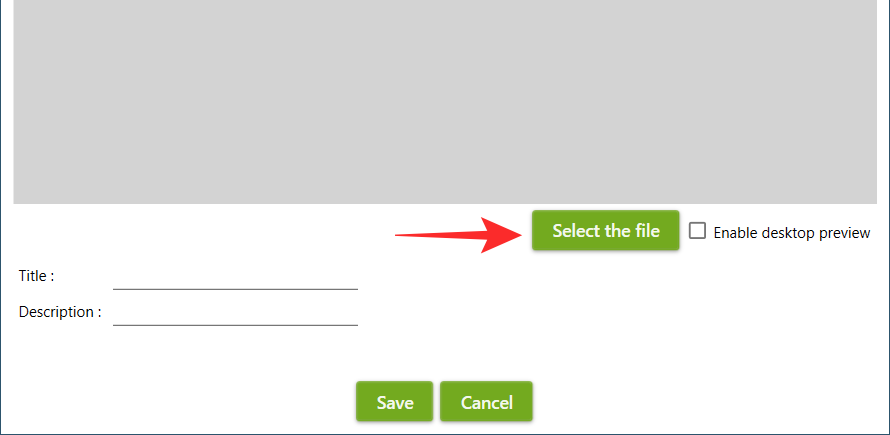
Click ‘Save to apply the live wallpaper.
You can download a bunch of live wallpapers off the website and create them in the app. This way when you want to change your wallpaper, you simply have to launch the app and select a new one from the ‘Local wallpaper’ tab.
Wallpaper Engine
Well, we saved the best for last. Wallpaper Engine is sure to blow your mind when it comes to live wallpapers. The app has over 400,000 wallpapers to choose from and also includes a Workshop tab with an inbuilt Wallpaper editor!
You can download the Wallpaper Engine from Steam. It just costs $3 and comes with a whole bunch of customization options. Use this link below to get the app, then download it in the Steam client. Alternatively, if you do not have Steam, you could get it directly from the official website.
Launch the app on your device. The app is very easy to maneuver. Use the “discover’ tab to find new content related to your previous searches. The ‘Workshop’ tab lets you search for specific wallpapers using tags.
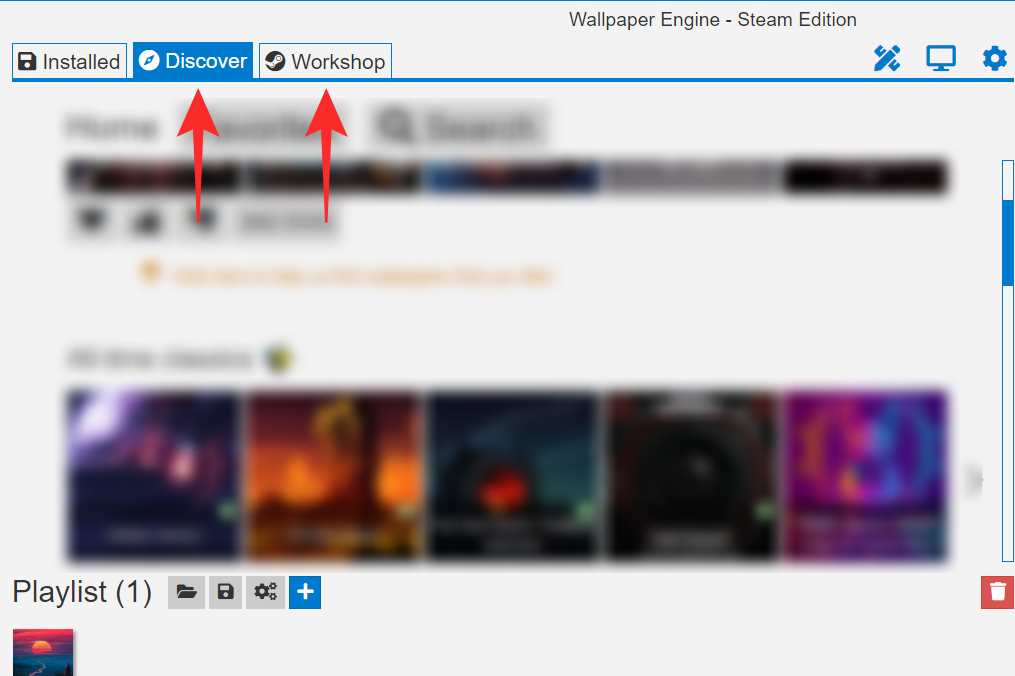
Once you find a live wallpaper that you like, click ‘Subscribe’ to download the wallpaper to your device. It will automatically be applied.
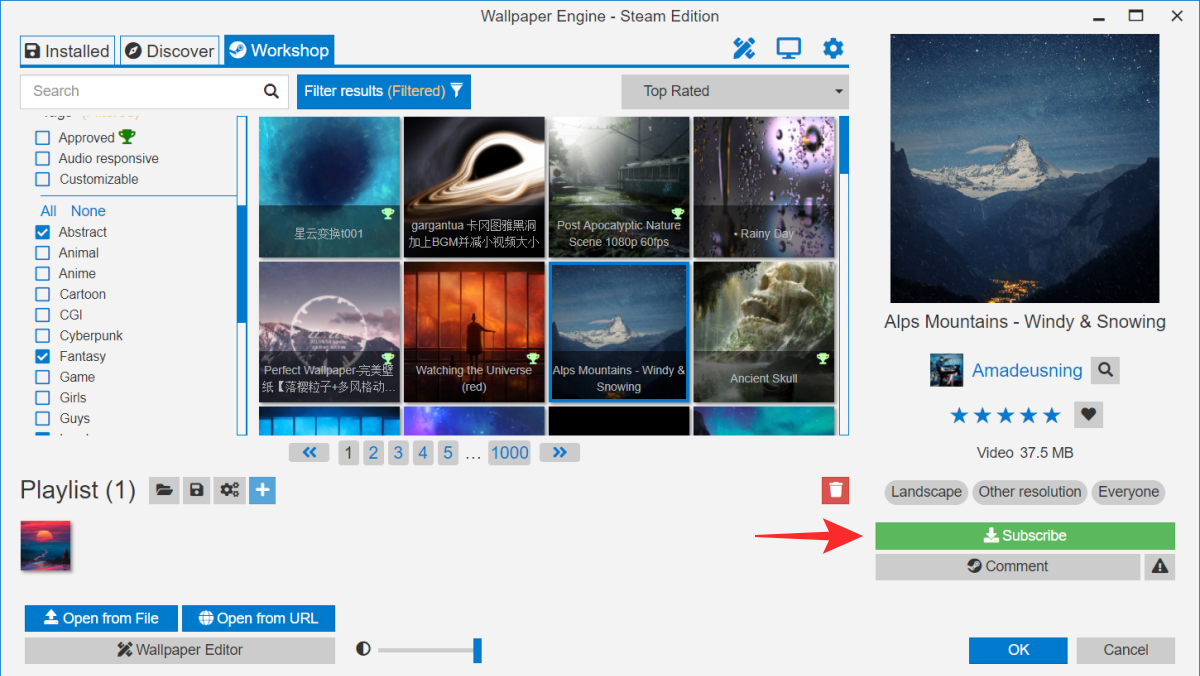
Chameleon 2.0
Chameleon is not your run-of-the-mill dynamic wallpaper app. Unlike others, it lets you set desktop wallpapers based on different parameters, such as your laptop’s battery, the time of the day, weather conditions, wind speed, temperature, humidity, etc.
Chameleon is free to download and use.
Once you’ve downloaded and installed Chameleon, open the app. Here, you can set your wallpaper to change based on the given metrics and the refresh interval for the chosen metric. For our example, we’re choosing to set the wallpaper by Time.
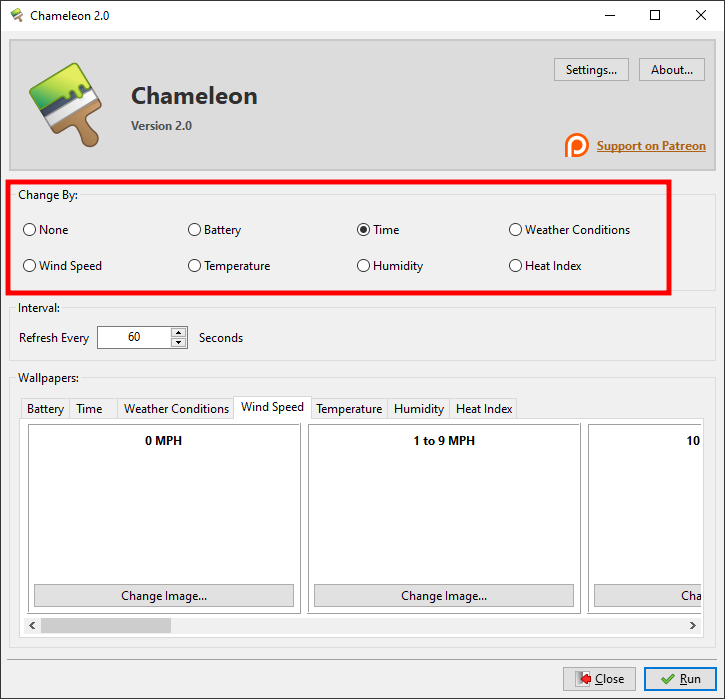
Then, under “Wallpapers”, select your metric’s tab and set your wallpaper accordingly. You will be required to choose different wallpapers for different parameters. Click on Change Image… to pick your wallpaper for that particular parameter.
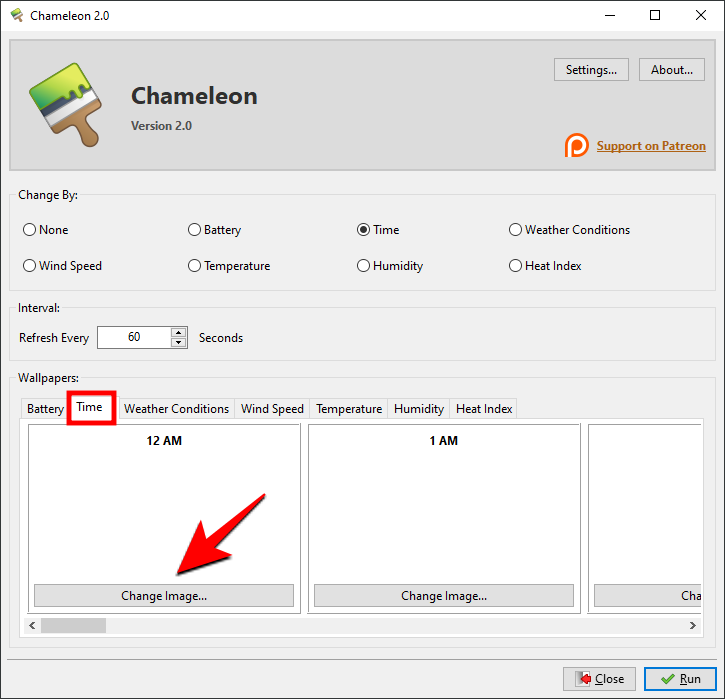
Find the wallpaper on your PC and click Open.
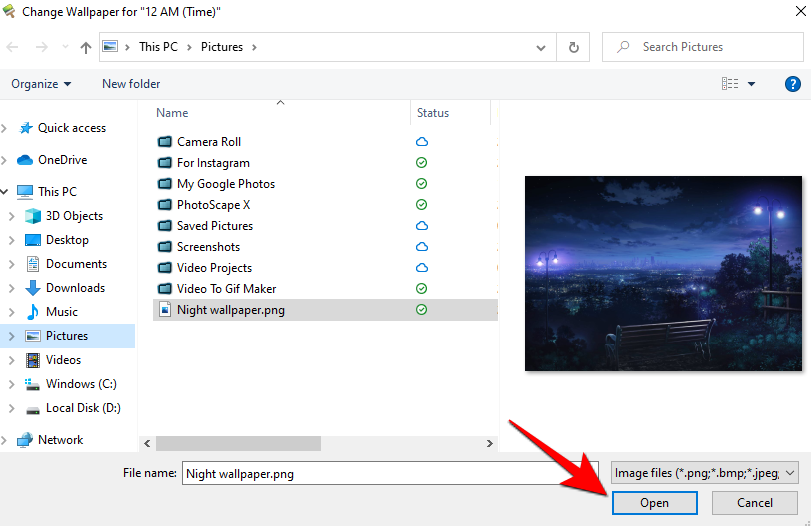
Then do the same for other parameters. Of course, you don’t have to select a wallpaper for every available option. Once you’ve selected the wallpapers from your PC, hit Run to start your dynamic wallpaper.

If you’re setting your dynamic wallpaper based on weather conditions, wind speed, temperate, humidity, or heat index, you will have to choose your location and weather station. To do so, click on Settings.
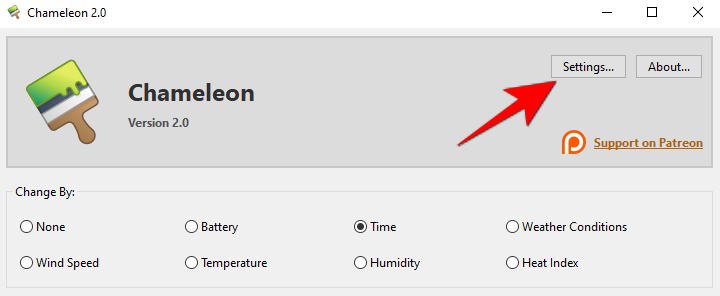
Then, under the Location tab, choose your state, the available weather stations, and hit Go. You will now see the current weather details. Click OK and go ahead with setting your wallpapers.

Push Video Wallpaper
Push Video Wallpaper is a unique app, in that it lets you add videos on loop to work as your wallpaper. Though it is a paid app, it has a free trial version if you’re not sure if you want to get it right away.
You can download the app from this link.
Once you’ve downloaded and installed it, you can check out the available sample video, animated GIFs, and YouTube videos from the DEMO playlist.
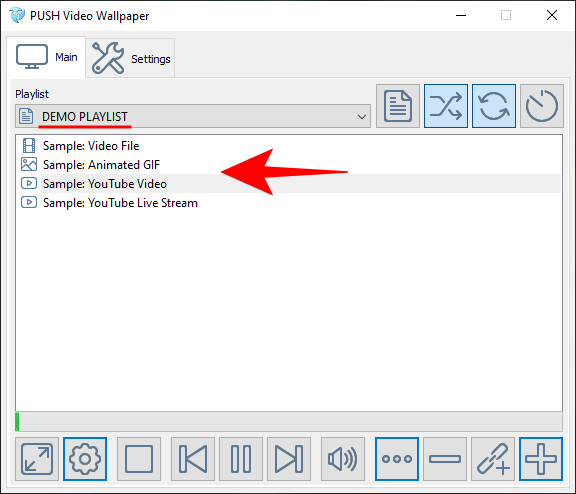
You can add your own videos as dynamic wallpapers by clicking on the + icon at the bottom right corner.
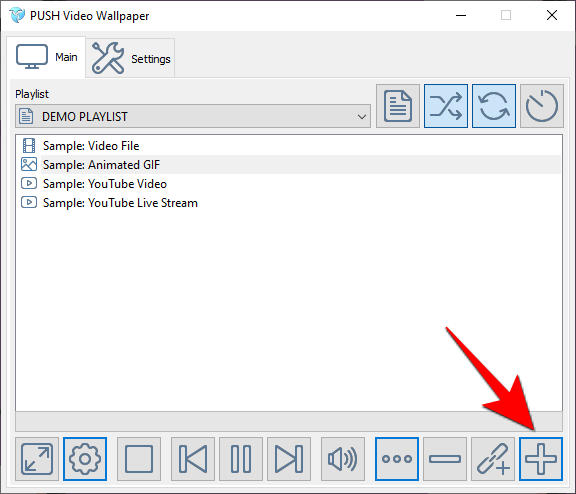
And selecting a video from your PC to Add to Playlist.
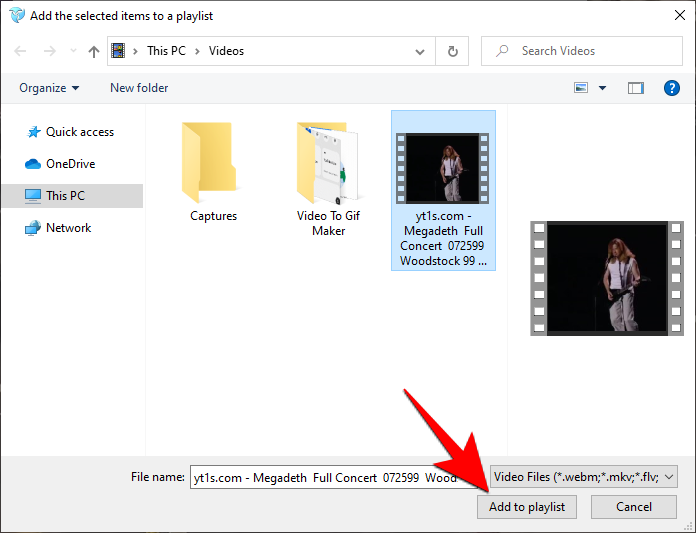
Or, if you prefer, you can check out tons of video loops available online by clicking on the ellipsis icon in the app.
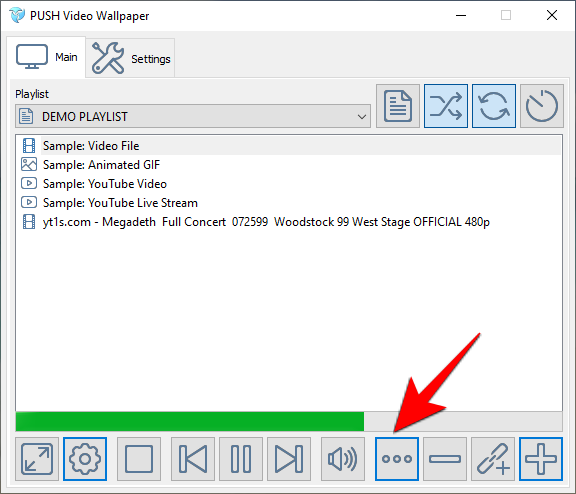
The amazing bit about Push Video Wallpaper is that you can access its settings from the system tray itself. Other than that, you can adjust the settings of the video wallpaper by clicking on the gear icon to change the quality, playback speed, and frame rates of the video.
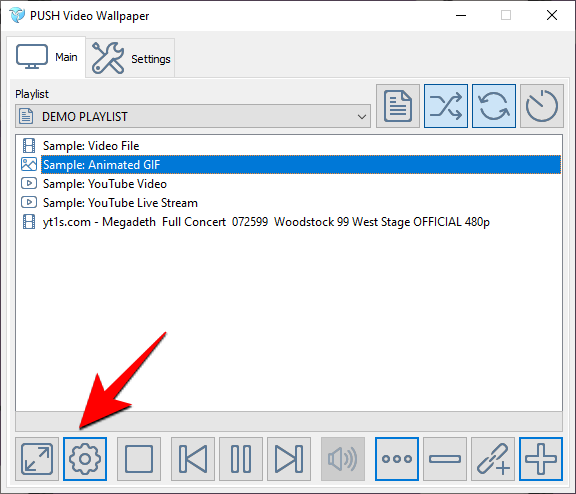
If you have the paid version, you will be able to create your own playlists with YouTube videos of your choice as well.
We hope this article helped. Dynamic wallpapers are a great way to give your PC a new look. Just remember to keep your CPU usage in check. If you ever notice a lag, simply disable the wallpaper. You can also disable the wallpaper before you launch a game so that you do not have any interference! What is your favorite app for setting a dynamic wallpaper on Windows 10? Let us know in the comments below.
Related:
- Why Is Microsoft Edge on My Computer?
- Zoom SSO Login: How to Sign in With SSO and What Is It?
- How to disable Windows Defender: 2 Ways and What You Need To Know
- How to Use Android Apps on Your Windows 10 PC via Windows Phone App