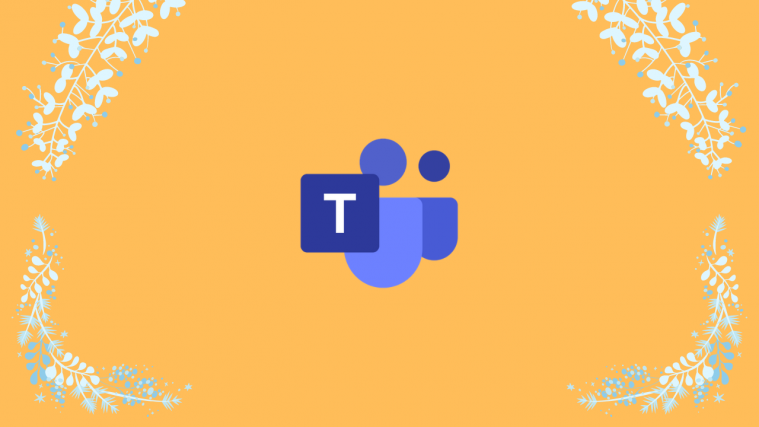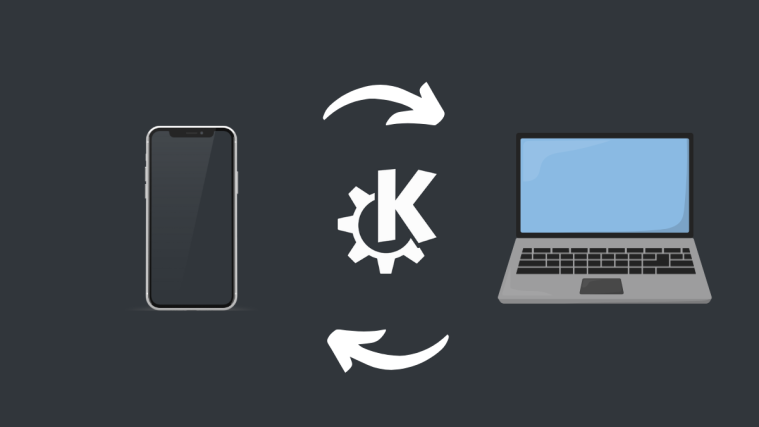When you’re a part of an online community or organization, it’s important to maintain perfect harmony. More so during one of the most challenging phases in human history. Microsoft Teams, which has been battling it out with Zoom and Google Meet at the summit of the video conferencing space, takes special care in meeting the users’ emotional needs.
Microsoft understands how important gratitude is and how far it goes in creating trust inside an organization. So, it has built a ‘Send Praise’ feature, which lets users express how much their colleagues mean to them. Today, we’ll take a look at the feature and tell you how it’s set to improve in the coming days.
Related: How to use Virtual Commute in Teams
What is Send Praise in Microsoft Teams?
As the name suggests, ‘Send Praise’ is Microsoft’s way of letting you express gratitude towards your Teammates. It allows you to pick from a healthy collection of badges, add a personalized note, and finally send it after double-checking. You can send praises to your favorite co-workers through the chat area.
The feature has been around for a while but Microsoft Teams is determined to make it a habit for its users.
How to Send Praises to a user in Microsoft Teams
Now that you have some idea about its importance and application, let’s check out how you could send it through the desktop and mobile applications.
On computer
Microsoft Teams’ desktop application — both for Mac and Windows — is the most robust of the lineup. You can get pretty much everything done through the desktop client, including a show of gratitude.
Remember that you cannot send praises from anywhere in Teams. You can only send praises through the chatbox, either from your personal chat with the person or while communicating within a Channel. When you’re in either of the places, click on the text field and hit the ‘Praise’ button.

If you can’t locate the ‘Praise’ button, click on the ellipsis button and hit ‘Praise.’ Now, select a badge.
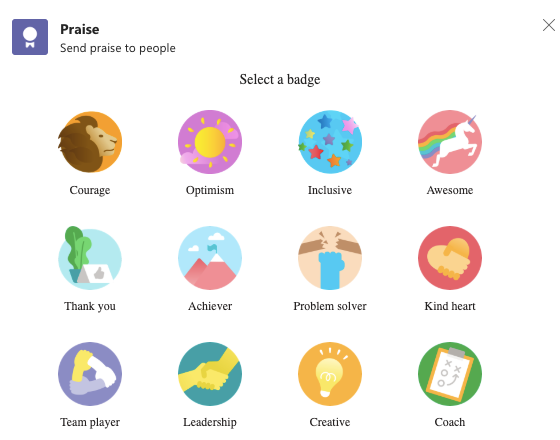
On the next page, add a personalized note if you wish, and pick your recipient — only applicable when you’re Praising from a Channel — and hit ‘Preview.’
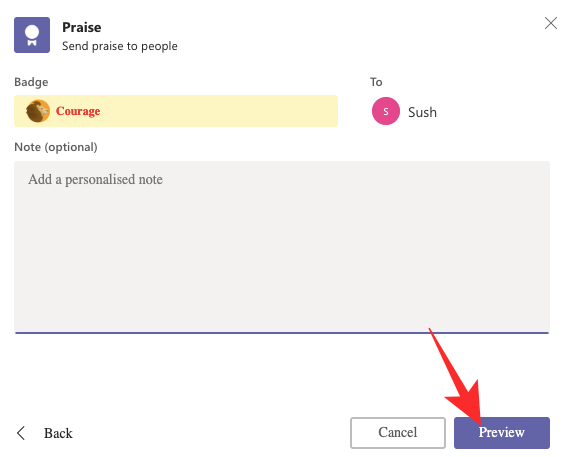
Finally, click ‘Send’ to let the sticker fly.
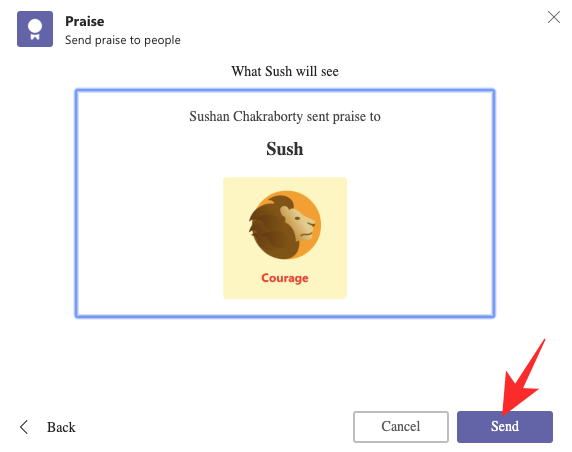
On mobile
Sending praises is pretty straightforward on the Teams mobile app, as well. First, go to the ‘Chat’ tab or the Channel you want to communicate from. Tap on the ‘+’ icon.
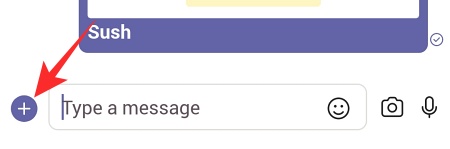
Now, go to ‘Praise.’

Pick a badge.
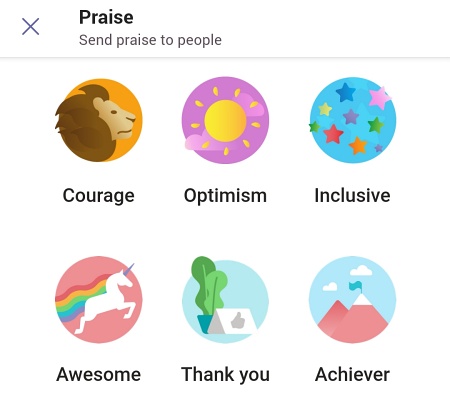
Then, add a personalized note if you wish and hit ‘Next.’

It’ll show you the preview of the praise you’re sending. Tap on ‘Send’ to push the Praise.
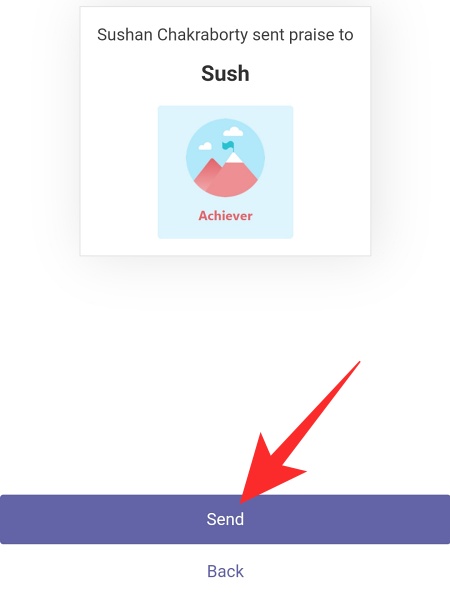
Is Send Praise getting an update?
Microsoft recently expressed its desire to make gratitude a part and parcel of everyday life inside the application. The company would let you schedule Praise reminders, which could create a habit of exchanging gratitude within the organization. The feature is set to roll out in April itself.
RELATED
- How To Go Back and Forward on Microsoft Teams With History Menu
- How To Send an Urgent Message on Microsoft Teams
- Where are Microsoft Teams Recording and Download Files Located
- Microsoft Teams Backgrounds Option Missing? How To Fix
- How To Update Microsoft Teams
- Can’t Upload a File on Microsoft Teams? How To Fix the Issue
- How To Turn Off Microsoft Teams