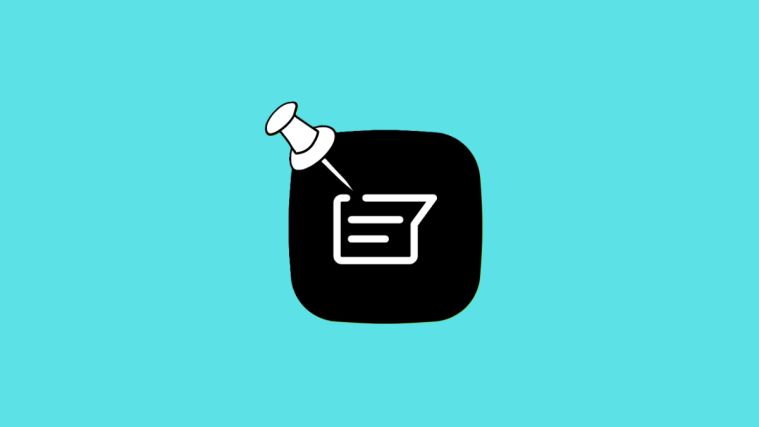WhatsApp, the most popular cross-platform internet messaging application on the planet, has all it takes to be your first-choice texting application. It is easy to use, provides end-to-end encryption, and lets you watch Statuses of your contacts all day long.
WhatsApp Statuses are a great way to check out what someone is up to, but it is not as private as many would like. You cannot technically watch someone’s status without them knowing, not unless you are taking careful measures. Below, we will check out the top four ways of seeing a WhatsApp status without letting the poster know.
Related: WhatsApp FFMPEG.DLL Not Found Error
How does a user know that you have viewed their WhatsApp status?
Checking who has viewed your WhatsApp status is quite straightforward. After you upload your WhatsApp status, go to the ‘Status’ tab and tap on the Status you uploaded. At the bottom, you will find this eye icon.

Tapping on it will reveal the people that have viewed your Status and in the order of their viewing.

It is to be noted that WhatsApp does not keep track of multiple viewings.
Related: 3 Ways To Mute Whatsapp Calls
How to see status without letting a user know on WhatsApp
1. Turn off read receipt
This is the official way of checking someone’s status without letting them know. You will have to turn off read receipts to stop people from knowing when you check their status. To turn off read receipts, first, go ‘Settings.’ Then, tap on ‘Account.’
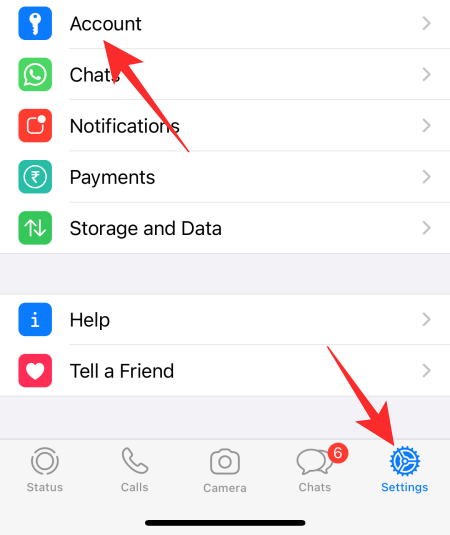
Next, open ‘Privacy.’

Finally, turn the ‘Read receipts’ toggle off.

It is to be noted that turning off read receipts would also mean that you will not be able to when someone checks your WhatsApp Statuses. It is a double-edged sword that way.
If you are desperate to read Statuses without them knowing but still want to be able to see who sees your Statuses, you can toggle off Read Receipt just before checking a Status and turn it back on after the Status expires. That way, they will never know about you sneakily checking their Status. Remember that if you turn Read Receipts off, read someone’s Status, and turn Receipts back on again before it expires, WhatsApp will tell them that you have checked their Status.
Related: Where Can I Find WhatsApp Backup In Google Drive?
2. Read in incognito mode
As you may know, WhatsApp also keeps track of your offline activity inside the application, meaning it keeps a log of everything you do while you are offline on the browser or the local storage of your mobile and syncs it with your online activity. So, if you read a status while being offline but connect to the internet, people will know that you have read their status.
You can avoid this by firing up the incognito mode in your browser on your PC and opening an incognito or ‘Private Tab.’

Open web.whatsapp.com, log in by linking your device, go to the Status page, let the Statuses load. Now, disconnect from the internet and open the Status you want to check out. After you are done with it, close the incognito tab.
By default, closing the incognito tab erases all your browsing history and saved data. So, the log WhatsApp had generated while you were browsing would be erased, and no one would be able to keep track of the Statuses you had viewed.
3. Disconnect the internet and read
This one is probably the oldest trick in the book. You have to go to WhatsApp, open the ‘Status’ tab. Let the Statuses load and then disconnect your phone from WiFi or mobile data. Then, read the Status you want to read but be sure to not turn your internet on until the Status expires. Else, WhatsApp will sync your offline activity with online and rat you out for good.
4. Read from file manager
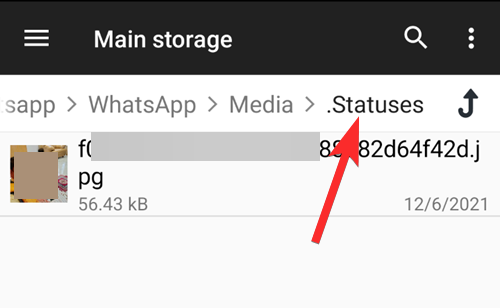
This trick is for Android users only as iOS does not allow you to dig too deep into your file manager. If you have an Android phone, you can navigate to a special directory to check out some of the Statuses that WhatsApp loads for faster access. This directory will contain the unread Statuses and will not notify the owner if you view them from your File Manager.
All you have to do is navigate to this folder /WhatsApp/Media/.Statuses or Android > media > com.whatsapp > WhatsApp > Media > .Stauses using any file manager on Android and you should be able to read them without breaking a sweat. (You will need to enable hidden files to be able to see some of these folders on your device. Don’t worry, this doesn’t require root access, though.)
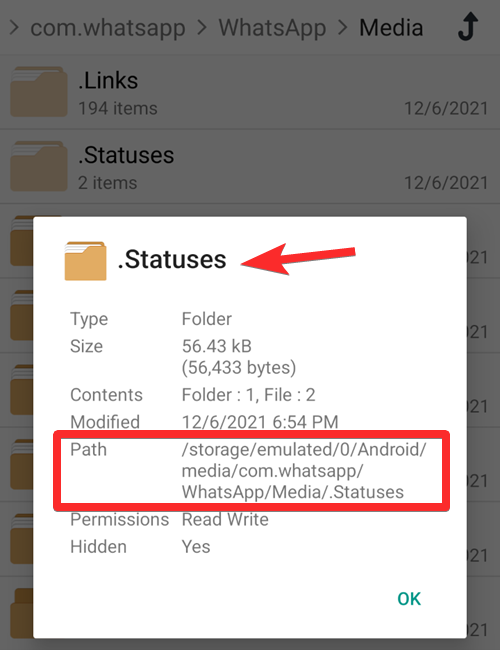
RELATED
- What Is Online On WhatsApp?
- What is the Smiley on View Once Photo on WhatsApp?
- How to Get and Use WhatsApp Multi-Device Beta
- What Is WhatsApp Vacation Mode And How To Get It?
- Can You Save WhatsApp View Once Photos via Screenshot and Screen Recording? Will WhatsApp notify you?
- How To Send ‘View Once’ Only Photos and Videos on Whatsapp