It’s no doubt that WhatsApp is the most popular messaging platform across the world and although it started as a mobile-only app, the service has since evolved into an all-in-one multi-platform messaging app. This means, in addition to its mobile apps on iOS and Android, you can access WhatsApp on your desktop using its client for macOS, Windows, and through its web app.
If you’re someone who uses WhatsApp a lot on your PC, you may have come across this ‘FFMPEG.DLL Not Found’ error when opening the WhatsApp desktop client for Windows. The issue seems to be persistent on both Windows 11 and Windows 10 devices and pops up every time you open the WhatsApp app on your PC.
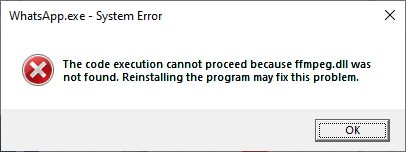
Based on reports from Reddit users, it appears that the issue revolves around a recent update that rolled out to WhatsApp for Windows, more precisely the version app-2.2138.13 of WhatsApp. The new version of WhatsApp fails to open on users’ desktops after being unable to access the Ffmpeg.dll, which is absent on the latest release. DLL (Dynamic Link Library) files like these are essential for Windows to execute certain functions within the system or apps. There’s a possibility that this .dll file may have missed getting transferred in the latest update, thus causing users problems.
If you’re someone who has encountered the “FFMPEG.DLL Not Found” error on WhatsApp for Windows, you may want to take a look at the following fixes to get it resolved instantly.
Related: 3 Ways To Mute Whatsapp Calls
Fix #1: Using WhatsApp.exe on the older app version
The latest version app-2.2138.13 of WhatsApp appears to coexist with the older version app-2.2134.10. That’s evident from the fact that you would be able to see both folders (labeled after their app versions) available inside the WhatsApp’s users directory. If you don’t wish to wait for WhatsApp to fix this ‘FFMPEG.DLL Not Found’ error, you can simply go ahead and use the app’s older version directly on your computer.
For this, click on the File Explorer icon from your taskbar and go to C:\Users\<your-username>\AppData\Local\WhatsApp.
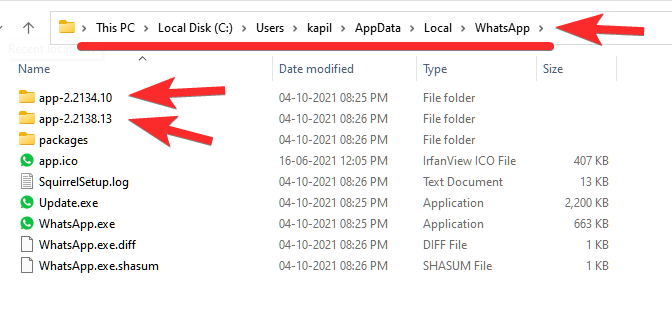
In this folder, you will find two folders, one for both the older version (app-2.2134.10) and the new version (app-2.2138.13) of WhatsApp for Windows. Open the older version’s folder – app-2.2134.10 and launch ‘WhatsApp.exe’ from within this folder.
This should solve your ‘FFMPEG.DLL Not Found’ for now.
If you want quick access to this version of WhatsApp, you and create its shortcut. On the old WhatsApp.exe file, right-click and then select Send to > Desktop to create a shortcut on your desktop of the old WhatsApp file. You can overwrite your current shortcut if you already have one present on your desktop. This should let you access WhatsApp’s older (working) version without needing to get to this version’s original folder.
Related: Where Can I Find WhatsApp Backup In Google Drive?
Fix #2: Copying files from the old to the new app version
While the above fix seems to work for most users, there’s another way you can resolve WhatsApp’s ‘FFMPEG.DLL Not Found’ error and it involves getting to the same ‘WhatsApp’ folder using File Explorer as you did above. Several users have been successful at making WhatsApp work on their desktop when they copied files from its older version folder over to the new one.
To fix the ‘FFMPEG.DLL Not Found’ error using this method, open File Explorer on your computer and go to C:\Users\<USER>\AppData\Local\WhatsApp.
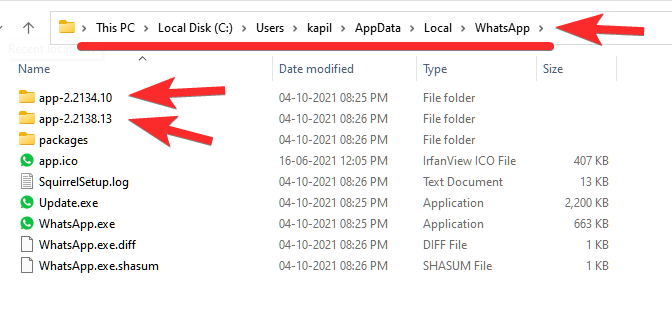
Here, you’ll find two folders app-2.2134.10 (older version) and app-2.2138.13 (newer version).
First, open the ‘app-2.2134.10’ folder and select all the files inside it.
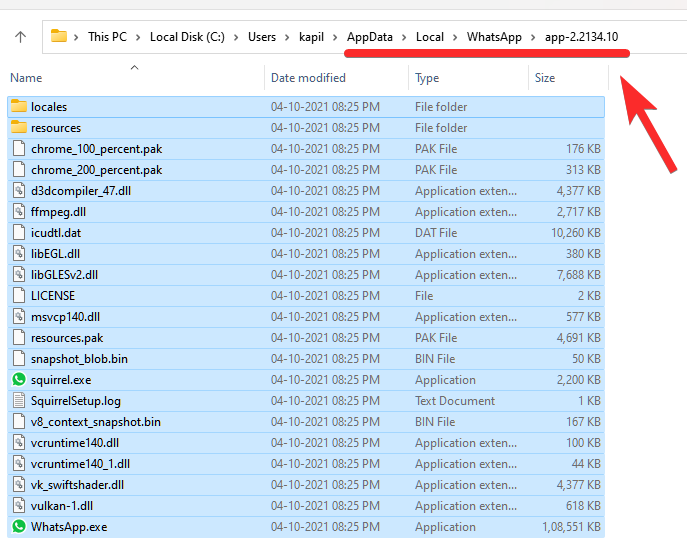
Once selected, copy them using the ‘Ctrl + C’ keyboard command. Or right-click and select copy.
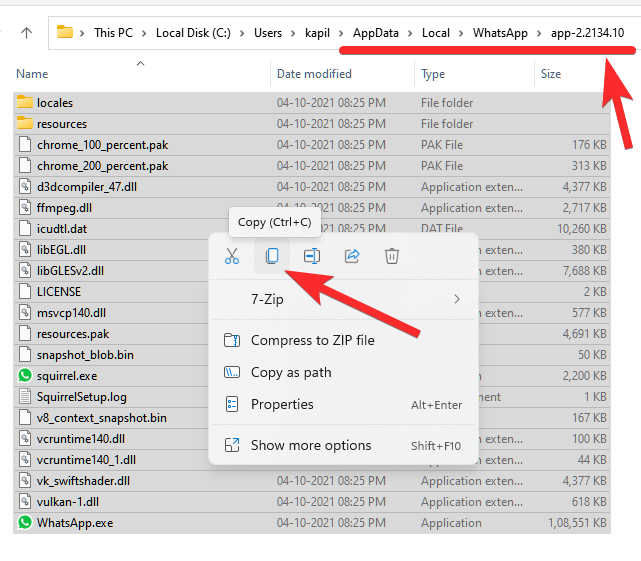
Once you’ve done that, go back to the previous folder – ‘WhatsApp’ and open the ‘app-2.2138.13’ folder (newer version).
In this folder, paste the copied contents onto this folder by right-clicking anywhere and selecting the ‘Paste’ option from the menu. Alternatively, you can use the ‘Ctrl + V’ keyboard command to do the same.
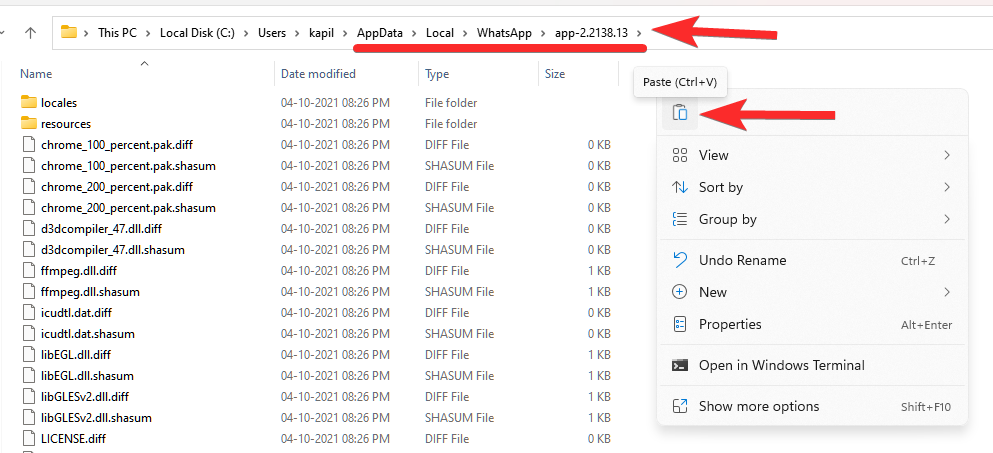
If Windows asks you whether you wish to replace the files from the older folder onto the newer folder, you can select the ‘Skip’ option. This way, only the files that were not present on the new version’s folder will get copied from the older version.
Now you can launch the app using the default WhatsApp shortcut on your desktop or using the ‘WhatsApp.exe’ file from the ‘app-2.2138.13’ folder. WhatsApp should now open without any issues on Windows.
That’s all there is to know about fixing the FFMPEG.DLL Not Found Error on WhatsApp.
RELATED
- How to Set Password to Your WhatsApp Backup
- What Is Online On WhatsApp?
- What is the Smiley on View Once Photo on WhatsApp?
- How to Get and Use WhatsApp Multi-Device Beta
- What Is WhatsApp Vacation Mode And How To Get It?
- Can You Save WhatsApp View Once Photos via Screenshot and Screen Recording? Will WhatsApp notify you?
- How To Send ‘View Once’ Only Photos and Videos on Whatsapp

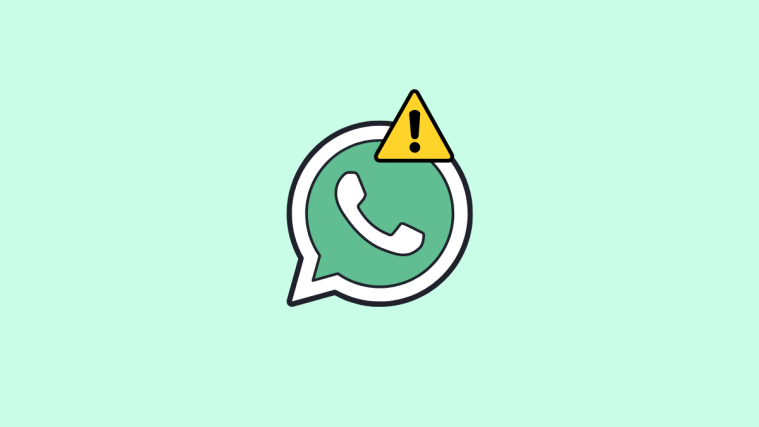

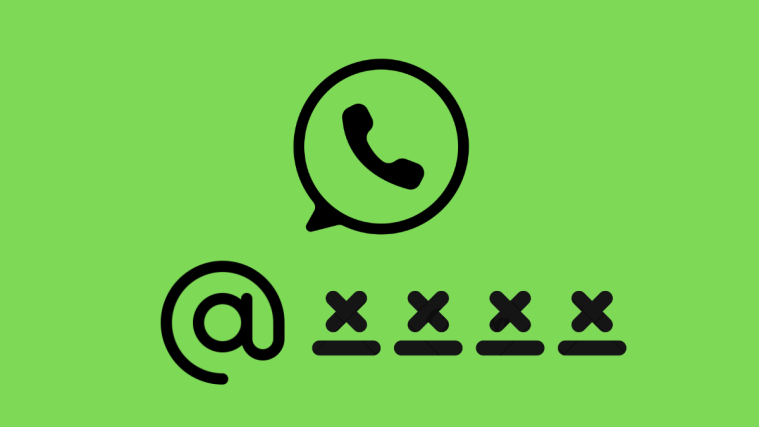


Fix #2 works like a charm, thank you!!
I tried both but now I get a message “your computer is not connected to the internet”, although it is!!
same!
I tried both but now I get a message “your computer is not connected to the internet”
Fix #1 works
Thank you
great! it worked for me as well
Thank you too ! People like you are precious !
Absolutely, what a genius Ajaay is. Thank you for making my life easier. Took about 3 minutes for me to do fix #1 which worked perfectly 🙂
Works great, thanks!
Thank you!!!
Worked like a charm thanks for posting.
Thanks a million, this worked perfectly!
It works great. Many Thanks.
Actually renaming the folder of the new version “app-2.2138.13” to for instance “____app-2.2138.13” will do the same trick and you do not need to change anything else, no copying nor setting the shortcut. Probably, getting rid of the new version’s folder will do the job as well. Can’t tell if this will permanently tamper future updates, but WA returns operational with the above.
Your advice, was of great help. Thanks a lot.
nice little fix, thanks
you’re kidding me. instead of writing a freaking book, how about just reinstalling it?
Thanks
fix #2 worked for me! I just went to start it and it failed. I wondered what had happened so i did a quick search and followed this article. Resolved it no problem and now i can run whatsapp on my PC again! Thank you so much!
first i tried to copy ffmpeg.dll only, this seems not sufficient, but solution 2# works perfectly fine.
Fix #2 worked perfectly for me. Thanks a lot!
You saved our life not like other nonsense mischivies web site forcing to install scanners..
Thanks a lot for your solution. appreciated.
thanks man, it helps me a lot
thanks man, it helps me a lot 😀
Win 10: Perfect solution with the COPY old version and SKIP (on the target directory).
THANK YOU VERY MUCH
Peter
Fix #2 works, thanks a lot
Fix#1 was so easy – many thanks!
Thanks for the hints!
I got the old version working by renaming the folder of the newer version. Simply add anything at the beginning (I used broken_). This way the old shortcuts in startmenu and/or on desktop keep working. The result is quite equal to the second fix: using the older version.
Fix #2: Copying files from the old to the new app version
thanks 2nd step worked
Thank you so much! 2nd solution worked for me
#1 worked like a CHAMP!!! Thank you!!
THANKS A LOT ITS WORK