Crafting TikTok videos is ineffably fun as long as they stay within the limits of sanity and norms. Oftentimes, we might not get the content all perfect in one shot, which means that we might have to re-record the same content several times. Sometimes, you might ace one segment of the video but miserably flounder in others.
As long as they are not meant to be shown in one continuous stretch, it is acceptable to edit mix multiple segments from multiple recordings to create that perfect content. But for editing, we need these drafts in the camera roll to upload them into the TikTok editor. Sadly, there is no “save” button available in the creation phase to save a draft to your device gallery. The only method is a workaround to upload it as a “private video” and downloading it to your device in the process. Let’s take a look at how it is done.
Related: How to repost on TikTok
How to save TikTok videos without posting
Method 1: Save to device while uploading
Launch TikTok on your device.
![]()
Tap Record to go to the create page.
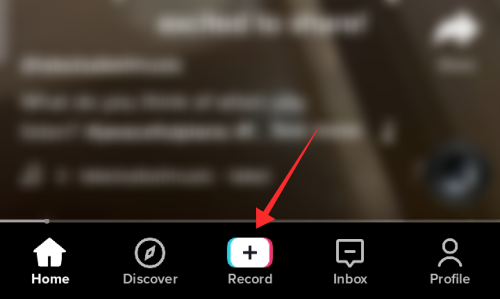
Film your video clips. Apply all effects and filters you like in the creation phase.
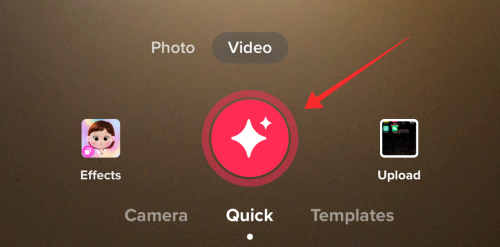
Apply the editing tools according to your interest and hit Next.
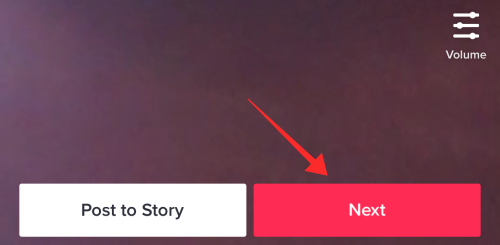
On the upload page, tap Who can watch this video.
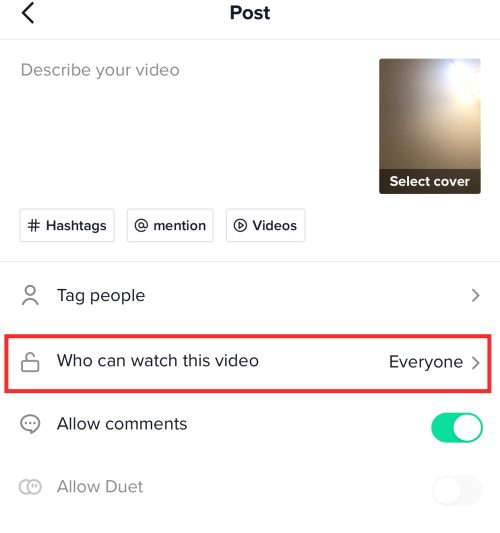
Change the setting to Only me.
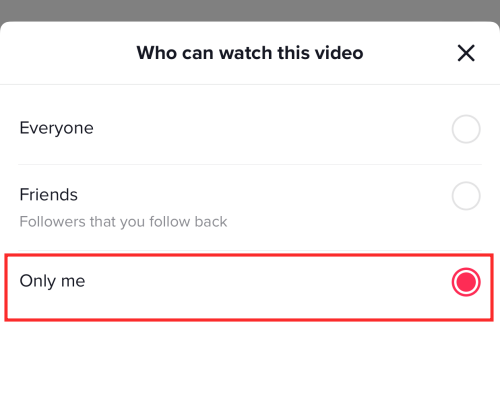
Tap More options.
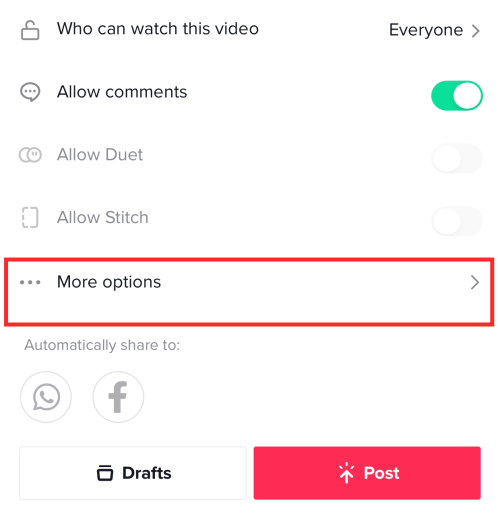
Hit Save to device and hit the close button
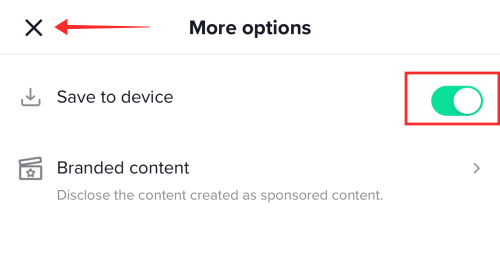
Now, hit Post to upload the video.
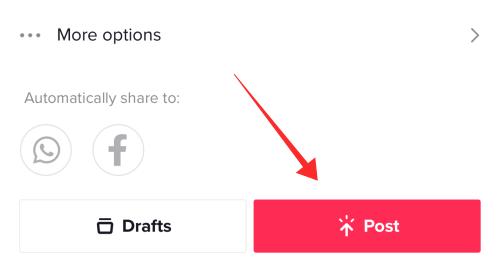
The video gets saved to your camera roll and also appears in your private uploads on your profile. The image below shows a screenshot of a video saved to the device while uploading as a private video on TikTok.
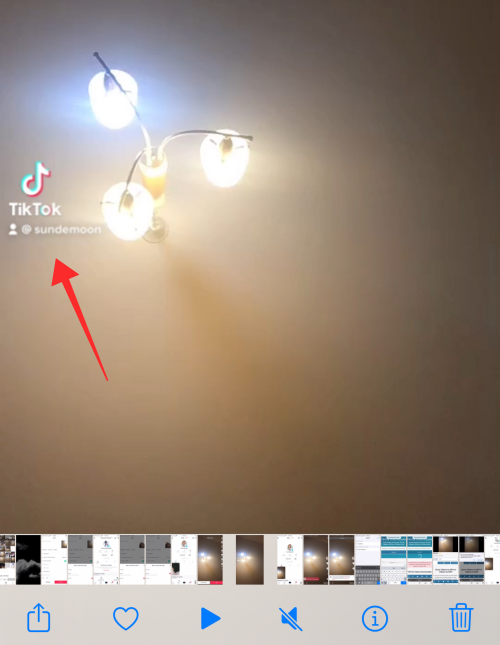
Related: How to use TikTok filters [Guide]
Method 2: Download the video uploaded as “private”
Phase I: Uploading as a “private” video
Launch TikTok on your device.
![]()
Tap Record to go to the create page.
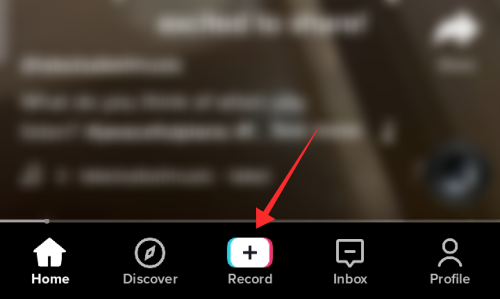
Film your video clips. Apply all effects and filters you like in the creation phase.
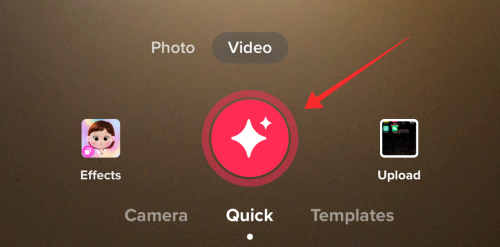
Apply the editing tools according to your interest and hit Next.
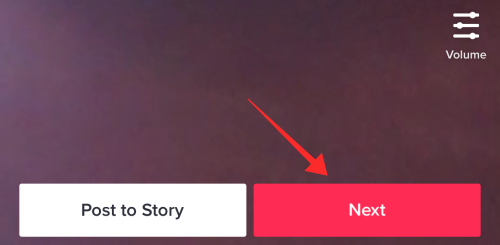
On the upload page, tap Who can watch this video.
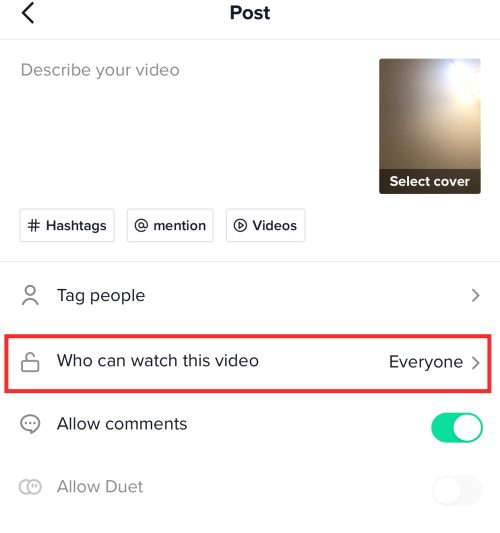
Change the setting to Only me.
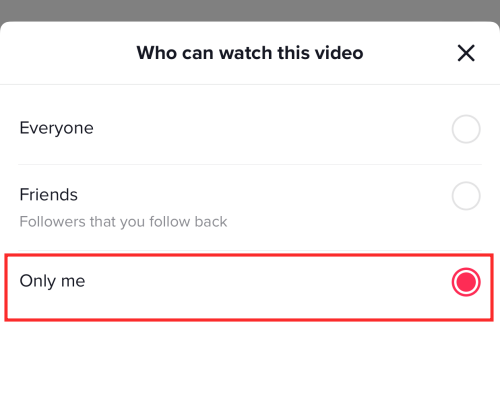
Tap More options.
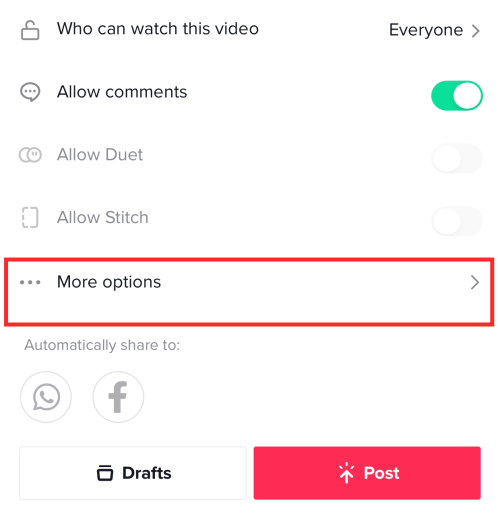
Phase II: Saving video to device
On TikTok, tap the profile icon to go to your profile.
![]()
Tap the tab with “lock” icon which represents “private videos”. Hit the video tile of which you wish to save.
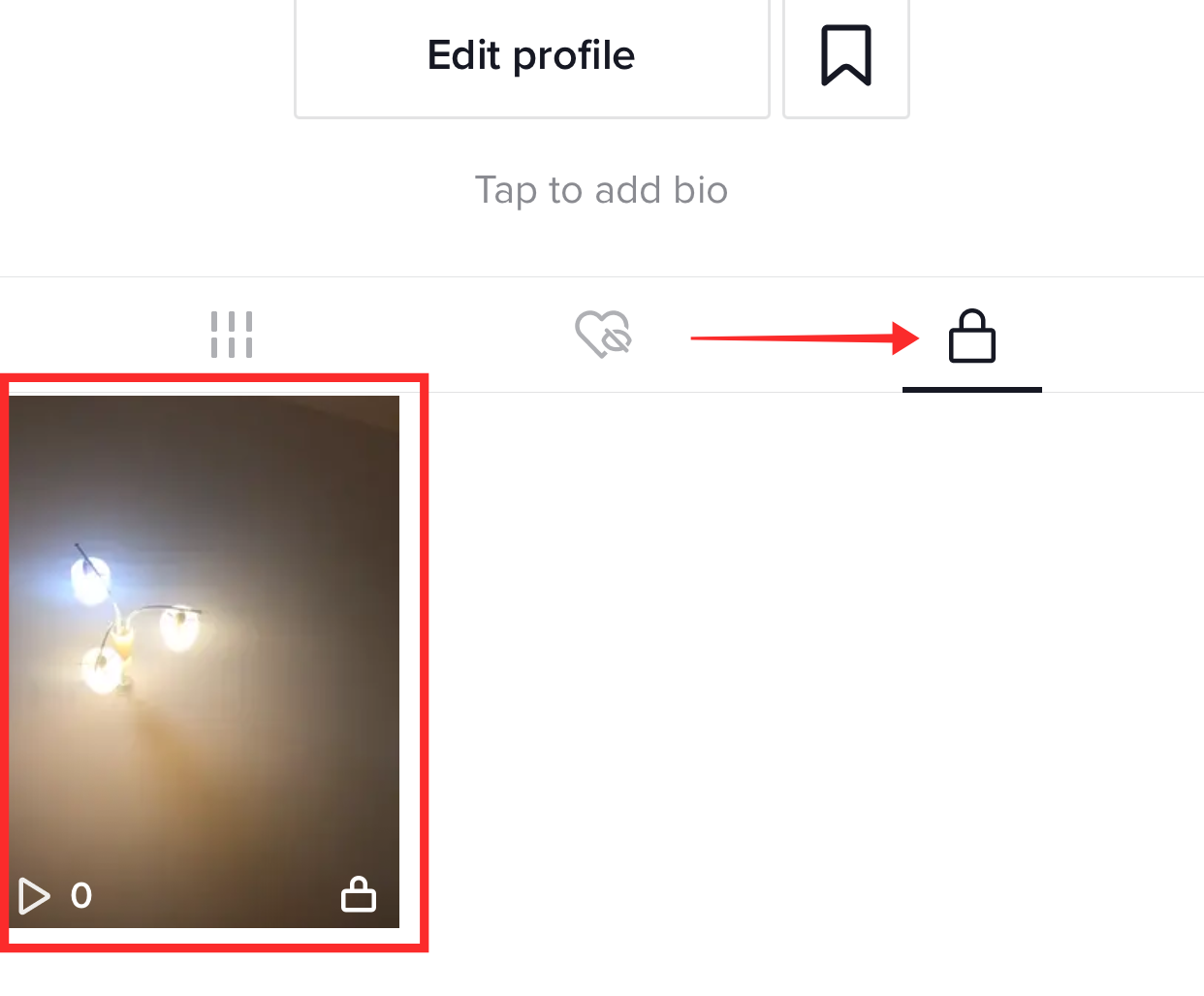
Tap the ellipsis button to view more options.
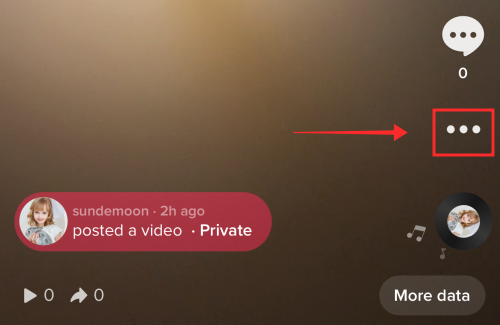
From the options, hit Save video.
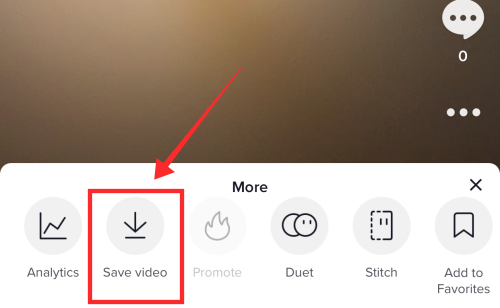
The video gets saved to the camera roll. However, any video thus saved will have the watermark of your username on it (as seen in the screenshot below), which may turn out to be a headache when you later blend the clips to make a cohesive whole.
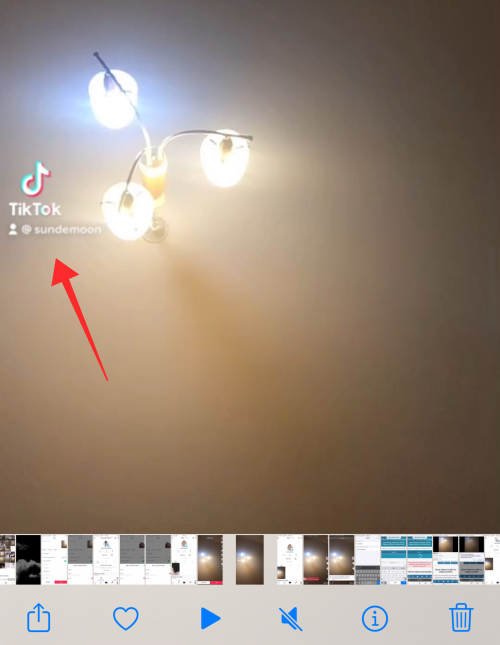
You don’t want those watermarks overlapping and running around messing with the aesthetic appeal of your video, do you? So, what you need is a solution to download a draft without watermarks to your camera roll.
How to save TikTok videos without posting without watermarks
There is, in fact, no straightforward way to save a draft to your device without the watermark. But, there are a few ‘obvious’ alternative ways to save or use a draft without watermarks marring them, like downloading the video from an alternate account via downloader websites, or screen-recording the filmed video to crop out the watermarks. We have covered this topic in detail in the article linked right below if you wish to learn more about the matter.
Related: 7 Ways to Save or Download TikTok Videos Without Watermark
Does TikTok allow you to save drafts to the camera roll?
No, TikTok doesn’t have a direct option to save drafts to the device gallery. That stands as an obstacle for creators who wish to make different kinds of edits to perfect the video. But, as we discussed above, there are a few way indirect yet easy routes available to download a draft to your device, for instance uploading a draft as a private video for saving it to your device.
Can you save a draft to the camera roll without posting it??
Yes, drafts can be edited in the TikTok editor like a regular recording before uploading. All you have to do is open the draft from your profile, and you will be directly taken to TikTok editor. However, you cannot save a draft at any point to the camera roll. You can either upload it as a private video or take a screen-recording of the preview to get material to work on as a ‘draft’.
RELATED

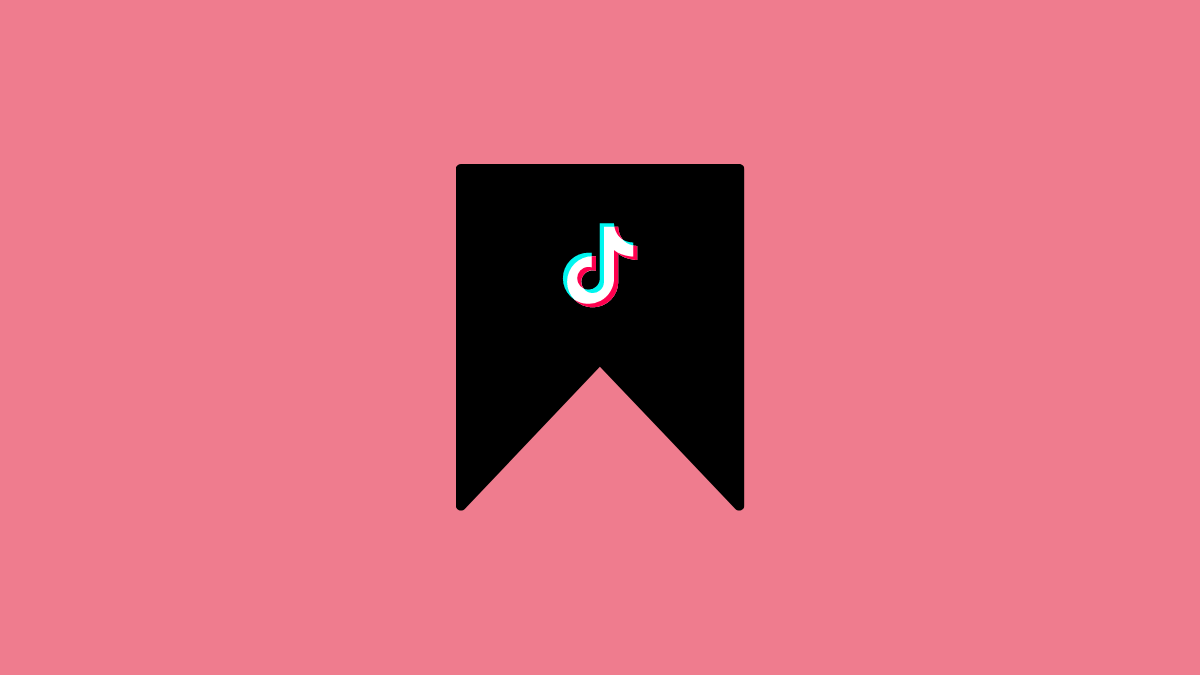



![Solution For Quiz - Where Did the Dragon Hall Deal a Major Blow to the Khitan Navy [Where Winds Meet]](/content/images/2026/01/1-15.png)







Discussion