Wouldn’t you like to view your life in reverse? Ok, that’s too existential. Have you seen those cool videos, where water flows in reverse? Well, we’re here to tell you that you don’t need any fancy software to do that. All you need is the humble Snapchat app! In this article, we will cover how to reverse videos to make your snaps stand out among the rest.
How to access motion filters on Snapchat
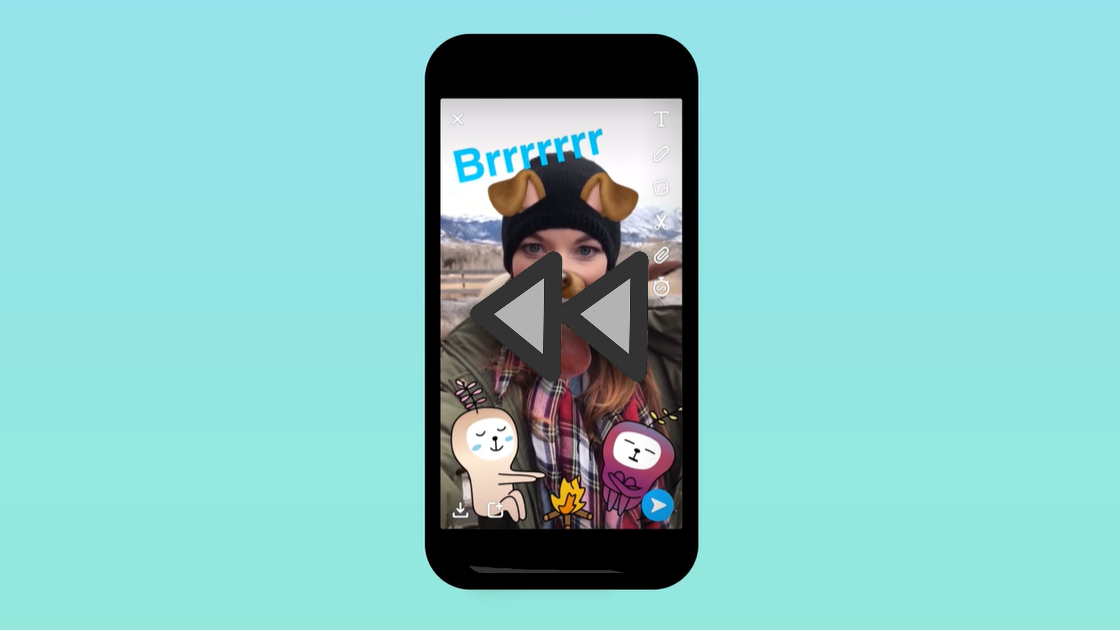
Snapchat has a great big library of stickers and face filters on its app. But it also offers a few motion filters for your videos. Well, three to be exact. Unlike face filters, the motion filters can only be added once the video is shot. These filters are accessible with the other location-based filters that you can add to your videos.
Once you have your video simply swipe left and right to attach the respective filter. You can only use one motion filter at a time; however, you can add as many stickers to your video as you like. The more the better, right?
The three motion filters applicable on Snapchat are: Slow motion, Fast forward, and Reverse. Unlike face filters, these motion filters are always accessible, and always in the same place.
Related: ‘Who’s my bestie’ Snapchat filter: How to get and use it
How to reverse a video in Snapchat
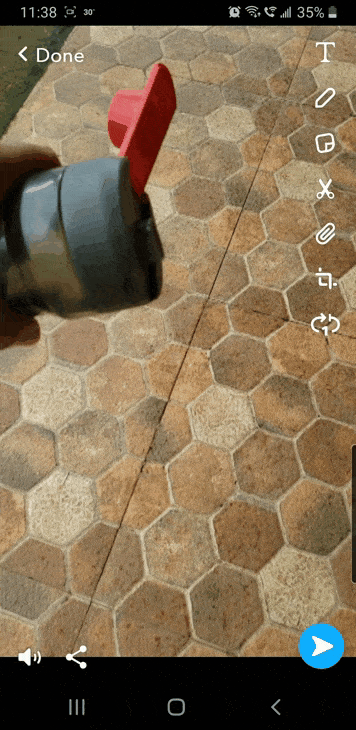
There are two ways you can use the Snapchat app to reverse videos. One is by simply shooting the video in the app and applying the motion filter. The other is by using a video from your camera roll.
Related: How to Reverse a Reel on Instagram
Using only the Snapchat app
Launch the Snapchat app and tap and hold on the recording button to record a video. Release the button when you are done recording. You can now decorate your video with stickers, text, etc.
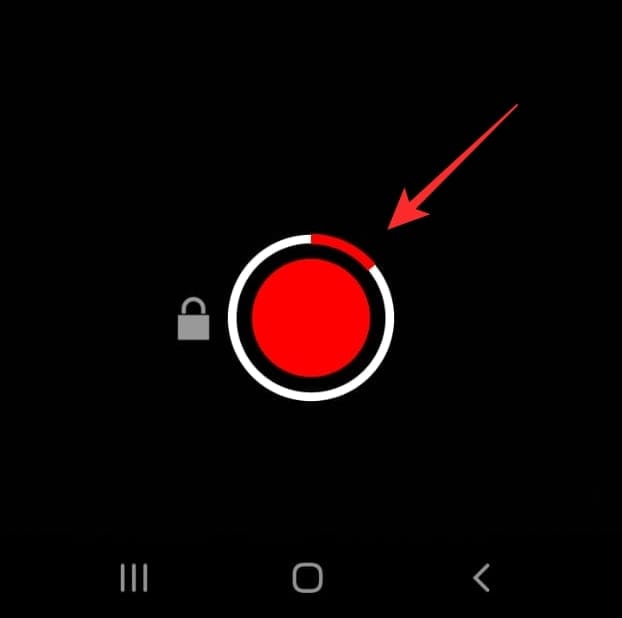
Now swipe left on your screen. You will first be greeted by visual filters. There are usually four of these filters. Keep swiping till you reach the fifth filter. You have now reached the motion filters. The seventh filter is the one you want (so swipe left seven times). The filter is identified by the three reverse arrows.
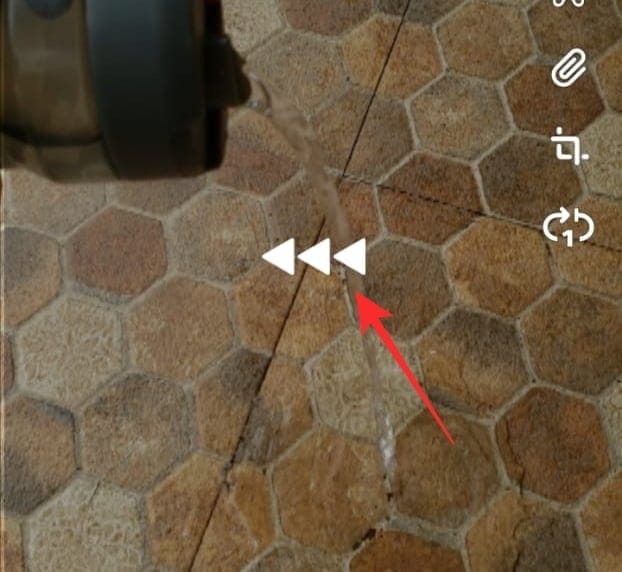
You will notice your video now plays in reverse!
Note: The reverse motion filter can only be applied to videos that are less than 11 seconds (one video frame). If your video goes into another frame, you will not see the reverse motion filter.
Related: How to take a video on Snapchat without holding the button down
Using a video from your camera roll
You can also use a video from your phone’s Gallery and reverse it using the Snapchat app. If you already have your video, that’s great, if not, go ahead and use your device’s camera app to shoot your video.
Now launch the Snapchat app. Swipe up from the camera screen to reach your Memories. Tap on ‘Camera Roll’ in the top panel, and select your video.
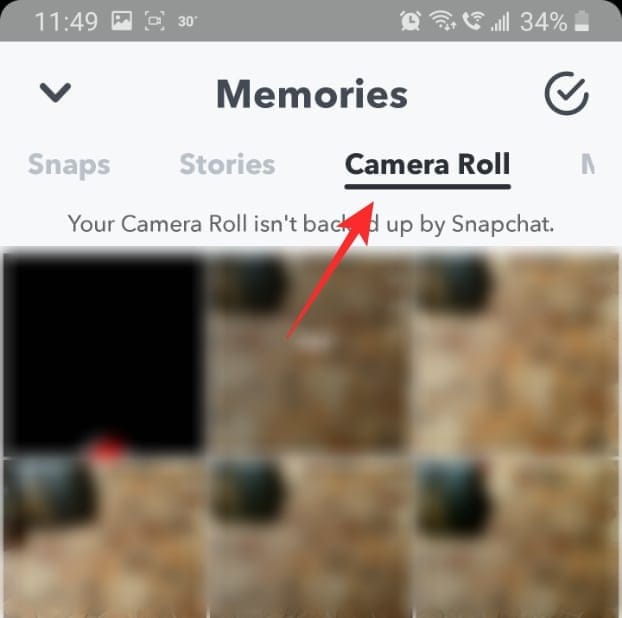
Now tap and hold on the video to bring up a menu. Select ‘Edit Snap’. You can now swipe left to reach the reverse motion filter.
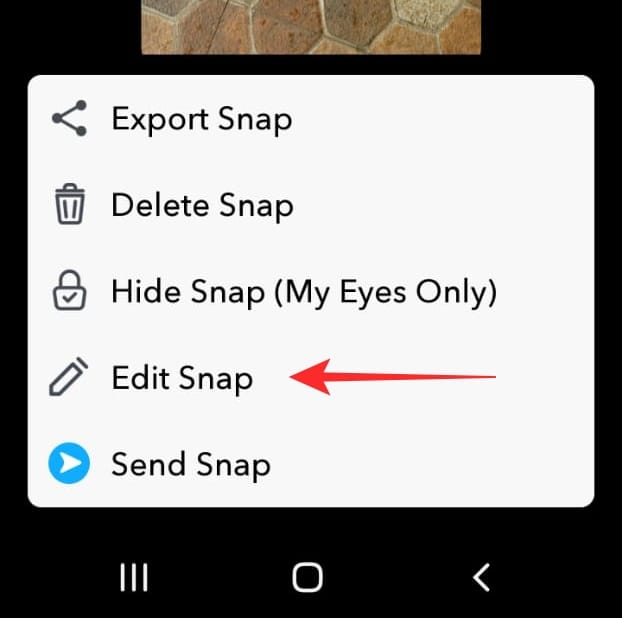
Related: How to Create a Reverse GIF
Tips for a good reverse video
Here are some tips to help you get creative with Snapchat’s reverse motion filter.
- Add voice: When you use the reverse filter, it’s not only the video that gets reversed. Any audio that is recorded with the video also gets reversed. This adds for a cool effect on your already reversed video. So make sure you say something in the background while recording your video.
- Do the impossible: If you’re going to be turning back time, you better do it in style! Use the reverse motion filter on things that don’t usually work that way. Like flowing water, flying birds, running dogs, you get the idea.
- Slow that video down: Most phones nowadays have some form of slow-motion shooting mode in their camera app. Shoot your video in slow motion, and then use the reverse motion filter on it. This is sure to elevate your snap to a whole new level!
- Shoot in good lighting: We already know how bad the Snapchat camera is. On top of that, adding a filter is just going to bring your video quality down even more. So when shooting a video for the reverse motion filter, make sure you shoot it in good natural light.
Well, there you have it! Have fun messing around with the reverse filter, and create some fascinating science-defying snaps in the bargain! If you have any queries, feel free to reach out to us in the comments below.
Related:

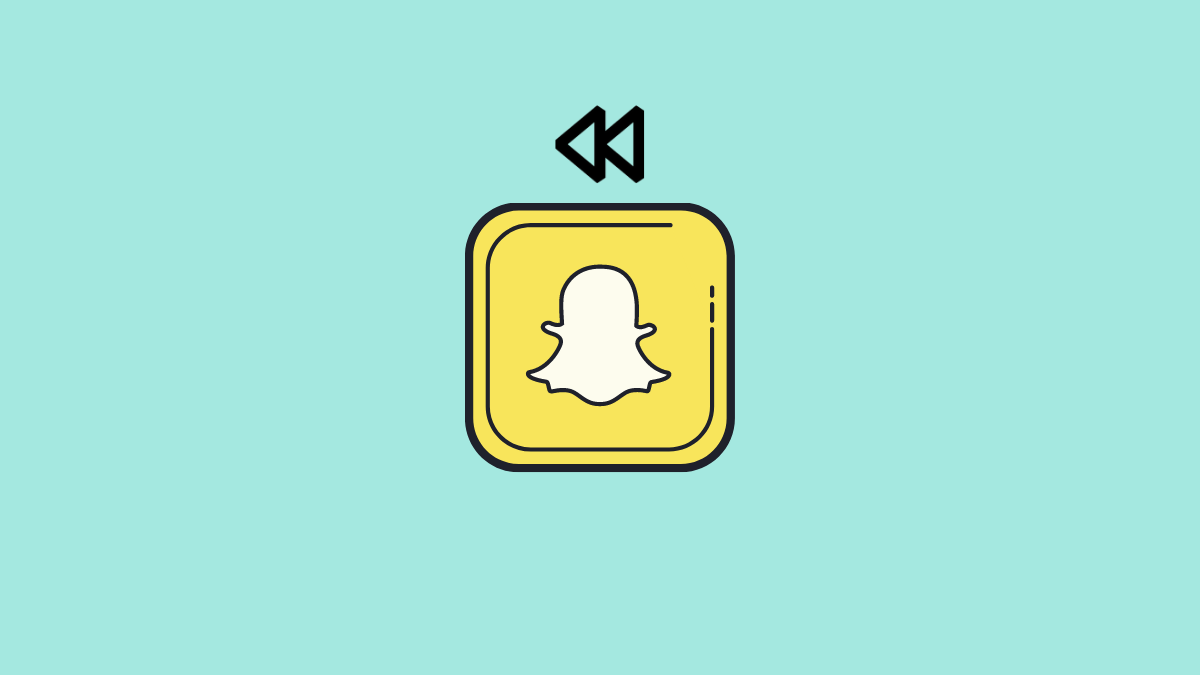











Discussion