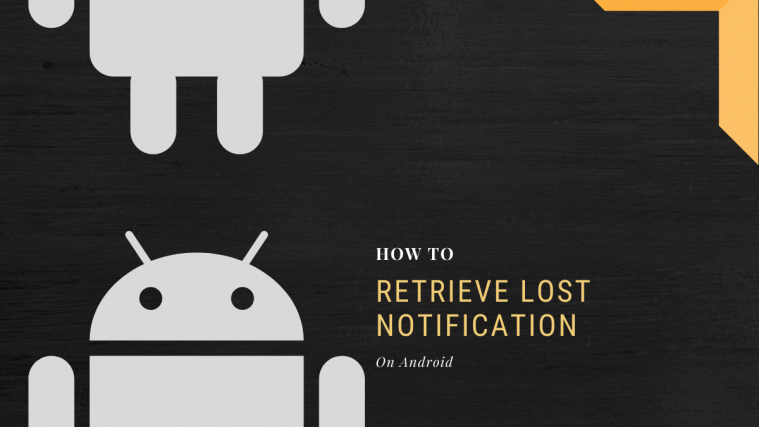Are you someone who loses track of notifications regularly? Do you receive multiple notifications within an hour that often make it difficult for you to find the important ones? Filterbox can solve all your problems by filtering out unnecessary notifications and keeping the important ones. It can help you track your notification analytics as well as provide a comprehensive look over your notification data.
In addition to all this functionality, Filterbox can even recover your lost and dismissed notifications as far back as last month. You do not need any third-party services nor complicated ADB commands to do this. A simple tap using the Filterbox application can help you recover lost notifications from even a month ago. Let’s take a look at how you can do this.
RELATED: How to use Android notifications
Note: Filterbox is a free application for first-time users with a 90 day trial period. After this trial period, you will have to make a one-time payment of $3.99 through in-app purchases in order to keep using the app on your smartphone.
Step 1: Download and install Filterbox on your smartphone using this link.
Step 2: Open the app and grant it the necessary permissions required to function properly.
Step 3: You will now see the home screen where Filterbox will start keeping a log of all the notifications received by you.
RELATED: How to filter your notifications based on a specific word or a phrase
Step 4: Now you will see two tabs at the bottom of your screen; Filter & Analytics. Tap on the ‘filter’ tab.
Step 5: Now select the ‘settings’ tab from the top of the screen.
Step 6: Find the ‘storage’ option and change it to ‘30 days’. This will allow the app to keep your notification logs for up to 30 days before they get deleted.
Step 7: Now if you want to retrieve a notification, simply open the app and scroll away to find the notification on the app’s home screen.
Note: You will find older notifications under the ‘dismissed’ tab.
- How to fix delayed notifications problem on Android
- How to notification badge count on the icon on home screen even after dismissing the notifications
Step 8: Tap on the concerned notification once you have found it and select the ‘restore’ option.
Your notification will now be retrieved to the notification shade of your phone. Although the notification will show the same icon as the original app, the name of the app would be termed as ‘Filterbox’. This is something you should keep in mind while trying to look for your notification in the notification shade.
You can use this method to restore all your lost notifications easily and efficiently. We hope this guide helped make the process easier for you. What are your reviews on Filterbox? Feel free to share your views with us in the comments section below.
- How to know when someone comes online on Microsoft Teams
- How to stop status notifications of a user in Microsoft Teams