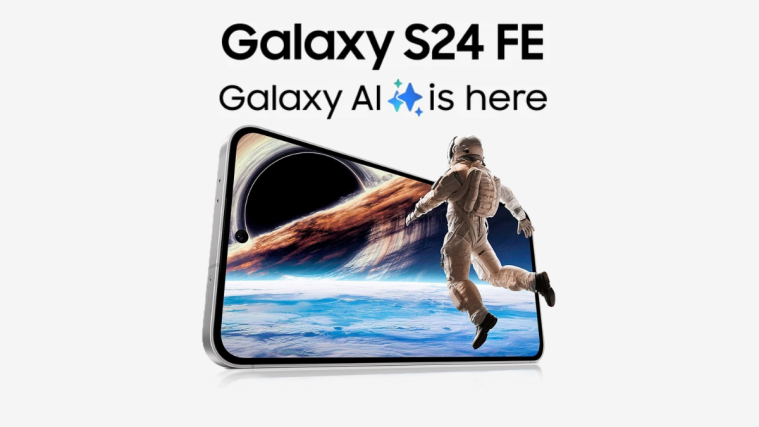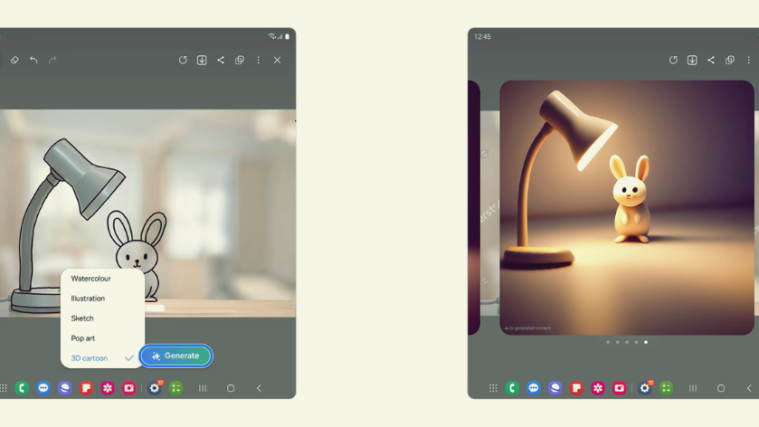Samsung’s One UI is arguably one of the most dependable Android ROMs out there. It’s fast, offers a bucketload of features, and extremely user-friendly. Apart from making life easier by offering all the handy features, One UI also has some pretty neat life-saving features. One of which happens to be the ability to bring back deleted messages. So, without further ado, let’s see how you could get your deleted messages back on One UI.
Related: How to Check ECG on Your Samsung Galaxy Watch
How to restore deleted messages on Samsung
Until very recently, Samsung didn’t allow users to bring back old messages. However, with One UI 3, Samsung is finally enabling the feature for all. So, if you don’t have One UI 3 yet, this section is unlikely to ease your pain.
To restore a deleted text message on your One UI 3-powered Samsung smartphone, first, you’ll need to go to the Messages app and tap on the vertical ellipsis button at the top-right corner.
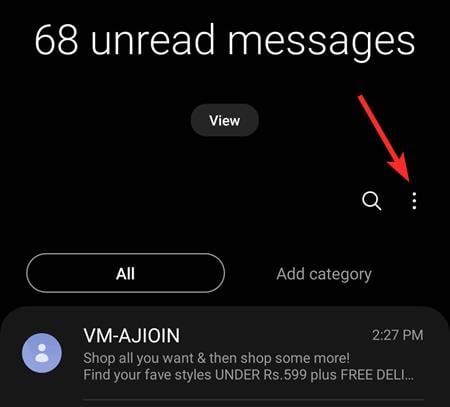
Now, tap on ‘Trash.’
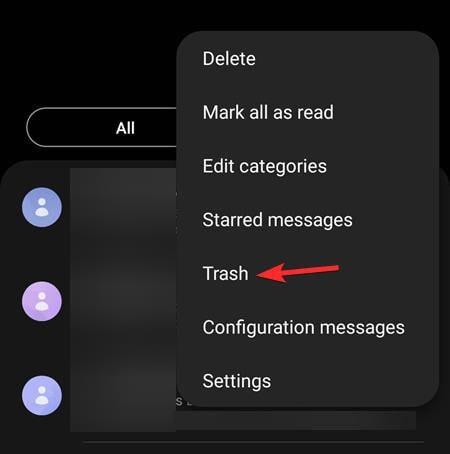
This place is basically your recycle bin for deleted messages, meaning the messages you delete will end up here rather than permanently deleted from your device.
You will now see the deleted messages that you can restore.
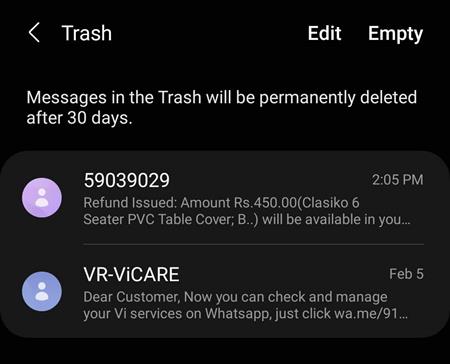
Now, you can either restore the threads themselves (all messages from a sender) or individual messages from a thread.
Case 1: Restore message threads (all the messages from senders)
Tap the Edit button to select the threads of messages that you want to restore/retrieve.
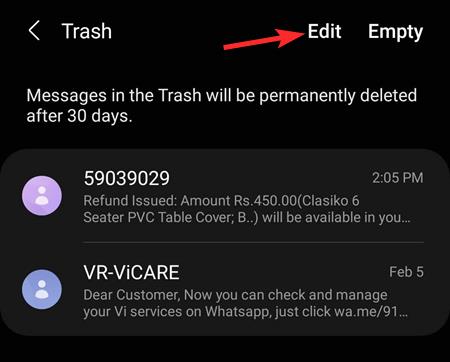
Tap on the thread(s) you want to restore to select them. You can tap on the ‘All’ button in the top left to select all the threads here.

When done, tap “Restore” at the bottom to retrieve/undelete the messages.
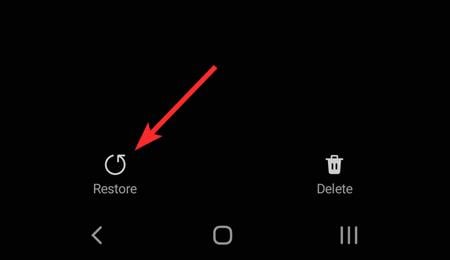
This will move the messages from trash to regular places where all your messages are.
Case 2: Restore individual messages from a thread
Get to the Trash screen first as mention above. Now, do not tap the edit button here. Rather, rap the conversation thread you want to undelete message(s) from.
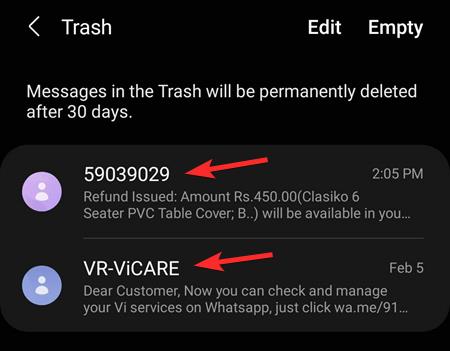
Tap on the messages you wish to restore to select them. You can tap on the ‘All’ button in the top left to select all the messages, just in case.

Now, tap the ‘Restore’ button at the bottom left to retrieve the selected messages.
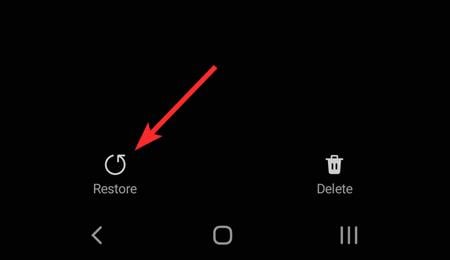
Related: What is Samsung Members app?
What if you have One UI 2 or 2.5?
As discussed in the previous section, the ability to delete messages is available in One UI 3, only. The previous versions of One UI — One UI 2.5, for example — don’t have the feature, meaning that there’s no sure-fire way of bringing back the messages you deleted.
Related: How to Turn Safe Mode Off on Samsung Galaxy Devices
What about using a 3rd-party app?
There are a bunch of third-party applications that promise to bring back your messages. However, the truth is, there’s no easy and reliable way of bringing back your messages on Android. These applications may claim to get the job done, but it’s almost impossible to predict which data blocks would get freed up and when. And apart from the obvious caveat, these services tend to be super expensive and require root access, which certainly not the way to go.
Google Drive does back up your messages, but you can’t restore only the messages and leave everything else. You’ll have to do a complete overhaul of everything you have on your smartphone. If you wish to know more about the topic, be sure to check out our dedicated article on backing up and restoring messages.
RELATED