Our mobile devices have become exponentially powerful in the last few years, so much so, that many flagship models can take on some mid-range desktops and laptops when it comes to processing power and encoding. Naturally, to get the most out of your device, you can use this processing power to either cast or mirror your device to a big screen. But wait, isn’t casting and mirroring the same thing? Apparently not! And if you are looking to mirror your iPhone to your Samsung TV, then here’s how you can do it.
What is the difference between casting and mirroring?
Casting is an API-based functionality that in most cases relies on compatible apps and a working network connection. It then helps you play content in real-time from your iPhone on your Smart Tv. However, this does not encroach on your privacy as you can continue to take texts and calls on your device while the content continues to be cast on your TV.
In the case of mirroring, however, your entire screen is visible on the TV. Your texts, messages, settings home screen, and each app you open and exit will be reflected on your TV. Most mirroring tools make use of your local WiFi network and do not rely on an active internet connection. However, you might need an internet connection in case you are trying to mirror a DRM protected app.
Due to the differences between these two, you can only mirror your iPhone to your Samsung TV using Apple’s Airplay and Airplay 2 technology. This means that you will need a compatible Samsung Smart TV for this feature to work. Let’s take a look at all the compatible models.
Samsung TVs compatible with Apple Airplay and Airplay 2
- 2020 8K and 4K QLED TVs
- 2020 Frame and Serif TVs
- 2020 Premiere Projector
- 2020 Crystal UHD TVs
- 2019 8K and 4K QLED TVs
- 2019 Frame, Serif, and 4K UHD TVs
- 2018 Frame TVs
- 2018 QLED 4K TVs
- 2018 4K UHD TVs
- 2018 Smart Full HDTV N5300
If you have an older model or an incompatible model then unfortunately you can not mirror your screen to your Samsung TV from your iPhone. You can resort to casting to cast compatible Samsung TVs in such cases.
Note: Your TV and device will need to be connected to the same local network for casting to work.
How to mirror iPhone to a Samsung TV
You can easily mirror your iPhone screen to your Samsung TV as long as they are connected to the same network. Let’s take a quick look at the procedure.
Unlock your iPhone and launch the control center. Now tap on the ‘Screen Mirroring’ module.

iOS will now look for compatible screen mirroring devices on the same network. Tap on your Samsung TV once it shows up in the list.
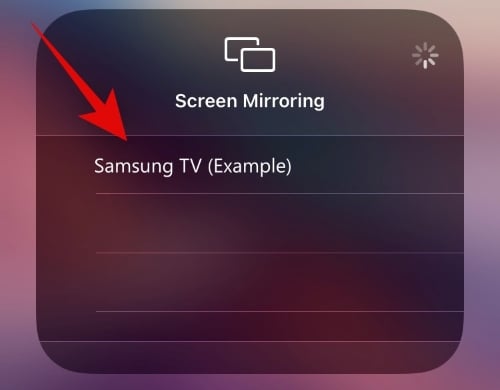 If you are asked for a code, enter the code displayed on your TV.
If you are asked for a code, enter the code displayed on your TV.
And that’s it! Your iPhone screen should now be mirrored to your Samsung TV.
I am unable to find my Samsung TV in the Screen Mirroring list
If you are unable to spot your Samsung Tv in the screen mirroring list then double-check your network connection and make sure both devices can access the network. If this does not solve your issue, then it is likely that Airplay has been turned off on your Samsung TV. Follow the guide below to easily turn it on.
Open Settings on your Samsung TV, select ‘General’ and then navigate to Apple Airplay Settings. Now toggle the Airplay option on to turn on Airplay for your Samsung TV. And that’s it! Once Airplay has been turned on, you can rescan for your devices and your TV should now show up in the screen mirroring list.
I hope you were able to easily mirror your iPhone screen to your Samsung TV using the guide above. If you face any issues, feel free to reach out to us using the comments section below.





