We’ve all been there; no point in denying it. How many times have you gone to type in your password but forgot what it was, so had to reset it instead? With a number of password-saving options and auto-login services, you don’t need to remember the passwords anymore.
So, if you forgot your Snapchat password, and are currently logged out of your account, here is all the info you need.
Related: How to manage your passwords on Google
What to do if you forget your Snapchat password and email?
If you are logged out of your Snapchat account, or simply trying to sign in from a different device, you can change your password right from the login page. However, it should be noted, that your Snapchat account should have a registered phone number on it for this to work.
Tap the ‘Forgot your password’ option under the password textbox. Now select ‘Via Phone’.
Next input the registered phone number on your Snapchat account. (Make sure your phone is around, and has network coverage). Tap ‘Continue’.
Here you can decide how you would like to receive your verification code. If you choose ‘Call me’, you will receive a call on your number, with the verification code.
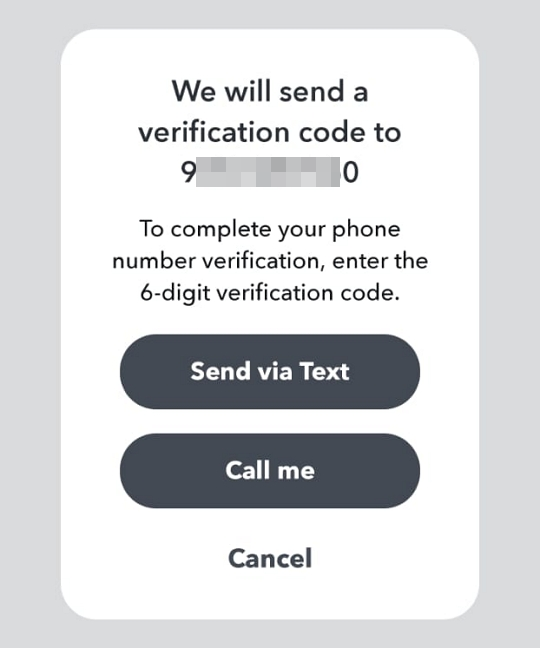
Enter the six-digit code on the next page. You can now set your new password and sign in!
How to reset Snapchat password without phone number
Now if you do not have a phone number associated with your Snapchat account, or you do, but do not have access to it, you can still reset your Snapchat password. Follow the guide above to go to: Forgot your password > Via Email.
Now input the email ID that you used to create your Snapchat account, and hit ‘Submit’.
Within a minute, you should receive an email from Snapchat with a link to reset your password.
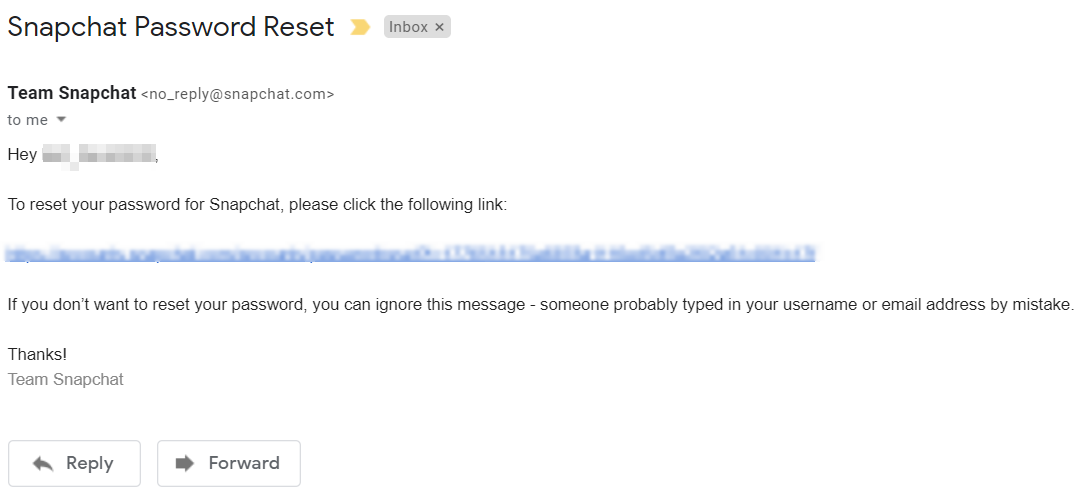
Once you reset your password, go ahead and sign in to your Snapchat account with your new credentials!
How to reset Snapchat password without email and phone number
Ok, this is a little more difficult. If you forgot your password and do not have access to the registered email ID or phone number, try these options below.
Find your email ID on all your email IDs and services
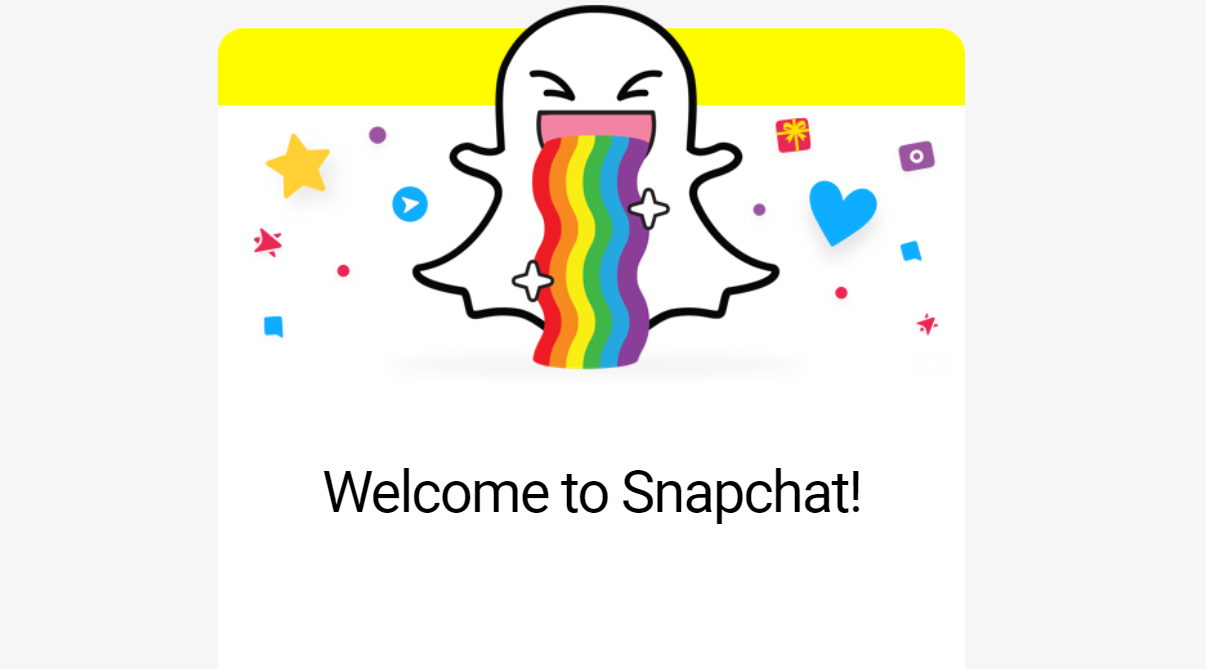
If you could simply find the email ID that you used to create your Snapchat account, you will be able to reset your password. To figure out which email ID is associated with Snapchat, search for the welcome email that Snapchat sends you when you first create an account. The email is titled ‘Welcome to Snapchat!’. Try using the search option in your email client to look for the following terms:
- Welcome to Snapchat
- Team Snapchat
- Happy Snapping
- Confirm email
- no_reply@snapchat.com (this is the email ID from which the welcome email is sent)
Use these search terms on all your email IDs, if you’re lucky one of them will show up results!
Use Gmail Search Chips
If you have a Gmail account, make use of its new Search Chips function. Search Chips help you narrow down your search results. If you know the general date around which you created your account, you can use the ‘Custom range’ feature to narrow down your search.
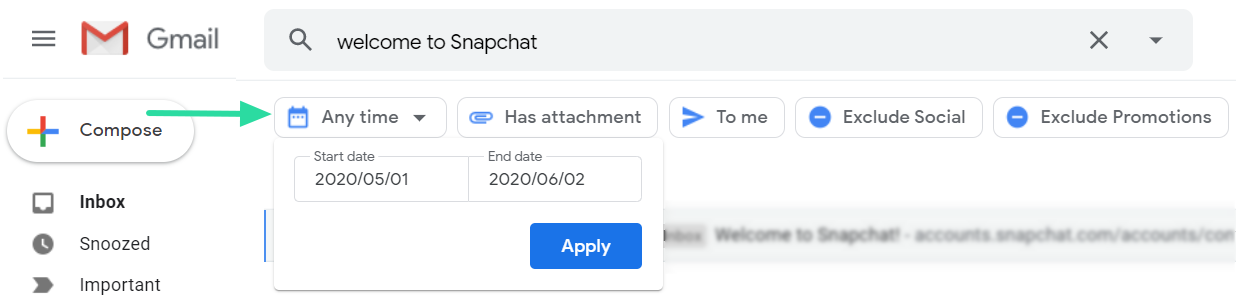
Check out our article below to get more familiarized with Gmail Search Chips.
► What is the Gmail Search Chips feature and how to use it
Check Google Password Manager
Did you know that Google has been saving your passwords for just such an occasion? If you chose to save your password with Google the first time you signed in, chances are you can find it in the Google Password Manager.
To access Google Password Manager, open your device settings, and go tap on ‘Google’. Now select ‘Manage your Google Account’ under your email ID.
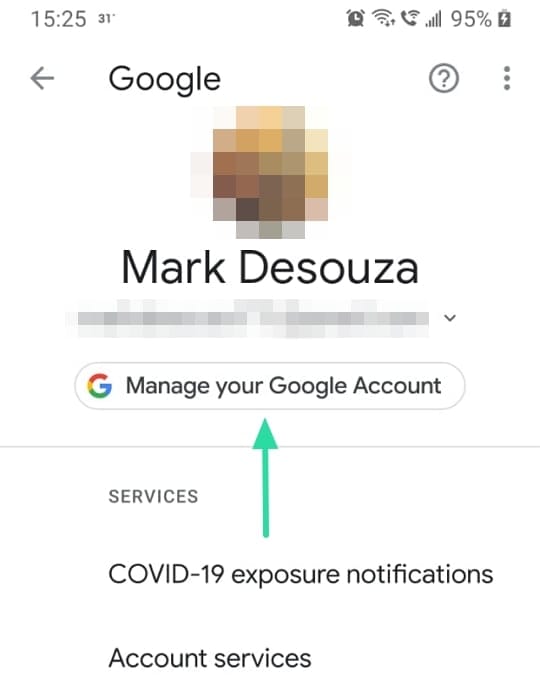
Swipe the top panel to reach ‘Security’, then scroll right to the bottom to ‘Password Manager’. Search for your Snapchat account, then reveal your password by tapping the ‘view’ button.
Related: How to remove saved passwords and Autofill data on Android
Contact Snapchat support
If all else fails, try contacting Snapchat to check if they can help you recover your account. Use the Snapchat Support form at the bottom of their ‘Help’ Page.
How to reset your Snapchat password if you are signed into the app
If you are already logged in to your Snapchat account, and want to change your password, but do not remember what your old password is, follow this simple guide.
Launch the Snapchat app, and go to Settings. Select ‘Password’ under ‘My Account’.
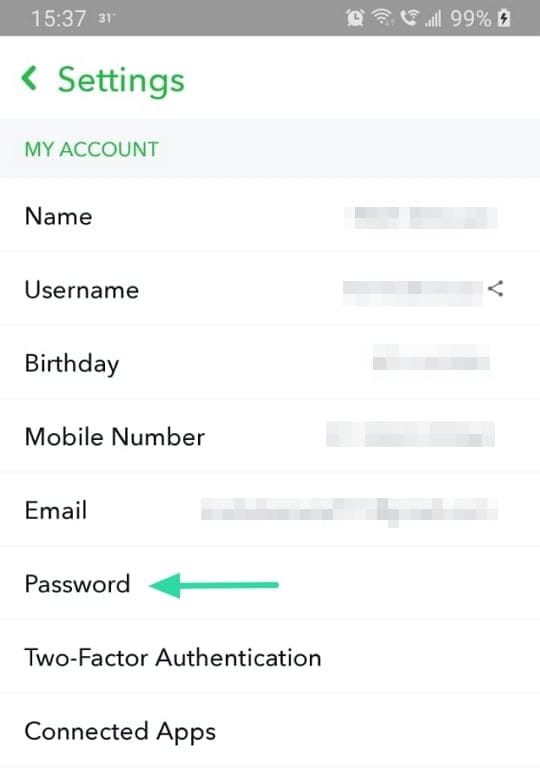
Tap ‘Forgot your password’, then choose how you would like to receive your verification code.
Enter the verification code and set up your new password. Make sure you log out and log back into the app to make sure the changes have been applied.
We hope this article helped you get your Snapchat account back. Let us know if you have any queries, in the comments below.
Related:

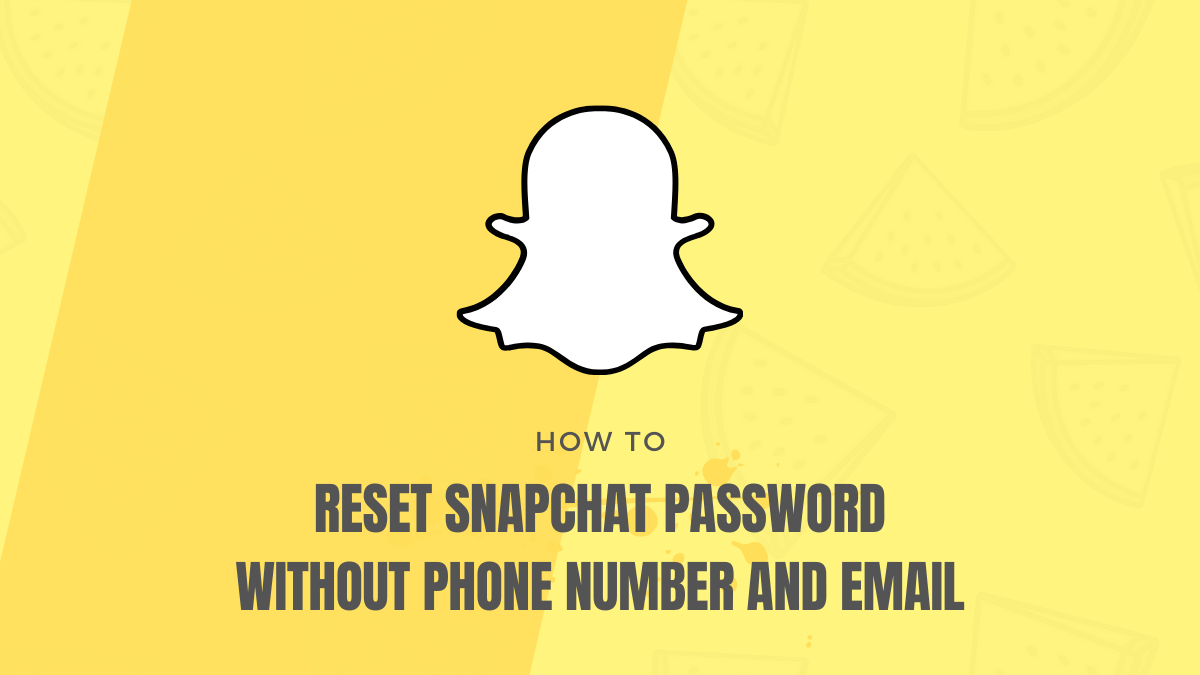
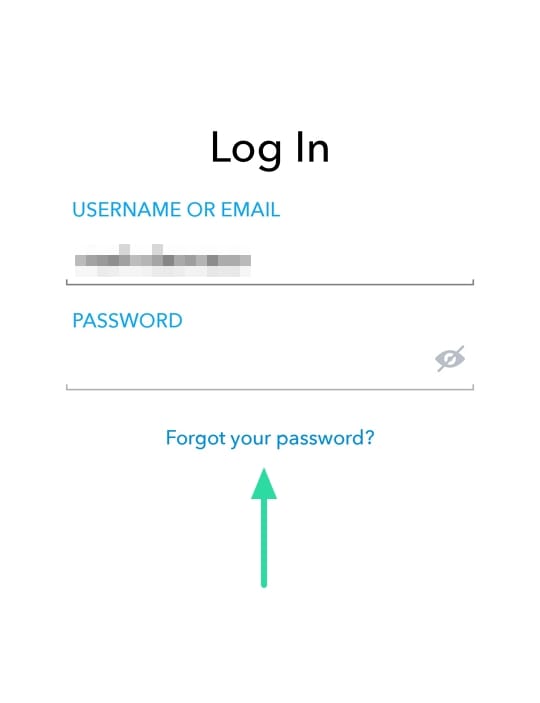
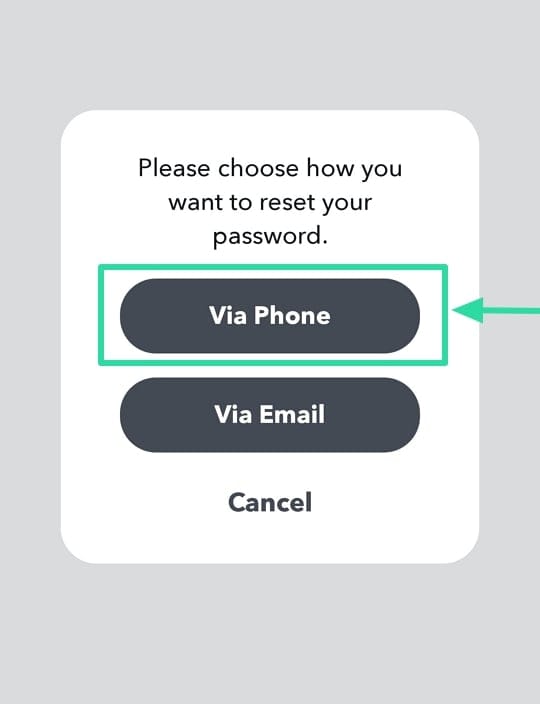
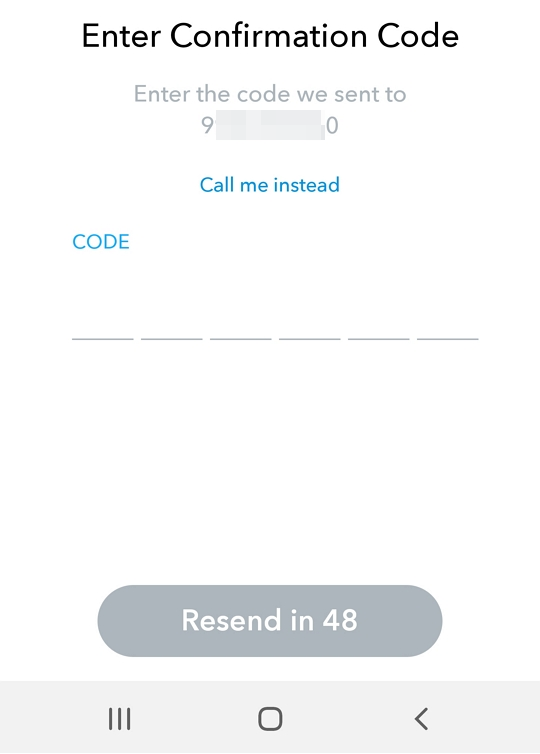
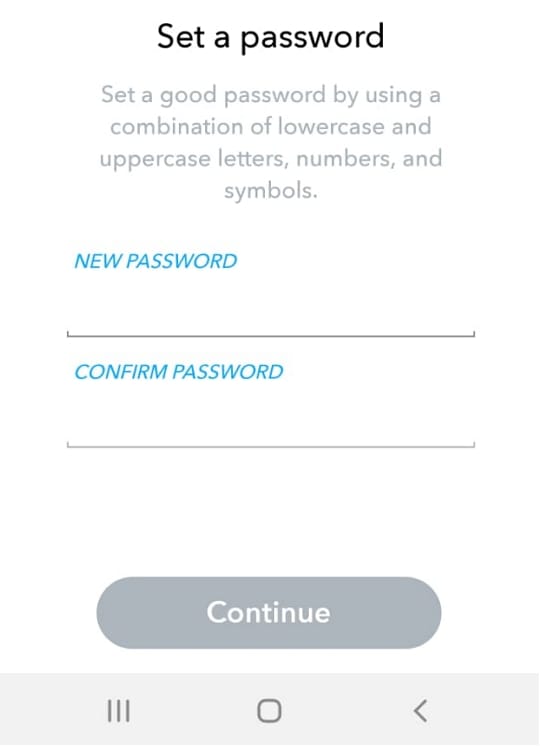
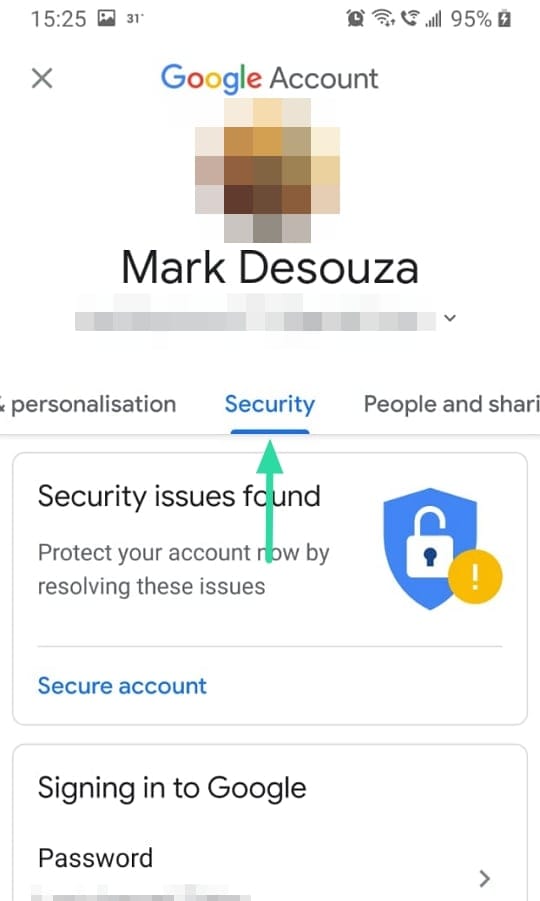

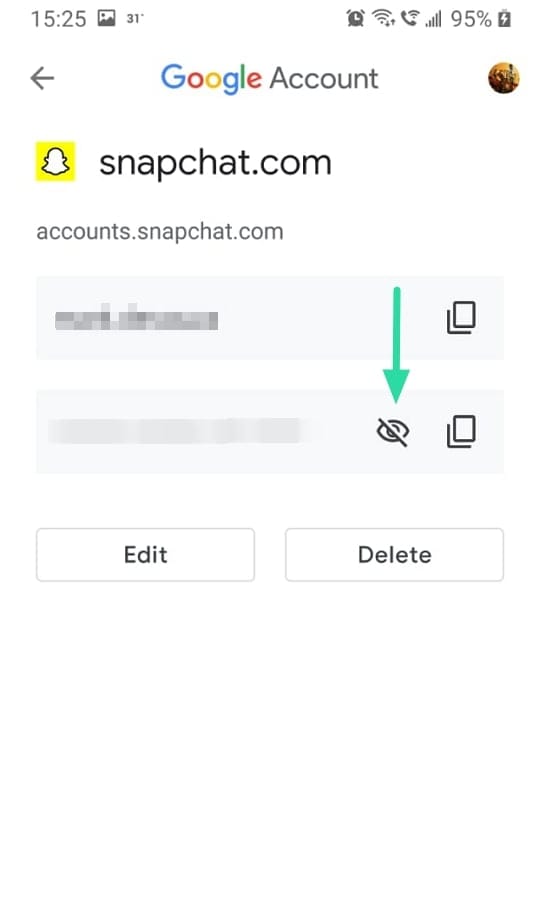




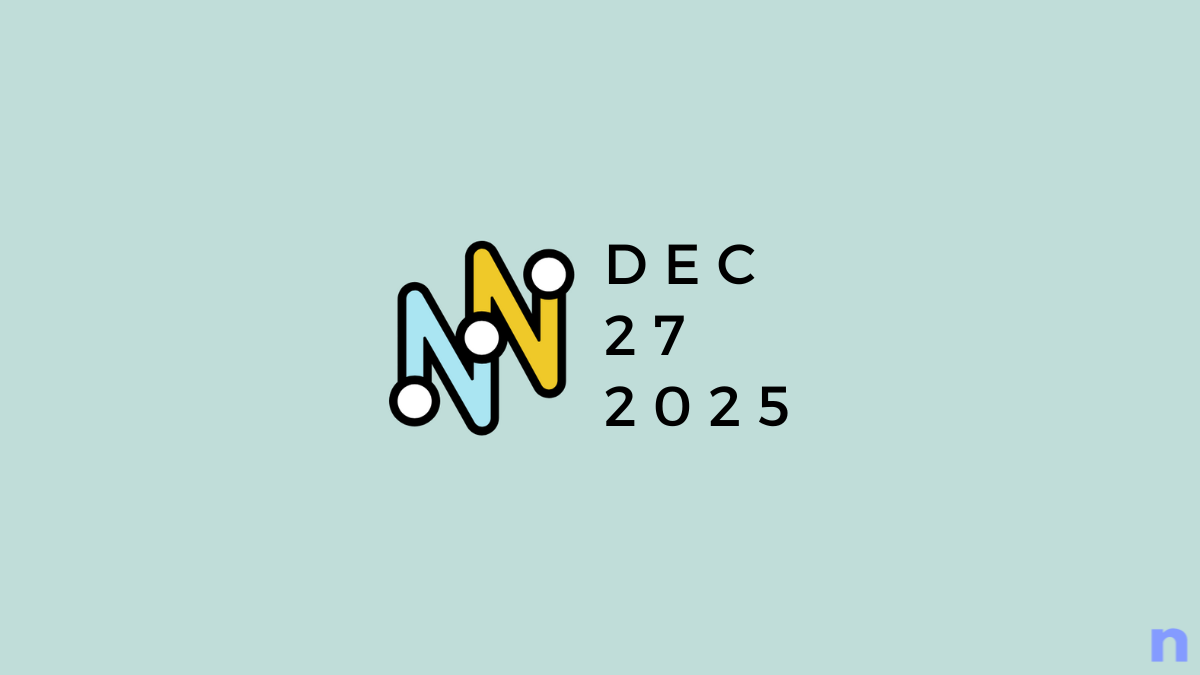
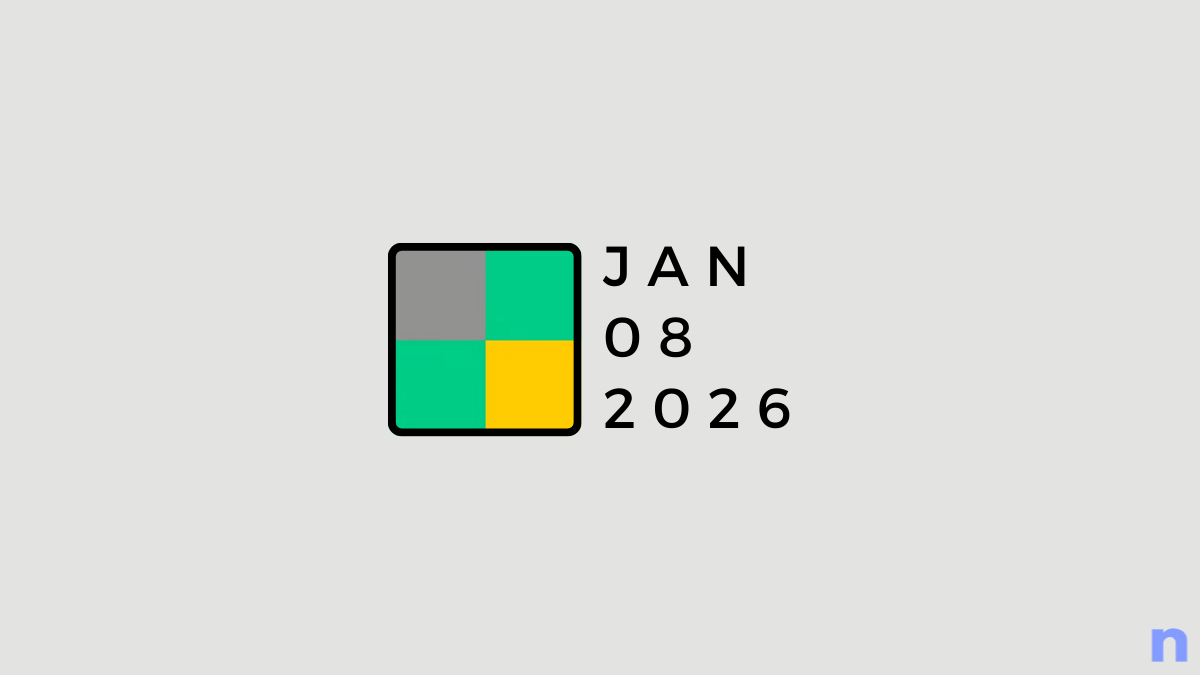
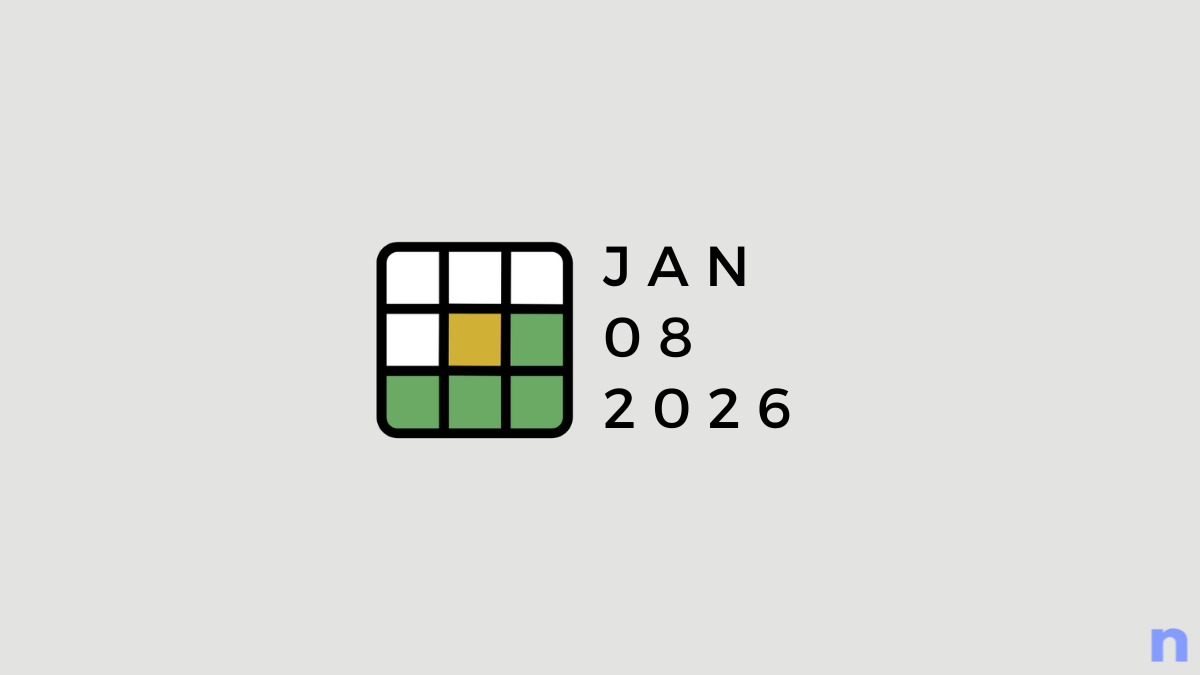
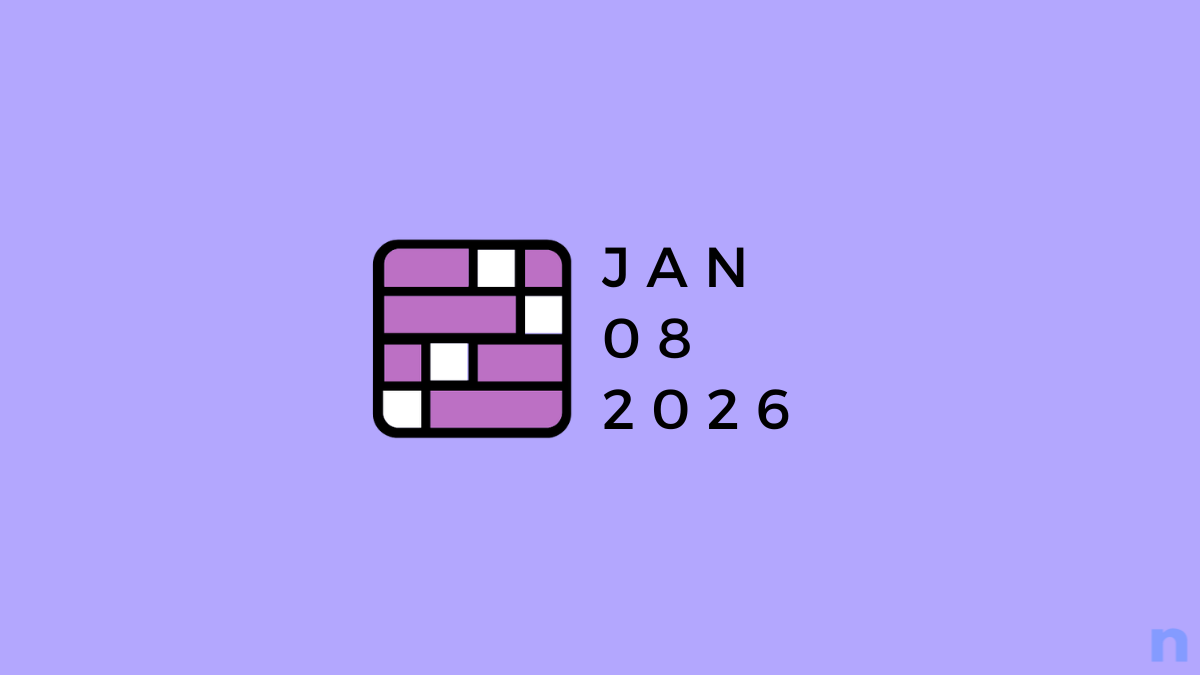
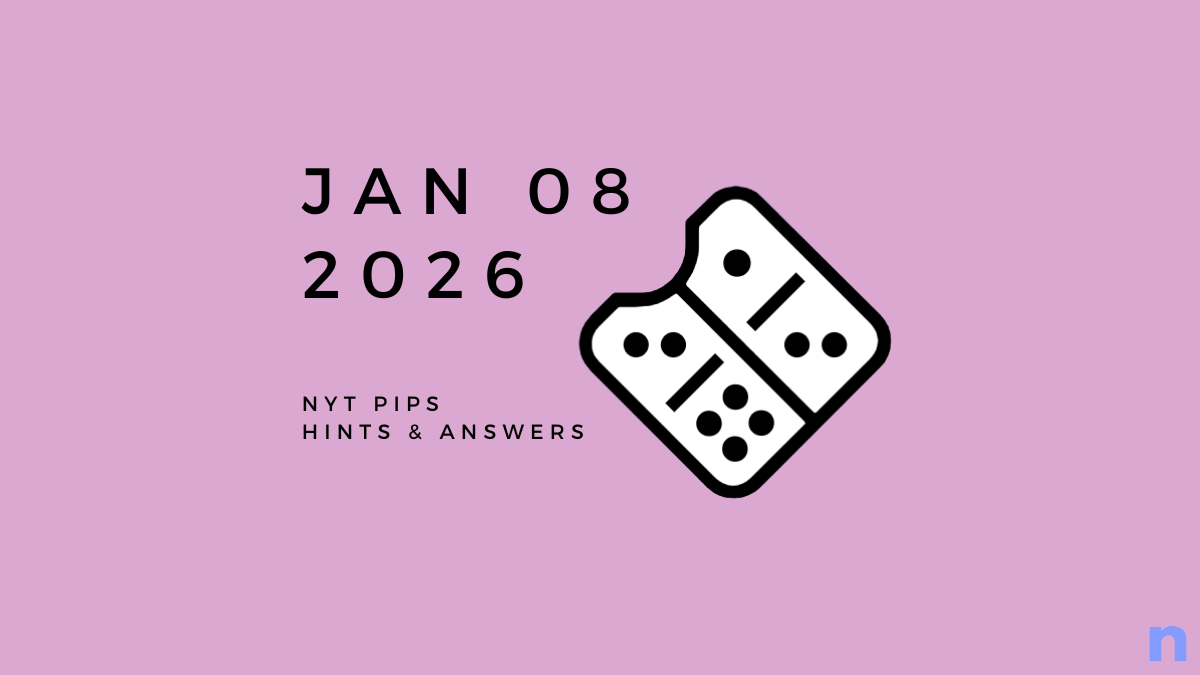
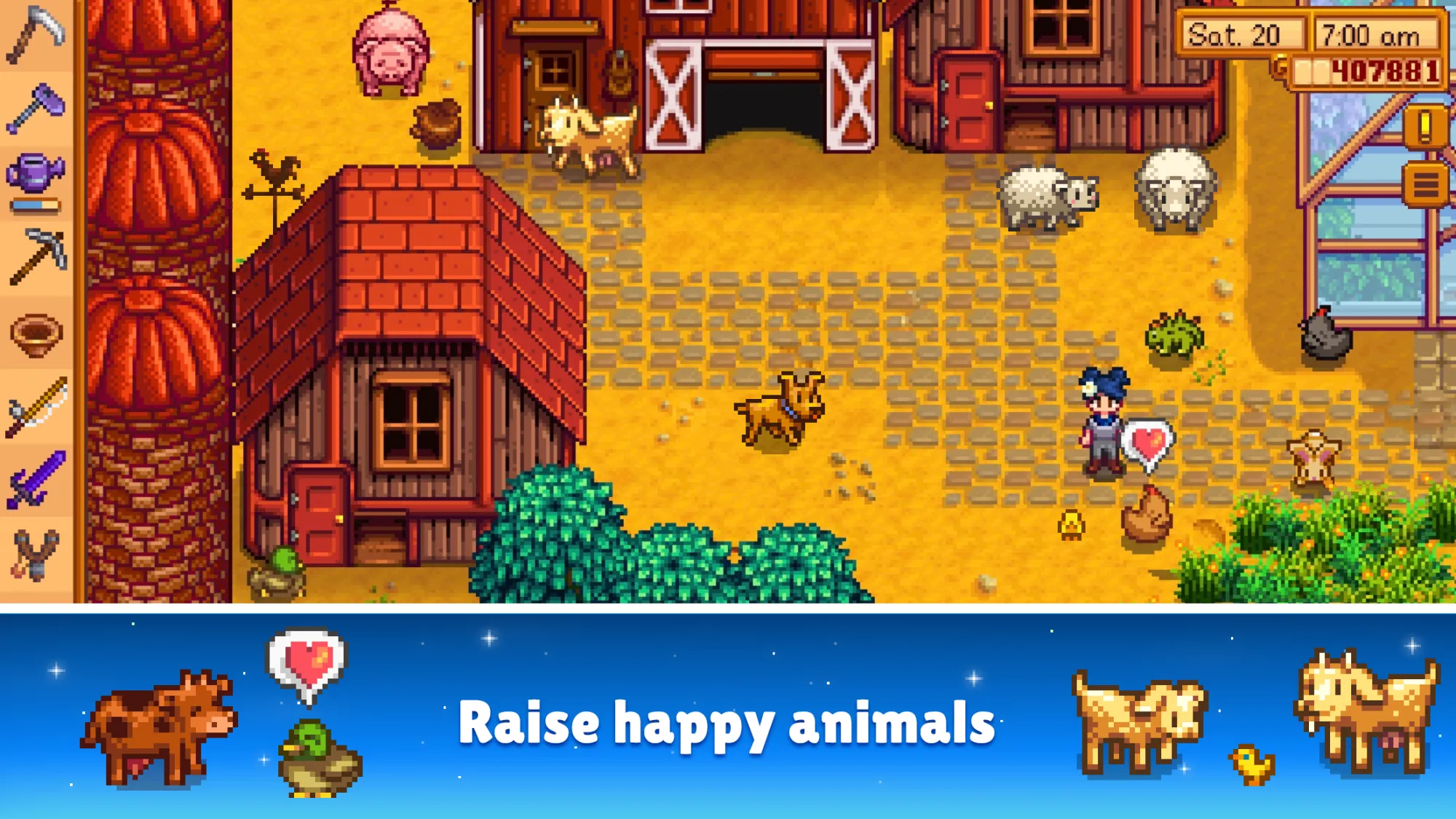

Discussion