Recorded an aesthetic video with annoying background noise? Thankfully, there are ways to deal with the problem for good. With just a few simple steps, you can get rid of the bothersome background noise and maybe even replace it with a tune that you like.
In this section, however, we are more concerned with the former and will tell you how to remove audio from your videos using some popular video editing apps.
RELATED
- How to create a video slideshow of photos on Android
- How to record video of a screen on Android
- How to cut a video on Android
How to remove audio from a video using VivaVideo app
Step 1. Make sure you have the VivaVideo app installed.
Step 2. Open the app and tap on Edit video.
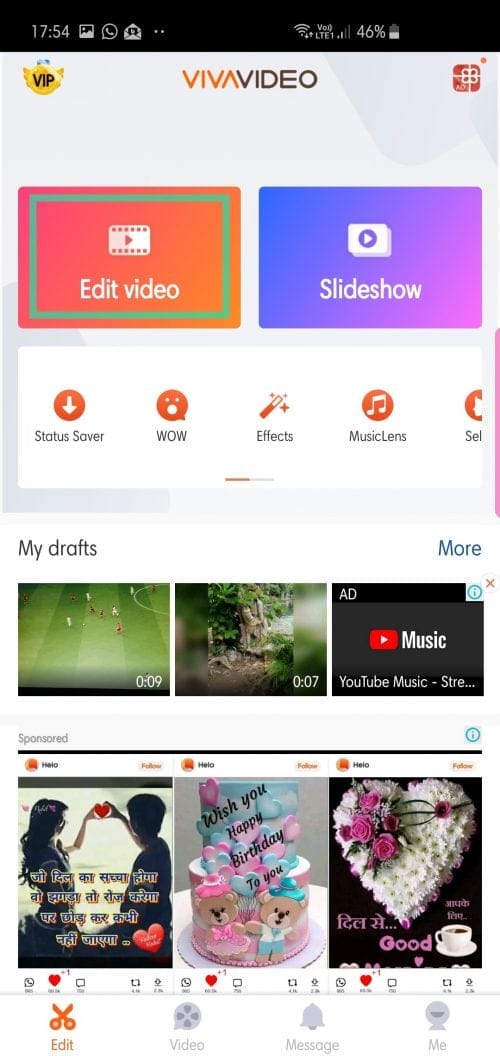
Step 3. Select the video you want to remove audio from and tap on Next.
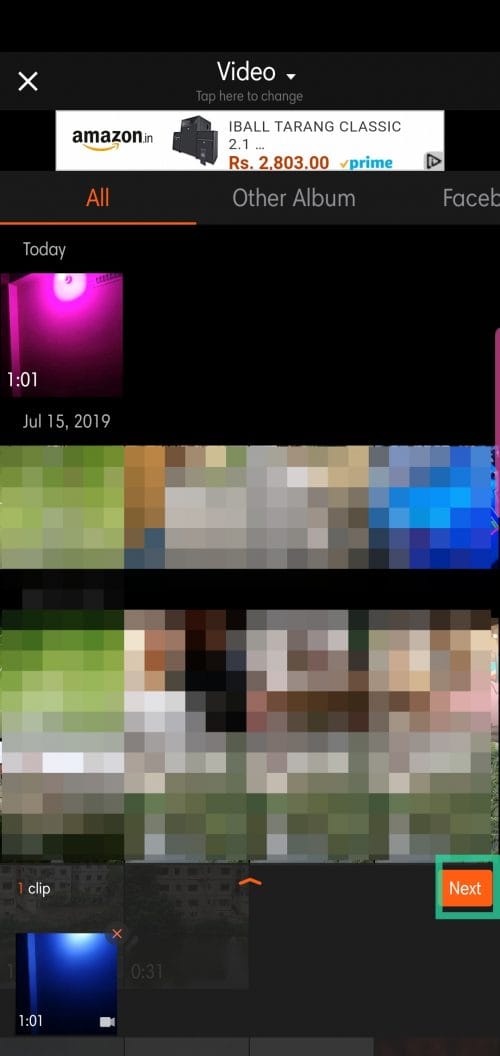
Step 4. After entering the main screen, go to the Clip edit tab.
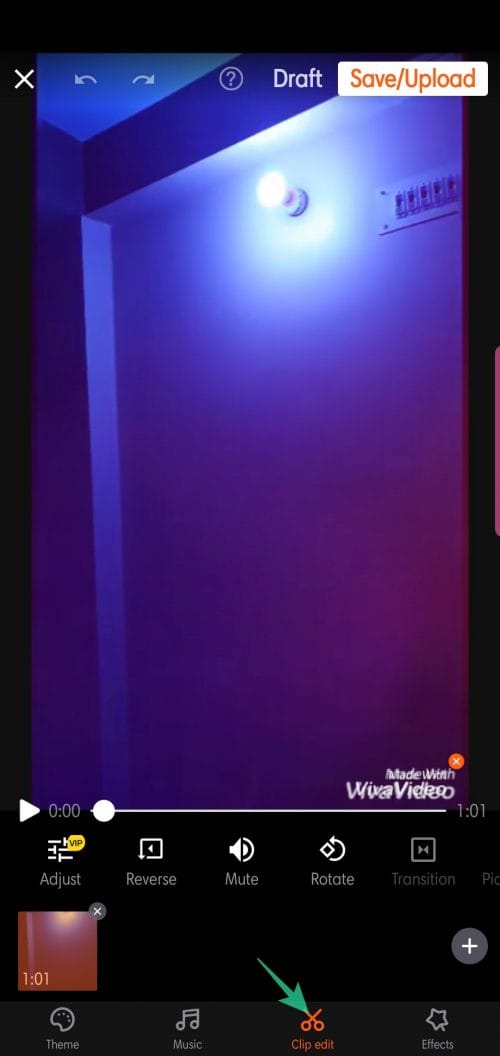
Step 5. Tap on Mute.
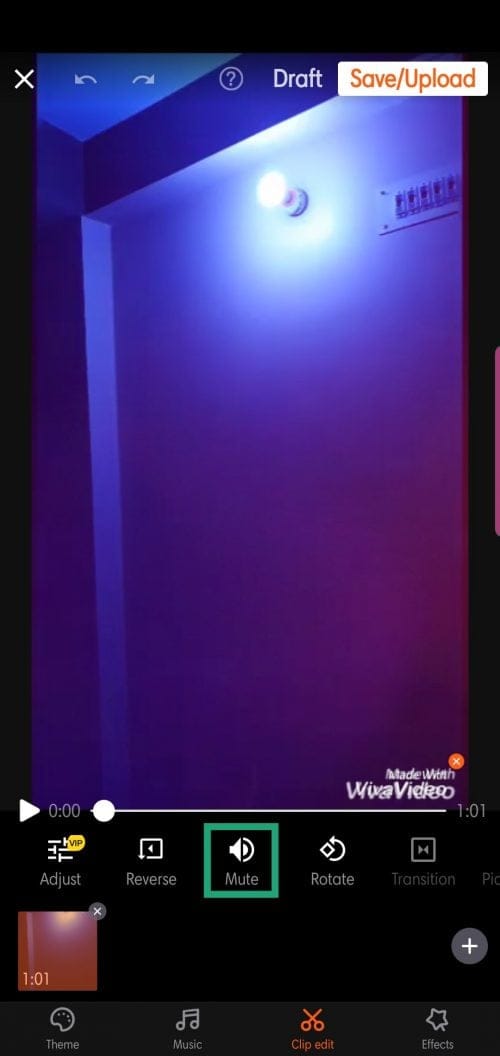
Step 6. Tap on Save/Upload.
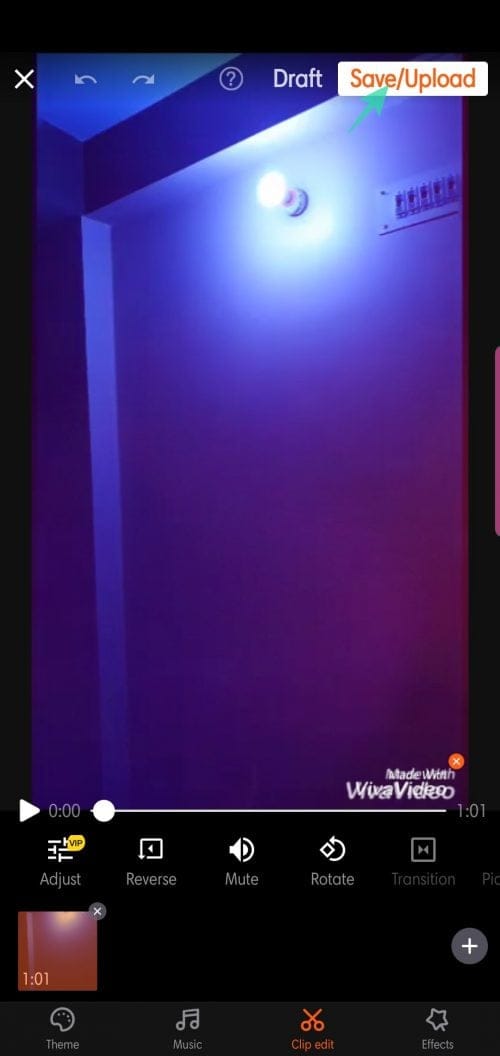
Step 7. Tap Export and select Normal 480P (for free users).
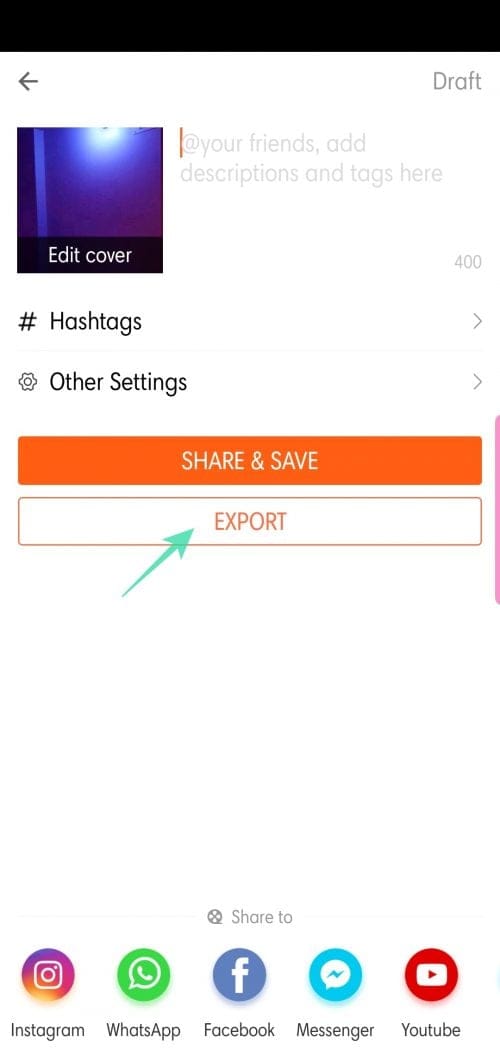
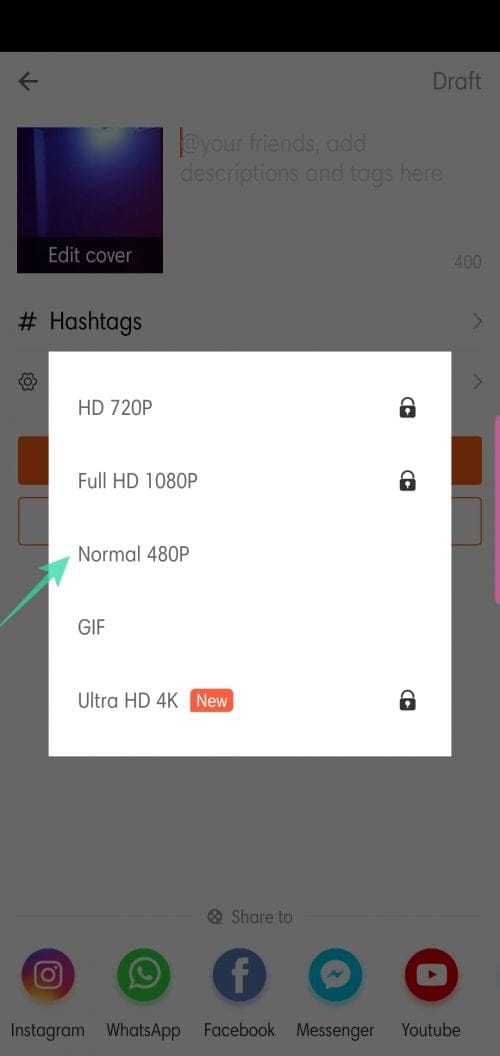
Step 8. Share after completion.
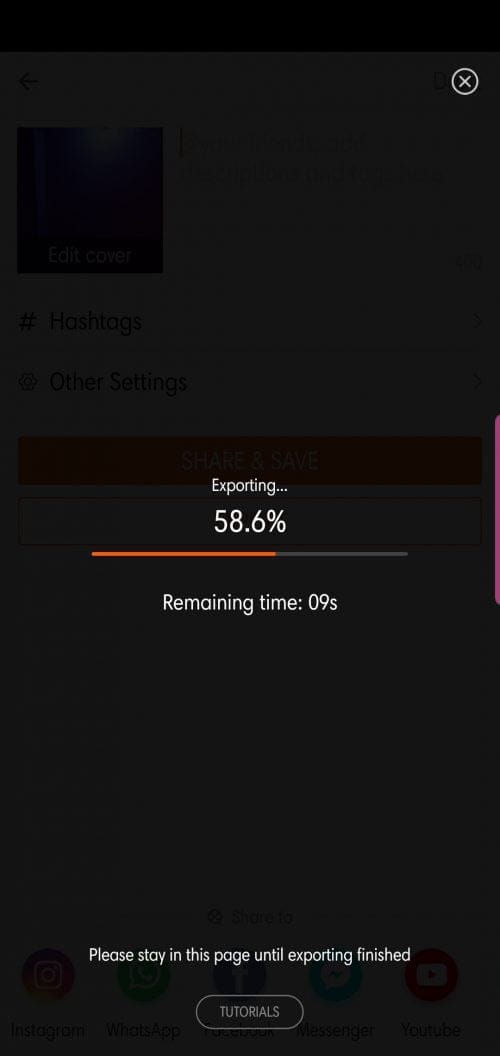
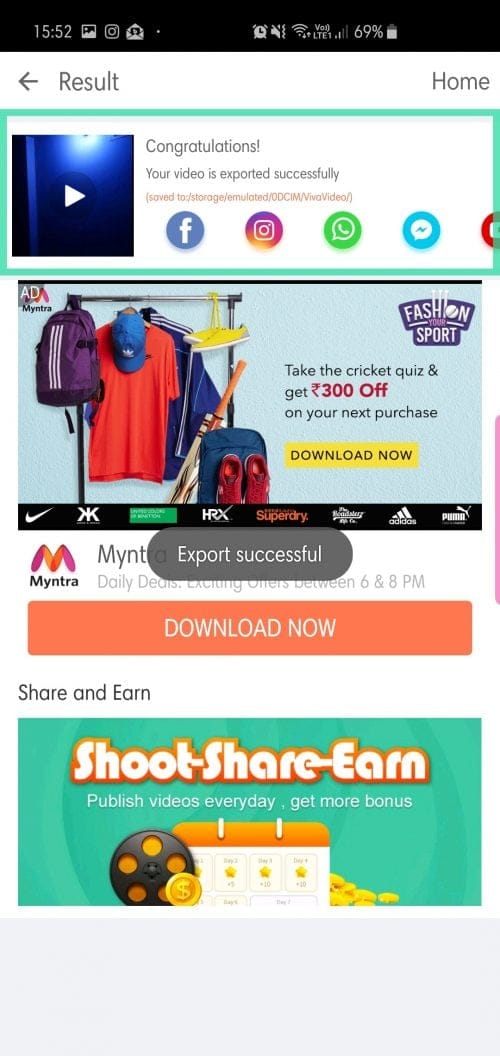
How to remove audio from a video using YouCut app
Step 1. Download and install the YouCut app from Google Play.
Step 2. Open the app and tap on the + button.
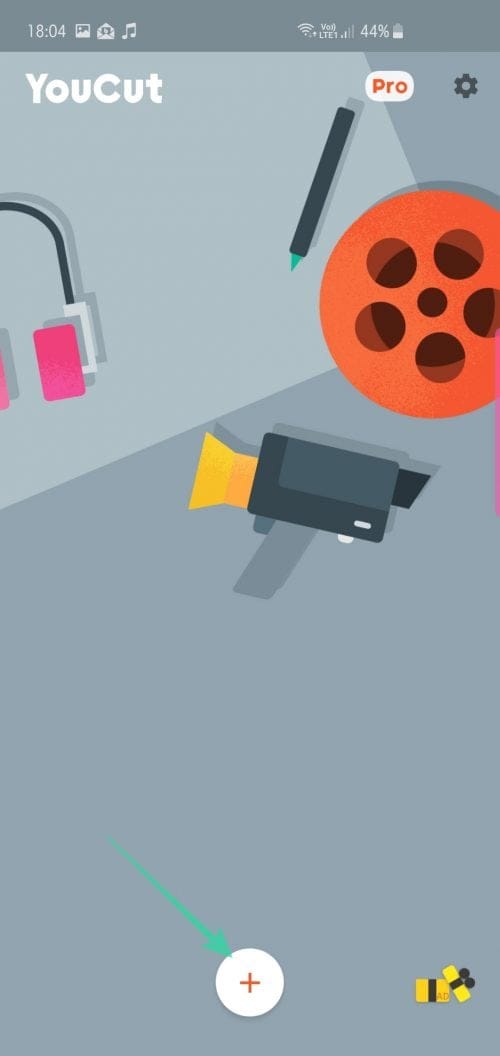
Step 3. Choose the video you want to add filters to and tap on the arrow.
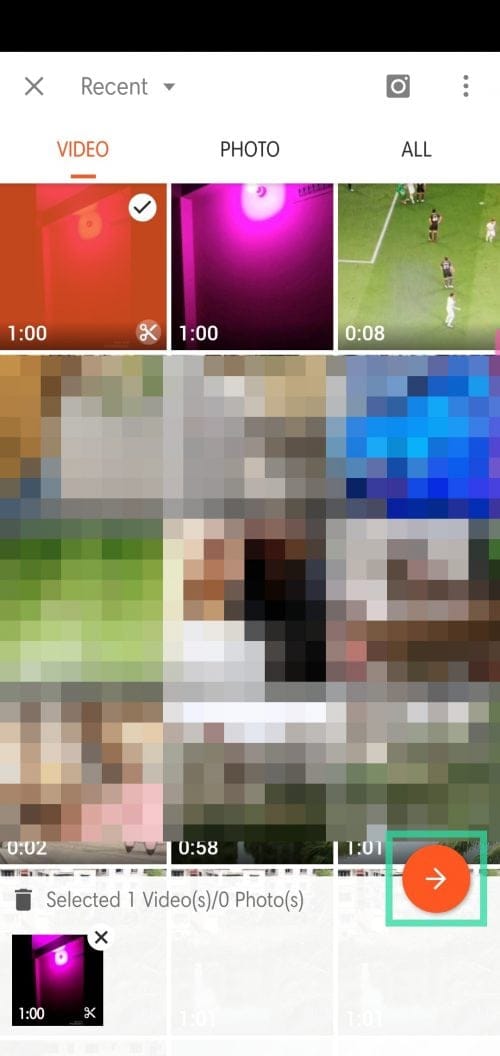
Step 4. Tap on Volume.
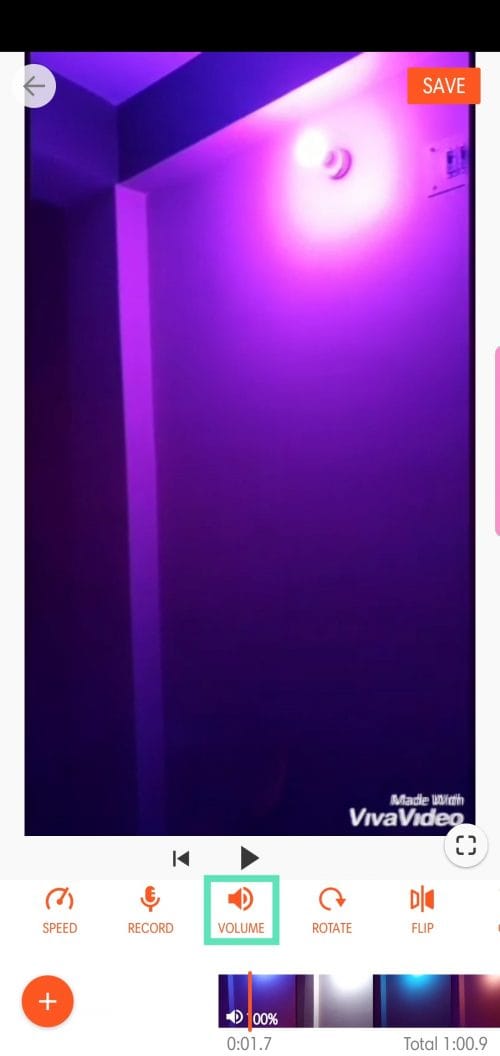
Step 5. Turn it all the way down to 0.
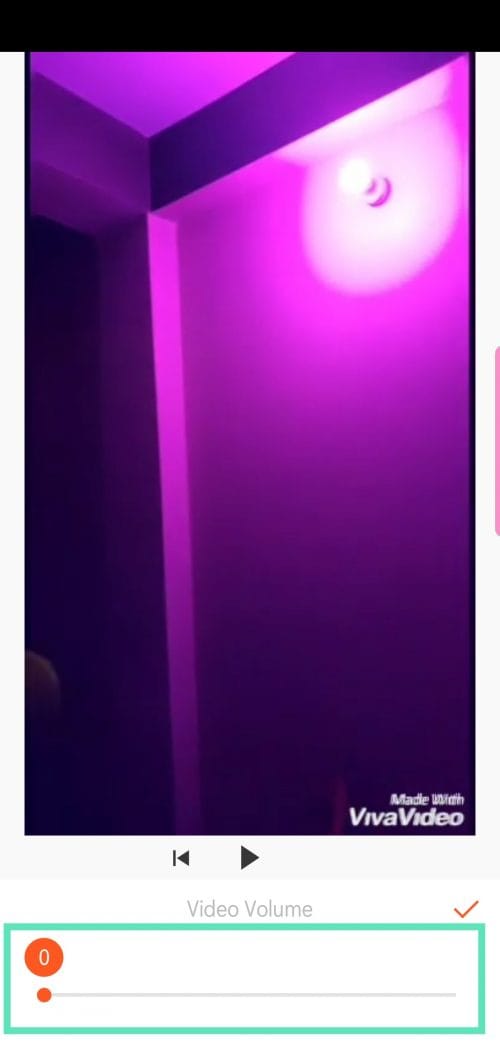
Step 6. Tap on the orange tick.
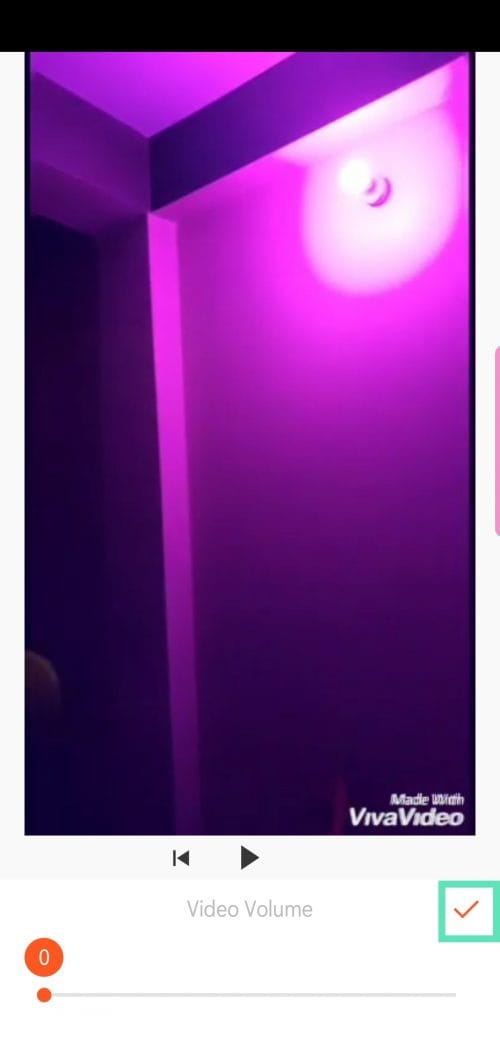
Step 7. Upon returning to the main screen, tap on Save.
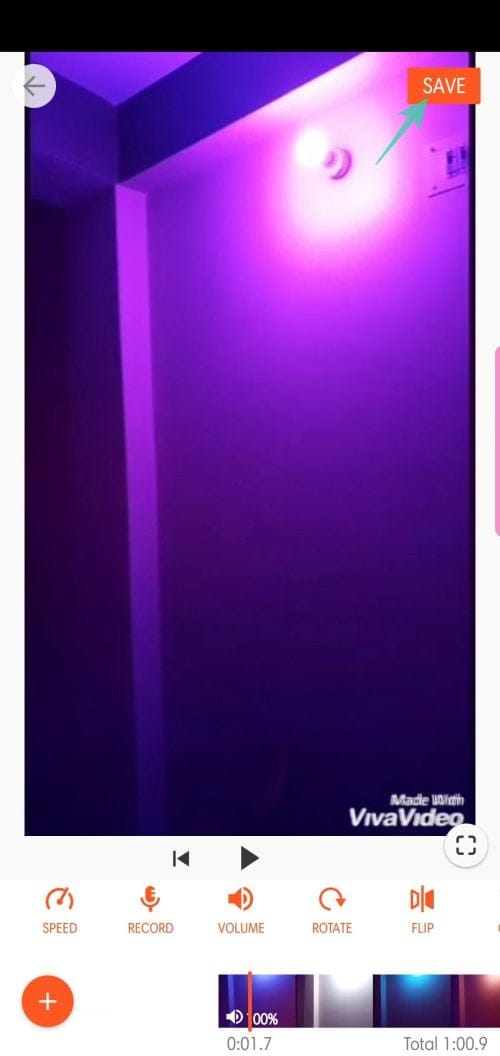
Step 9. Choose quality and resolution before tapping on Save.
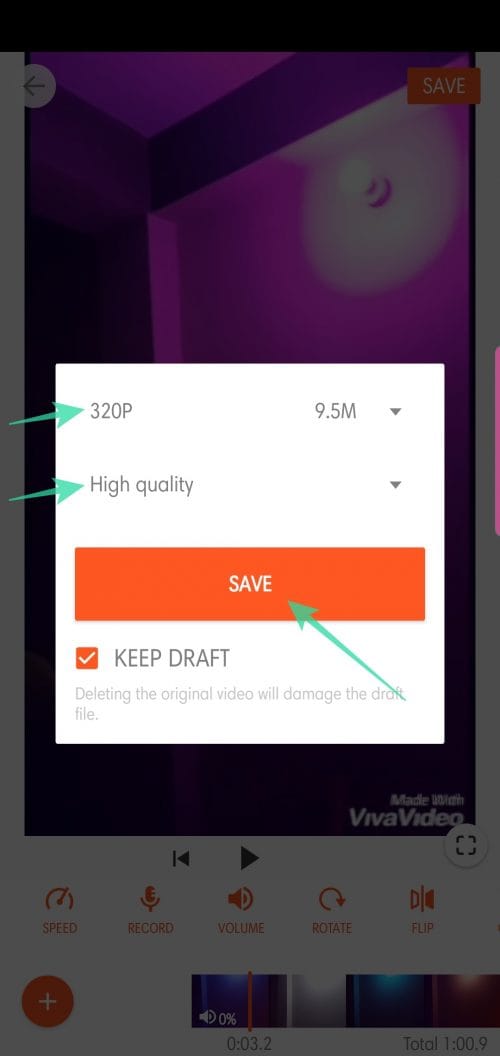
Step 10. Share after completion.
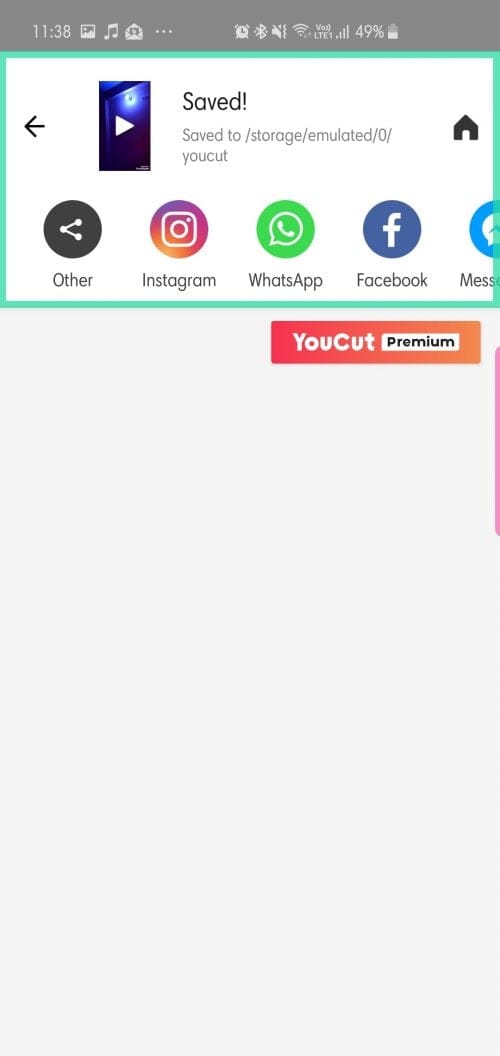
How to remove audio from a video using VideoShow app
Step 1. Download and install the VideoShow app from Google Play.
Step 2. Open the app and tap on Edit Video.
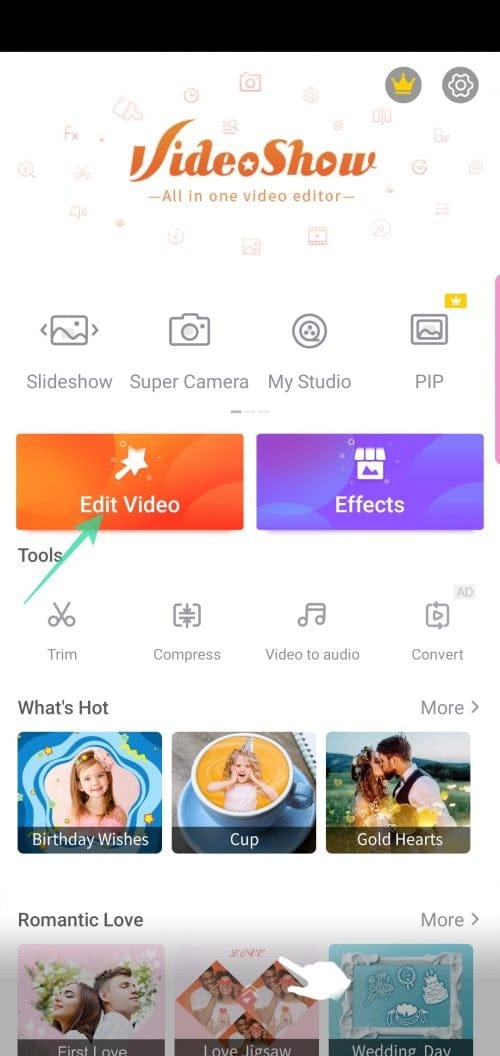
Step 3. Pick the video you want to add text to and tap Next.
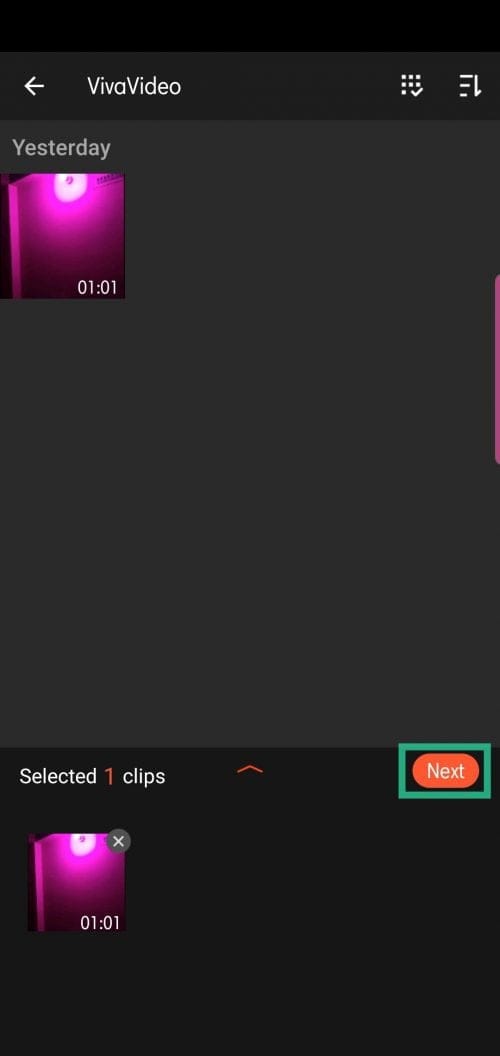
Step 4. Navigate to the Sound tab.
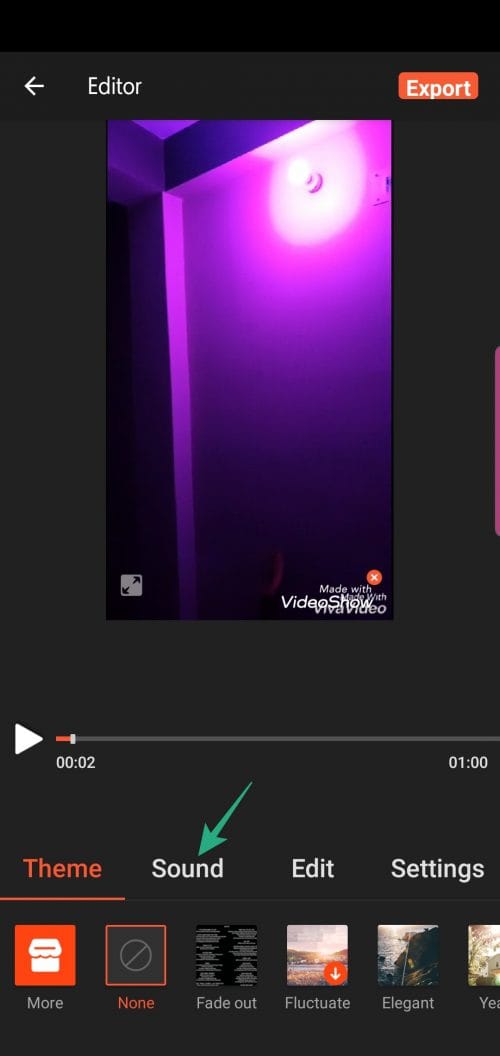
Step 5. Tap on Music.
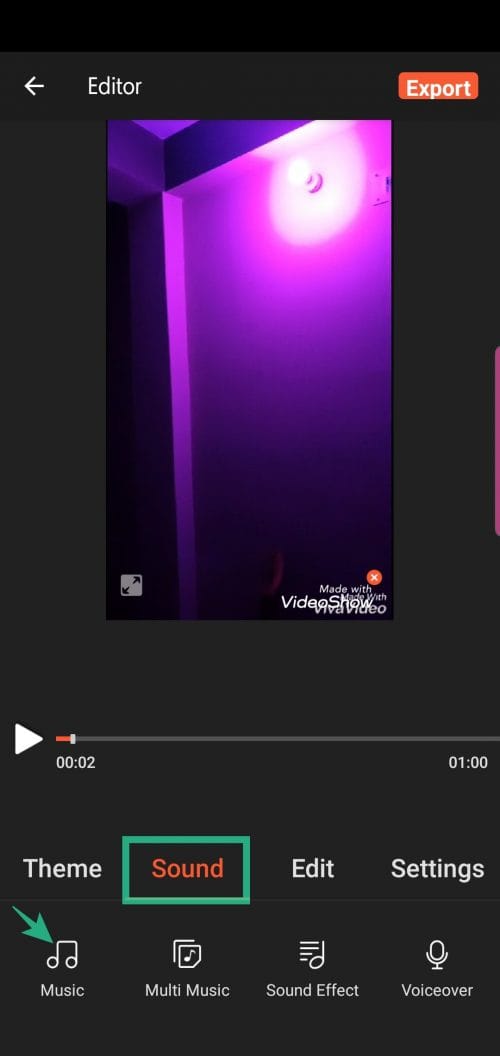
Step 6. Tap on Remove original sound.
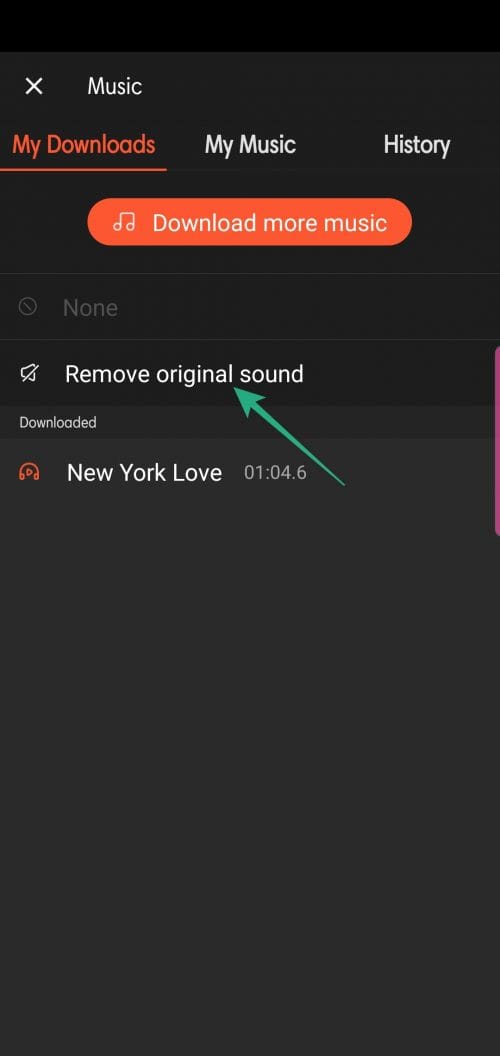
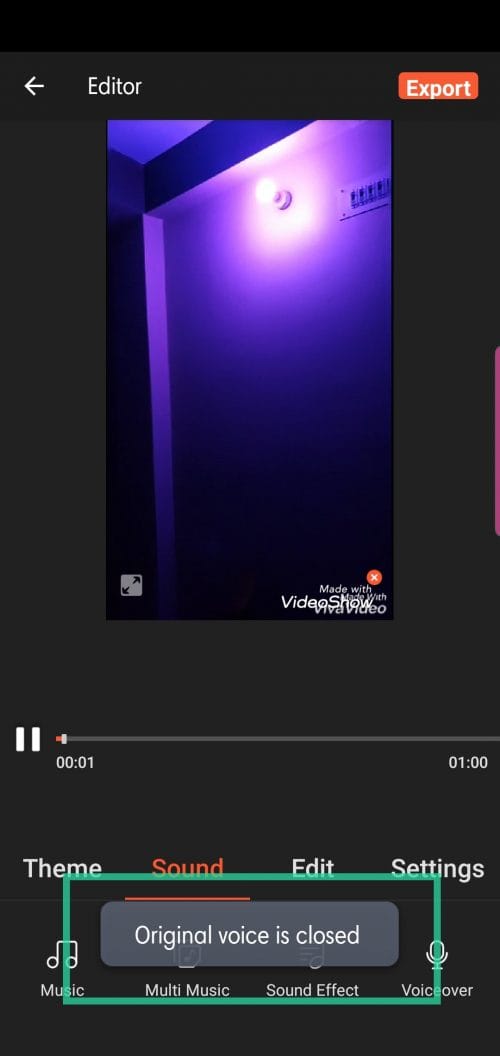
Step 7. Upon returning to the main screen, tap on Export.
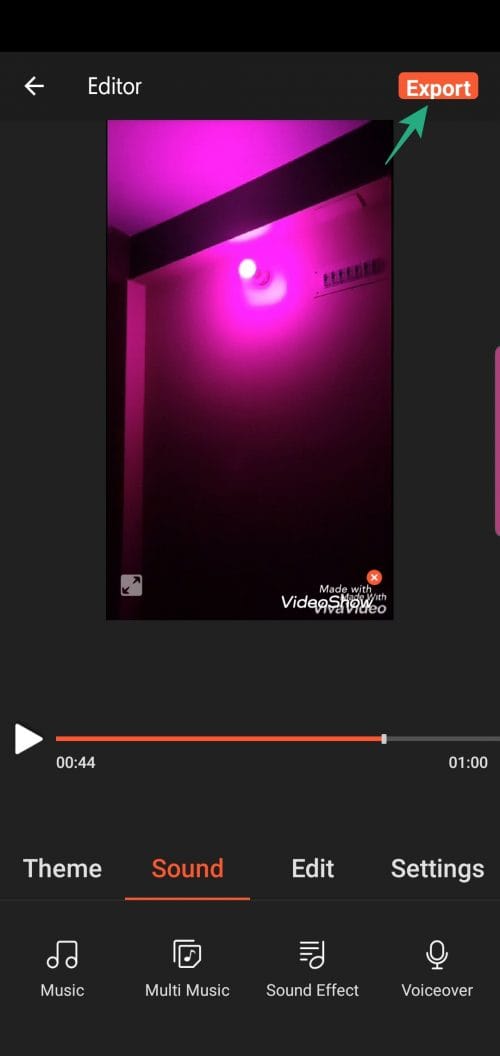
Step 8. Tap on Save to Gallery.
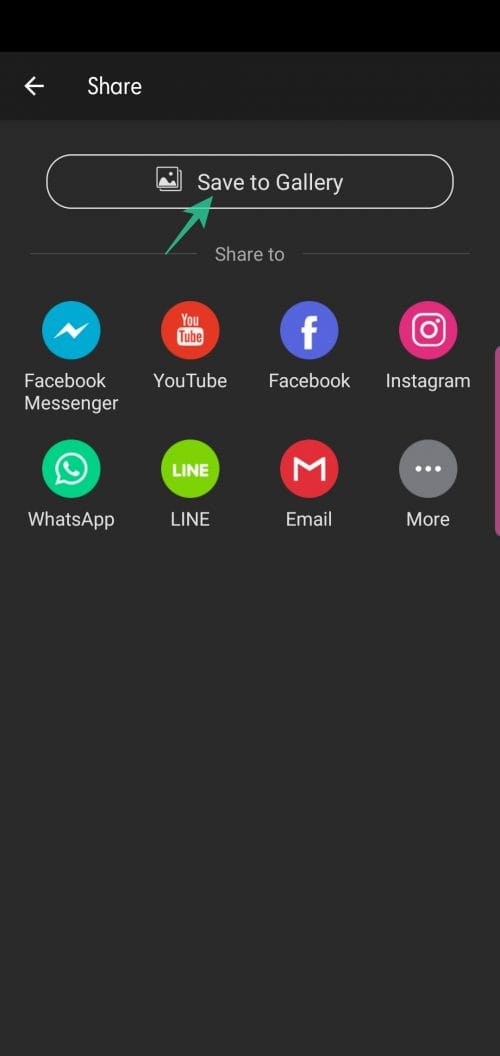
Step 9. Pick from Fast Mode, HD Mode, and GIF Mode.
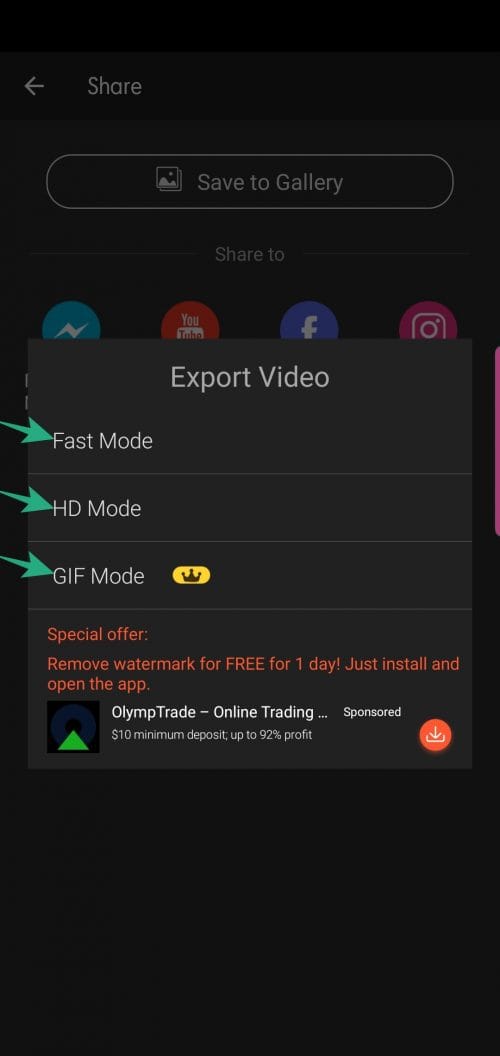
Step 10. Share after completion.
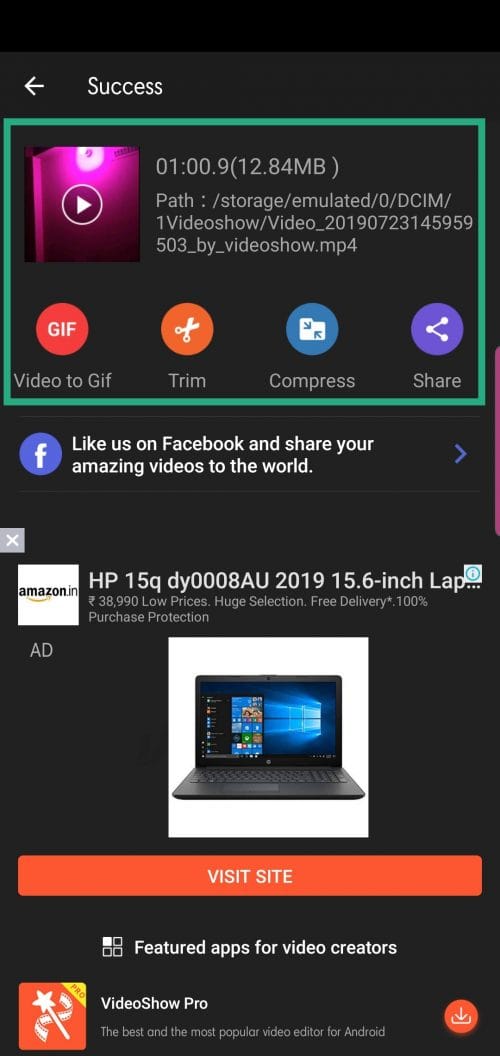
RELATED












Discussion