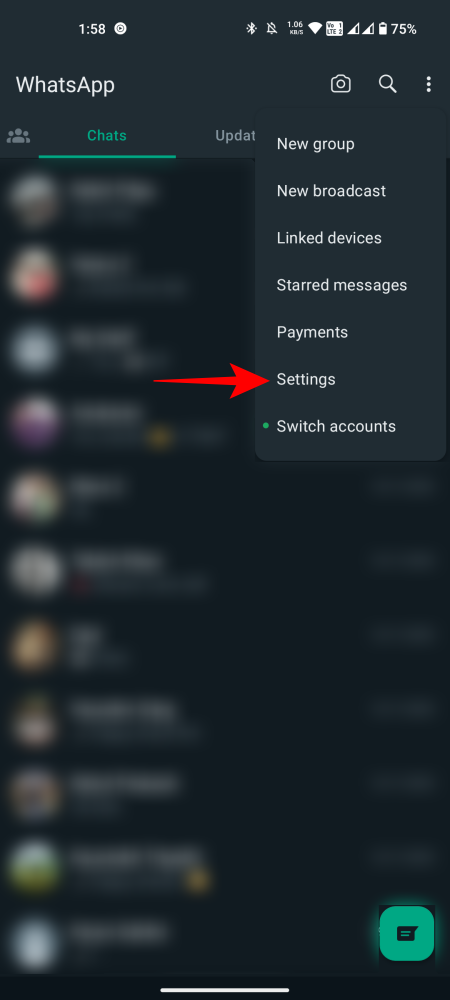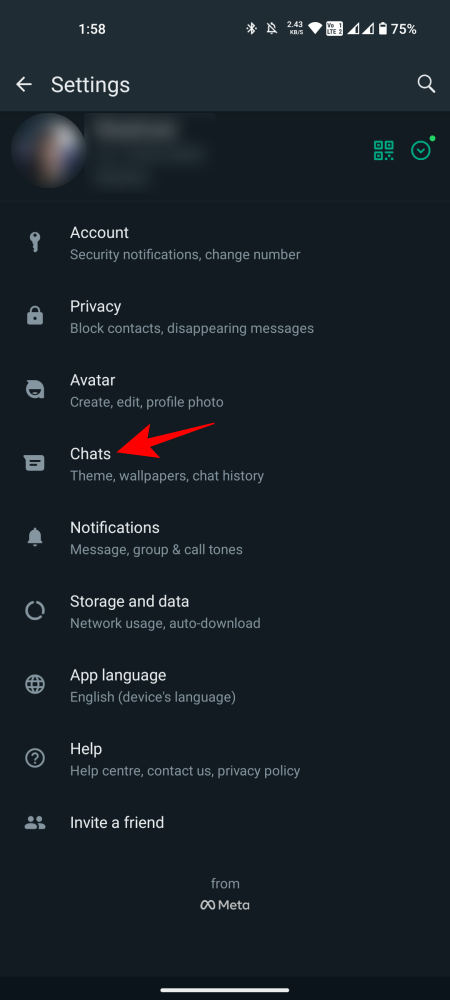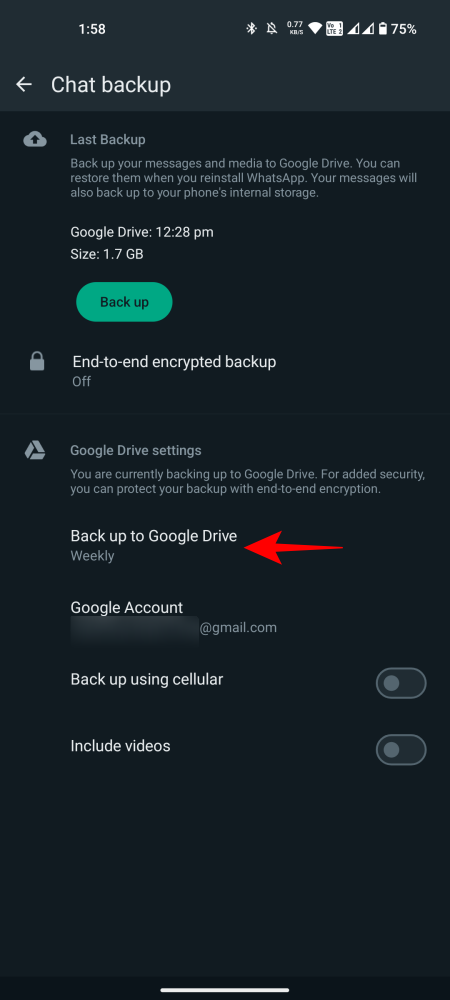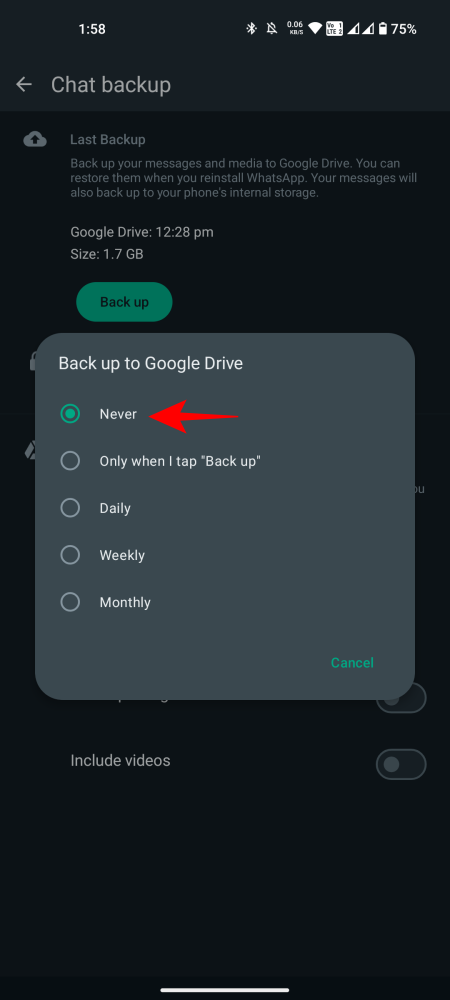Starting December 2023, all your WhatsApp chat history backups will count towards your Google cloud storage quota. This policy change comes as a complete turnaround for anyone who’s been backing up WhatsApp chat data to Drive. Though the change will impact Android users gradually over the course of the year, those using WhatsApp beta will notice their WhatsApp backups eating into their Google storage from December 2023 itself. Here’s how you can prevent it.
WhatsApp Beta users will be the first to notice the change starting this December. And unless you want to be pushed to purchasing additional storage space, it’s best to delete your WhatsApp backups on Drive or prevent them from backing up to Drive in the first place.
Find and Delete WhatsApp backup on Google Drive
Here’s how to find and delete your WhatsApp backup on Google Drive.
SHORT GUIDE
Open drive.google.com on your browser and then select Storage > Backups > WhatsApp backup > trashcan icon > Delete.
GIF GUIDE
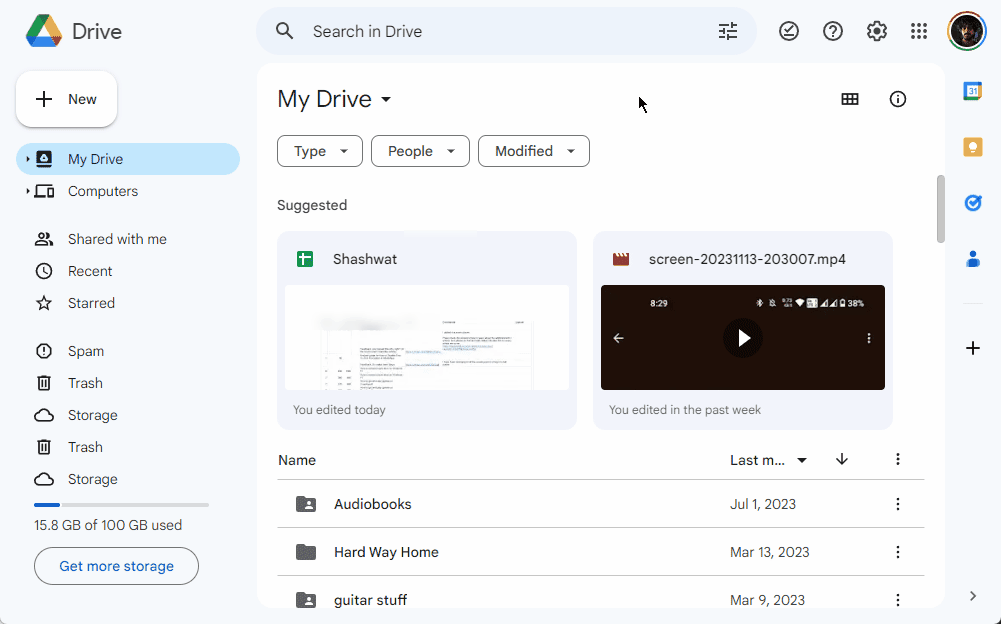
STEP-BY-STEP GUIDE
- Open drive.google.com and log in to the Google account that you use to back up WhatsApp chat history.
- Click on Storage in the left panel.

- Click on Backups at the top right corner.

- Look for WhatsApp (phone number) backup, select it, and click on the Trashcan icon to delete it.

- Click on Delete to confirm.
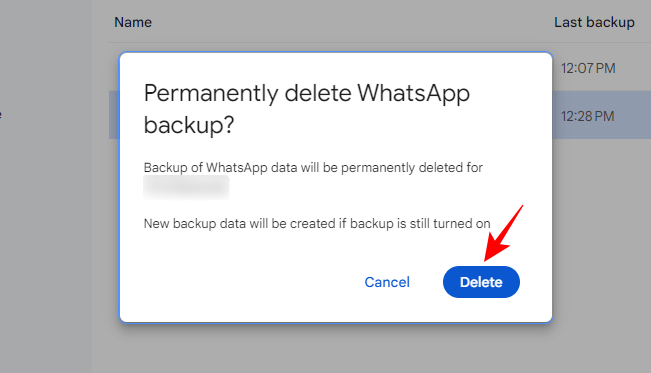
Disconnect WhatsApp Messenger from Google Drive
Besides deleting WhatsApp backups, you can also disconnect WhatsApp Messenger from Google Drive so no additional backups are created that use up your Google storage space.
SHORT GUIDE
Open drive.google.com on your browser, click on the gear icon at the top right corner, select Settings, select Manage apps on the left, scroll down and click on Options next to ‘WhatsApp Messenger’, and select Disconnect from Drive.
GIF GUIDE

STEP-BY-STEP GUIDE
- Open drive.google.com and log in to the Google account that you use to back up WhatsApp chat history.
- Click on the Gear icon at the top right corner.

- Click on Settings.

- On the left, click on Manage apps.

- Scroll down on the right until you find WhatsApp Messenger. Click on Options next to it.
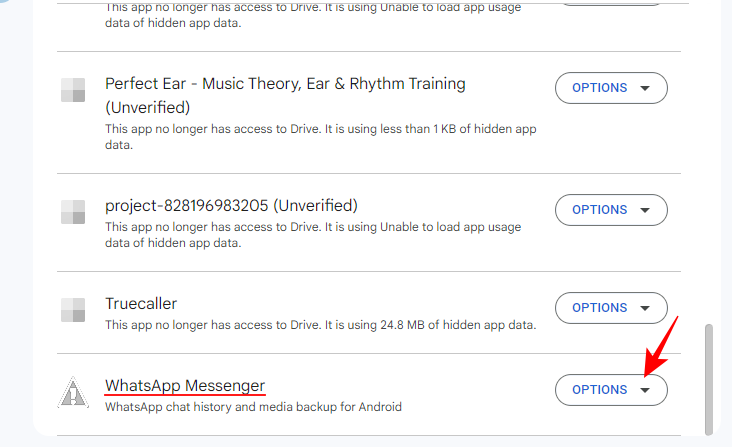
- Select Disconnect from Drive.

- Click on Disconnect to confirm.

Change Google Drive backup to ‘Never’ on WhatsApp
You can also prevent WhatsApp from backing up to Google Drive by changing WhatsApp’s backup settings.
SHORT GUIDE
Open WhatsApp, tap on the three-dot icon, select Settings > Chats > Chat backup > Back up to Google Drive, and select Never.
GIF GUIDE
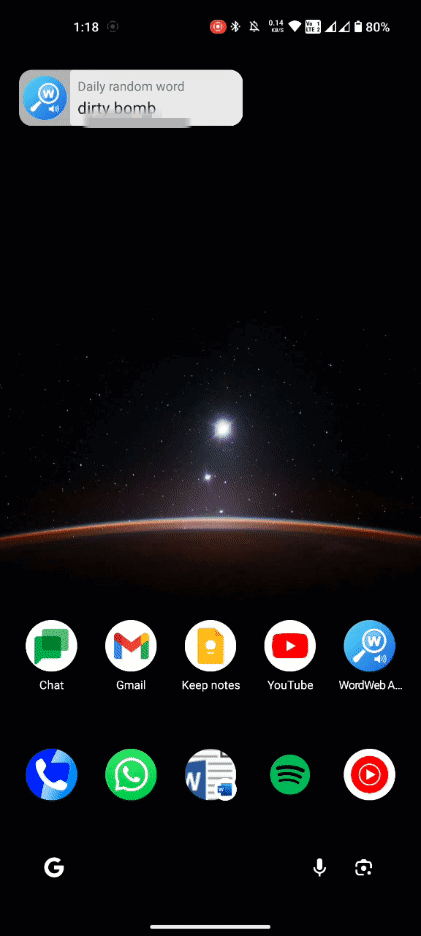
STEP-BY-STEP GUIDE
- Open WhatsApp, tap on the three-dot icon at the top right corner, and select Settings.
- Tap on Chats and then Chat backup.
- Select Back up to Google Drive and then set it to Never.
FAQ
Let’s consider a few commonly asked questions about deleting WhatsApp backups on Google Drive.
What’s the average size of WhatsApp backups on Google Drive?
The size of your WhatsApp backups depends on the size of the media files that are part of the backup. It’s not uncommon to have 1.5 to 3 GB of WhatsApp chat backups saved on Drive.
Will WhatsApp backup take up Google storage quota for Google Workplace subscriptions?
No. Google will still allow free WhatsApp backups on Drive for those with a Google Workplace subscription through work or school.
When will WhatsApp backups start counting towards Google storage quota?
Those with WhatsApp Beta will have their backups count towards their Google storage quota starting December 2023. The policy change will apply to the rest of the Android users over the course of the next year.
Since the 15GB of free cloud storage offered by Google is shared across Gmail, Drive, and Photos, it can run out quickly. Having a sizeable WhatsApp backup then is not really worth it. Unless you want to be pushed to purchasing additional Google storage, it’s good to manage your data, and delete your WhatsApp chat backups on Google Drive or turn them off completely. We hope this guide helped you with the same. Until next time!