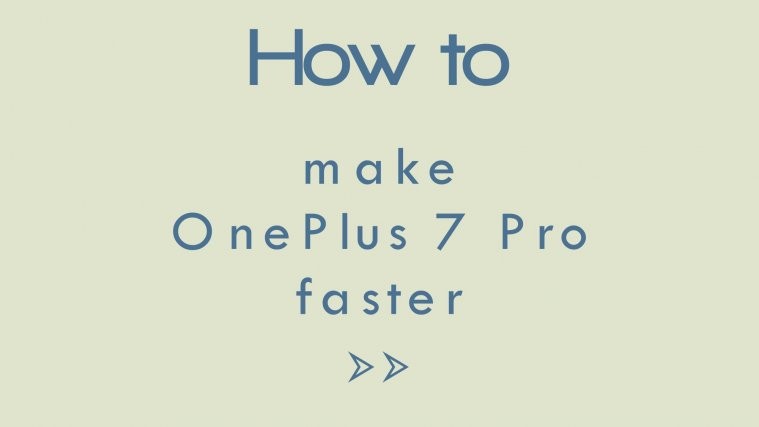OnePlus finally launched the much-awaited top-of-the-line flagship standard phone to the world on May 14. This particular phone will not give you any performance troubles. The OnePlus 7 series is expected to be fast and you’re paying for the speed.
Of course, you want to push the phone to its limit, in fact, you probably will be activating unique features that will consume quite a bit of RAM.
So, in case you feel that your phone is not as fast as it should be or if it’s facing lags and hanging occasionally, give it the following tune-ups.
Tune-up 1: Occasional Reboot
Our mobile phones are not rebooted enough. Think about it. How many times do you switch off your phone and restart it unless it is dying and reboots itself thanks to no charge or an upgrade? Even devices like OnePlus 7 can become sluggish.
Simply press and hold the Power button simultaneously for 10 -15 seconds until the phone powers off. You can then release the Power button and press it again until the screen turns on.
Related → How to force reboot OnePlus 7 Pro
Tune-up 2: Switch to 60Hz refresh rate
One of the best features of the OnePlus 7 Pro is its 90Hz capable display. Which basically means that the display is refreshing 90 times per second, against the regular displays on our mobile phones refresh 60 times (60Hz).
That refresh rate consumed more battery and also requires more processing power. So, if you are experiencing slowdown on your OnePlus 7 Pro because of any reason, you may free up the processor a little bit by reducing the refresh rate from 90Hz to 60Hz.
Here’s how: Hit up Settings > Tap on Display > Tap on Screen refresh rate > Tap on 60Hz.
Related:
- How to fix OnePlus 7 Pro won’t turn on problem
- How to take a screenshot on OnePlus 7 Pro
- Is OnePlus 7 Pro water-resistant?
Tune-up 3: Free Up Space
You’ll get 64GB, 128GB, or 256GB of storage space depending on the variant you purchase. Having too many files on the system increases reading time, slowing down the processing power of your device.
Visit the Storage & memory section in your phone’s Settings. You will get an exact estimate of the amount of space that Images, Videos, Audio, and Other files are taking up. You will also get the option to Free Up Space.
Additionally, Google has made it so much easier to manage the storage space on your device with the Files Go app. Check it out if you want a third party to manage your storage.
Related → Manage device data using these file manager apps
Tune-up 4: Disable/Slow down Animations
Animations make your phone work harder and they also consume more battery. If you can manage without these animations, you will notice a performance difference in your One Plus 7/ 7 Pro.
- Enable the Developer options on your OnePlus 7/7 Pro from your phone’s Settings.
- You will find newly- unlocked Developer options section in your Settings after this.
- Scroll down to find the Drawing section with the following tabs – Window animation scale, Transition animation scale, and Animator duration scale.
- Select each of the tabs and change the mode for all of them to Animation scale .5x and reboot the device.
Tune-up 5: Get rid of Cached Data
Data that is downloaded and stored by apps as temporary files is what adds up as app cache. This collection files can slow down your phone without taking too much space. There are two easy ways to clear out the device cache – from the Settings and from the recovery menu of the device.
- Open Settings – Storage & memory and scroll down to find Cache data. Tap on it and press OK to clear the cached data.
- Secondly, you can also wipe the cache partition from the recovery menu.
- Turn off the OnePlus 7/7 Pro, and then press and hold the Volume Up and Power button simultaneously.
- Release the Power button when the OnePlus logo appears, but continue to hold the Volume Up.
- On the Android recovery screen, use the Volume Down button to navigate down to wipe cache partition and press the Power button to select it.
- Use the Volume Down button to select Yes — delete all user data, and then press the Power button to confirm.
- Wait for the reset to finish and press the Power button when prompted with the message to Reboot system now.
Tune-up 6: Debloat script for OnePlus 7 Pro
If you are feeling nerdy enough, turning to debloat scripts could drastically improve the speed of your OnePlus 7 Pro. With such scrips, you can remove or disable invisible apps to reduce the load on the RAM and thus improve performance.
There are three debloat scrips so far – Invisible, Light and Extreme. You can find out more about them and how to take advantage of either script via this page.
Tune-up 7: Factory Reset (Last resort)
A factory reset is only recommended if your phone has slowed down drastically and none of the tune-ups we suggested are helping. In such cases, you are looking at a firmware issue. Don’t worry though, a Factory Reset will cleanse your phone to its core and it will be good as new. Follow these steps to perform a factory reset on your One Plus 7/7 Pro.
- Make sure you create a backup of your important data using a cloud service.
- Head over to the Settings app on your OnePlus 7 Pro and scroll down to find Backup & reset.
- Open it to access Factory data reset and then press Reset Phone to perform a factory reset on OnePlus 7 Pro.
Related:
We hope this guide helps you to optimize your phone. Let us know if you have any queries in the comments!