To help make conversations more comfortable and friendly, Twitter has introduced Twitter Circle. The new feature lets you create a circle of your close friends, people you like, and those you share similar thoughts. When you create a Twitter Circle on your account and send tweets to this Circle, only people you add here will be able to see and respond to these tweets.
But how do you know when you’re in someone’s Twitter Circle? What will a Twitter Circle tweet look like? In this post, we hope to answer these questions and help you understand what happens when someone shares a Twitter Circle tweet.
Related: What Happens When You Join a Twitter Circle?
What does a Twitter Circle tweet look like?
When someone sends a tweet to their Twitter Circle, you will only see them on your Twitter timeline if they have added you to their Twitter Circle. If you’re part of someone’s Twitter circle and this person has recently shared a circle tweet, this tweet will appear in your timeline with a light-green box that reads “Only people in <this person’s> Twitter Circle can see this Tweet“. This box will also have a darker green circle that shows a tiny Twitter Circle logo inside it.
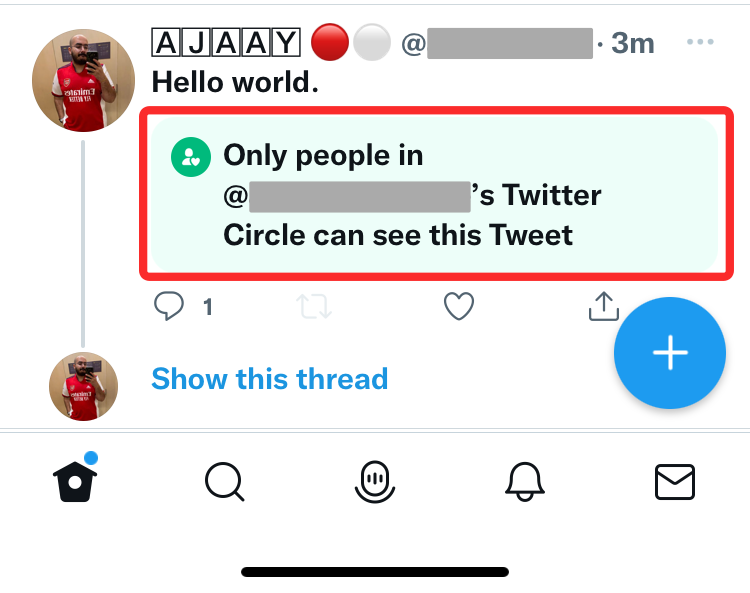
Similarly, a reply to a circle tweet will also appear with a Twitter Circle logo underneath the actual tweet. You will also see a message that reads “<this person’s> Twitter Circle can see this reply“.
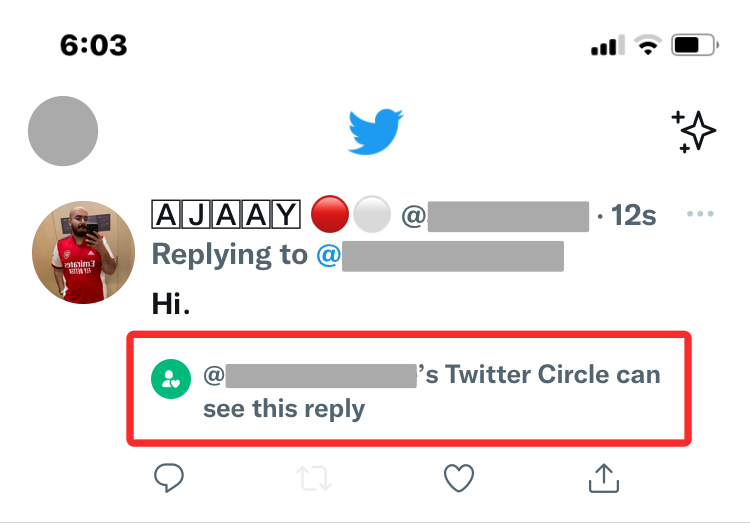
Related: How to Get Twitter Circle and How to Access it
How to know if a tweet is from a Twitter Circle
If you see a tweet that shows the “Only people in <this person’s> Twitter Circle can see this Tweet” message underneath, then you can be sure that this tweet was shared as a Twitter Circle tweet and not intended for the rest of Twitter.
When you open this tweet on a new screen, you should see a light-green-colored box underneath the Like and Reply options. This box will read the same message with the Twitter Circle logo inside a dark green circle on the left-hand side.
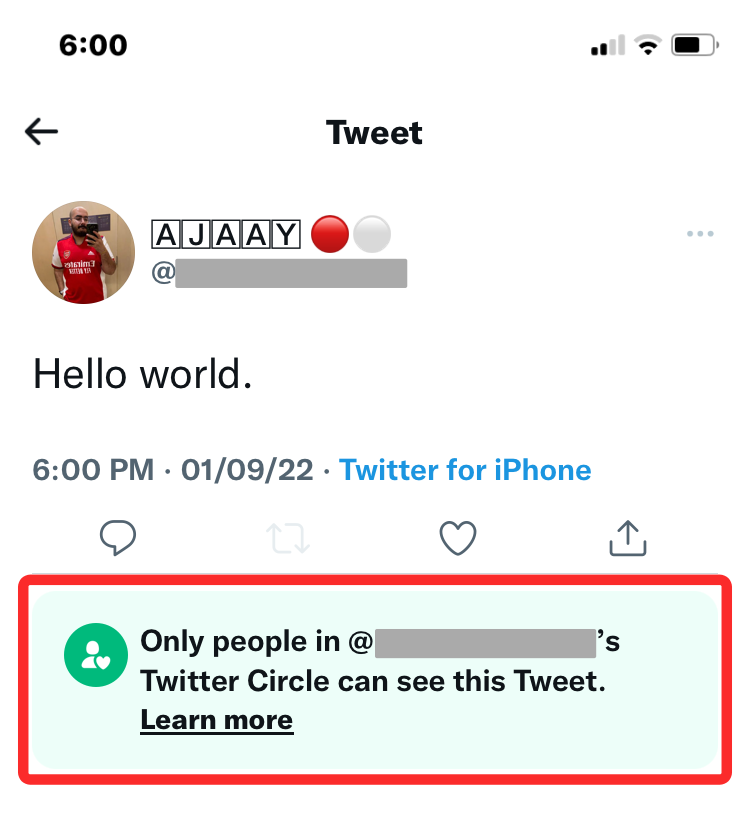
Like protected tweets, tweets shared via a Twitter Circle won’t be eligible for retweeting. That’s why you’ll notice that the Retweet icon is greyed out when you view a Twitter Circle tweet.
When would you see a Twitter Circle tweet appear on your timeline?
You will see someone’s Twitter Circle tweet on your timeline only if you were added to their Twitter Circle. If you can see a tweet appear with a Twitter Circle logo as shared above, you will be one in 150 people who may have access to the individual’s Circle tweet.
If someone has created a Twitter Circle without adding you as a member, you will never know if they share Circle tweets from their account. The only way you know if someone has a Twitter Circle is if a mutual friend or a person you know tells you explicitly that they’re part of it.
Related: How to Switch Back to Regular Tweets Instead of Twitter Circle
Will your Twitter Circle tweet appear on the rest of Twitter?
No. Twitter Circle is intended to keep your thoughts and opinions visible to people you like or interact with the most on Twitter. If you share a tweet with Twitter Circle selected as your chosen audience, then this tweet will only appear in the timelines of people you add to your Twitter Circle.
Similar to how you would tweet from a protected account, no one outside your Twitter Circle will be able to see your Twitter Circle tweets or reply to them. The same goes for replies sent to your Circle tweet; these replies will only be visible to other Twitter Circle members. If a person with a protected account replies to your Circle tweet, only their followers who are also part of your Twitter Circle will be able to see and reply to their reply.
Related: Why Can’t I Join a Twitter Circle?
How to stop seeing Twitter Circle tweets from someone
If you can see someone’s circle tweets on your timeline but you don’t wish to see them, you can stop seeing these tweets only when you leave their Twitter Circle. Since Twitter doesn’t provide an exclusive Leave button to remove yourself from a Twitter Circle, you will have to undertake other actions to get this done.
Related: What Happens When You Leave a Twitter Circle?
Method #1: Mute tweets from this Twitter account
The easiest way to avoid seeing Twitter Circle tweets is by muting someone on the platform. When you mute someone on Twitter, all their tweets including the ones they posted to their Twitter Circle won’t show up in your timeline. This is one way to prevent seeing Twitter Circle tweets from someone without needing to unfollow or block them.
To leave someone’s Twitter Circle using this method, open the Twitter app and go to the profile of the person who added you to their Twitter Circle. Inside the user’s profile, tap on the 3-dots icon at the top right corner.
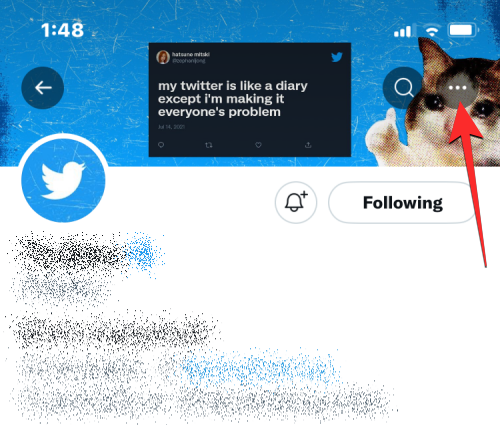
In the overflow menu that appears, select Mute @<username>.
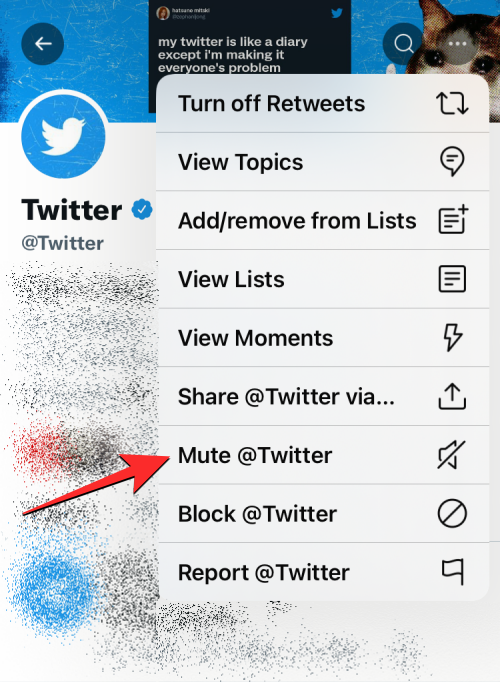
You’ll now see a prompt on your screen asking you to confirm your action. To proceed, tap on Yes, I’m sure.
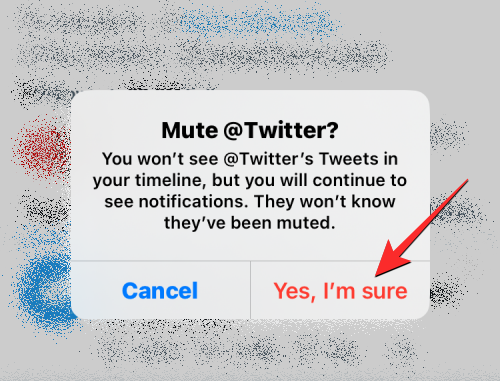
The selected Twitter profile will now be muted from your Twitter timeline. Although you will continue to be a part of their Twitter Circle, you won’t see any of those tweets or be notified about them.
Method #2: Unfollow the Twitter Circle creator
If you follow a person who added you to their Twitter Circle, one way to get removed from their circle is to unfollow their Twitter profile. When you do that, Twitter will automatically remove you from their Twitter Circle without notifying the creator of the circle. You can still view their regular tweets if their account is set to Public by simply visiting their profile at any time.
Unfollowing someone doesn’t guarantee that you’ll be permanently unlisted from their circle since the circle’s creator can always add you back to their circle in the future, even if you don’t follow them again.
To leave someone’s Twitter Circle using this method, open the Twitter app and go to the profile of the person who added you to their Twitter Circle. Inside the user’s profile, tap on the Following button at the top right corner.
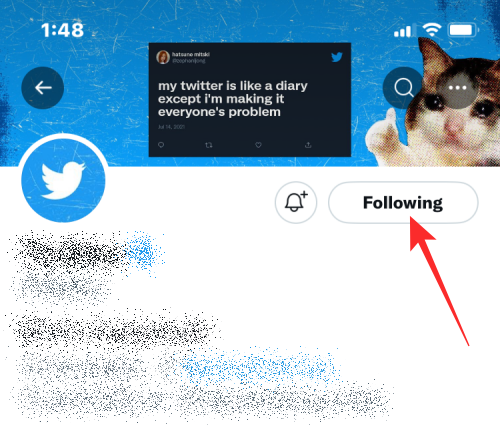
Now, tap on Unfollow @<username> that appears below.
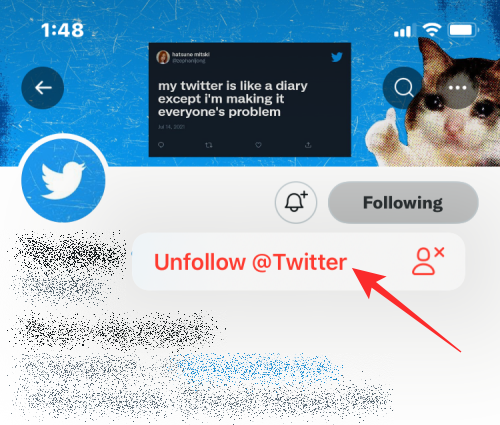
You will now be unfollowed from this person’s profile and will no longer be part of their Twitter Circle.
Method #3: Block the person who added you
While the above option can help you remove yourself from someone’s Twitter Circle, it doesn’t ensure that you won’t be part of their Twitter Circle later. To prevent this user from adding you back to their Twitter Circle once and for all, you will need to an extreme measure of blocking their Twitter profile.
When you block someone on Twitter, your account will automatically get unlisted from their circle and they won’t add you back to their circle anytime in the future. One thing to keep in mind is that you won’t be able to see any of their tweets (even the ones posted publicly) when you block someone on Twitter.
To leave someone’s Twitter Circle using this method, open the Twitter app and go to the profile of the person who added you to their Twitter Circle. Inside the user’s profile, tap on the 3-dots icon at the top right corner.
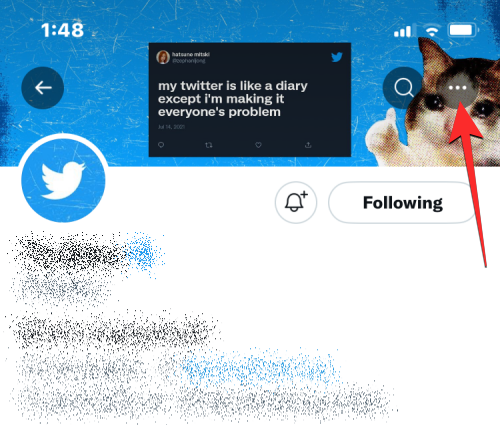
In the overflow menu that appears, select Block @<username>.
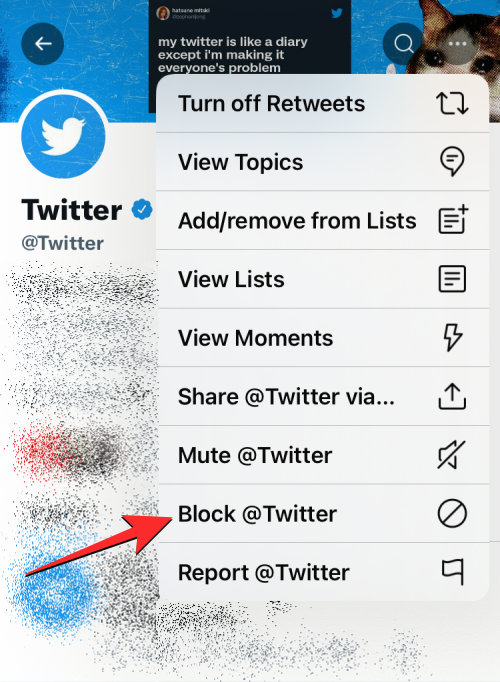
You’ll now see a prompt on your screen asking you to confirm your action. To proceed, tap on Block.
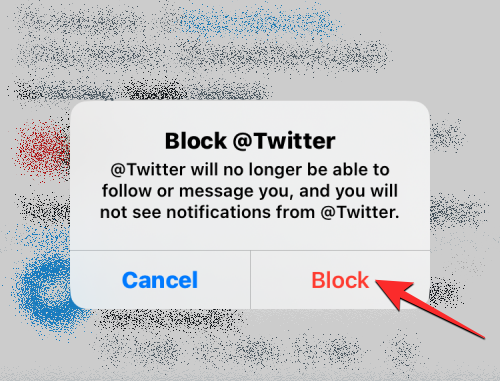
The selected Twitter profile will now be blocked from viewing your account and your tweets and you will no longer be part of their Twitter Circle. The user also won’t be able to re-add you back as part of their Twitter Circle.
That’s all you need to know about knowing when a tweet is sent to a Twitter Circle or the public.

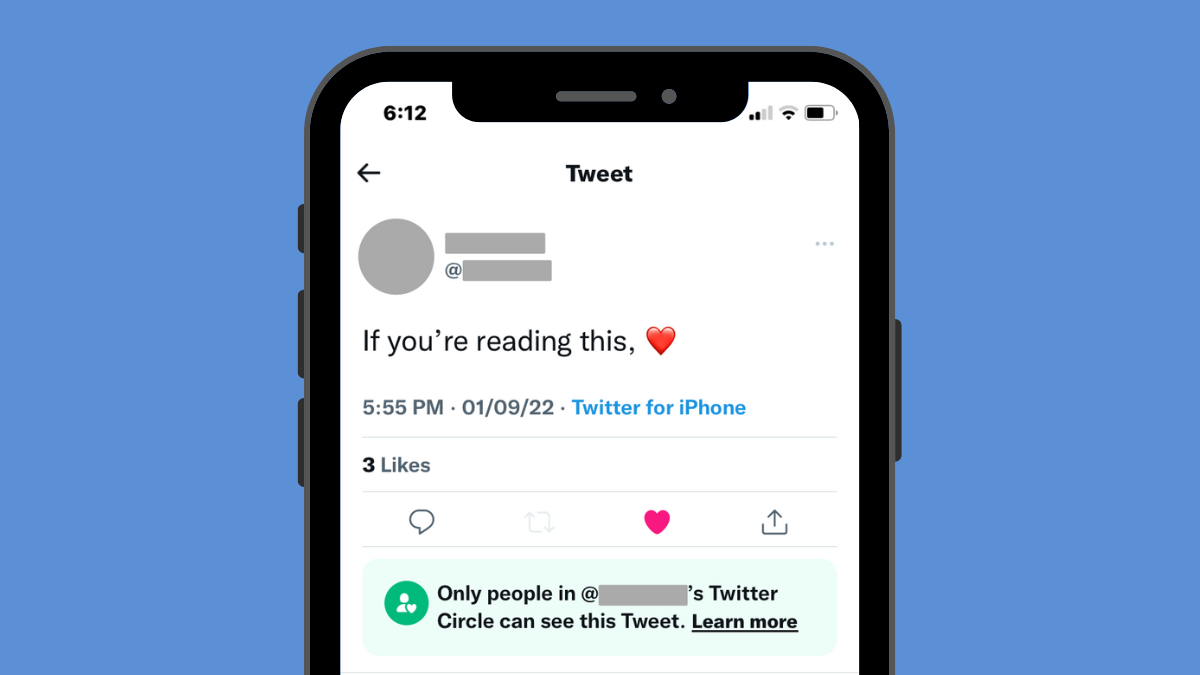











Discussion