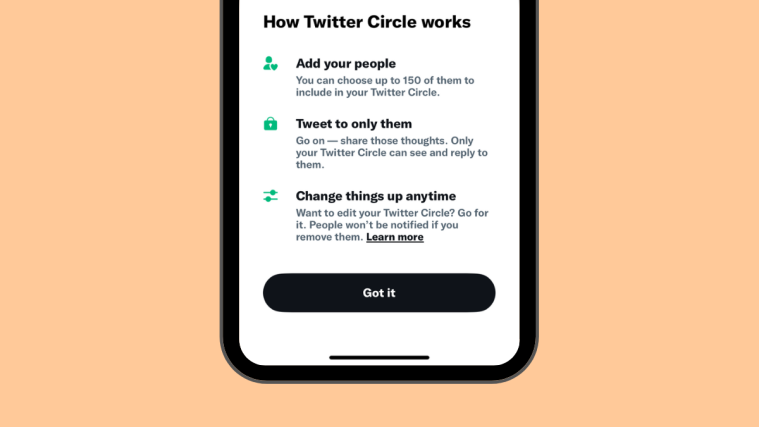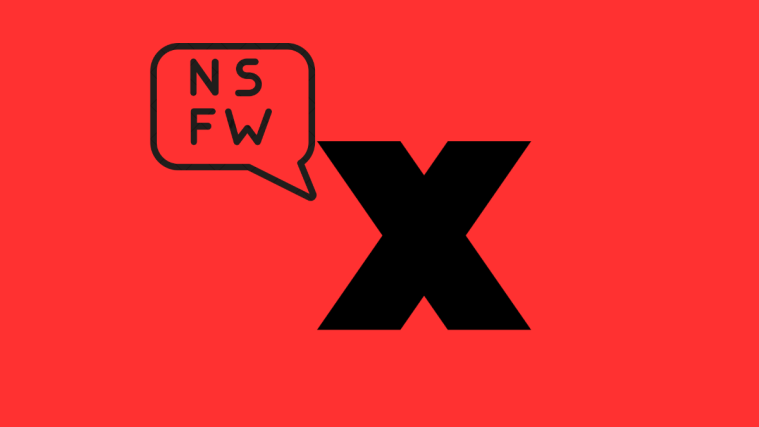As a means to make tweeting more comfortable for everybody, Twitter has released Twitter Circle – a feature that lets you post a tweet to a smaller audience of your choice. When you post a tweet to your Twitter Circle, it won’t be visible to all users of Twitter but only to the people you add to your circle.
In this post, we’ll explain how Twitter Circle works and how you can create your circle and add people you like to your circle on Twitter.
What is a Twitter Circle?
Twitter Circle is a way of limiting the visibility of your tweets on the platform to a smaller crowd. If you don’t want to share your thoughts with all of Twitter, you can use Twitter Circle to share your tweets with your preferred audience. This way, only people you like and interact with often will see the tweets you post inside your circle and only these people will be able to reply to them.
While you can be part of multiple Twitter Circles, you can only create a single circle from your account. This means, you can be a part of several circles at once but you can only add people to one circle entirely. When you create a circle on Twitter, you can add up to 150 people to your circle.
Before this, the only way you could limit the visibility of your tweets is by setting your Twitter account to Private, so only the followers you approved could view them. With Circles, you can limit the visibility of certain tweets without switching to a protected account. At any time, you can switch back to regular tweets to share them with everyone on Twitter.
How to create a Twitter circle
If you wish to share your thoughts with a smaller group of people on Twitter, you can create a Twitter Circle. The feature is available on iOS, Android, and the web. If you wish to use Twitter Circles, make sure you update the Twitter app to its latest version from the App Store and Google Play Store.
To create a Twitter Circle, open the Twitter app on iOS or Android and Compose button (marked with a + icon) at the bottom right corner of the app.

You’ll now see a new tweet screen. If this is the first time you’re creating a Twitter Circle, you’ll see a banner that reads “Want to share with a smaller crowd?”. Here, tap on Get started.

You’ll now see the brief info about how Twitter Circle works. Tap on Got it to proceed.
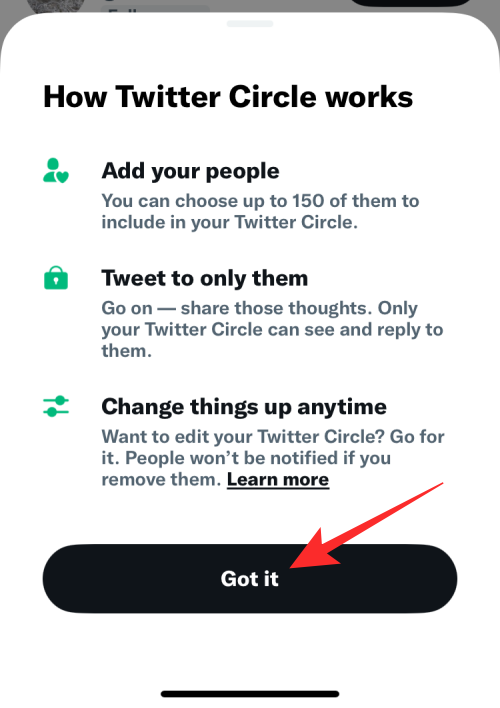
If you don’t see the Twitter Circle banner when composing a tweet, you can still access it by tapping on the Public button at the top.

You’ll now see a Choose audience menu on the next screen. Here, tap on Edit on the right-hand side of the Twitter Circle option.
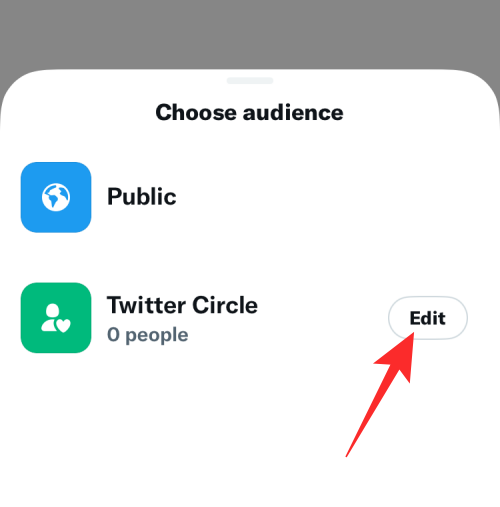
On the next screen, you’ll see a list of people with whom you often interact on Twitter. To add people to your Twitter Circle, tap on the Add button on the right-hand side of your preferred user.

Once you’ve added people you want to be a part of your Twitter Circle, you can go back to the compose screen by tapping on the X icon at the top left corner.

When you go back to the compose screen, you’ll see that Twitter Circle has been chosen as your preferred audience for the tweet you’re about to send. You can proceed to compose your tweet and then tap on Tweet to send it.
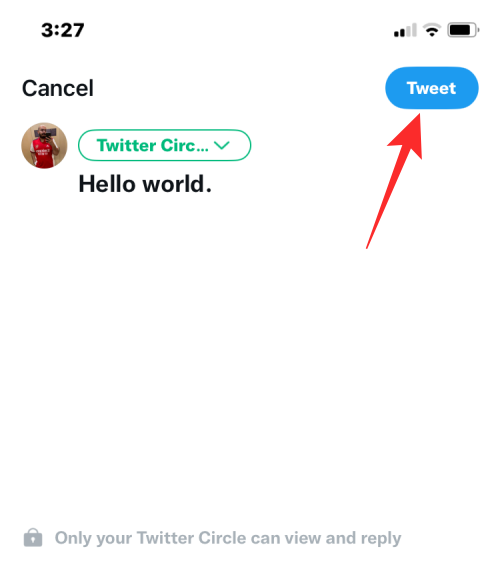
The tweet will now appear only inside the timelines of people you added to your circle. The people you added to your circle will continue to remain in your circle even when you opt to send regular tweets. You can switch back and forth between Twitter Circle and the Public audience whenever you compose a tweet on Twitter.
That’s all you need to know about creating a Twitter Circle.