You’ve probably already heard of the Google Pixel devices which have one of the best cameras amongst all smartphones. Google Pixel 3 and 3XL have arguably the best cameras currently.
The Samsung Galaxy S9 camera does put up a good fight against the Pixel 3‘s; however, the Pixel 3 almost always seems to be ahead of the S9 in terms of dynamic range and skin tone.
The greatness of the Pixel’s cameras most boils down to the excellent camera software present on the devices. Google’s computation knowledge goes unchallenged at the moment.
Even the auto-HDR+ feature is absolutely fantastic on the Pixel 3 which is why almost every picture from the device comes out social-media ready.
RECOMMENDED
- Download Galaxy S10 wallpapers
- How much the Galaxy S10 costs
- Official accessories for the Galaxy S10
- Galaxy S10 is waterproof
- How to take a screenshot on Galaxy S10
What’s even more amazing is the fact that you could install the Google Camera application several other Android devices to enhance the image taking capabilities.
If you want to have a better camera experience on the Galaxy S9, then you might as well install the Google camera application on the device.
How to install the Google Camera app on the Galaxy S9
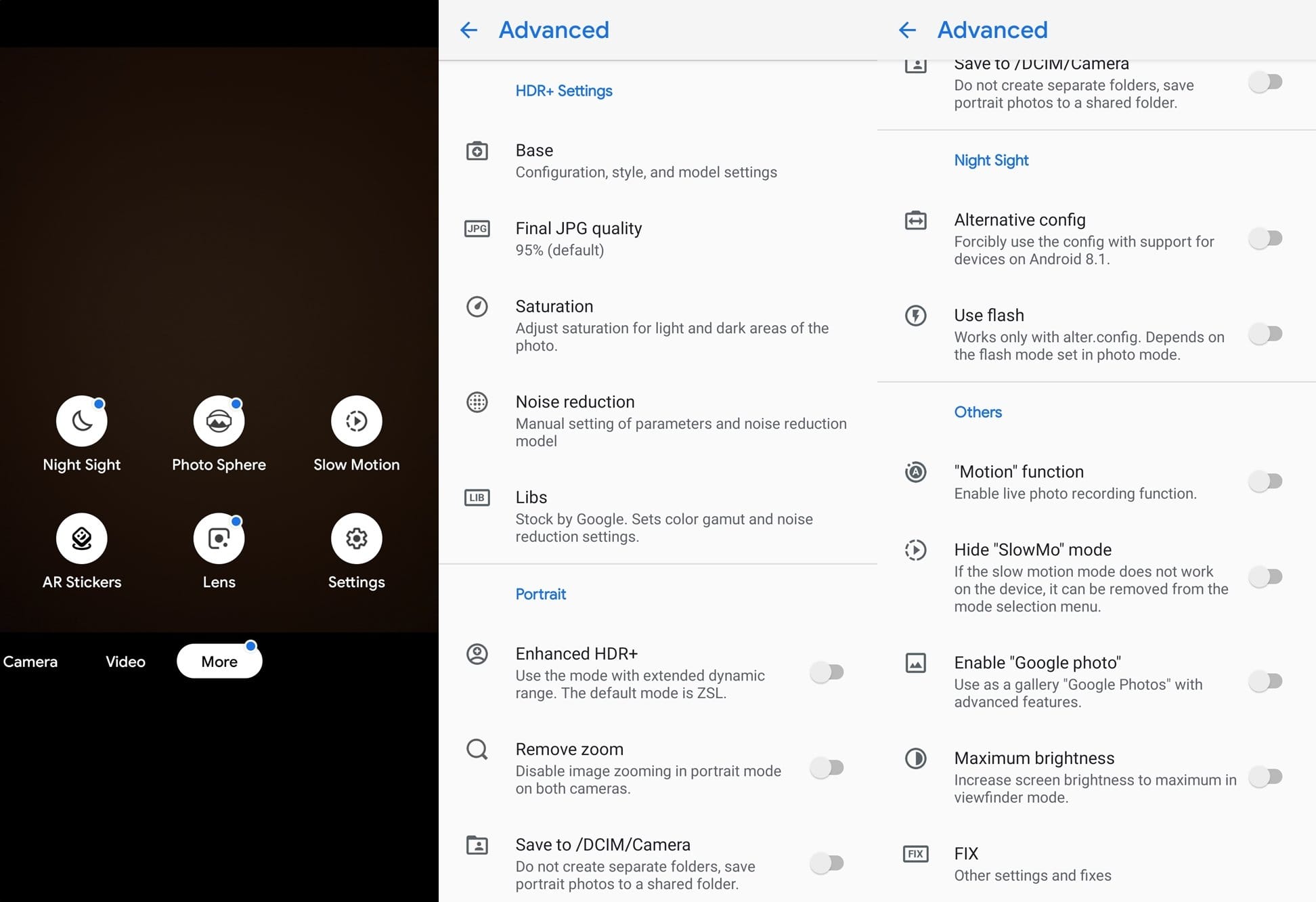
Installing the Google camera on the Galaxy S9 is fairly simple. Follow these steps to get the Google camera working on your device:
Note: The Exynos variant and the Snapdragon variant APK files are different and one won’t work with the other. Be sure to download and install the correct APK file.
- Download and install the Google Camera APK for your Galaxy S9 (or S9+):
- Once the Google Camera app has been installed, simply launch the app.
- For the Snapdragon variant of the Galaxy S9, you may have to perform these steps to get the camera app working:
- Launch the Google camera app.
- Open up the Google camera app settings.
- Select the Pixel 2XL in B-S-G mod settings.
- Also, enable Google Pixel’s auto-HDR+
- For the Exynos variant of the Galaxy S9, you wouldn’t have to tweak any settings since the application should work right after the install.
Keep in mind that you might encounter a few bugs and issues while using the Google camera application on the Galaxy S9 regardless of which variant you install it on.
The portrait mode on the Exynos variant of the Galaxy S9 seems to be a little shabby when compared to the portrait mode of the Snapdragon variant of the Galaxy S9 with the Google camera app.
Related:













Discussion