The latest version of ClockworkMod recovery – version 6.0 – is out for the ASUS Transformer TF101. ClockworkMod (CWM) recovery 6.0 brings new features to the tablet, most importantly the ability to create faster and smaller backups of ROMs. Considering making ROM backups and restoring them is an integral part of flashing custom ROMs, that’s quite an important feature.
Here are all the features of version 6.0 of CWM recovery:
- New backup format that deduplicates data between backups.
- Faster backups.
- Fixed restores > 2GB.
- Minor UI tweaks (new background, animated Android)
CWM recovery is one of the main modicums of flashing custom ROMs, so it’s always best to be updated to the latest version, so let’s take a look at how CWM recovery 6.0 can be installed on the ASUS Transformer TF101.
Compatibility
This ROM and the guide below are compatible only and only with the Asus Eee Pad Transformer, model number TF101. It’s not compatible with any other device. Check your device model in Settings » About Tablet.
Warning!
The methods and procedures discussed here are considered risky and you should not attempt anything if you don’t know exactly what you are doing. If any damage occurs to your device, we won’t be held liable.
How to Install ClockworkMod Recovery 6.0 on Asus Transformer
- Make sure you have ClockworkMod recovery installed on your device.
- Download CWM 6.0 recovery from the download link below (for updates, visit the source page).
Download CWM 6.0 | Filename: cwm6-touch-external.zip - Copy the downloaded zip file to the SD card on your tablet.
- Turn off your tablet and boot into ClockworkMod recovery. To do so, press and hold both Volume Down and Power buttons. When you see words scrolling at the top left of the tablet, immediately pushVolume Up within 5 seconds to make the device enter recovery.
In recovery, use Volume keys to scroll up and down and power key to select an option. - Select install zip from sdcard, then select choose zip from sdcard. Scroll to the “cwm6-touch-external.zip” file on the sdcard and select it. Confirm installation by selecting Yes – Install cwm6-touch-external.zip on the next screen. The ROM will start installing.
- After the installation is complete, go back to the main recovery menu and select reboot system now to reboot the tablet.
- You now have CWM recovery 6.0 installed on your Asus Transformer. To boot into CWM 6.0, use the same procedure as used for booting into your previous Clockworkmod recovery. Navigating recovery can be done by simply touching the screen to select options and swiping on the screen for scrolling up and down.
ClockworkMod recovery 6.0 is now installed on your ASUS Transformer TF101, which you can use to flash custom ROMs and make faster backups of your installed ROM.


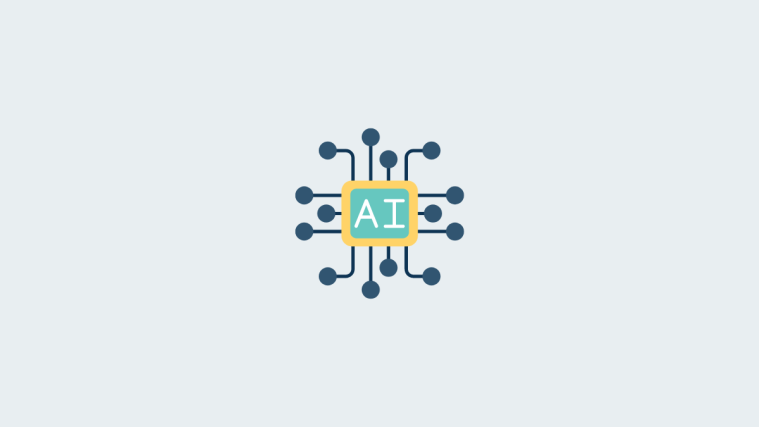

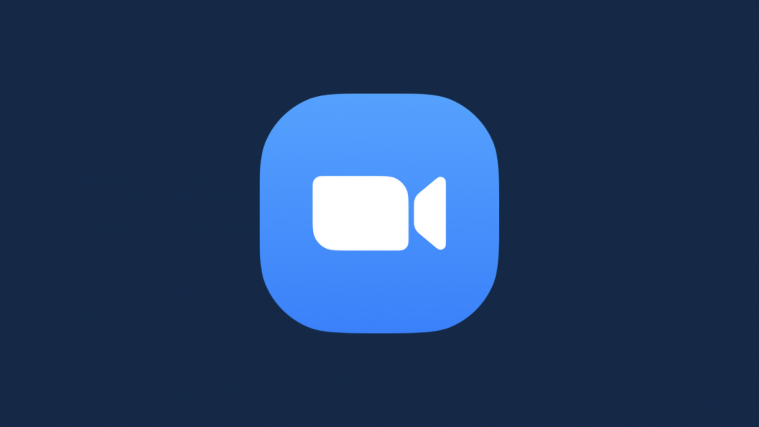

This is not working for me. Likely not related to your instructions but when I flash the updated ClockworkMod it goes through all the motions but reboots with the old version. Also, has reboot to ClockworkMod loop where I have to force it to boot to Android otherwise it boots to ClockworkMod. Any thoughts?
This is not working for me. Likely not related to your instructions but when I flash the updated ClockworkMod it goes through all the motions but reboots with the old version. Also, has reboot to ClockworkMod loop where I have to force it to boot to Android otherwise it boots to ClockworkMod. Any thoughts?
Doesn’t let me install zip packages from internal memory… and I can’t mount sdcard. So otherwise, I was fucked. Had to use OneClickRecovery pc tool to properly boot back into my ROM
Doesn’t let me install zip packages from internal memory… and I can’t mount sdcard. So otherwise, I was fucked. Had to use OneClickRecovery pc tool to properly boot back into my ROM